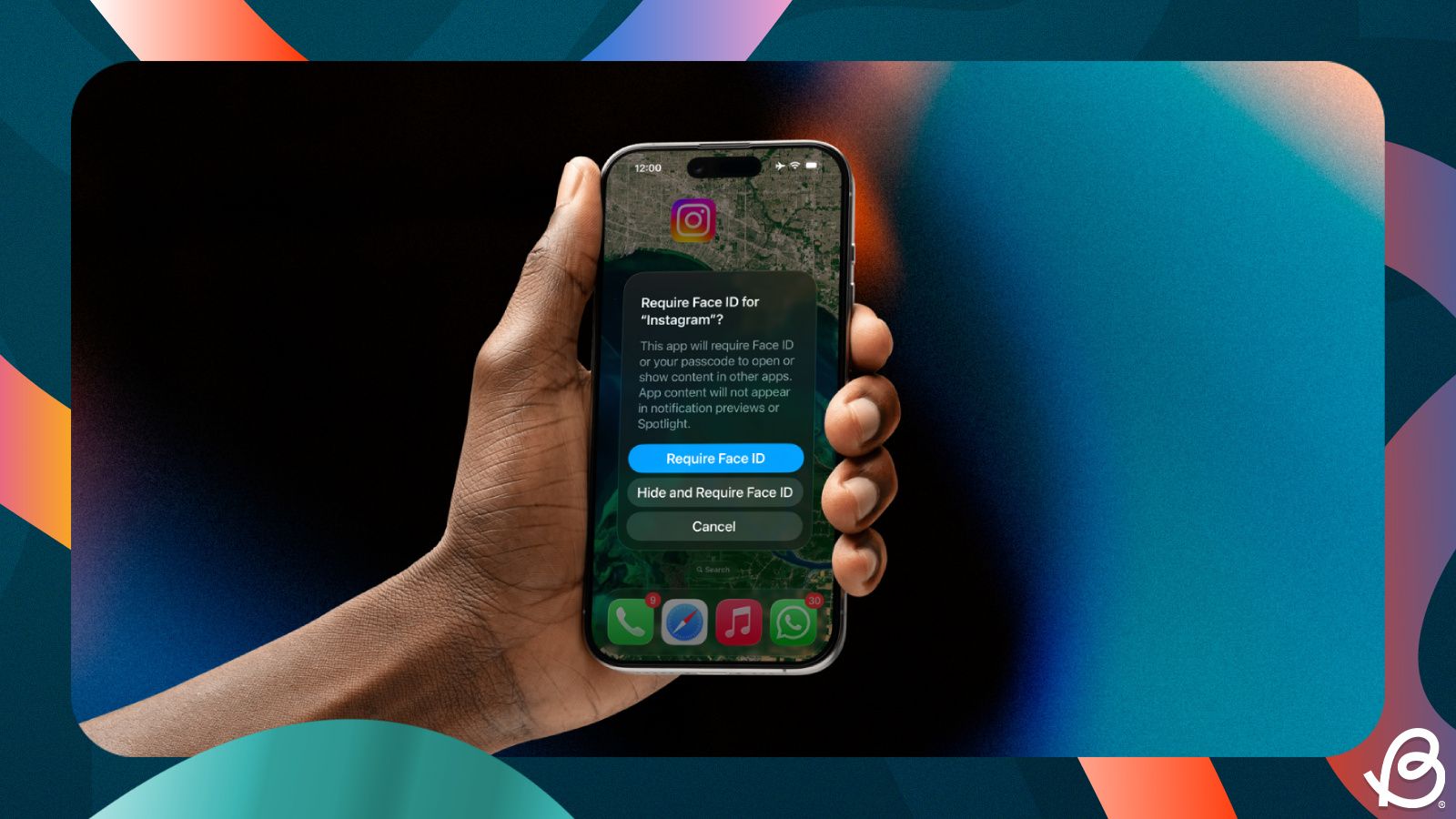When you're around your friends or family, there might arise a situation when you hand away your iPhone to someone else, maybe to let them view the photos you just clicked or to let kids play games so they're occupied. But you, as the rest of us, may have some apps that contain sensitive information and to make sure they don't snoop into any of them, it's a good practice to hide them from unwanted exposure. If you find yourself in such scenario often, this guide should help you hide apps on your iPhone.
Hiding iPhone app from home screen and App Library
For years, Apple didn't offer a native way to hide apps, but with the release of iOS 18 in 2024, it finally enabled the functionality with the Require Face ID feature. As the name aptly says, the feature lets you hide apps and move them into a hidden folder that's locked behind your Face ID, Touch ID or Passcode.
Here's how you can hide an app on your iPhone:
- Locate the app you want to hide from your iPhone home screen or App Library and long-press on it.
- In the overflow menu, tap on Require Face ID. On iPhones without Face ID like the iPhone SE 3rd generation, select Require Touch ID instead.
- Next, choose Hide and Require Face ID (or Touch ID or Passcode).
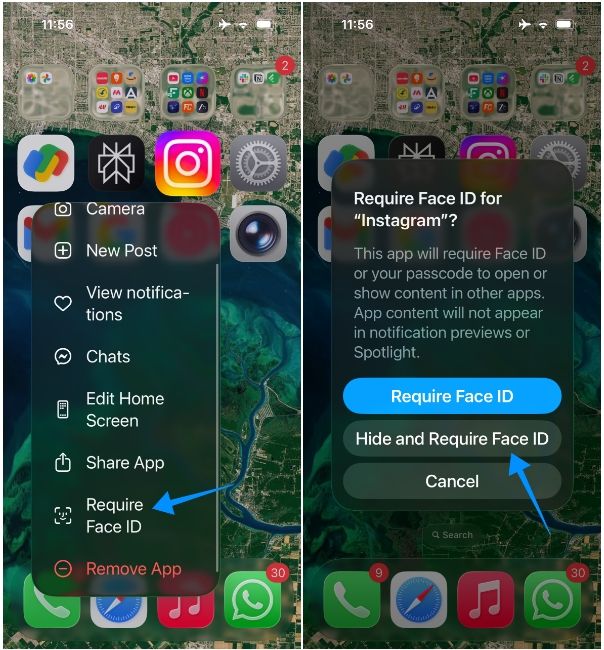
- Your iPhone will now prompt for Face ID authentication or your device passcode.
- Once you furnish it, tap on Hide App at the bottom for confirmation.
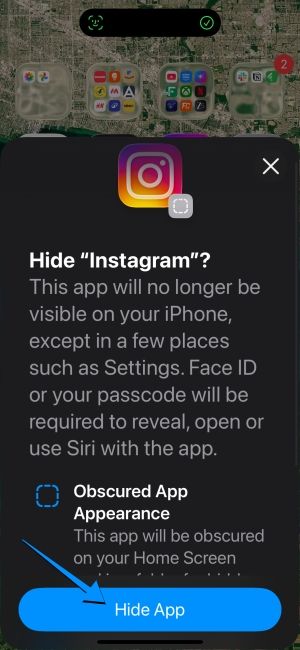
The selected app will now remain hidden from your iPhone home screen and App Library. It will also disappear from Spotlight Search and Siri, while notifications from the app won't stop appearing.
Where can you find hidden apps?
While we did say that a hidden app won't appear in the App Library, we meant it won't show up directly inside a folder or from search. Here's how you can access the hidden apps in iOS and open them:
- On the iOS home screen, swipe right until you see the App Library.
- Now, scroll down to the bottom and tap on the Hidden folder.
- You'll now need to authenticate using your Face ID (or Touch ID or Passcode).
- Here, you'll see a folder full of apps you have hidden on your iPhone, and you can tap on any one of them to open.
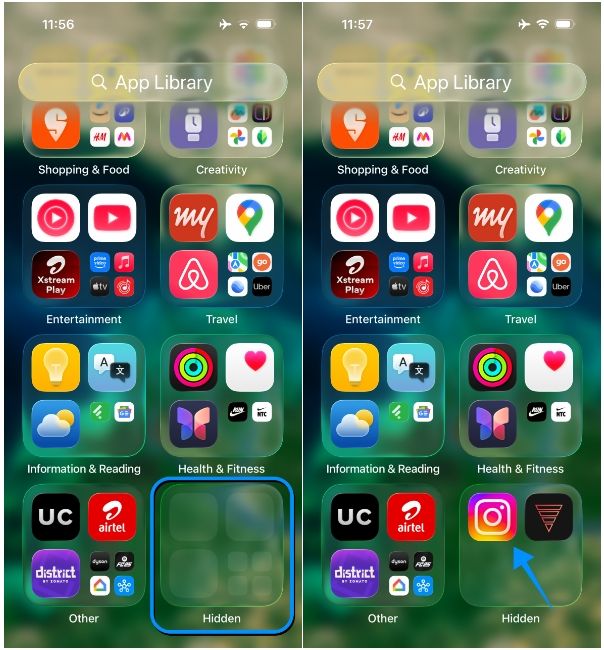
Once you open a hidden app and minimise it or move to a different app, the app you hid will ask for your Face ID when you access it again from Recents.
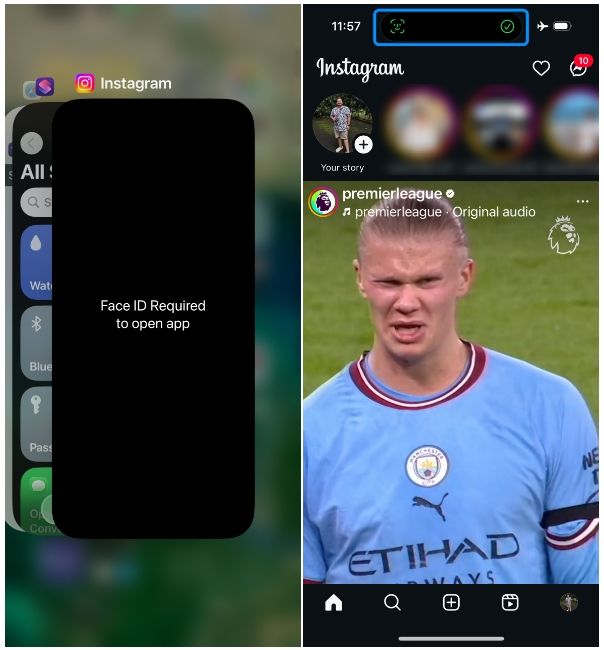
Unhide apps on your iPhone
If you no longer want to keep an app in the hidden folder, you can hide them in the same manner as how you hid them.
- Access the Hidden folder inside the App Library and authenticate using your Face ID (or Touch ID or Passcode).
- Now, long-press the app you want to unhide from this folder and select Don't Require Face ID (or Touch ID or Passcode).
- Your iPhone will now ask for your Face ID or passcode.
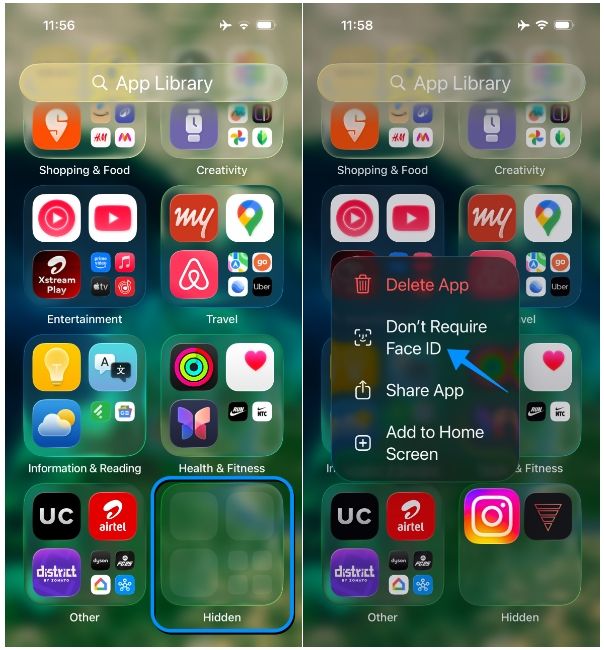
The app will now appear inside App Library, but it may not be inside the same folder it existed before you hid it. It will also appear in Spotlight Search and will display notifications had you enabled alerts for it earlier.
That's all there's to know about hiding apps on an iPhone. Ever since Apple added the functionality, the Hide and Require Face ID feature has saved the time and effort it takes to hide sensitive apps from prying eyes. If you're interested, you can also have a look at these iOS 26 features, some of which may help you make your iPhone more secure and private while enhancing the overall experience.