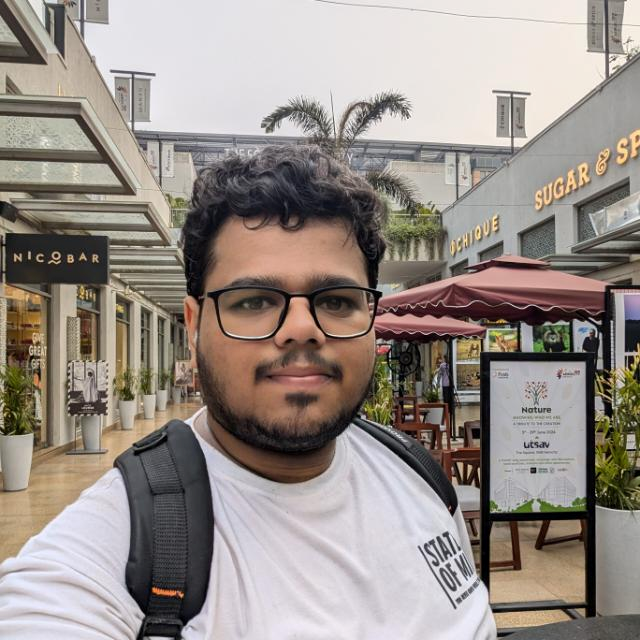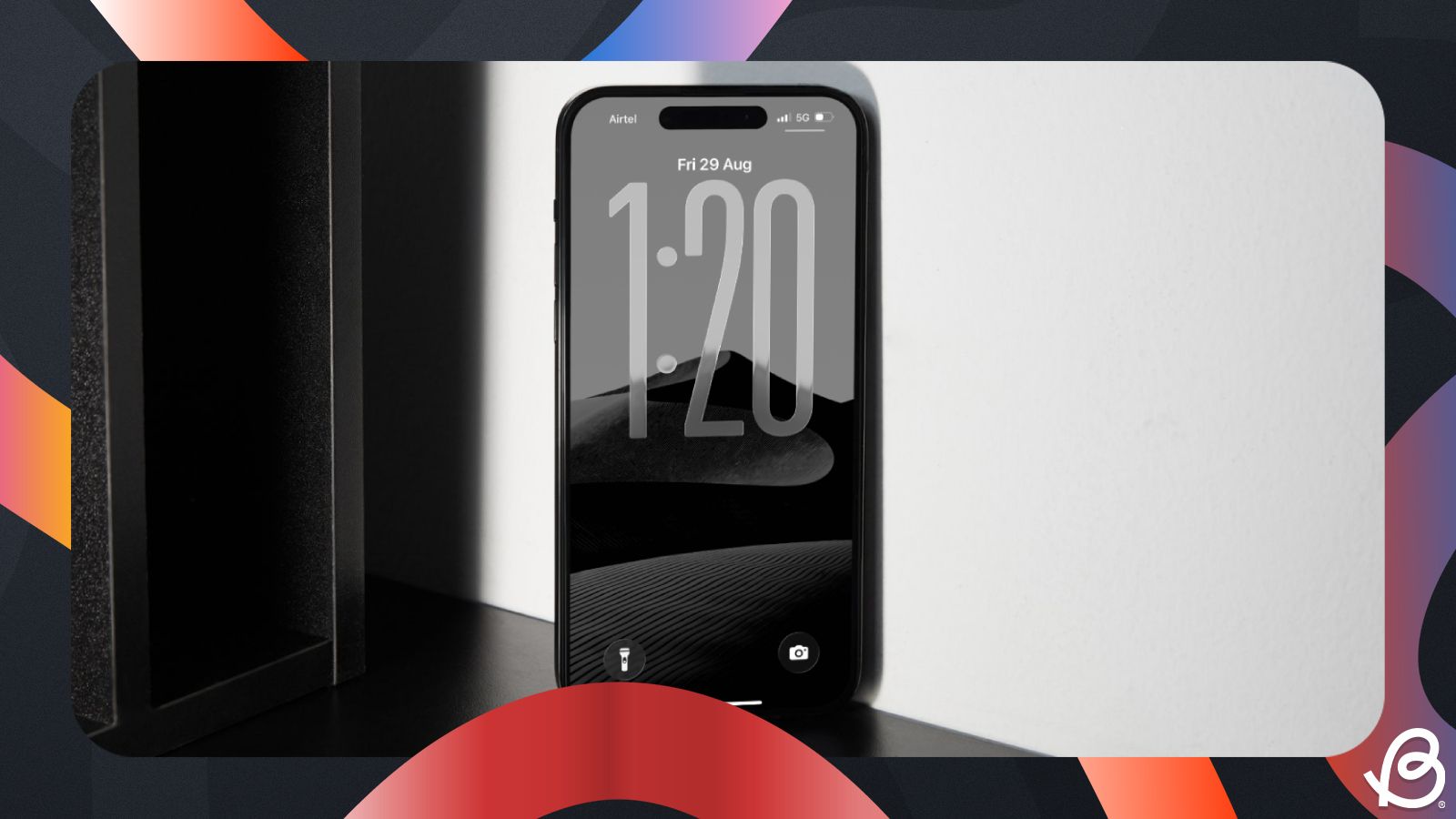Summary
- iOS 26 is Apple's next major OS update for iPhones.
- The update brings a significant Liquid Glass redesign across apps, system, icons, home and lock screens.
- Other new features include Call screening, Live translation as well as revamped Phone, Photos, and Camera apps.
With iOS 26, there’s a lot to explore, and some of the best features might fly under your radar if you’re not paying attention. From the Liquid Glass redesign to subtle design changes, this update has a lot of useful things to offer, which makes using your iPhone smoother, more intuitive, and just a little more fun. So if you have just received the update, then have a look at these 10 features you should try after installing iOS 26.
1 Liquid Glass Design
iOS 26 offers a big visual overhaul with the new Liquid Glass design language, marking the most substantial aesthetic update since iOS 7. It features translucent elements that reflect and refract light, adapting to the surrounding environment. UI components such as tab bars, sliders, and toolbars now have a frosted glass effect.
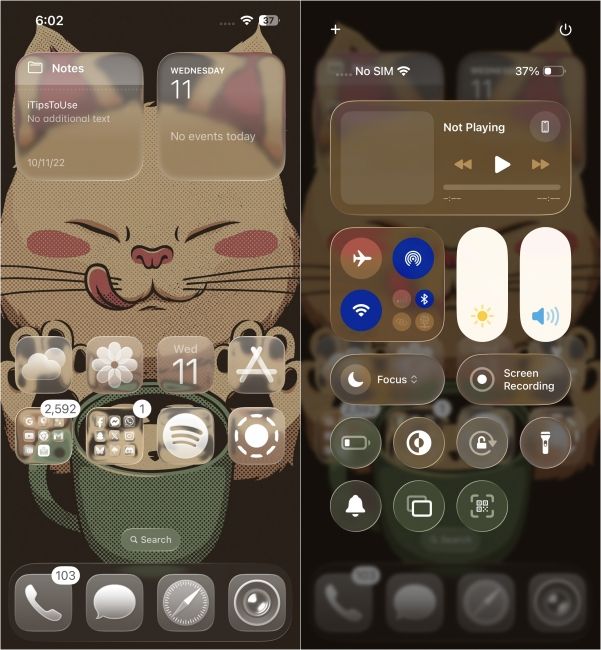
These elements dynamically shift based on user interactions and what's in the background. For example, menus shrink when scrolling down for better content visibility. App icons in iOS 26 have also been redesigned to include the Liquid Glass effect. They have a layered, glass-like appearance, and Apple has also included a new Clear theme for icons, which is available in the "Edit" option.
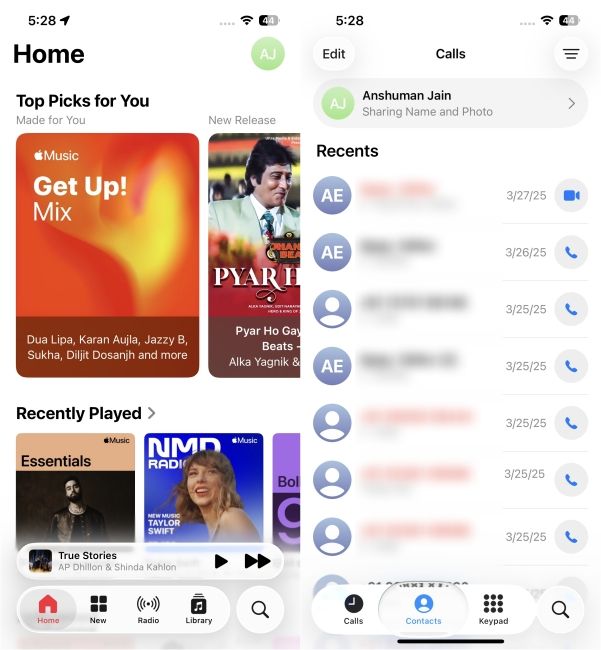
2 Live Translation in Messages, Phone and FaceTime
iOS 26 also brings Live Translation, which helps break down language barriers by translating messages and voice calls in real time. It uses Apple Intelligence to carry out this complicated, transformative task, so you will need an iPhone 15 Pro or any iPhone 16 to use this new feature. It works across the Messages, Phone and FaceTime apps.
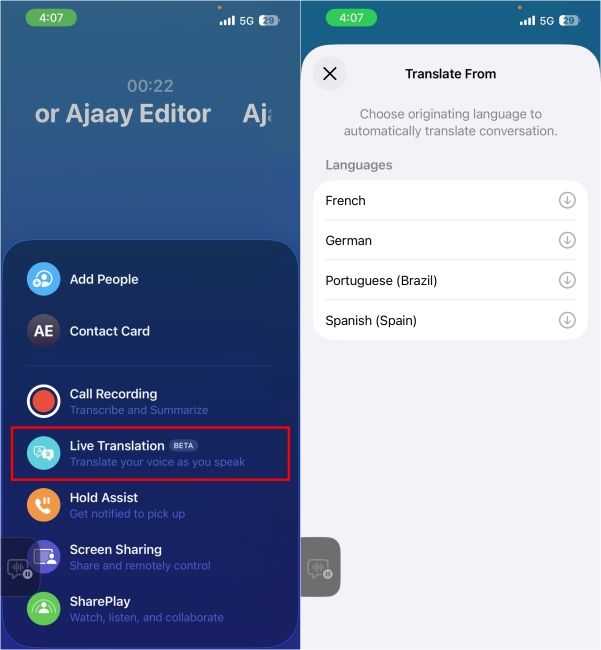
You will need to activate it in the Messages app by tapping on the recipient's name or photo at the top and turning on the Live Translation feature from there. It uses an on-device translation that ensures that your personal conversations remain private, and no information leaves your iPhone.
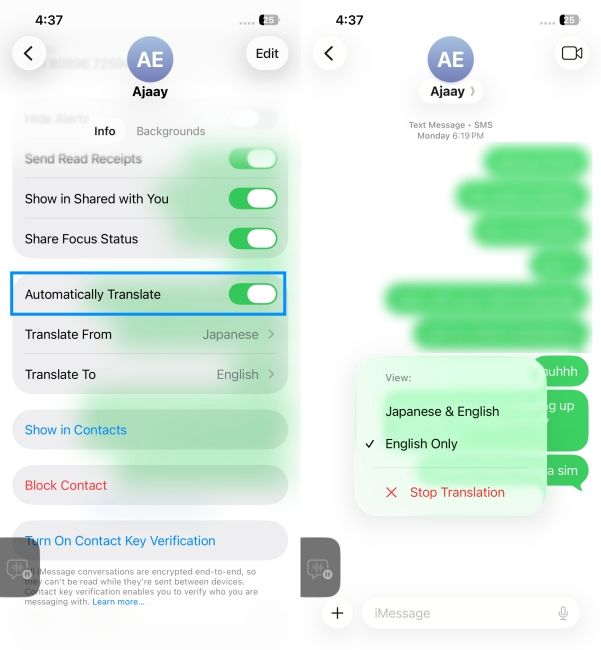
3 Call Screening in Phone App
Tired of picking up spam calls for credit cards and loans? Then you should try out the new Call Screening feature in iOS 26. It lets your iPhone take calls from unknown numbers and ask the reason for the call. Once the caller shares their intentions, your iPhone will share a transcript of their reply.
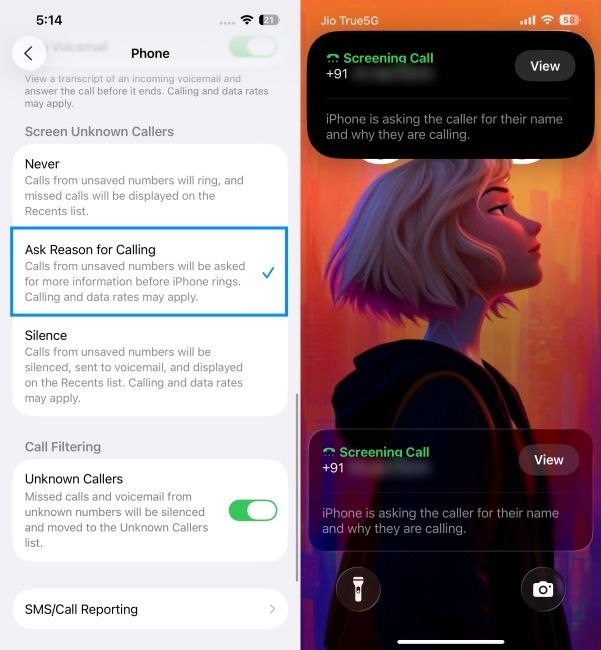
You can then decide whether to accept, decline, or ignore the call. If the caller hangs up without providing the information, you won't even be notified, saving you from unnecessary interruptions. The best part is that it doesn't need Apple Intelligence to work, so any iOS 26-supported iPhones will get the Call Screening feature.
4 Revamped Camera App
The Camera app also gets its long-overdue design refresh on iPhones. It looks simpler, with a focus on two main modes: Photo and Video. You can easily switch between them, and other modes like Portrait, Slo-Mo, and Panorama are easily available with a simple left and right swipe. This decluttered look is great for casual users who just want to take a picture or record a quick video.
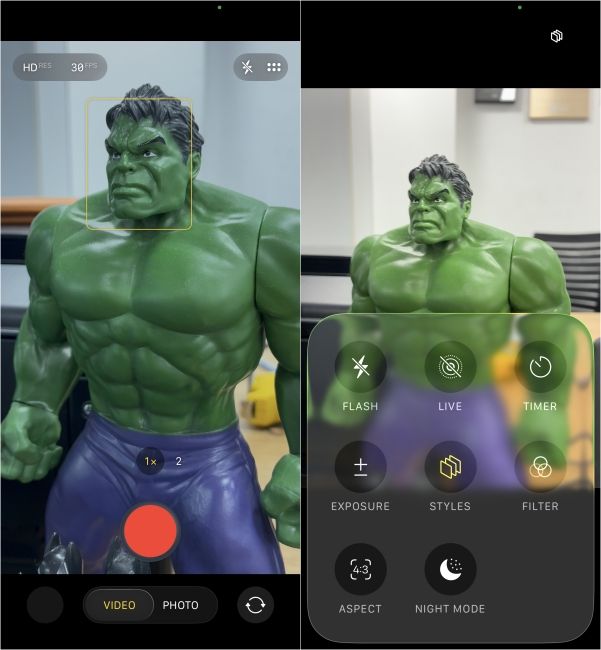
But if you are an expert, then you can tap on the Photo option to find options like: Aspect, Styles, Live, Night Mode and more. The new app also makes it easy to quickly adjust photo formats like JPEG or RAW, toggle resolution, or set video quality and frame rates, without leaving the app.
5 Redesigned Photos App
Along with the Camera, Apple has also tweaked the Photos app. It brings a big change for those of you who especially disliked the iOS 18 Photos app redesign, by adding a tab switcher which lets you jump between Library and Collections view. The search icon has been shifted to the bottom, which makes it easy to look up your pictures.
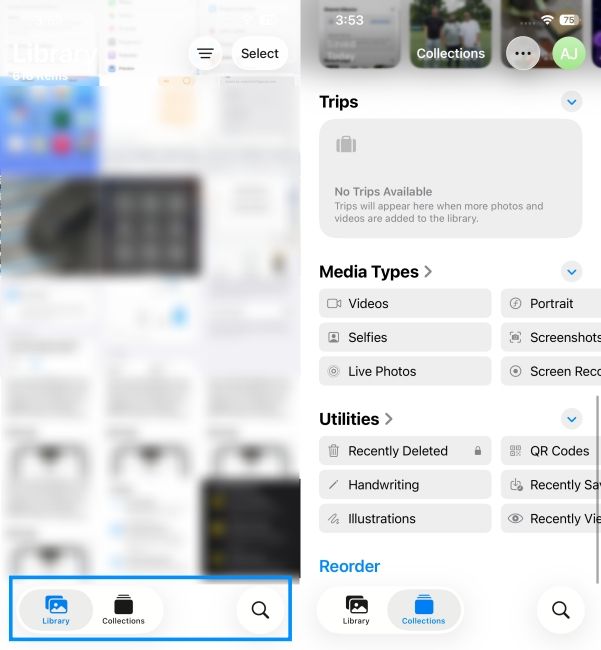
Within Collections, you will also find all the other options like Memories, Pinned, Albums, People, Featured Photos and more. You can also use Apple Intelligence to create a Memory. Just type out a prompt for the Memory you want to create, like I did with "Summers in Noida", and it curated all the pictures I have taken in that location with some background music for added effect.
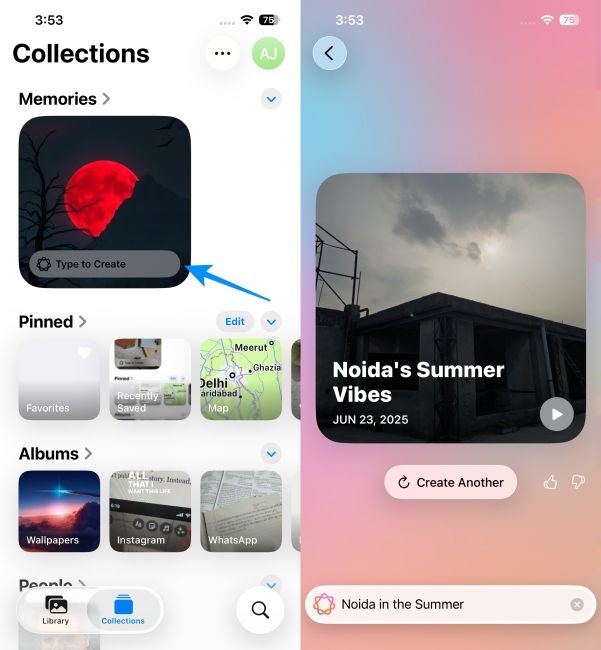
Moreover, you can view your photos in 3D. Yes, that is something you can do on iOS 26 with the new Spatial Scene feature in the Photos app. It transforms your regular 2D photos into dynamic 3D-like images, which look really cool to look at. If a photo is compatible, you'll see a hexagon icon at the top right of the image, which you can tap to turn it into a Spatial Scene.
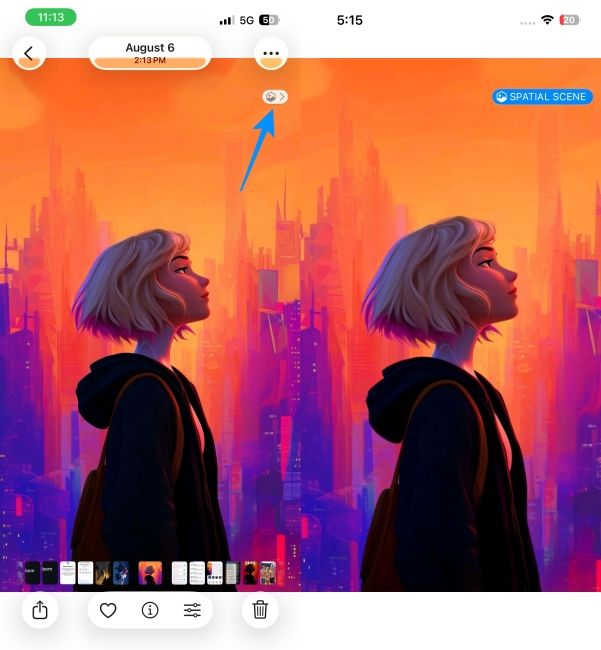
6 Lock screen customisations
Since we are on the topic of Spatial Scenes, you can also apply the same effect to your lock screen wallpapers. Besides this, there are some other new fun ways to customise your lock screen in iOS 26.
One of the standout features is the dynamic clock, which adjusts in size and thickness based on your wallpaper or the number of notifications. You can also make the iOS 26 clock bigger than its default size for a more aesthetic look.
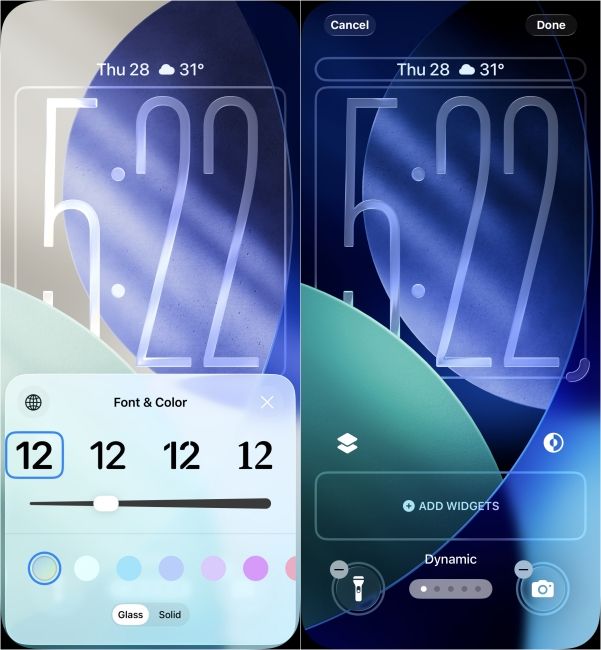
The clock also gets the Liquid Glass treatment, as you can select the new "Glass" option to get a see-through effect on it as well. Customisation extends to widgets as well. You can now add widgets both above and below the clock, according to your preference. All these options in iOS 26 let you tailor the lock screen to your specific needs.
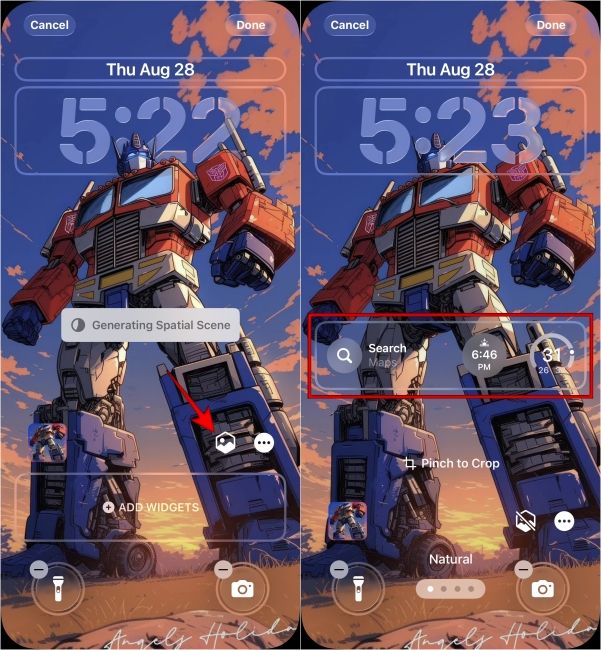
7 Chat Backgrounds and polls in Messages
The Messages app also gets some much-needed upgrades with chat backgrounds and a poll option. Chat backgrounds finally allow users to customise individual chats with unique wallpapers at the back. This is something we have had on WhatsApp for years, but Apple has just caught up to this basic feature and finally lets you change chat backgrounds in Messages.
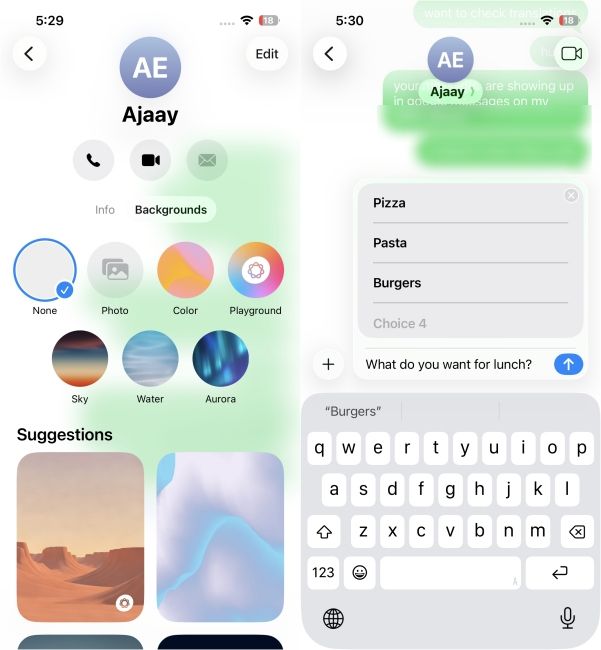
Next, we have Polls in group chats, another feature that we already have on WhatsApp. To create a poll, open a group conversation, tap the + icon, select Poll, enter your question and provide multiple answer choices. Once sent, participants can vote, and results are updated in real-time, making decision-making within groups more efficient.
8 New Apple Games and Preview apps
With iOS 26, Apple has added 2 new apps to your iPhone. First is the new Apple Games app, where you can find games from Apple Arcade, App Store and other third-party titles. The app automatically organises your installed games, stores your progress and achievements. It also lets you connect with your friends, compare achievements and join shared challenges in the Games Centre.
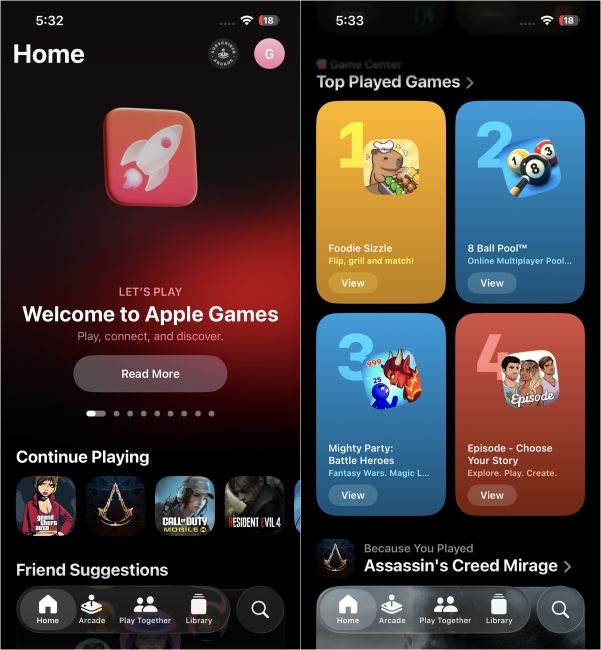
Next is the Preview app, coming right out of macOS. Think of it as an official document viewer for your iPhone and iPad, where you can find and view all your saved PDFs and other important files. It also lets you create new documents, edit, annotate, crop, flip, rotate and resize them as well.
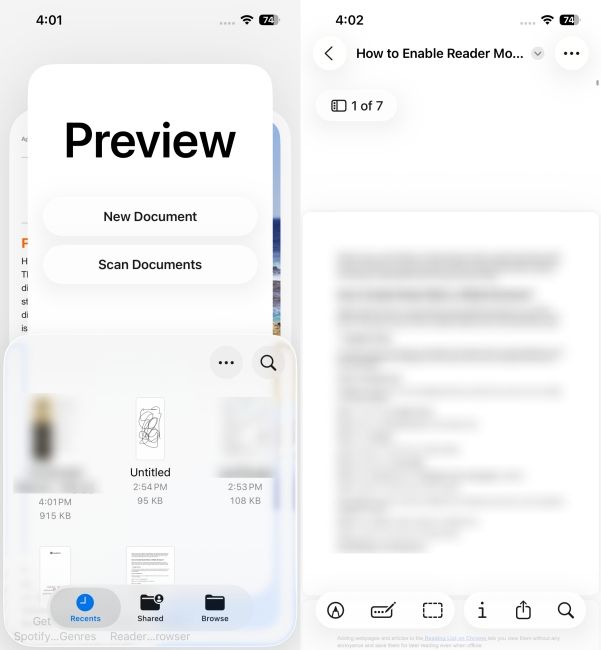
9 Updated battery stats and Adaptive Power Mode
iOS 26 updates the Battery page to view detailed statistics of your weekly battery usage. It will show a bar graph of how much battery you have used per day, and whether your usage is typical or more than average. This helps you learn and be cautious of your iPhone usage. You can even tell which app is draining the most battery, and tap on it to see its complete usage in the background and foreground.
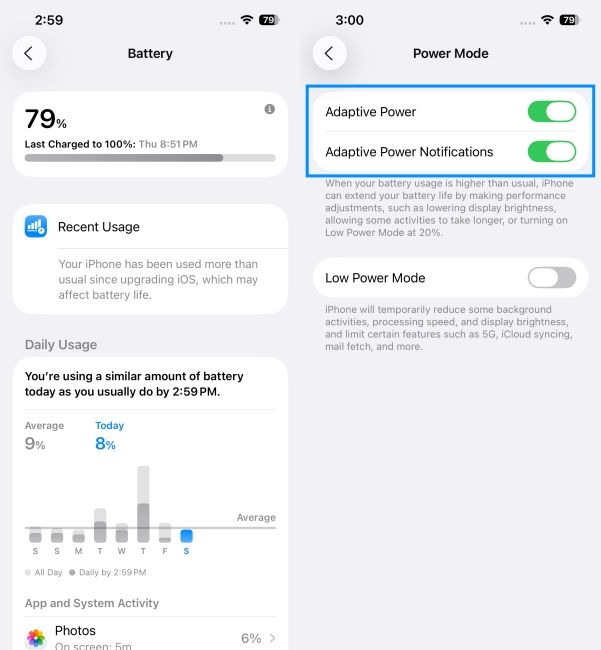
iPhones also get a new Adaptive Power mode, which intelligently makes performance adjustments to save battery. Like lowering screen brightness, turning on Low Power mode, and preventing apps from running in the background.
This feature can be turned on from Settings > Battery > Power Mode > Adaptive Power, and it's only available on Apple Intelligence-supported iPhone models. These include:
- iPhone 15 Pro
- iPhone 15 Pro Max
- iPhone 16e
- iPhone 16
- iPhone 16 Plus
- iPhone 16 Pro
- iPhone 16 Pro Max
10 New Apple Intelligence Features
iOS 26 adds a lot of improvements to existing Apple Intelligence features. For instance, Visual Intelligence is now available directly from screenshots and lets you look up anything that's on your screen. Simply take a screenshot and tap on the preview to use it. Like Google's Circle to Search feature, you can draw a circle around anything to identify it, ask relevant questions or find similar results.
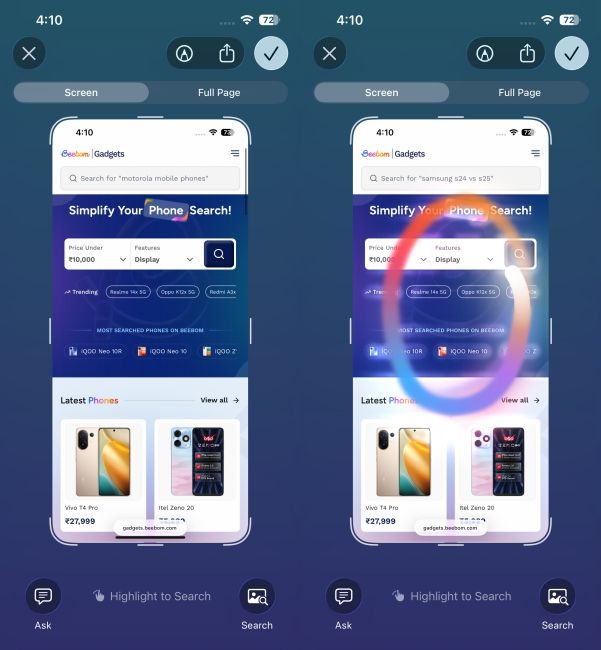
iOS 26 also adds Apple Intelligence to the Shortcuts app. You can now create custom AI-powered shortcuts that can check your grammar with Writing Tools, create images with Image Playground, write an email and more.
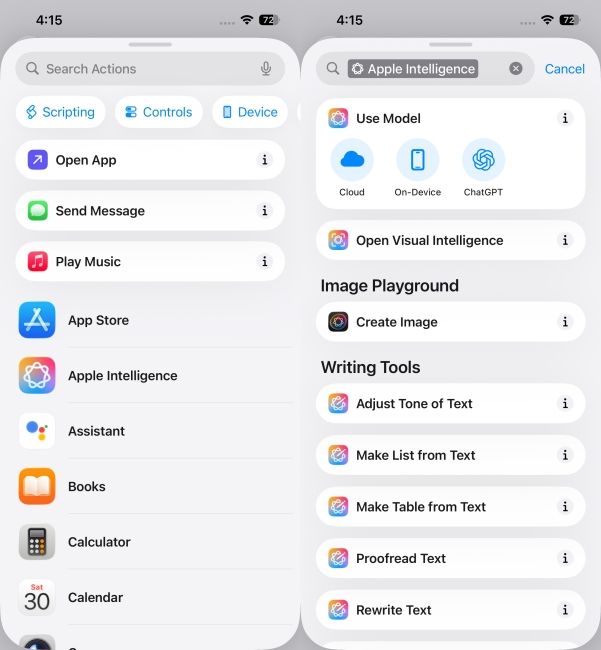
Apple's Genmoji feature now lets you combine two or more emojis together to create a new one. You can either use the existing emojis to do it, or generate with a text description. The Image Playground app now uses ChatGPT's image generation model and a new "ChatGPT" Style, offering filters like Oil Painting, Vector, Anime and more. However, to use all these features, you will need a ChatGPT subscription.
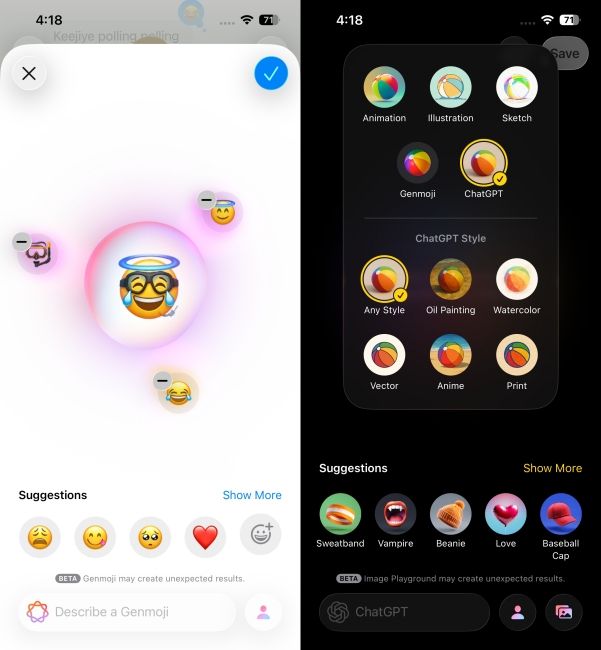
All in all, iOS 26 brings a fresh new feel to your iPhone, with Liquid Glass and all the other changes listed above. After exploring these features, you’ll likely find your iPhone feels noticeably smarter and more enjoyable to use. Be sure to try them all out to make the most of your iOS 26 experience.