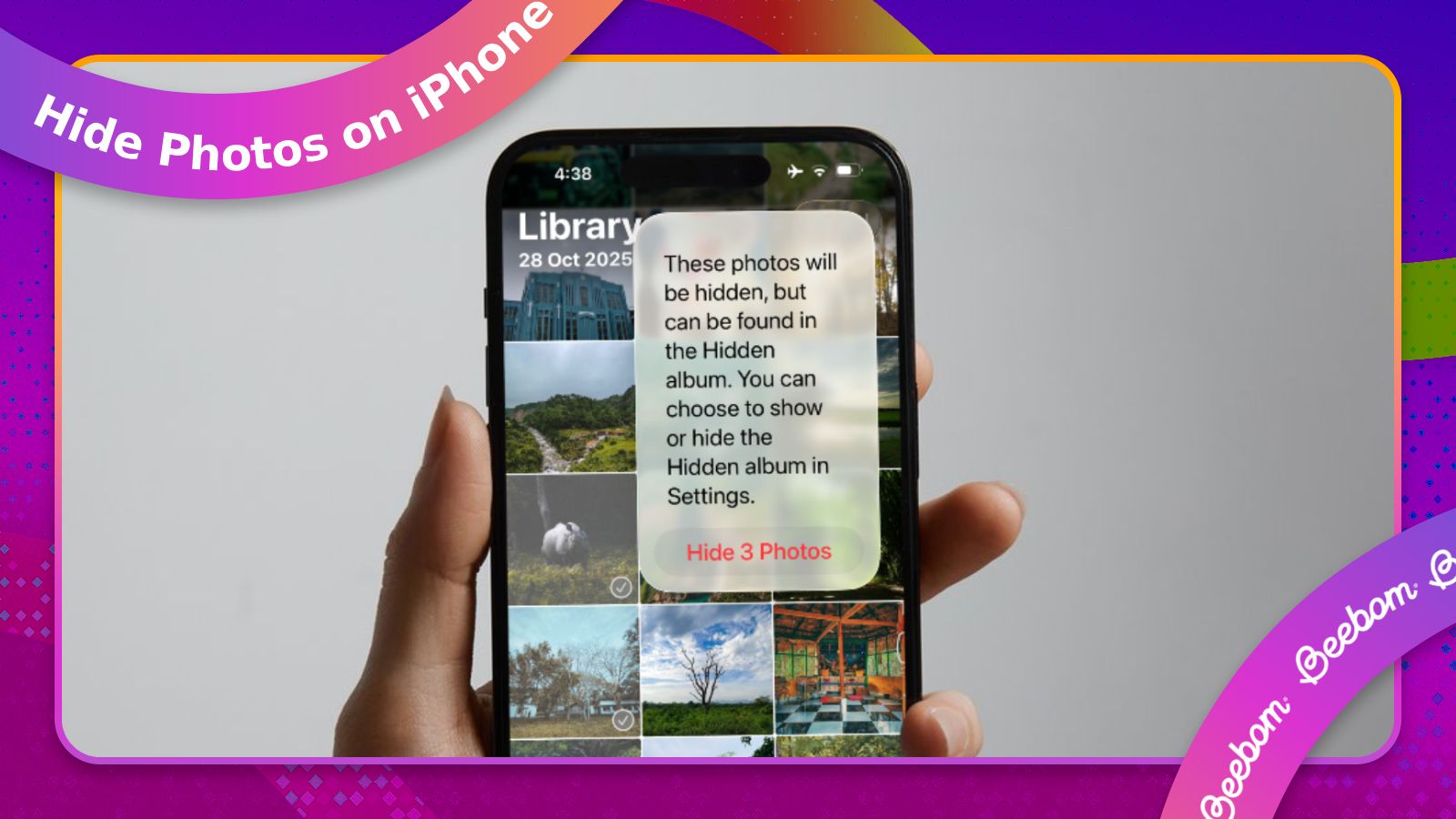A lot of us might have certain things on our iPhone that are private and rather sensitive. If you often hand over your iPhone to friends and family to show them pictures and videos from a recent trip, chances are that some of them may scroll through photos you don't want them to see. Lucky for you, Apple offers a native way to lock your pictures onto a secure hidden folder, and this guide will help you learn how to hide photos on your iPhone.
Hide all your iPhone photos
The best way to lock away all of your photos is to hide them entirely from prying eyes. You can do so by locking the Photos app with your Face ID or device passcode. This way, the app will ask for your Face ID every time anyone tries to open it. Here's how to hide all your photos on an iPhone:
- Long-press the Photos app icon from the iPhone home screen or App Library and select Require Face ID.
- In the prompt that shows, tap on Require Face ID again.
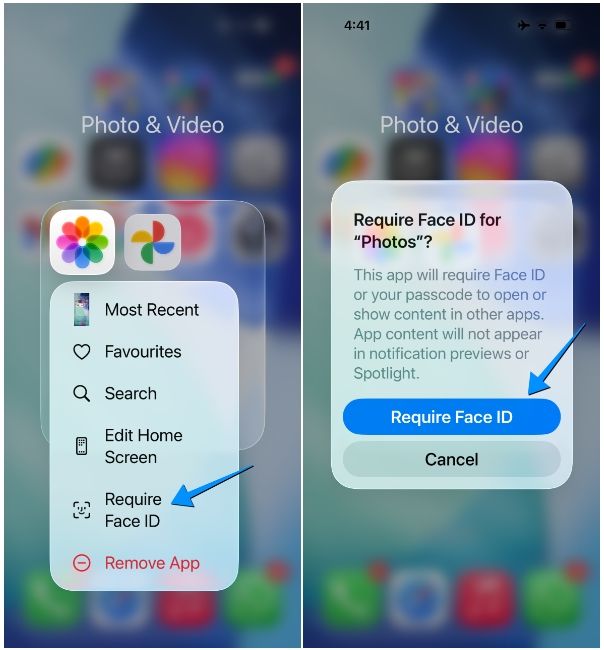
- Your iPhone will now ask for your Face ID or device passcode.
- Once you authenticate, you'll see a list of apps that have access to the Photos app. Here, tap on Done to proceed.
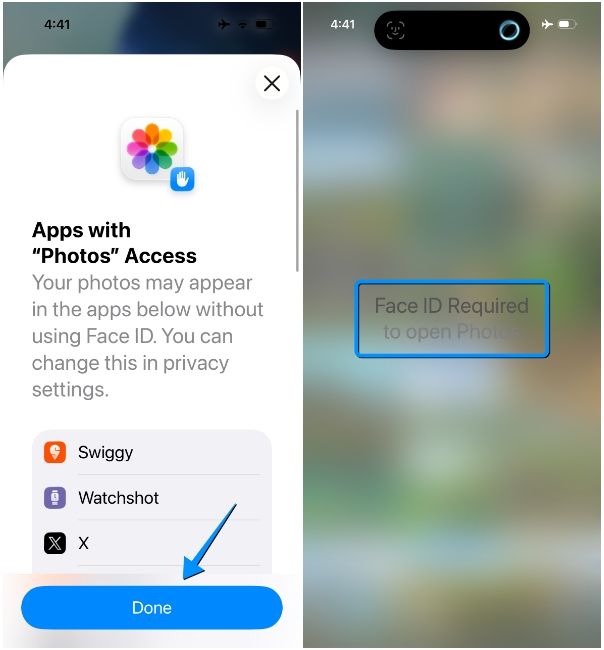
The Photos app will now be locked with Face ID, meaning your pictures will stay hidden from prying eyes. Like Photos, you can also keep your sensitive apps away from prying eyes securely by hiding apps on your iPhone. Unfortunately, since the Photos app is a native app on iOS, you cannot hide it but only lock it behind your Face ID.
Keep some of your photos hidden on an iPhone
If you're okay displaying most of your memories in the Photos app, you can choose to hide only sensitive pictures. Here's how you can hide specific photos on your iPhone:
- Launch the Photos app and locate the images you want hidden.
- Now, tap on Select at the top right and choose the photos you wish to hide.
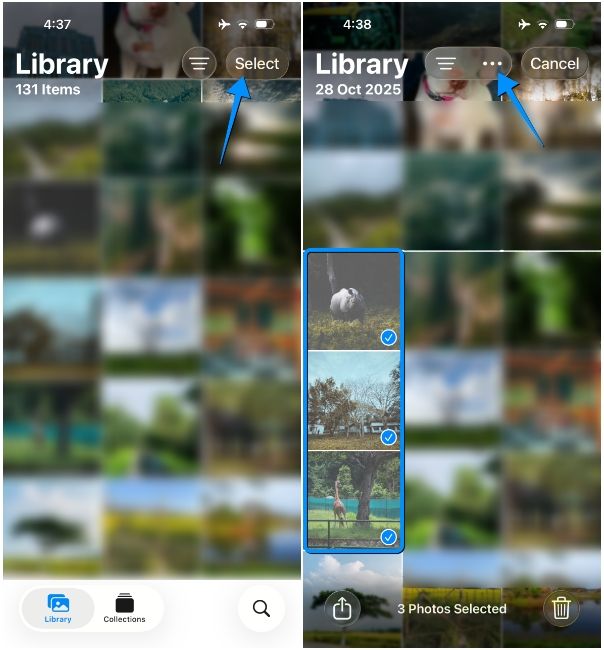
- Once selected, tap on the 3-dots icon at the top right and hit Hide.
- In the prompt that shows up, tap on Hide Photos.
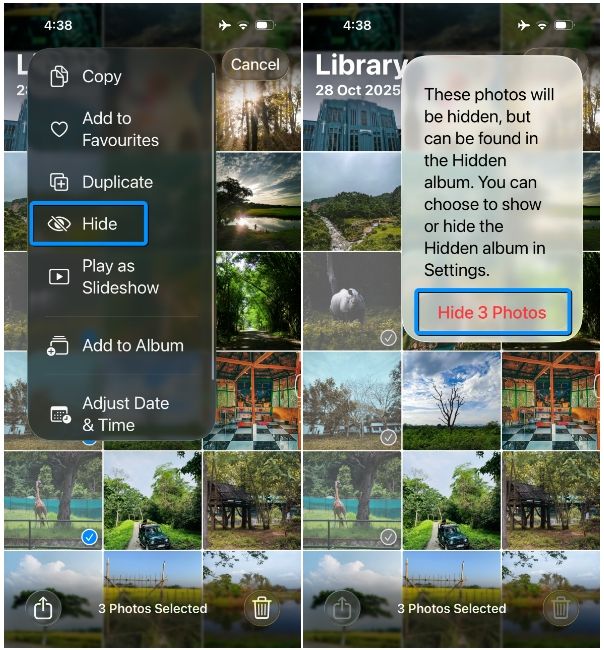
The selected photos will now hidden and will be accessible inside the Hidden folder. If you wish to keep the Hidden album more secure and away from unwanted view, you can also hide it inside iOS settings. Here's how you do it:
- Open the Settings app and go to Apps > Photos.
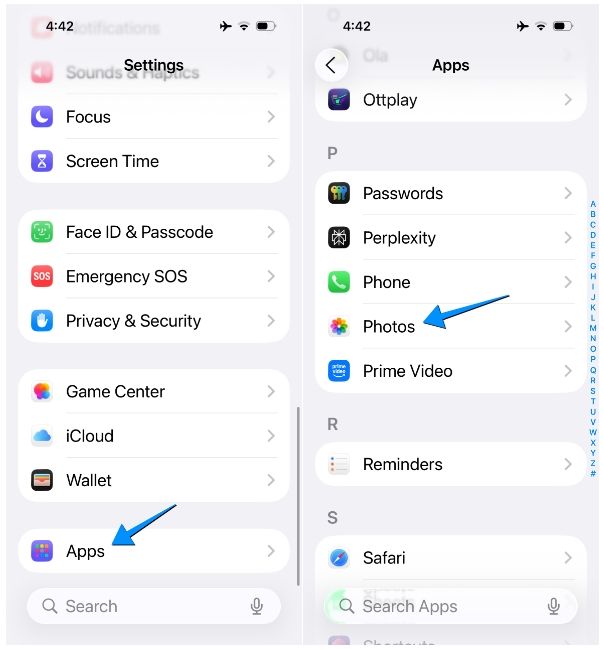
- Scroll downwards and turn off the Show Hidden Album toggle.
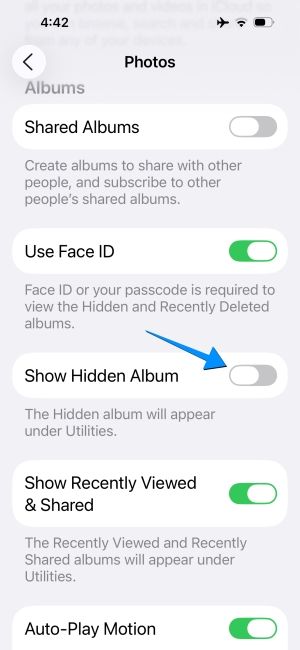
The Hidden folder will no longer be accessible inside the Photos app.
Access and unhide hidden photos on iPhone
You can access the photos you previously locked inside the Hidden album anytime you want, or choose to unhide them if you're comfortable keeping it out in the open. As long as you ensure the Hidden folder is visible inside the Photos app, the process of unhiding your pictures is pretty straightforward.
- If you hid the Hidden Album from the Photos app, make sure you unhide it by going to Settings > Apps > Photos and turning on the Show Hidden Album toggle.
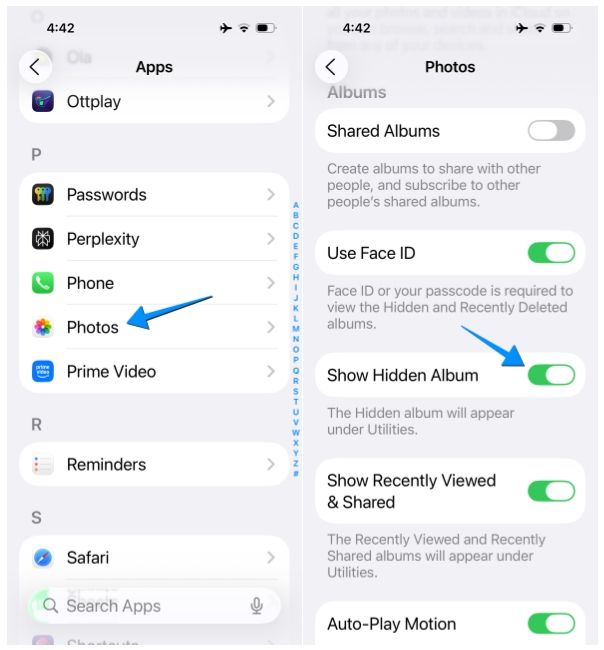
- Now, open the Photos app and go to Collections > Utilities > Hidden.
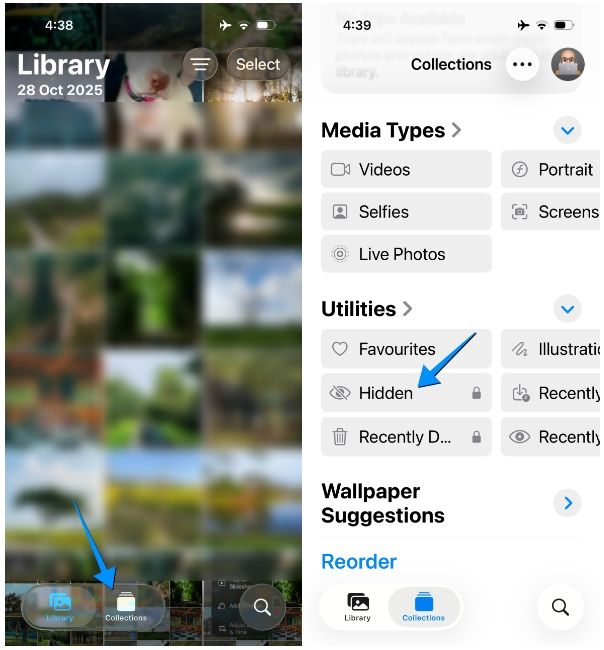
- Here, tap on View Album.
- Your iPhone will now ask for your Face ID or device passcode.
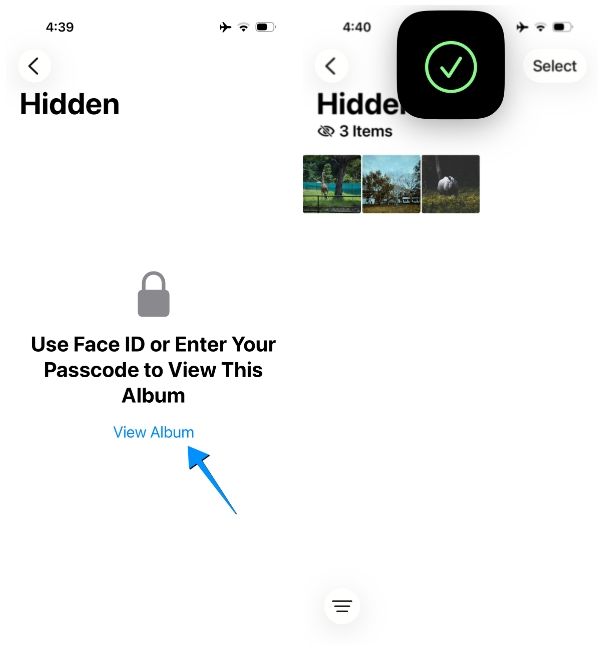
- After you authenticate, all the hidden photos will now appear on the screen.
- To unhide some of them, tap on Select and choose the photos you wish to restore.
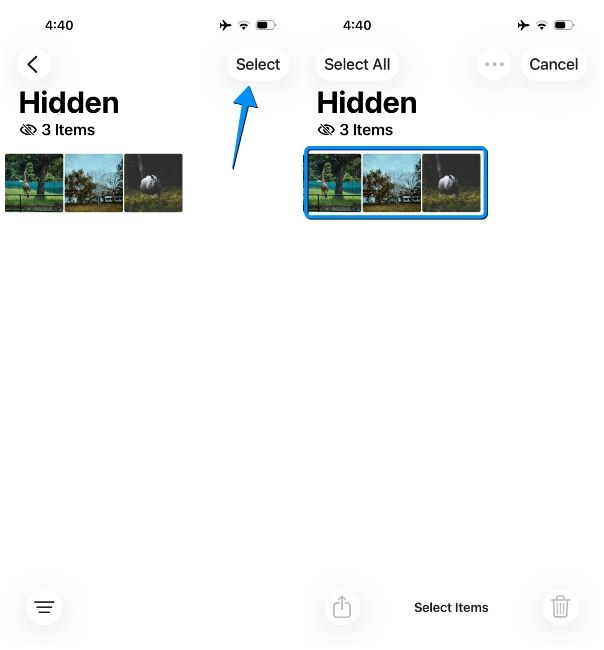
- Now, tap on the 3-dots icon from the top right and select Unhide.
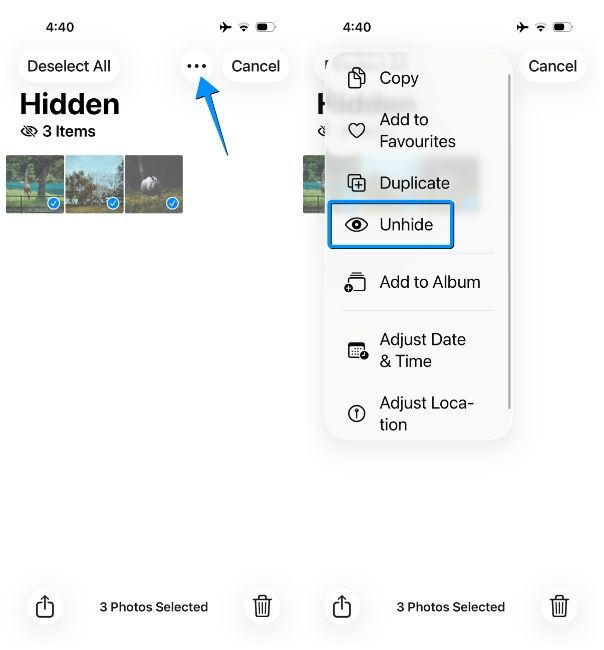
The selected photos will now appear inside the Library tab on the Photos app. Like hidden photos, you might also be able to recover deleted photos on your iPhone from the Utilities section in the Photos app.
And that's how you can hide photos on an iPhone. iOS offers a secure means of locking away your photos from plain sight, so you don't need to look for third-party apps to get the job done. In fact, we'd recommend steering clear of these apps as they might not be as secure as Apple's offering and may leave your private photos exposed.