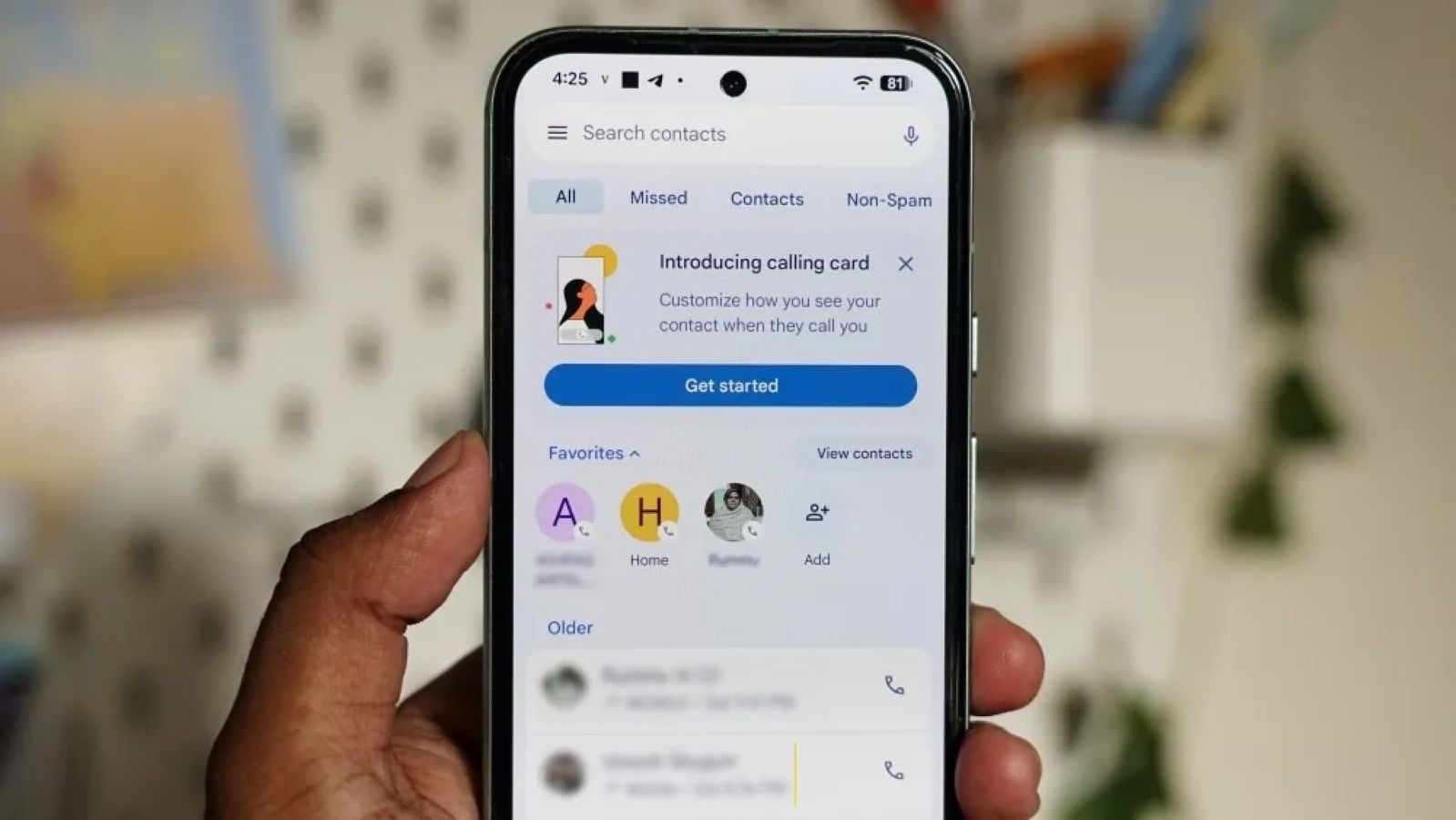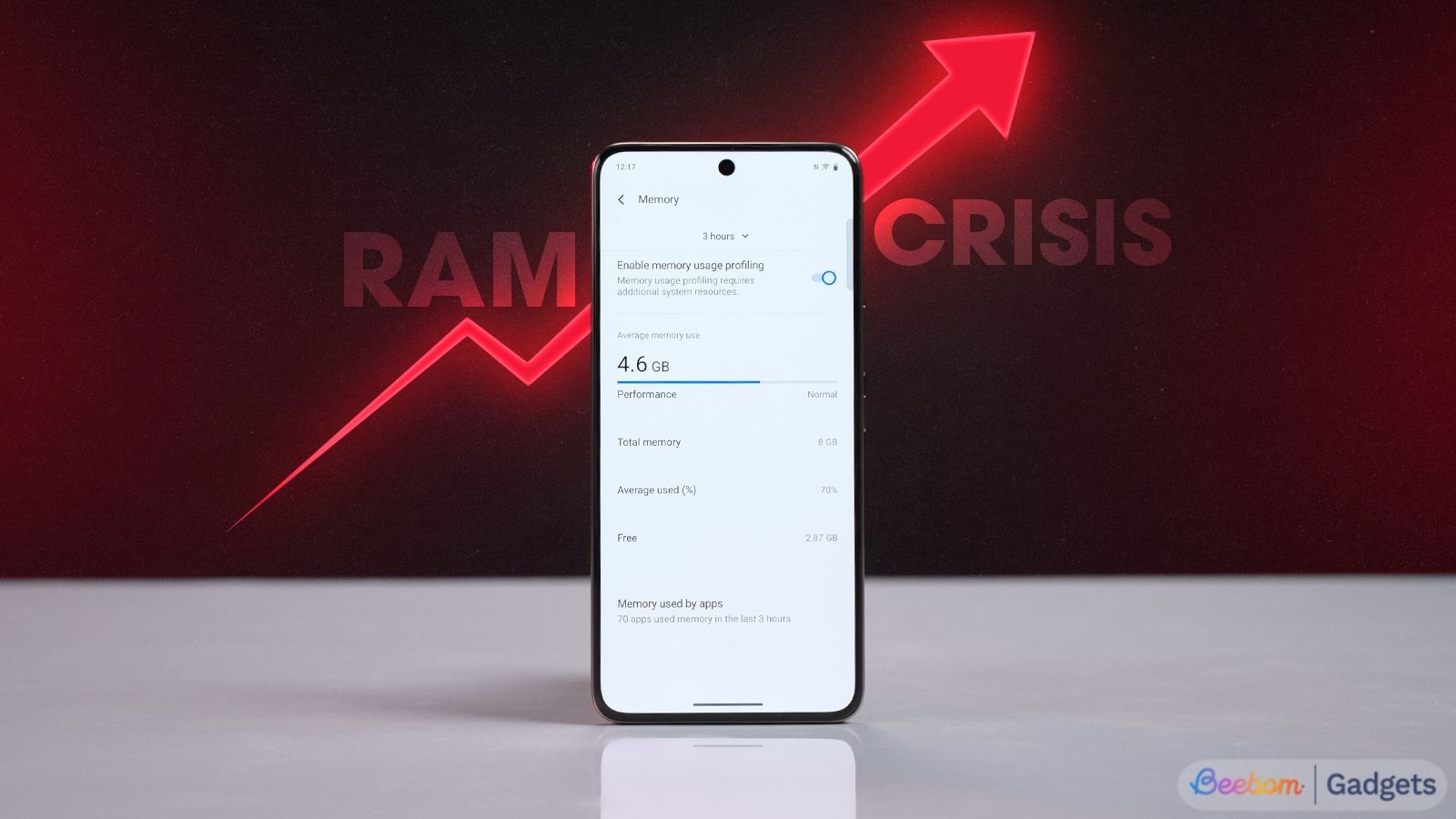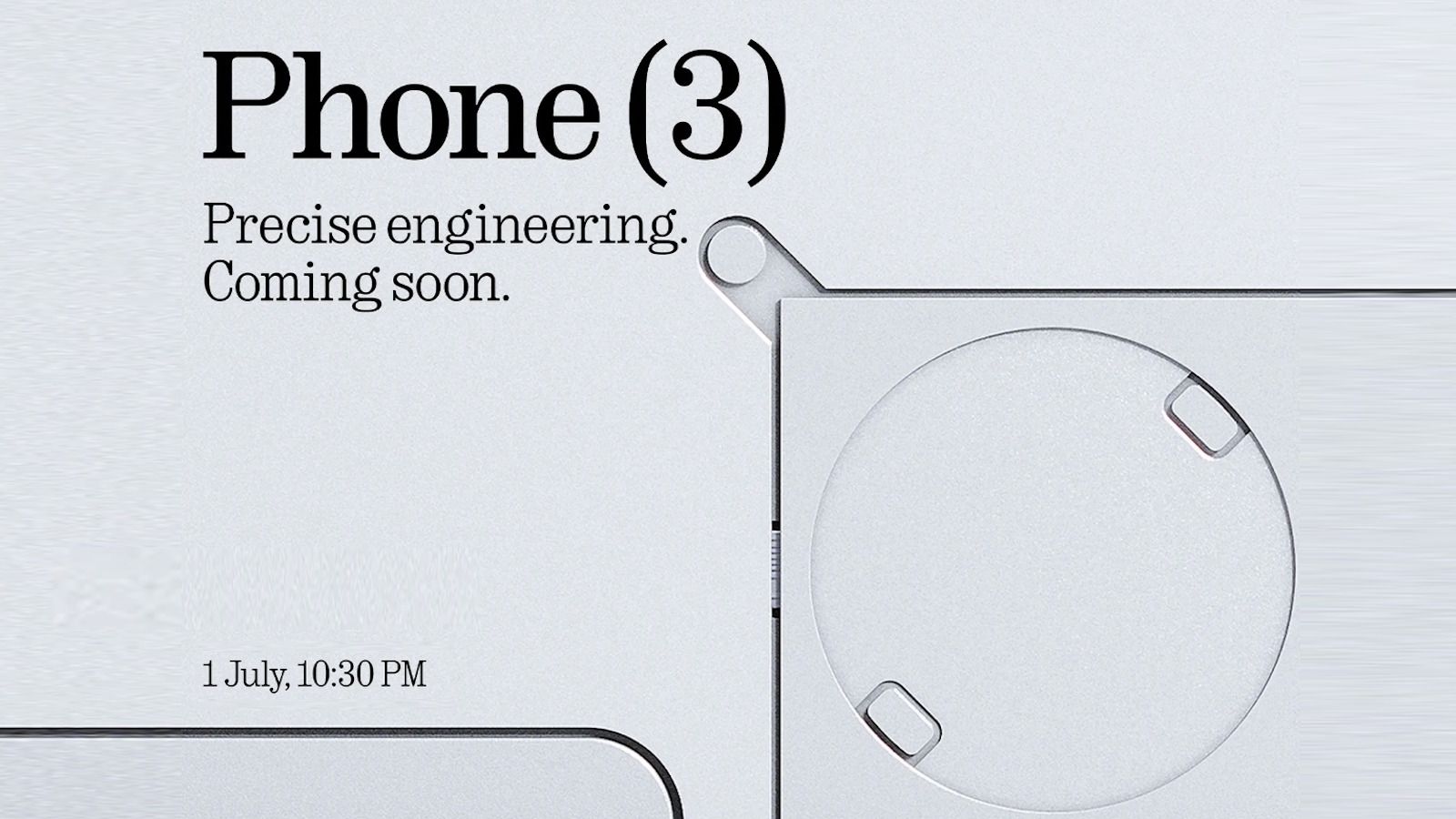Summary
- You can restore deleted photos on your iPhone as long as it's not been 30 days since you first deleted it from the Photos app.
- To access these pictures, go to the Photos app > Collections > Utilities > Recently Deleted > View Album.
- You can then recover an image by long-pressing on it and selecting Recover, or by selecting multiple items and going to 3-dots icon > Recover > Recover Photos.
We've all mistakingly deleted photos from our phones, only to realise what's missing later. Fortunately, Apple offers ways to restore these pictures back on your iPhones, so you're not at a loss. In this guide, we'll help you learn how to recover deleted iPhone photos with ease.
Restore recently deleted photos on your iPhone
When you delete anything from the Photos app on your iPhone, Apple doesn't completely remove it from the device. That's because, the deleted photos are sent to the "Recently Deleted" album, from where they'll be accessible for a limited time. Here's how you can restore your deleted photos on an iPhone:
- Launch the Photos app and go to Collections > Utilities.
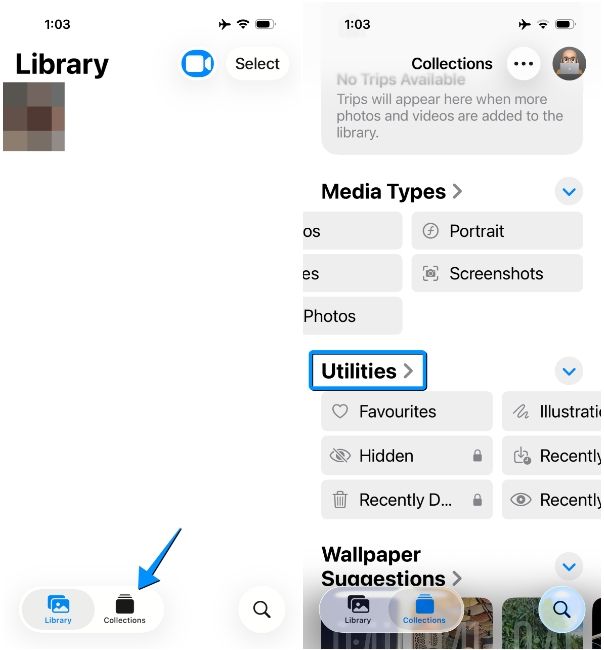
- Here, select Recently Deleted and then tap on View Album.
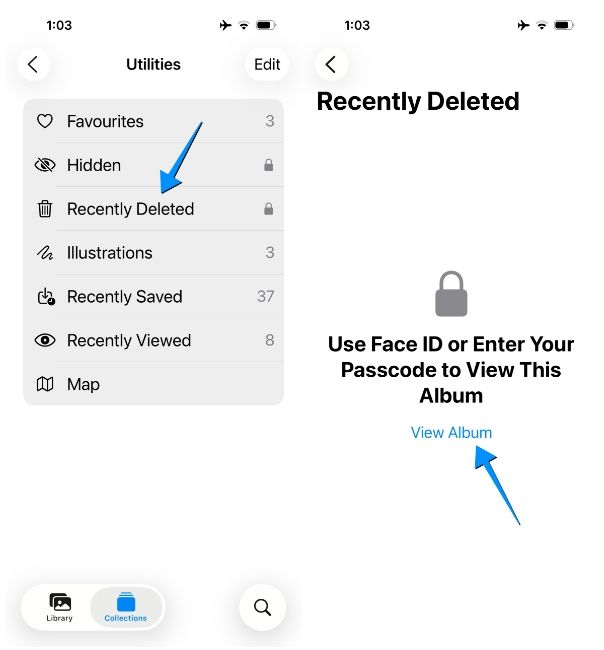
- Your iPhone will ask for your Face ID (or Touch ID or Passcode) and once authenticated, you'll see all the pictured you recently sent to trash.
- Now, locate the photo or video you want to recover, long-press on it and select Recover.
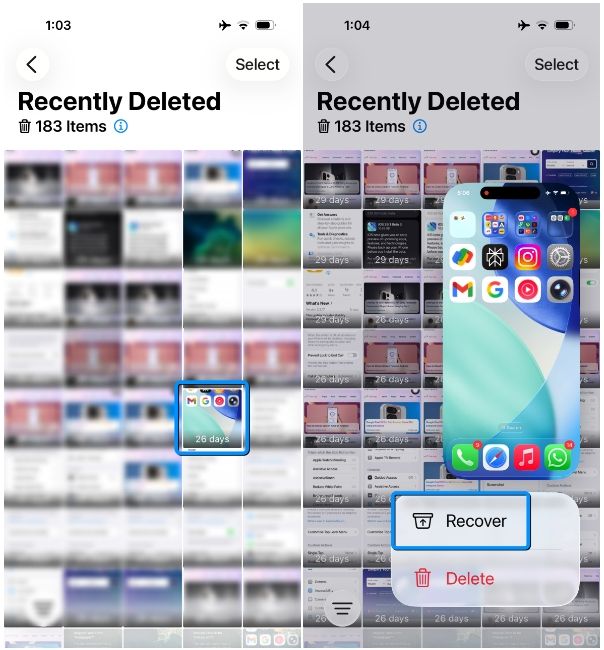
- To restore multiple images at once, tap on Select at the top right and choose the photos you want to recover from this album.
- Once selected, tap on the 3-dots icon at the top.
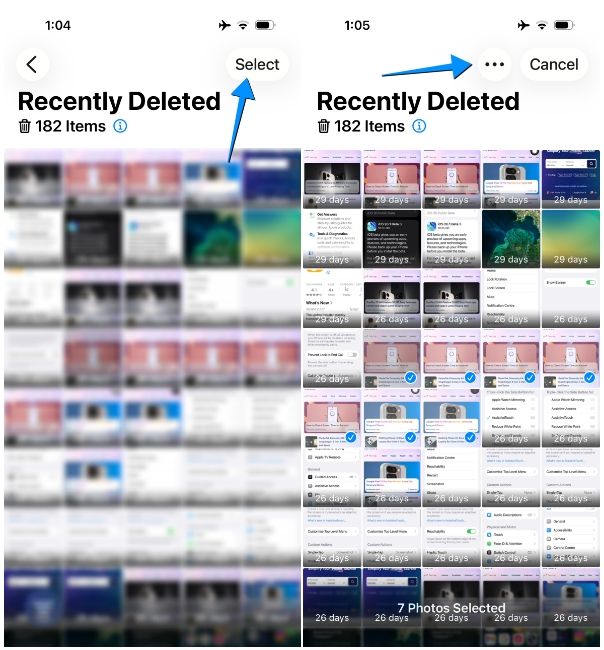
- Now select Recover and then tap on the Recover Photos option to confirm the photo recovery.
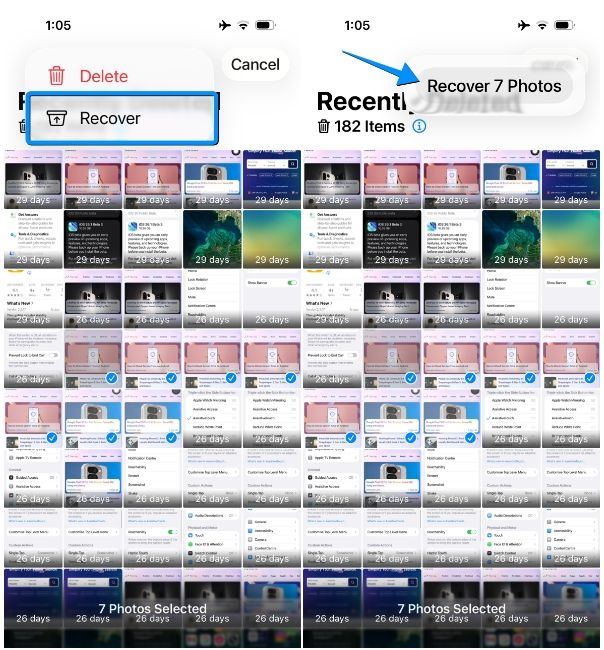
The recovered pictures will now appear inside the Library screen inside the Photos app.
Retrieve photos from iCloud to iPhone
Although Apple syncs any changes you make to your photos across all devices as well as on iCloud, it's possible that you're looking for an image that you can't find on the iOS Photos app. If that's the case, here's how you can download photos from your iCloud.
- Go to icloud.com/photos on Safari, tap on Sign In and log in using your Face ID (or Touch ID or Apple account credentials).
- After you sign in, tap on Select at the top right and choose the photos you want to download onto your iPhone.
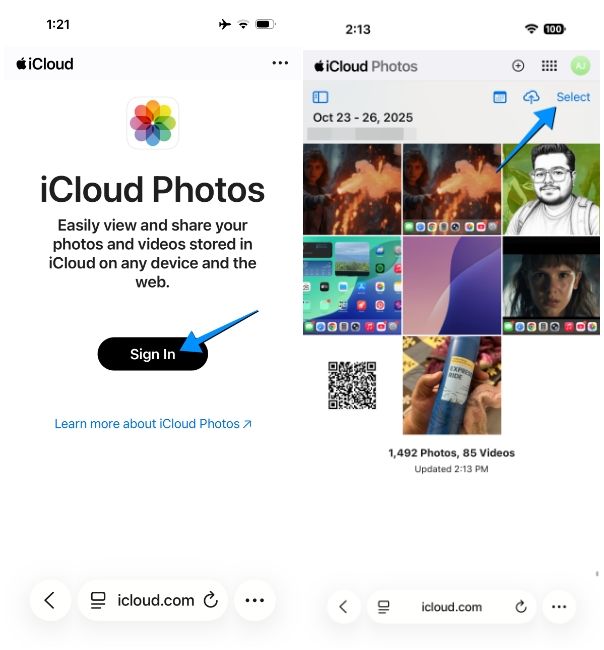
- Now, tap on the 3-dots icon at the bottom right and select More Download Options.
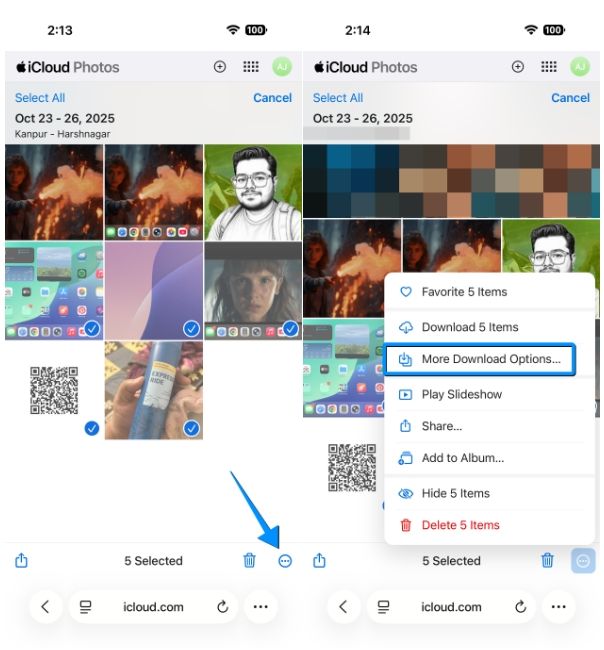
- In the prompt that appears next, select Unmodified Originals.
- You can then tap on Download in the next prompt box.
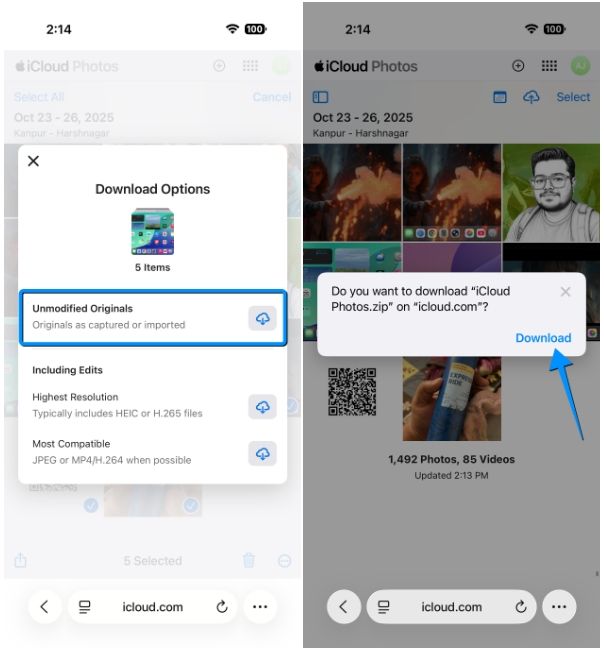
That's it. The items you downloaded should now appear inside the Photos app's Library.
Things to know for recovering deleted iPhone photos
Before you try to restore deleted photos from your iPhone, it's important that you can go through these pointers:
- Photos and videos you remove from your iPhone are sent to the "Recently Deleted" album inside the Photos app.
- You can access your deleted content any time within 30 days of moving them to the Recently Deleted album.
- Photos deleted beyond the 30-day mark are gone for good and are permanently irrecoverable.
- After 30 days, the only way to recover older photos is by restoring your iPhone from a previous backup. Keep in mind that this process will wipe your current data on the iPhone, so you'll only be left with the content that dates back to the day when the backup was created.
- We recommend refraining from using third-party apps for recovering deleted photos as you might have to grant them access to your personal photos, which isn't a privacy-forward practice.
And that's how you can recover deleted iPhone photos. While iOS keeps your recently deleted images safe in another album, it's important to go through this album every few days so you don't lose access to a precious memory forever. If you're on the Android side of things and want to restore lost pictures, these photo recovery apps should get the job done.


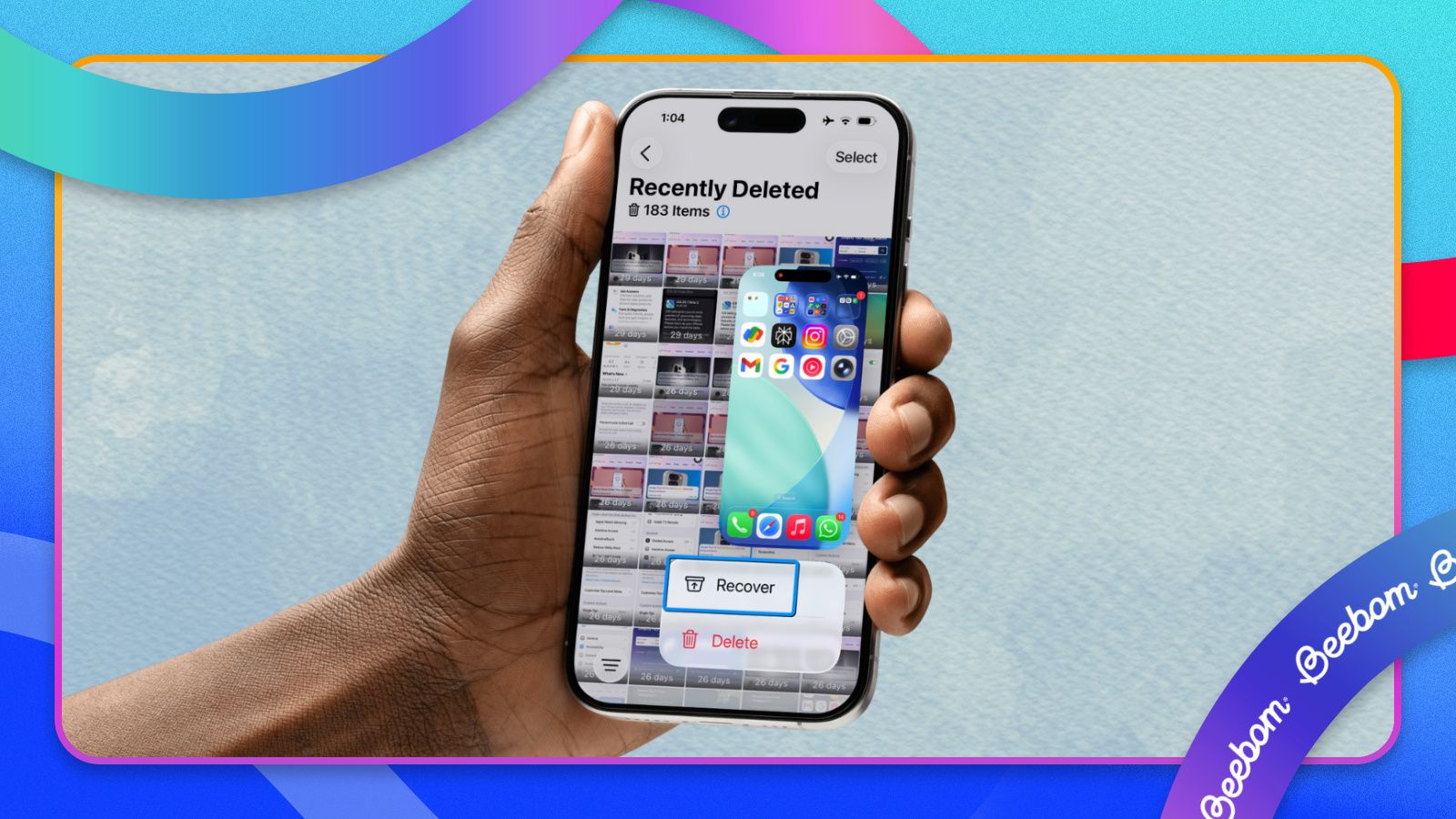


















.png)