Some of the best things about Android are customisations and the flexibility to customise various aspects of the UI whenever and wherever you want. If you recently switched from an iPhone and miss iOS emojis on Android, there are a few ways to get them on your phone.
1
Add iPhone emojis using ZFont 3
1
While Android has a lot of third-party keyboards that let you use iPhone emoji on Android, we recommend you steer clear of them due to privacy concerns. They also contain a lot of ads, although you can easily block ads on Android. Therefore, we recommend ZFont 3, an open-source app that lets you use iOS emoji with ease. The best part is that it works without rooting your device.
- Install and launch the ZFont 3 app from the Play Store.
- Here, swipe down to the Emoji section and then tap on See all.
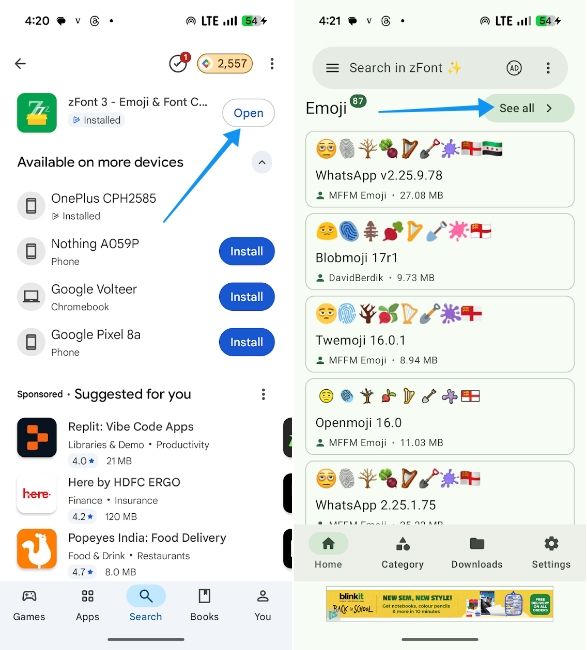
- Locate and select the iOS 18.4 option from the list.
- Then tap on the Download icon to get the font on your phone.
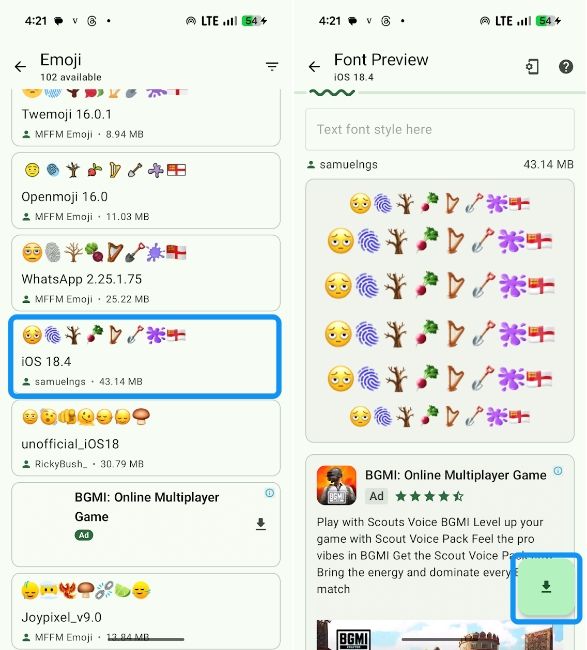
- Once done, tap on the checkmark icon and then select Install ZFile in the prompt.
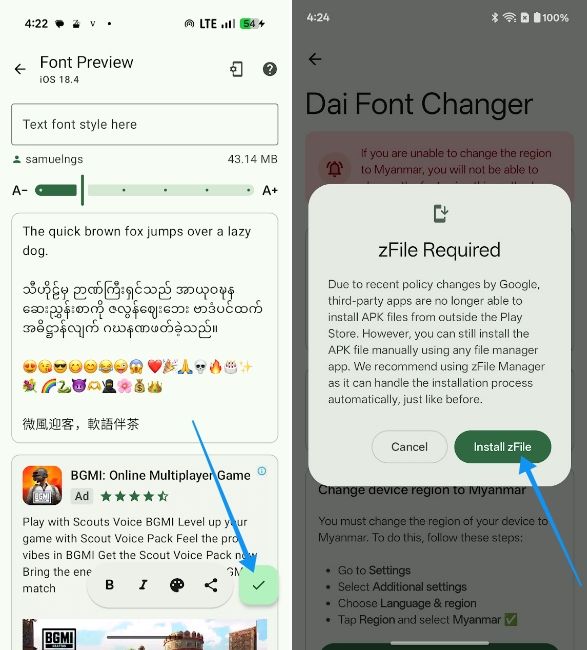
- Install ZFile from the Play Store and go back to ZFont 3.
- Now, tap on Settings in the prompt that appears.
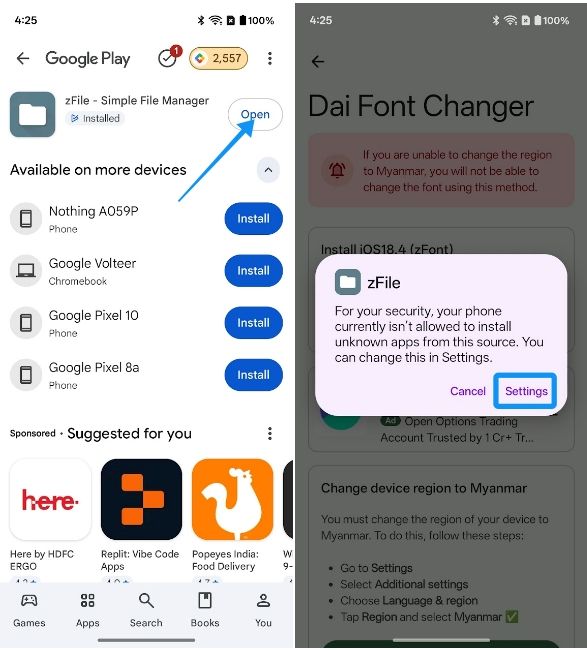
- Here, turn on the Allow from this source toggle.
- You will then be prompted to install iOS 18.4 font. So, tap on Install to proceed.
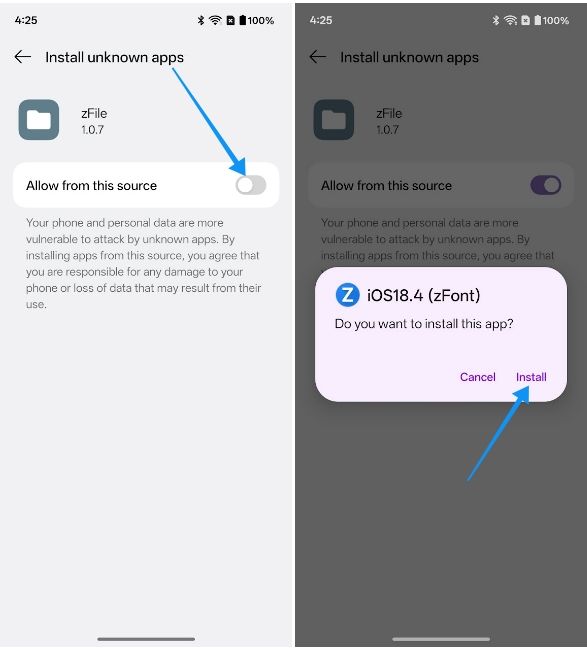
- Now try typing into an empty text field and going to the emoji section, and you should see the emoji has changed to iOS-style emoji.
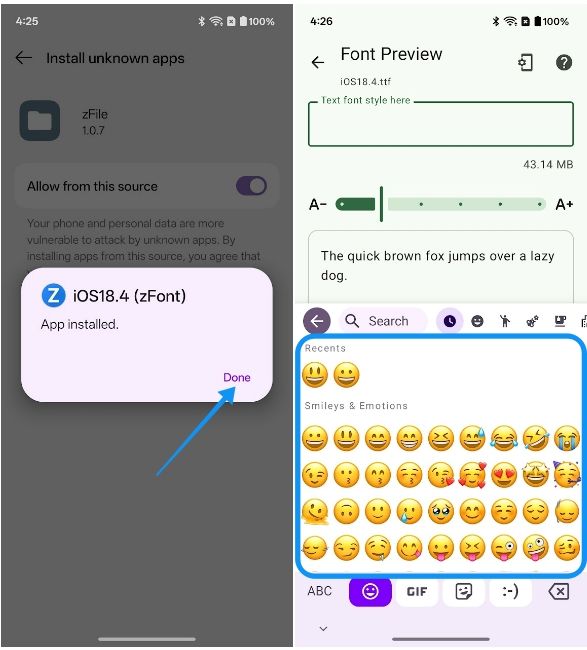
It's worth noting that ZFont's support may vary depending on the manufacturer. While the app works seamlessly on Vivo, iQOO, Samsung, Xiaomi and Tecno phones, it may require extra setup on OnePlus and Oppo devices. As for Pixels, you cannot use ZFont 3 on them unless the device is rooted.
OnePlus, Oppo and Realme users will need to change their Language & region settings to "Myanmar" and then turn on the Support Dai characters toggle. Similarly, ZFont 3's compatibility with Samsung devices running Android 15 and Android 16 has not been tested yet. Besides, the app may not work on older Android versions.
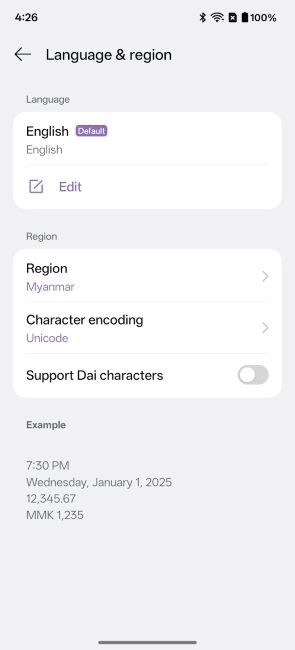
2
Get iPhone keyboard iOS emojis app on Android
2
If you have a Pixel or if your device doesn't support ZFont 3, you can download a third-party iPhone keyboard app, which could allow you to use iPhone emoji on Android. While we generally don't recommend third-party keyboards, this one does not collect any data or sell it to third parties. Therefore, it should be safe. Here's how to get iPhone emoji on Android using a third-party keyboard.
- Head over to Play Store and download the iPhone Keyboard iOS Emojis app.
- Go through the setup process and hit Done to proceed.
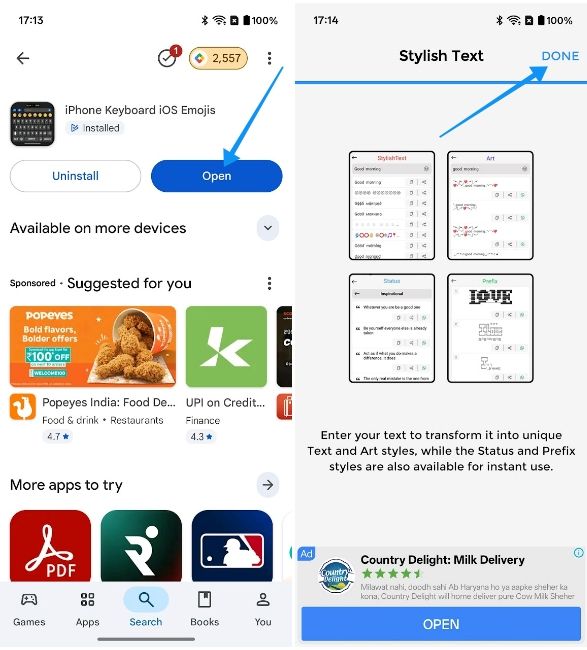
- Tap on Disabled on the next screen and select Enable.
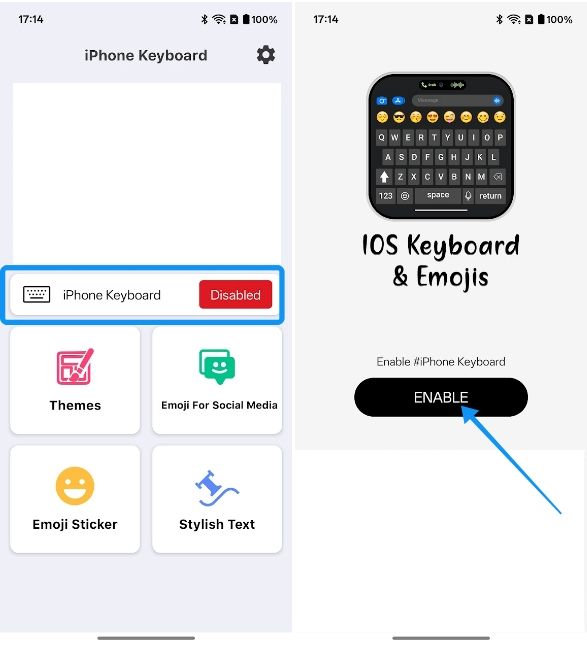
- Tap on Activate at the bottom to add the iPhone Keyboard to your Android device.
- Here, tap on an empty text field and then hit the keyboard icon at the bottom right.
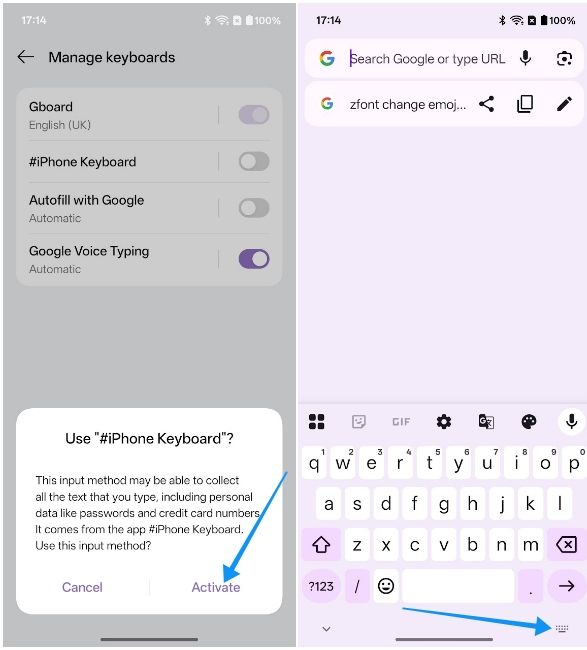
- Finally, tap on the Emoji key on the keyboard to see all the iOS-style emoji which you can now use.
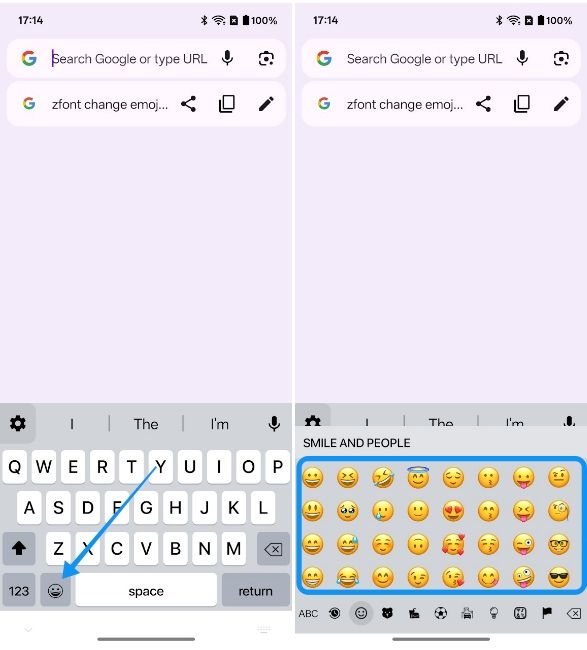
And those are the two ways to get iPhone emojis on Android. We would recommend sticking to ZFont 3 as it's one of the easiest and safest ways to use iOS emoji on Android. To reiterate, we would suggest you steer clear of third-party keyboard apps on the Play Store as they may collect your typing data, like logins and passwords.


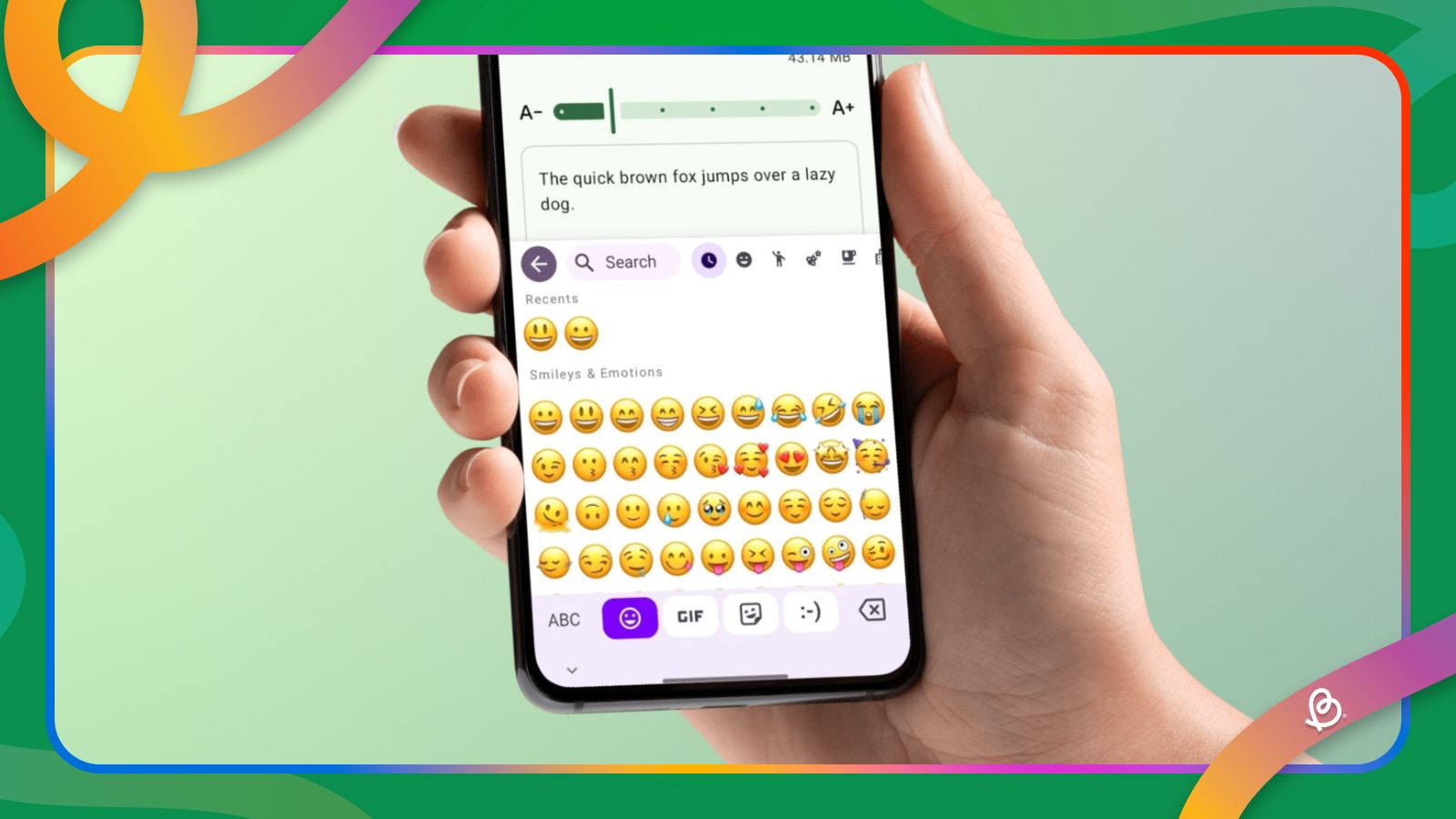



.jpg)















