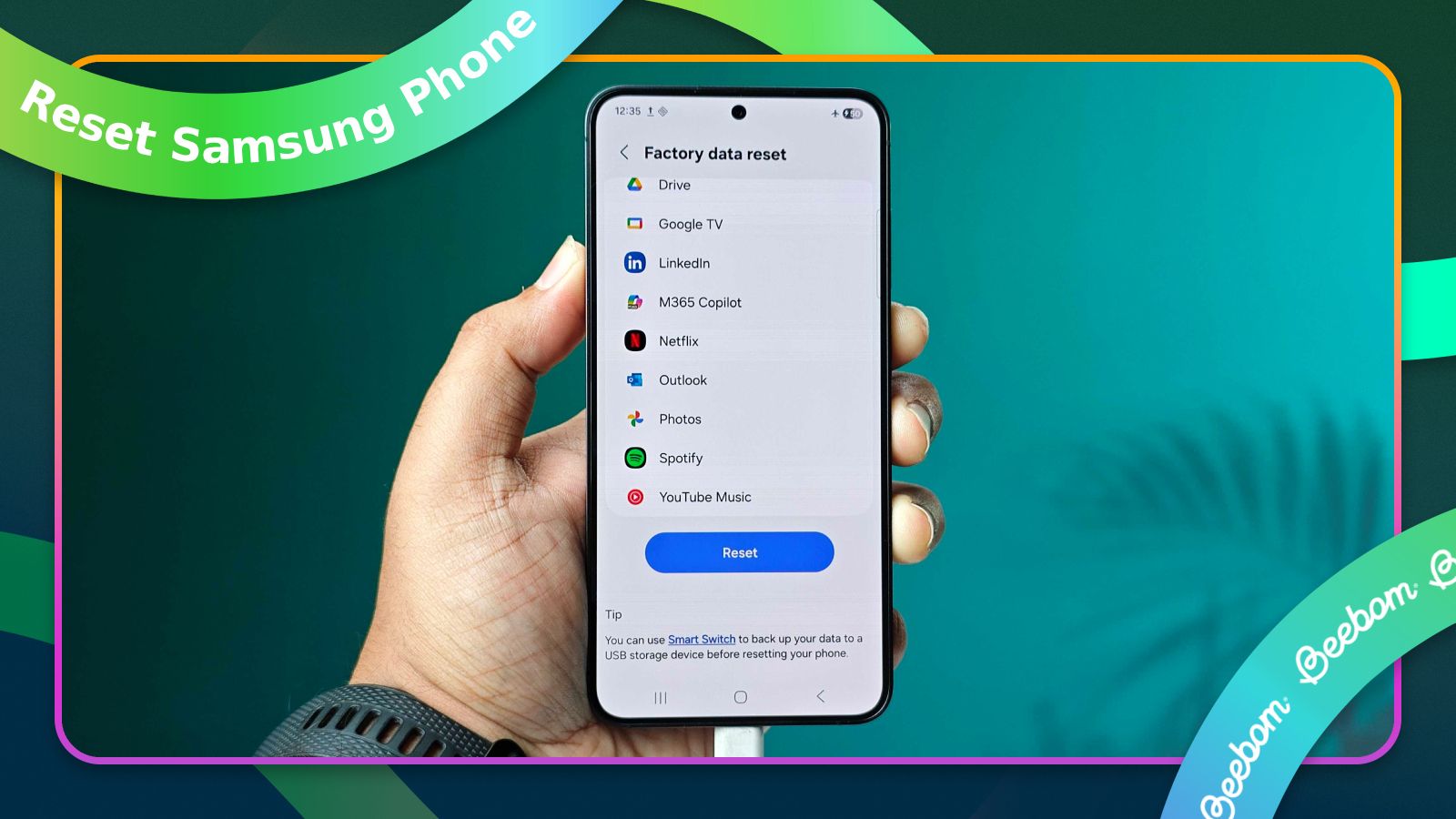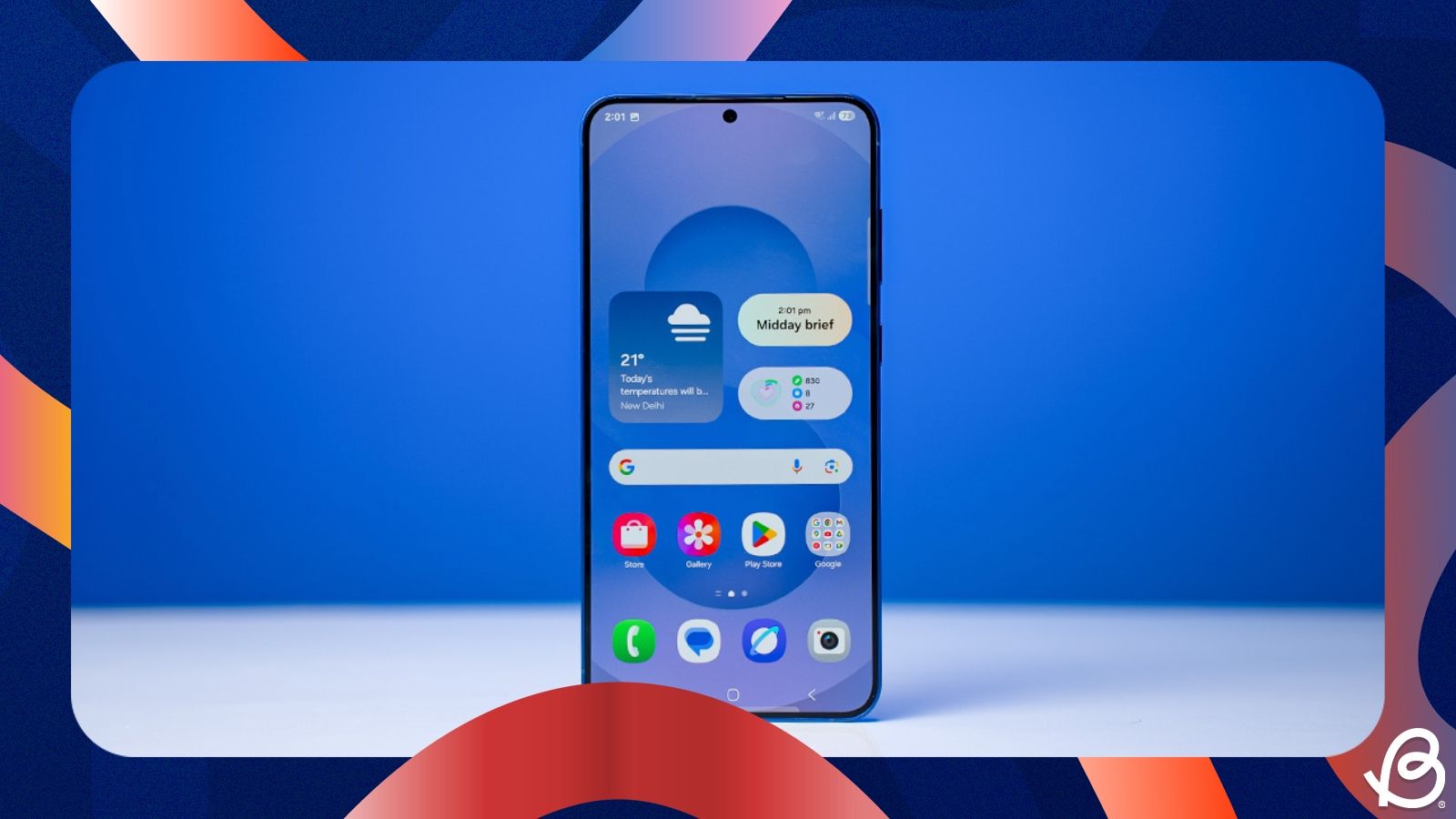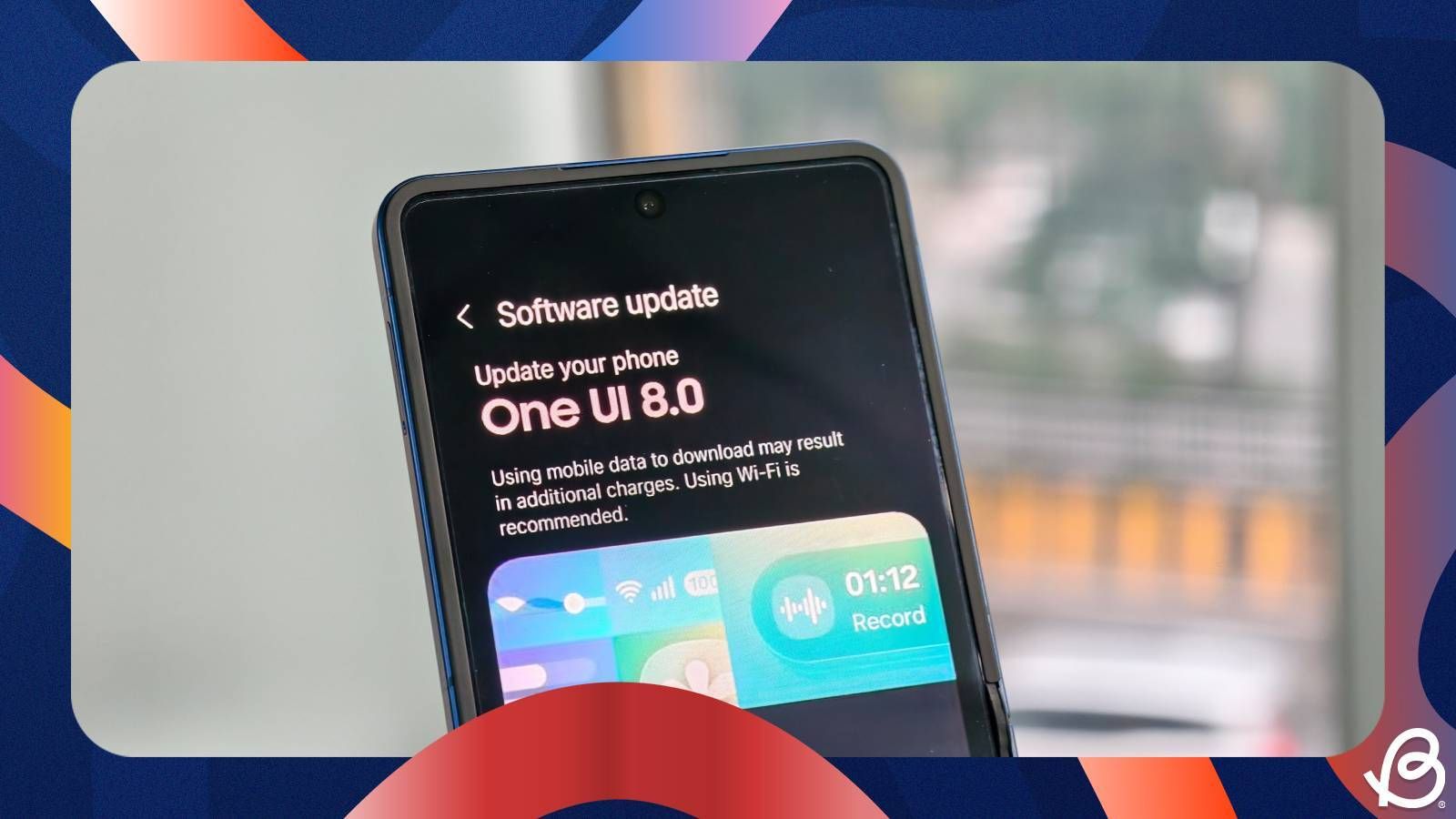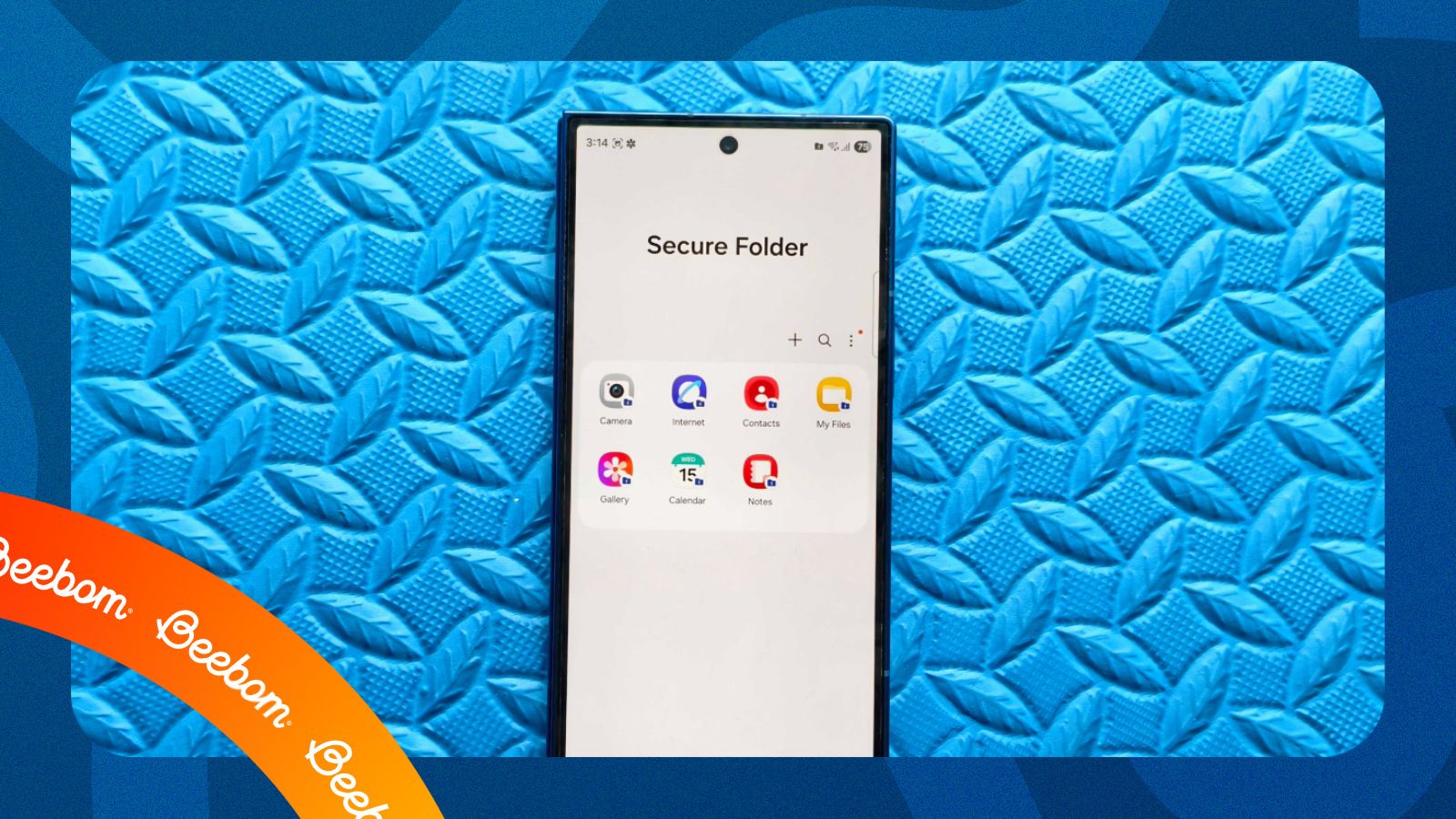Modern smartphones are designed not to break down too often, but they aren't completely immune to issues. If you have an Android phone, chances are you have a Samsung smartphone. If your phone has been troubling you lately, and you've tried all troubleshooting steps but in vain, the only option left is to reset the device. Here's how you can factory reset a Samsung phone.
Factory resetting your Samsung phone
If you've tried every possible troubleshooting step in existence, the only way to solve the issue is to factory reset the device. However, there are a few ways to go about factory resetting a Samsung mobile, depending on its current state. That's why we've explained all three ways to factory reset a Samsung phone.
Do note that factory resetting your Samsung device will erase all the contents and revert it to factory settings. So, we recommend backing up all your important data before proceeding. If you don't want to erase everything but only wish to switch accounts on your phone, you can remove your Google account from Android instead.
1. Erase everything with the Settings app
Samsung offers a pretty easy way to factory reset phones, and you can do so directly from the Settings app. Here's what you need to do is:
- Head over to Settings > General management and tap on Reset.
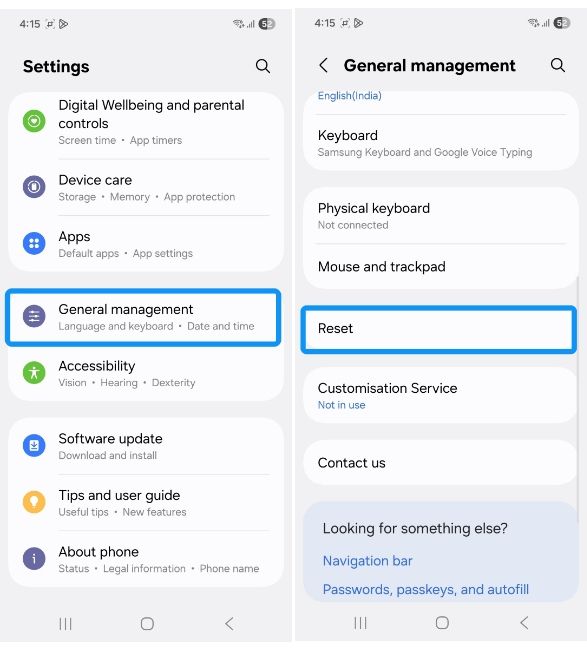
- Now, tap on Factory Data Reset once again, followed by hitting the Reset option.
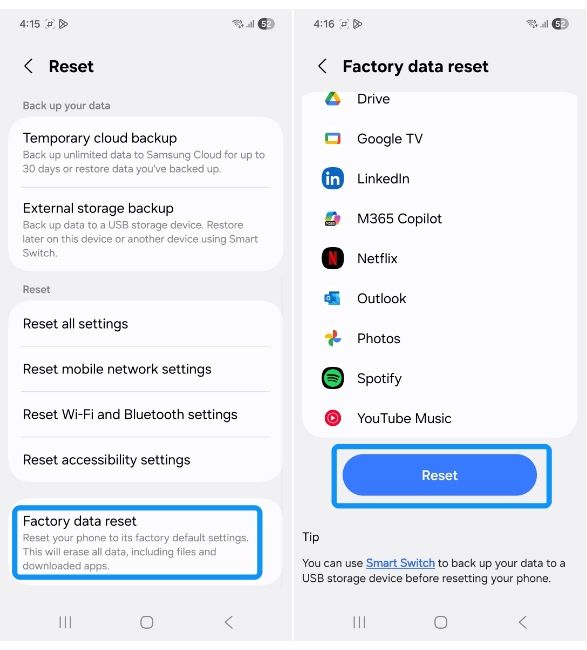
- Finally hit Delete all and confirm your PIN to start the factory reset process.
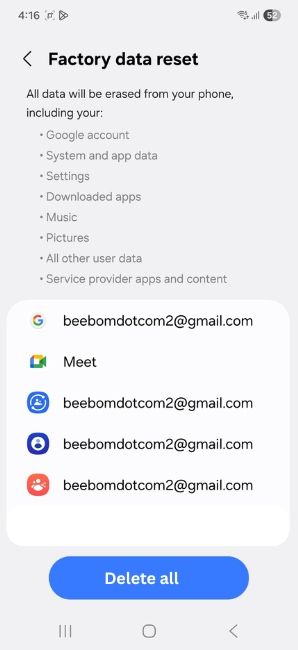
2. Force factory reset from Recovery mode
If your Samsung smartphone is functioning but doesn't boot into the operating system, the system files may be corrupt and need a reset. In which case, you will need to go to recovery to force a factory reset of your Samsung device. Here's how to do it:
- Start by holding the Power and Volume up buttons simultaneously for around seven seconds while your phone is plugged into a computer.
- Your Samsung phone should then boot into recovery. Use the Volume buttons to navigate until the Wipe data/factory reset option is highlighted.
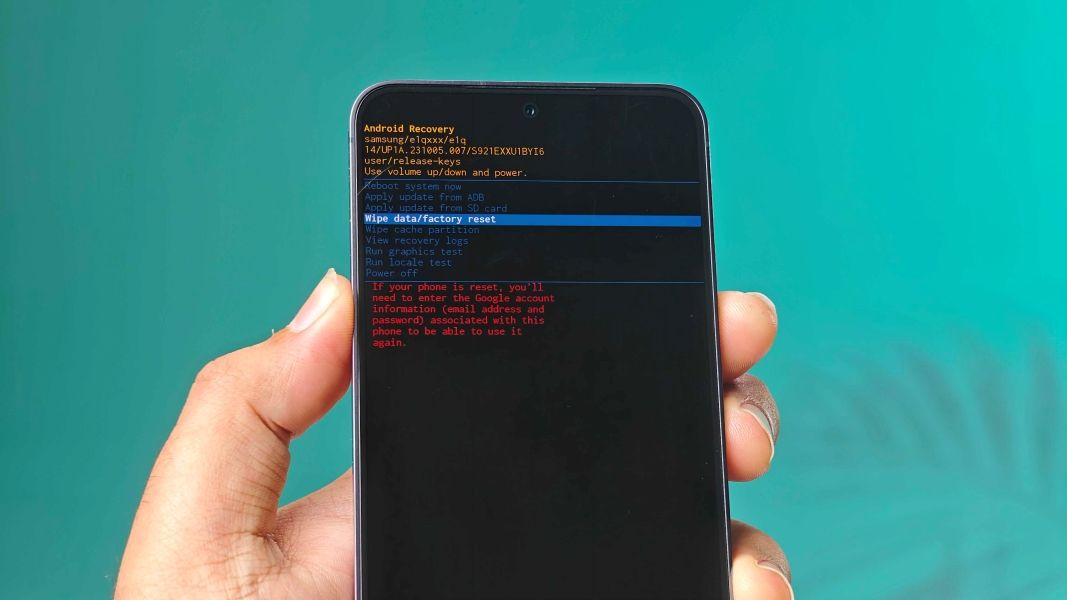
- Once highlighted, press the Power button to confirm, followed by choosing Factory data reset option.
- Once done, use the volume buttons to navigate to the Reboot system now option and press the Power button to select it.
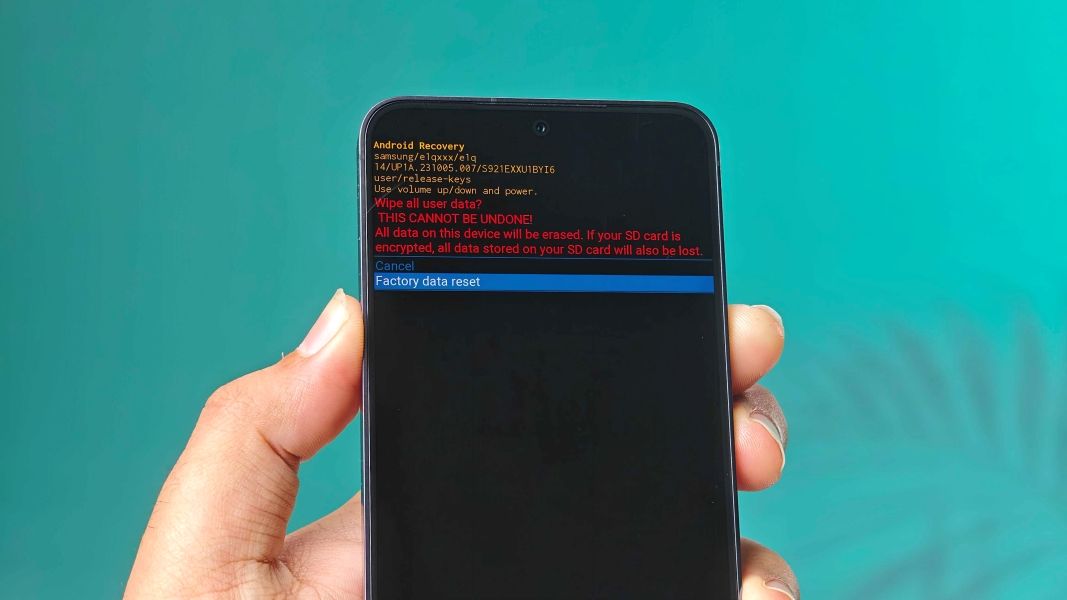
Your Samsung phone will reset and then boot into factory state.
3. Remotely erase everything on a Samsung phone
If you've lost your Samsung smartphone, you can also reset your phone using Google's Find Hub. Before proceeding, we'd recommend checking the Samsung device's IMEI and noting it down. Considering it hasn't been too long since you lost the device, and it's connected to the internet, you can factory reset it with ease using the following steps:
- Open the Google Find Hub app or install it if you haven't already.
- Sign in with the Google account associated with the Samsung phone you've lost and tap on the cogwheel icon on the right.
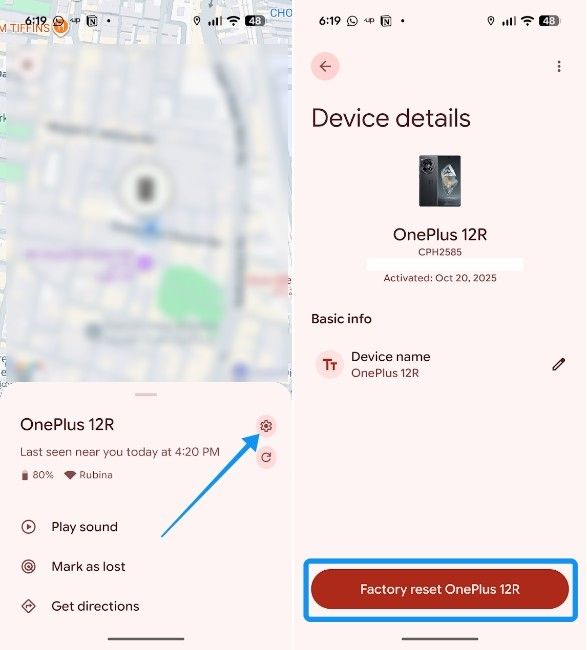
- Hit Factory reset and then hit Reset again.
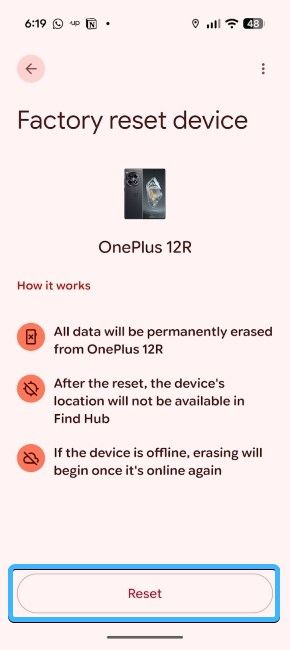
Reset all settings on a Samsung phone
There are times when you know that something's inherently wrong with your smartphone's settings. Performing a factory reset for these kinds of issues could be overkill. Instead, Samsung lets you reset the phone's settings, and here's how to go about it:
- Head over to Settings > General management and then tap on Reset.
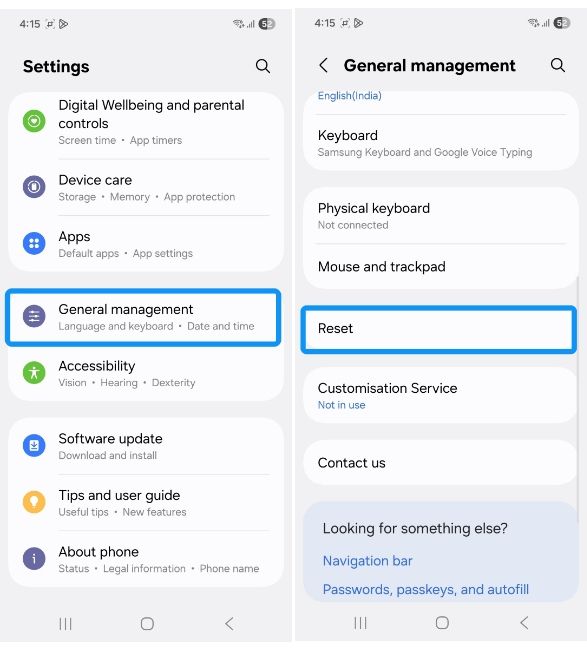
- Hit Reset all settings option followed by the Reset settings option
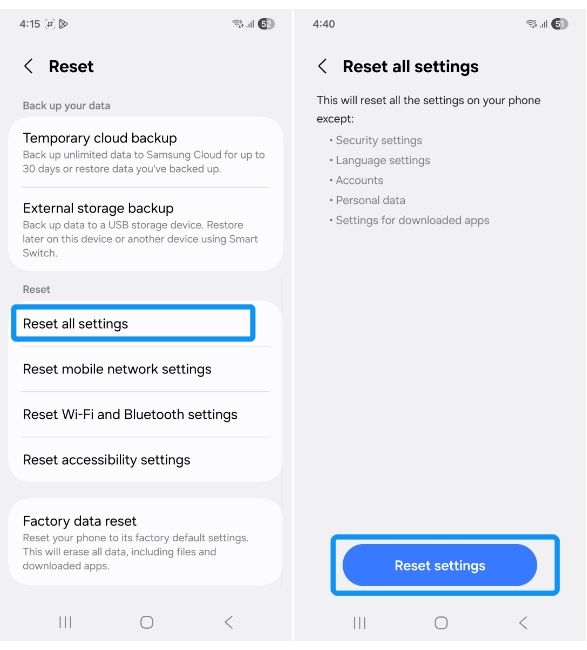
- Your phone should then prompt a reboot. Once it restarts, your phone's settings should be reset.
Doing so will reset all of the device's settings except Security settings, Language settings, Accounts, Personal data and Settings for downloaded apps.
Reset your Samsung phone's network settings
Finally, if you're having trouble with network connectivity on your Samsung device, you might want to reset the network settings from Settings. This will reset network settings for Wi-Fi, Mobile data and Bluetooth. Here's how to do it:
- Launch Settings > General management and tap on Reset.
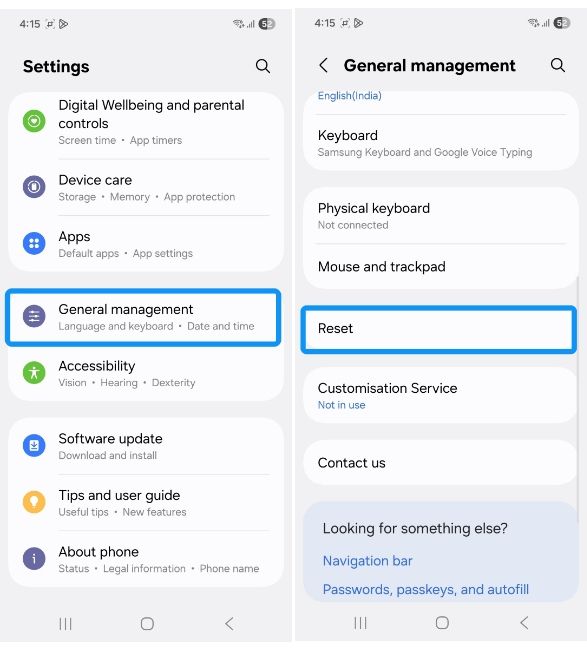
- Here, select Reset network settings and tap on Reset settings.
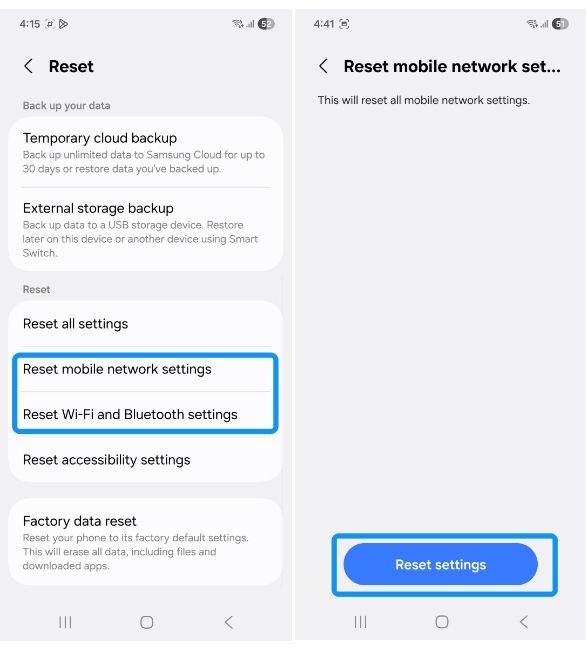
Resetting mobile network will erase all settings related to your carrier, while the other setting erases all your saved Wi-Fi passwords and Bluetooth devices.
And those are all the ways to reset your Samsung smartphone. For smaller, negligible issues, we recommend resetting your mobile phone's settings or Network settings in case of network issues. However, if you've tried everything to no avail, factory resetting your phone will be your last option.