Advertisements are everywhere, and while they support creators, they can quickly become a nuisance, ruining the user experience. If you are tired of intrusive pop-ups, lock screen clutter and notification spam, you aren't alone. Therefore, here's a guide on how to block ads on an Android phone to reclaim your screen real estate and peace of mind.
1
Stop ads on Android phone using Private DNS
1
Like Phone app offers a native way of blocking spam calls on Android, the Settings app also provides a similar route to block ads across apps and browsers. This is done through a DNS server or Domain Name Service, which intercepts requests and filters out ad servers. NextDNS is one of the best free and open-source solutions, and here's how to use it:
- On your phone, head over to Settings > Network & internet and tap on Private DNS.
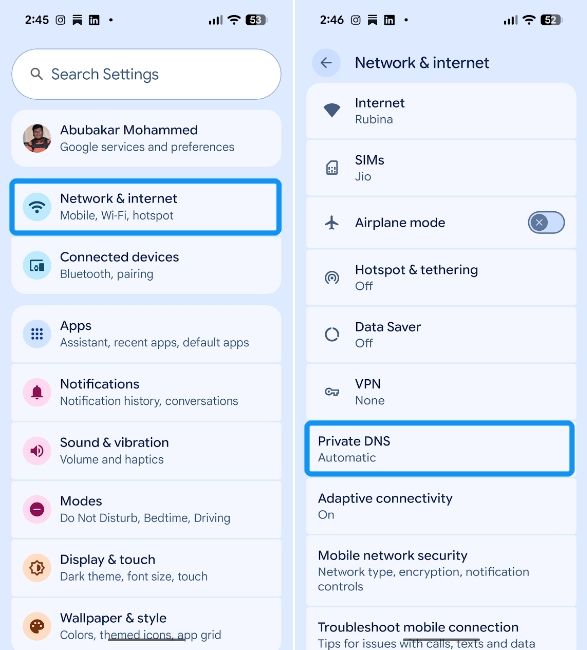
- Select Private DNS provider hostname and enter "d7d9d6.dns.nextdns.io".
- Then tap on Save to submit the DNS configuration. You should no longer see ads when browsing the internet.

Once saved, the DNS will filter ad requests, leaving you with a cleaner interface. It's worth noting that this may result in blank white spaces on websites where ads used to be.
2
Block ads from Android phone browsers
2
If you want to avoid redirects while surfing the web, you need to configure your browser settings. Here's how to block ads on Android phone, specifically within a browser like Google Chrome:
- Launch Chrome on your Android phone, tap on the 3-dots icon at the top right and select Settings.

- Now, swipe down to the Advanced section and go to Site settings > Pop-ups and redirects.
- Turn off the Pop-ups and redirects toggle to start blocking sites from showing pop-ups and redirects.
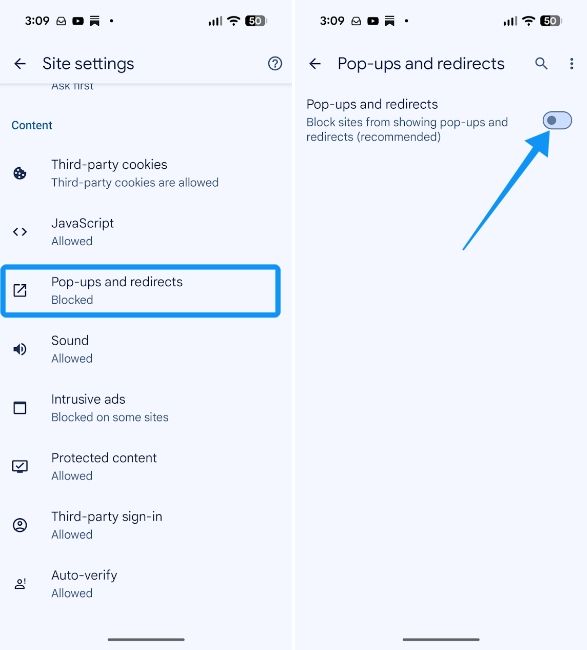
If you want a more aggressive approach, consider switching to Brave for Android, one of the best browsers for blocking ads and trackers. If tracker protection is all you care about, Firefox for Android has it built in.
3
Disable ads on Android phone apps
3
Some apps abuse the "Display over other apps" permission to push full-screen ads onto your home screen even when you aren't using them. If you're seeing random pop-ups, considering you're running a recent Android version, here's how to disable ads on Android phone by revoking this permission:
- Head over to Settings > Apps > Special app access on your Android phone.
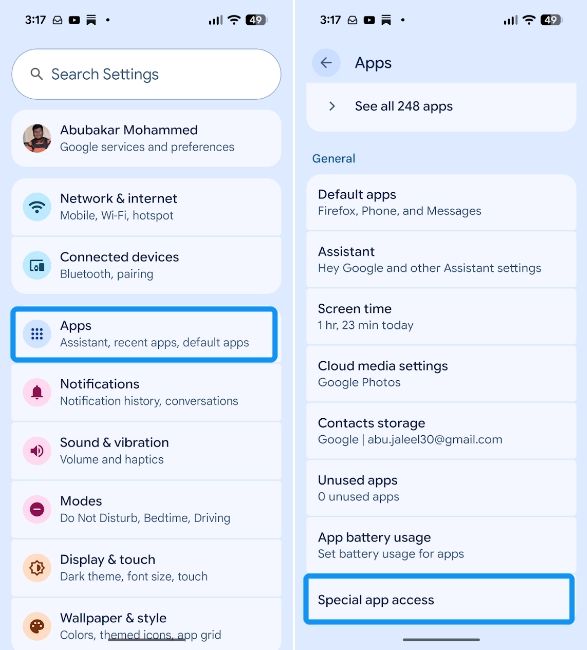
- Tap on the Display over other apps option and select the app that's serving full-screen ads.
- Turn off the Allow display over other apps toggle to disable the permission.

4
Remove ads from Android phone notification
4
Push notifications on Android tend to turn into spammy billboards. Android allows you to use Notification channels to silence promotions without missing important alerts. Here's how to use it:
- Long-press on an app and tap on the i icon.
- Then select Notifications from the App info screen.

- Here, turn off all the toggles, but the ones that you think are important and want to receive notifications from.
- The adverts are usually the result of the Promotional notifications option that's enabled by default. You can disable them by turning off this toggle.
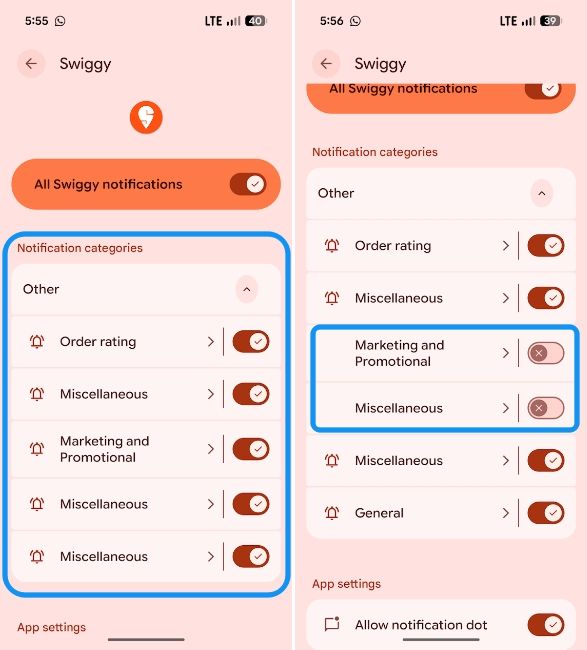
5
Remove ads from Android phone by removing apps
5
If you're getting too many ads in push notifications or pop-up ads after installing an app, but can't quite point out which app it is, boot into Safe mode on Android. This will help you identify the app that's pushing ads. Then turn off Safe mode on Android and uninstall the app. Here's how to do it:
- Go to the apps list and spot the app you want to uninstall. Long-press on it and tap on App info.
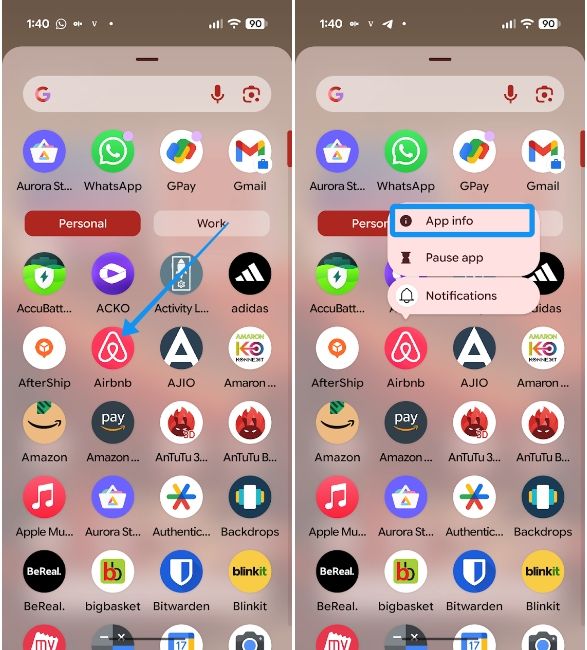
- Now select Uninstall (marked by a trash icon) and tap on Ok when prompted. The app will be uninstalled.
- Alternatively, you can press and hold and drag and drop the app on the Uninstall option to uninstall it.
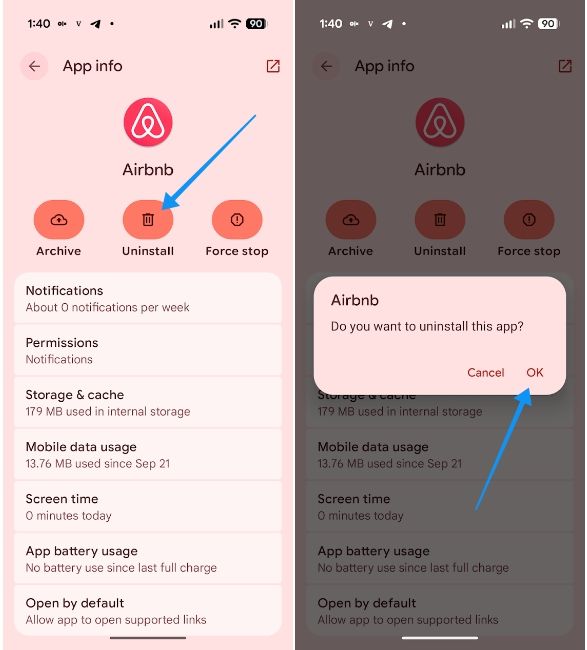
6
Remove ads from Android phone's Lock Screen
6
If you've been seeing lots of ads on your lock screen lately, it could be due to a feature called Glance. It pushes advertisements and AI bloat onto the lock screen. You can turn off Lock Glimpse on Nothing and turn off Glance on Samsung. Here's how to do it on the rest of the devices:
- Head over to Settings > Lock screen and look for Glance or Lock Glimpse.
- On some phones, Glance can be found inside Display settings.
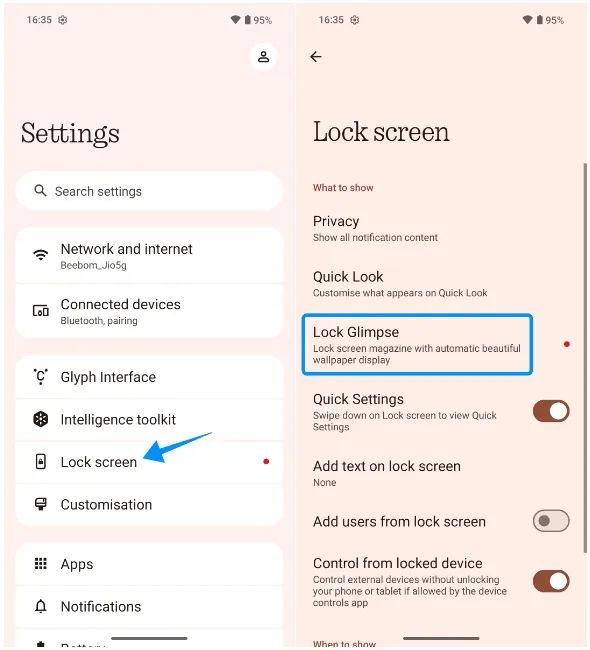
- Once found, disable the Display on lock screen toggle to stop seeing ads.
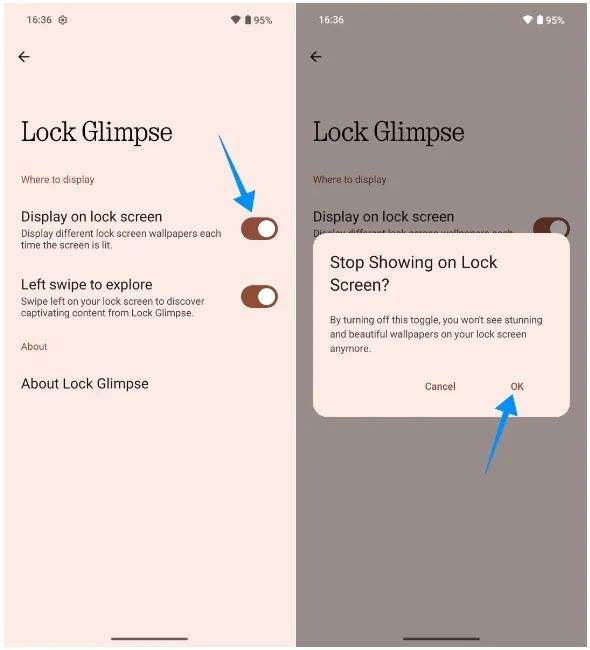
It's worth noting that the process may differ depending on the manufacturer and the lock screen ads service they are using. However, the option to disable them is commonly found in Display or Lock screen settings.
And those are all the ways to block ads in Android. By far the easiest way to block ads is by using an ad-block DNS. However, if you want to go above and beyond just blocking general ads, using all the methods listed above will rid your Android phone of almost all types of ads.


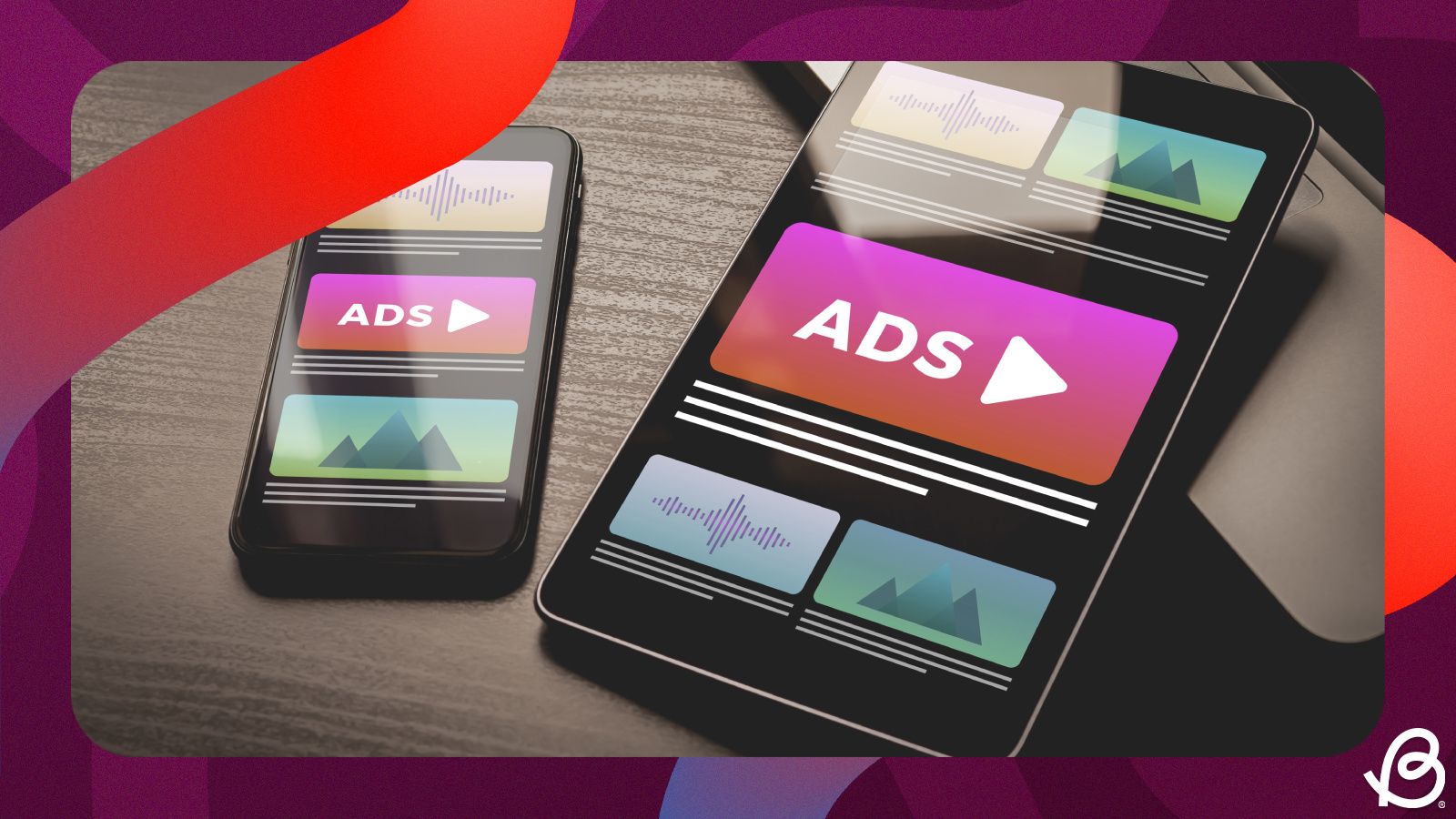



.jpg)















