Privacy and security on Android has been a major area of focus for Google over the last half a decade. With increasing privacy risks due to scams, phishing, and insecure connections, Google has a new Advanced Protection Mode on Android 16. It locks down a few key features on your device to remove any chances of bad actors gaining access to your data, thus giving you peace of mind. Here's everything you need to know about Advanced Protection Mode and how you can use it.
What is Advanced Protection Mode on Android and what does it do?
Advanced Protection Mode enables another layer of protection on your Android device by making it harder for bad actors to leverage certain features of your Android device to gain access to your data.
For starters, it enables Inactivity reboot, where your phone restarts automatically if it remains locked for three days. It also indefinitely blocks users from installing apps from unknown sources, and from using USB to extract data when your device is locked.
.jpg)
Besides, the Advanced Protection settings page houses all the privacy features that Google has added over the years, including Android Safe Browsing, Google Play Protect, and Theft Detection Lock. Enabling Advanced Protection Mode will automatically enable these features to ensure you get maximum protection.
Advanced Protection Mode features
Here's a brief look at what Advanced Protection Mode enables and how the features help secure your data better.
- Theft protection: Locks your device is motion is detected. If someone snatches and runs away, your device will lock itself, protecting your data and allowing you to track the phone down with ease.
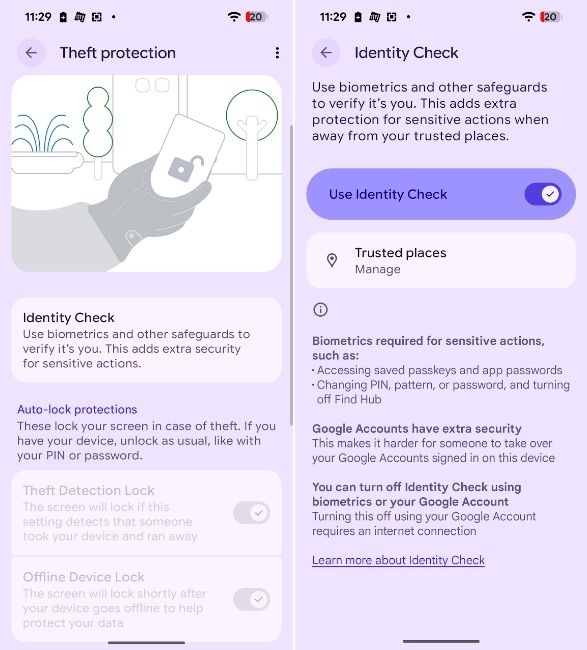
- Offline Device Lock: Locks your phone when it's offline, preventing bad actors from accessing your information if you've lost your device.
- Inactivity Reboot: Restarts your phone if it remains locked for 3 days, making your information inaccessible and protected.
- Play Protect: Acts as Android's built-in malware scanner. Scans the device for malicious apps and protects you from installing them.
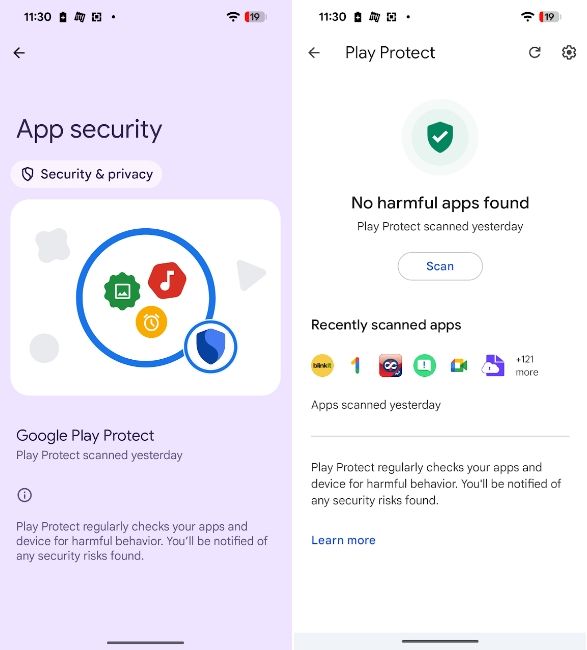
- Unknown apps: Blocks app installs from unknown sources, protecting you from apps that might contain spyware or malware.
- 2G network protection: Avoids 2G networks because they're considered less secure. Your device won't connect to a 2G network no matter what when Advanced Protection Mode is active.
- Android Safe Browsing: Blocks harmful web pages when browsing the web. It also includes JavaScript protection on Chrome.
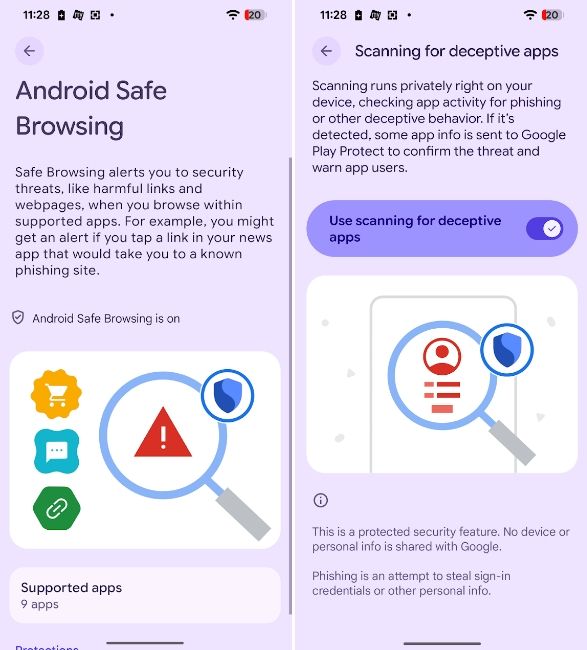
- Chrome browsing: Warns you when visiting non-HTTPs webpages that are less secure.
- Phone by Google: Turns on Caller ID & Spam and Spam filtering to alert you of spam calls or auto-block callers that are not in your contact list.
- Google Messages: Protects against spam and suspicious links that could take you to malicious websites, or attempt phishing.
Now, depending on the country you live in, you may see more options on your Pixel phone like Gemini's Scam detection in both calls and messages, and Automatic Call Screening.
How to enable Advanced Protection Mode on Android 16
If you've installed Android 16 on your supported device, Advanced Protection Mode can be found inside the settings app. Here's how to find and enable it:
- Launch the Settings app and head over to Security & privacy.
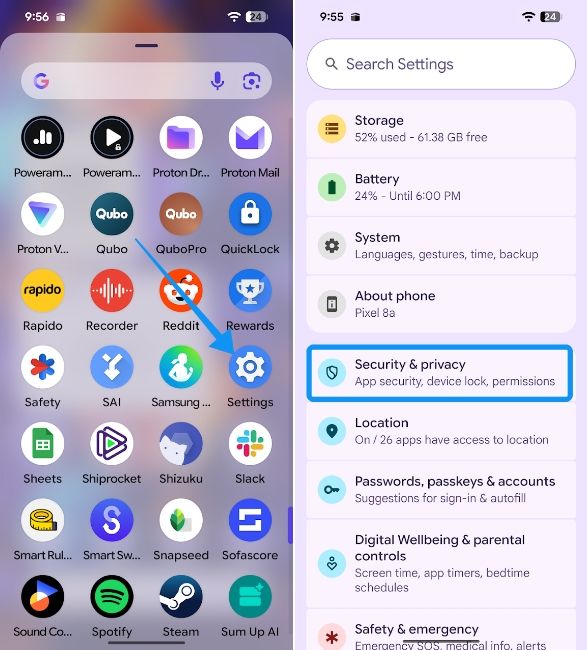
- Here, tap on Advanced Protection and turn on the Device Protection toggle.
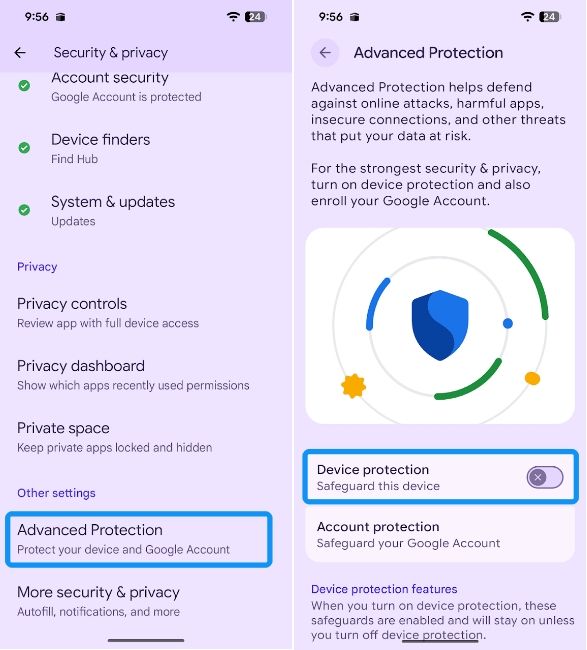
- Tap on Turn on inside the Turn on device protection? prompt and then hit Restart.
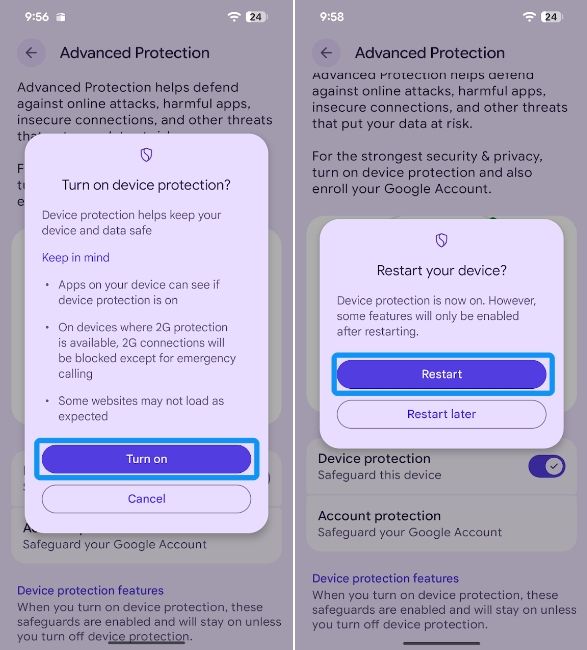
Once your device restarts, Advanced Protection Mode will be turned on. You can disable this feature by tapping on the Device Protection toggle again and restart your phone.
Overall, Advanced Protection Mode is great for those who are technology newbies, especially elders who might be more prone to scams and phishing. Besides, it's generally a good idea to enable Advanced Protection Mode if you're not an Android power user. That's because it offers great extended overall protection from unknown apps and gives you peace of mind at places such as public charge stations.


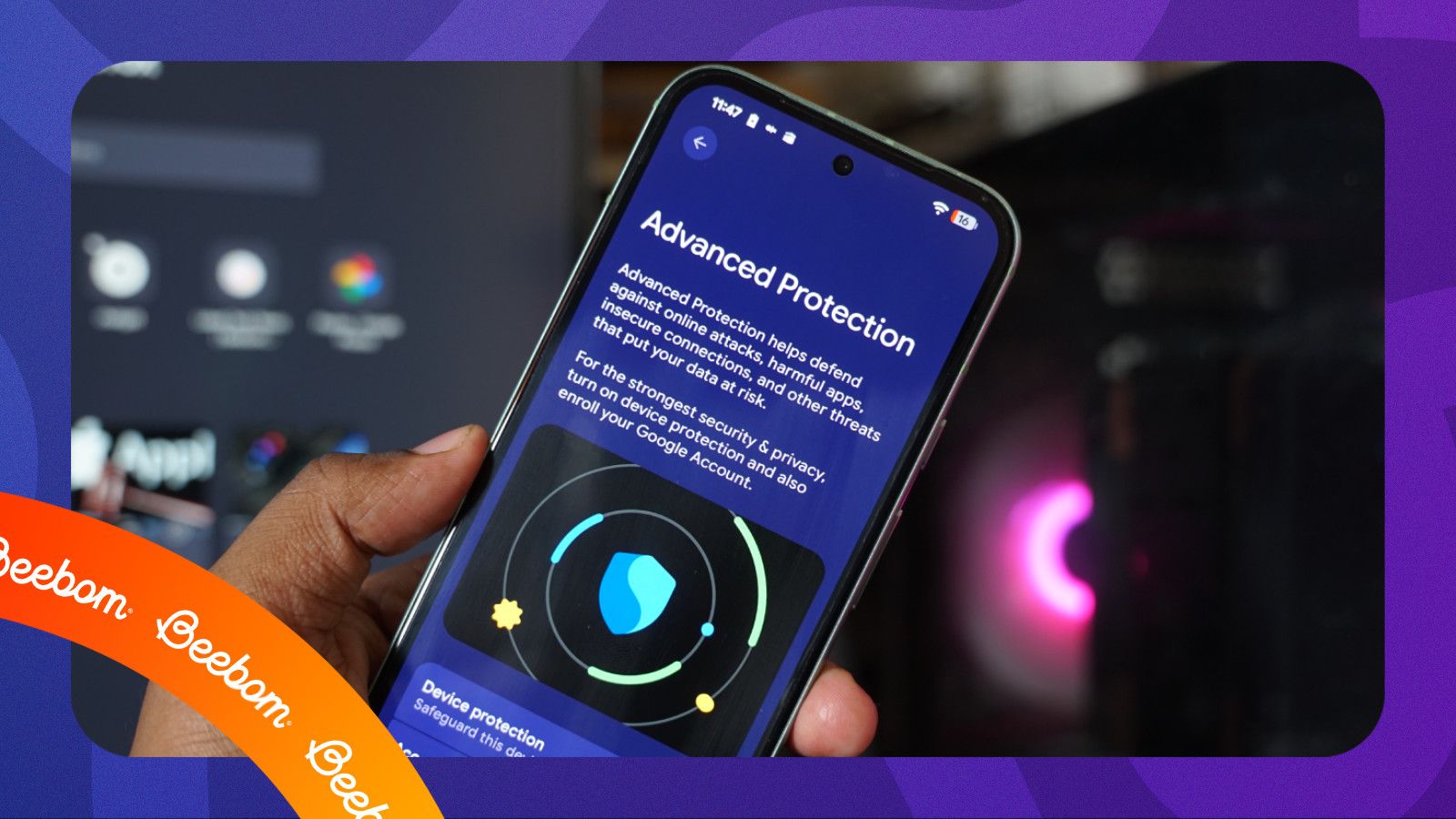



.jpg)















