Pixels have traditionally lacked an iOS-like battery health feature, which lets you find out the overall health of your battery. The ability to check battery health on Pixel smartphones rolled out with Android 16 and is supported on most modern Pixel devices. Here's how to check your Pixel phone's battery health on Android 16. Besides, we'll also show you how to check battery health on Pixel devices that do not support the feature.
How to check Pixel Phone Battery Health on Android 16
Android 16 has a Battery health section for the Pixel 8a, Pixel 9 and newer models. If you have a Pixel 8, 8 Pro or older devices, you cannot use this method. Here's how to check your Pixel's battery health:
- On your Pixel, open the Settings app and tap on Battery.
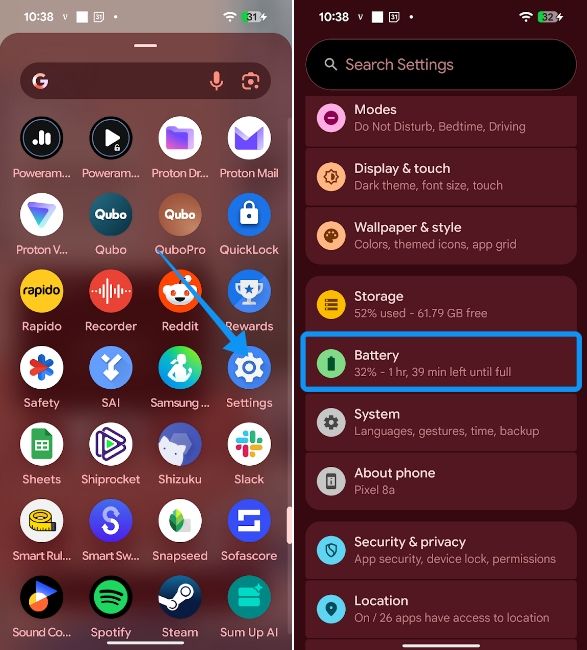
- Then hit Battery health to check the Battery health of your Pixel.
- You should see a number with a percentage, which is your current battery health percentage.
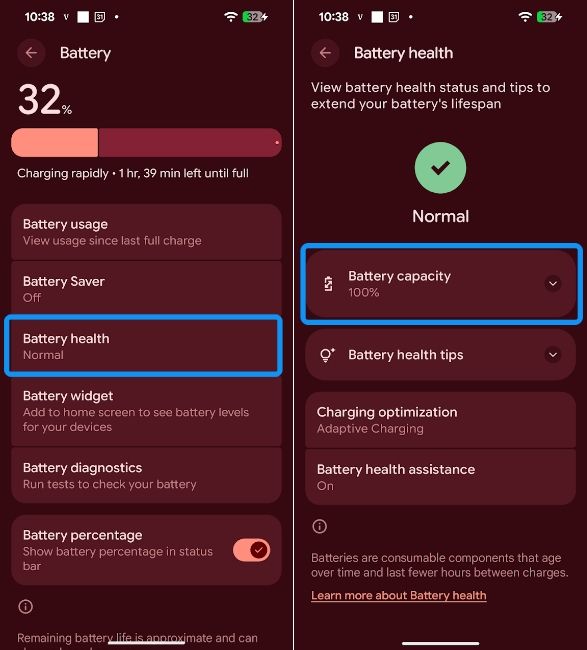
Any number above 80% is generally considered okay. A number like 90% means that the battery can currently hold and deliver 90% of its total charge capacity.
How to check battery health on Pixel 8 and older phones
As explained, the aforementioned method only works on Pixel 8a, Pixel 9 and newer Pixel phones running Android 16. However, the Battery health section isn't available for the Pixel 8, Pixel 8 Pro and older phones. So, if you own any of these devices, you'll have to rely on a third-party app to check your phone's battery health.
Method 1: Using AccuBattery app
AccuBattery is a free app that helps you check your Pixel's, or for the fact, any Android phone's battery health in a jiffy. It monitors your Pixel when charging and takes calculates the charge cycles. Over time, it averages the charge values to give you a battery health number. It tends to fluctuate a bit initially, which is why you need to give it at least a week or two to report an accurate value.
- Download the AccuBattery app from the Play Store and launch it.
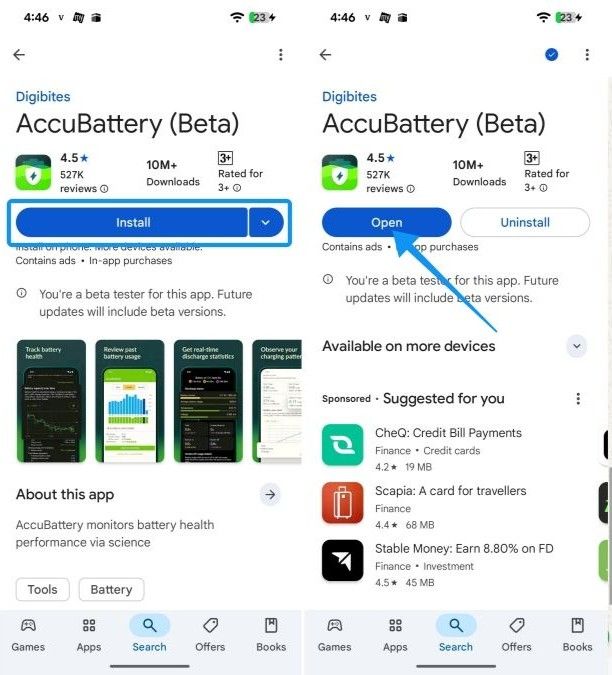
- Ensure the listed battery capacity is the same as your phone's actual battery capacity. You can edit it by tapping on Set design capacity.
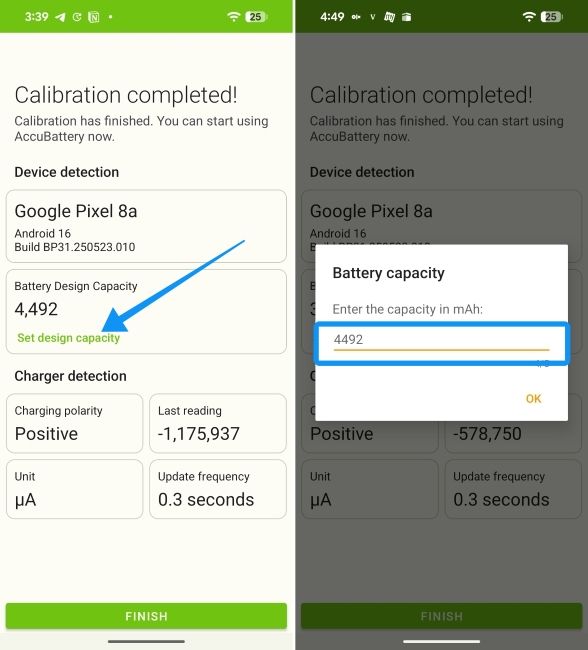
- Once set, charge your Pixel from below 15% to 100% at least five times to get an accurate battery health reading.
- Go to the Health tab > Battery health section to check your Pixel's battery health.
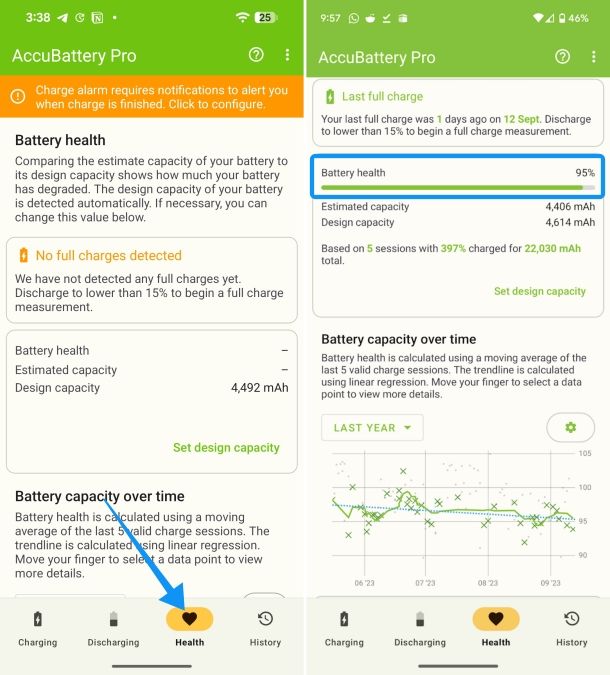
Method 2: Using aBattery app
If you have an older Pixel device that does not support the native battery health feature, you can use the aBattery app to get both the current battery health. The app also shows you the cycle count, which is the number of times you've charged your phone to 100%. You would need another app called Shizuku to use aBattery. Here's a step-by-step guide on how to use it:
- Install the Shizuku app from the Play Store.
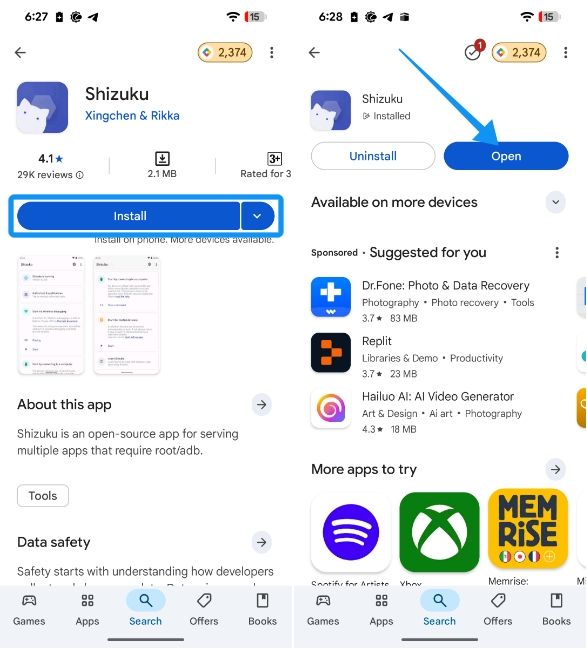
- Go to Settings > About Device and tap on the Build number seven times to enable Developer Options.
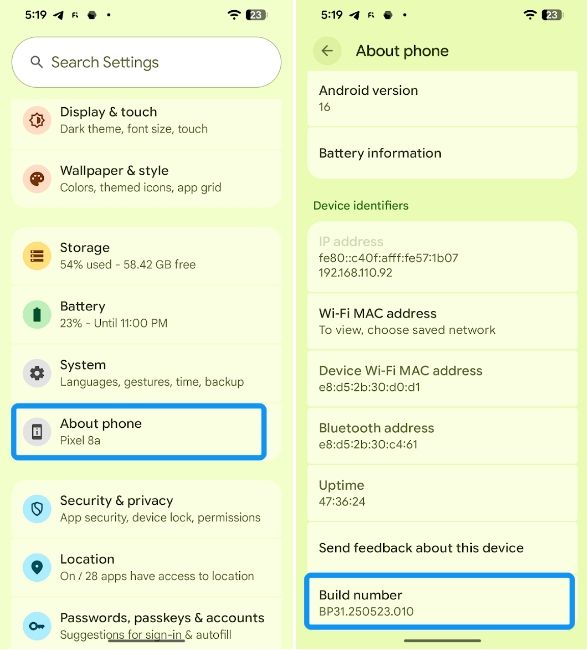
- Go back to the Settings screen and go to System > Developer options.
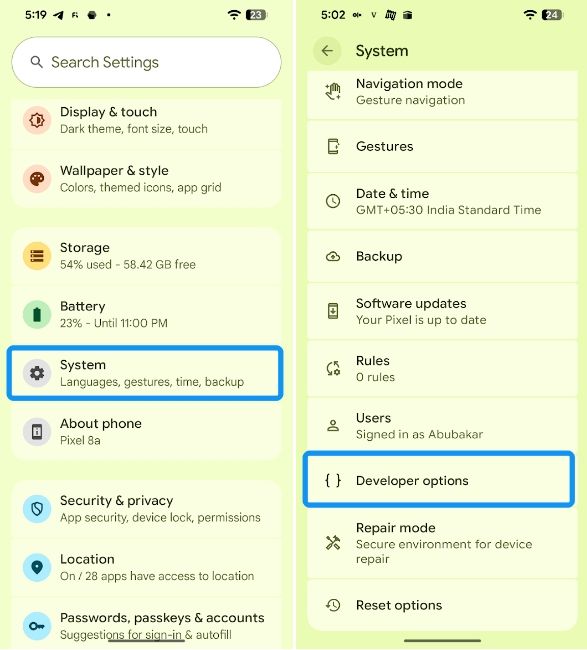
- Here, turn on the USB debugging and Wireless debugging toggles.
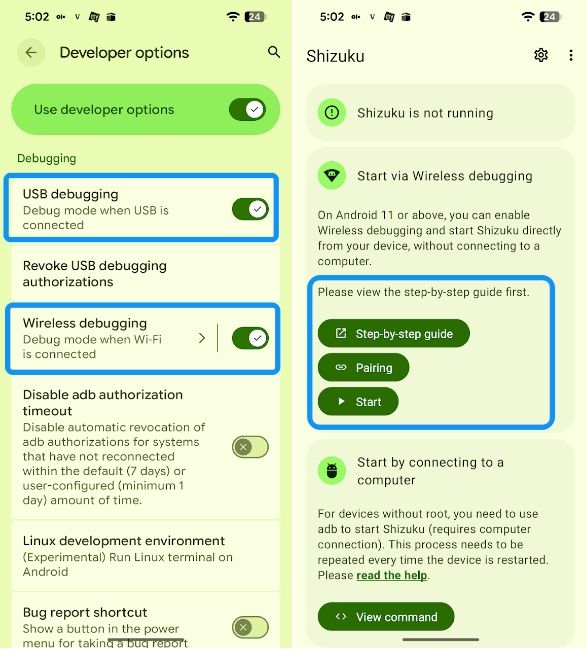
- Now, open the Shizuku app and tap on Pairing and select Developer options.
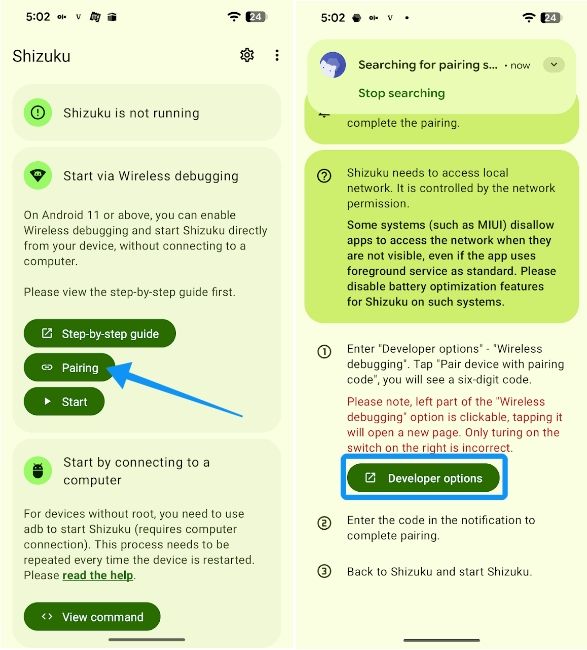
- Here, tap on Pair device with pairing code and Shizuku should prompt you with a notification to enter the pairing code.
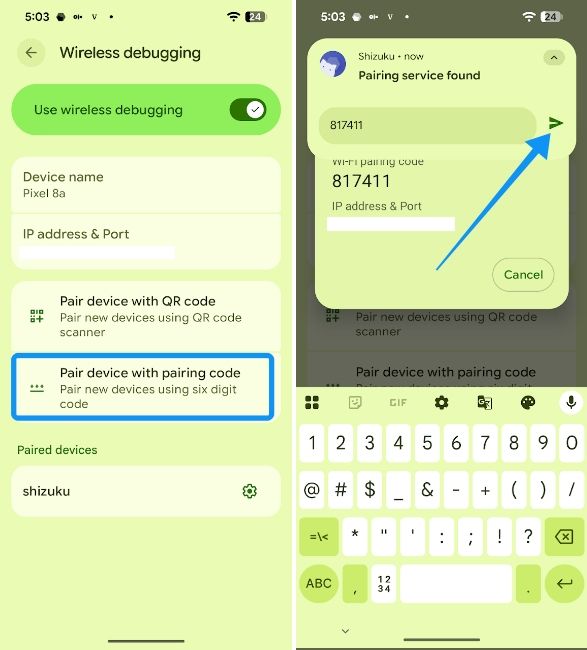
- Once entered, go back to the Shizuku app and tap on Start.
- Once the service starts, go back and select Authorized applications.
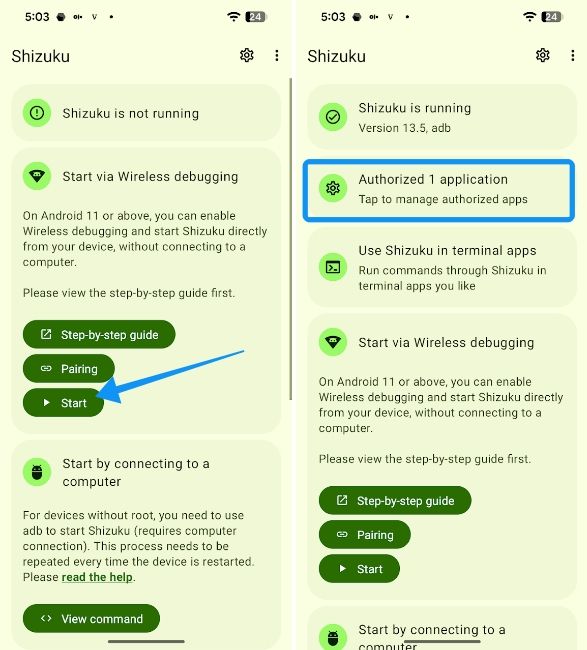
- Here, turn on the aBattery toggle.
- Head over to the aBattery app and tap on Maximum capacity to reveal the battery health of your Pixel.
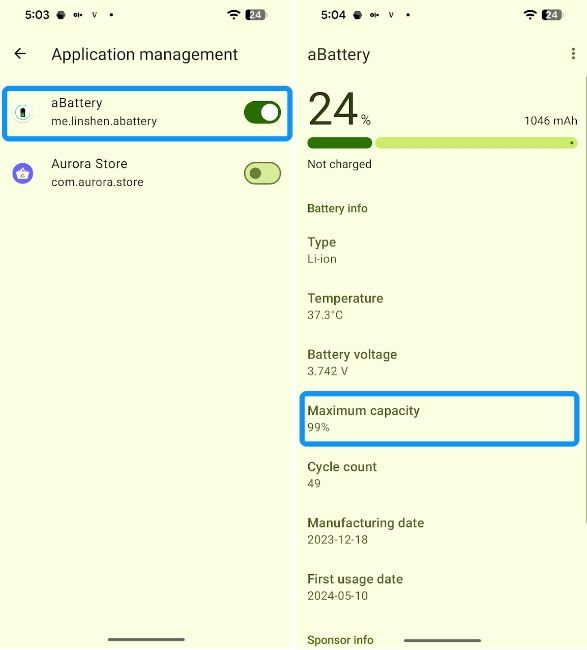
And those were all the ways you can check your Pixel phone's battery health. The battery health feature could help immensely if you suspect your Pixel is experiencing battery-related issues. Since batteries tend to deplete over time, the feature should tell you when it may need changing.


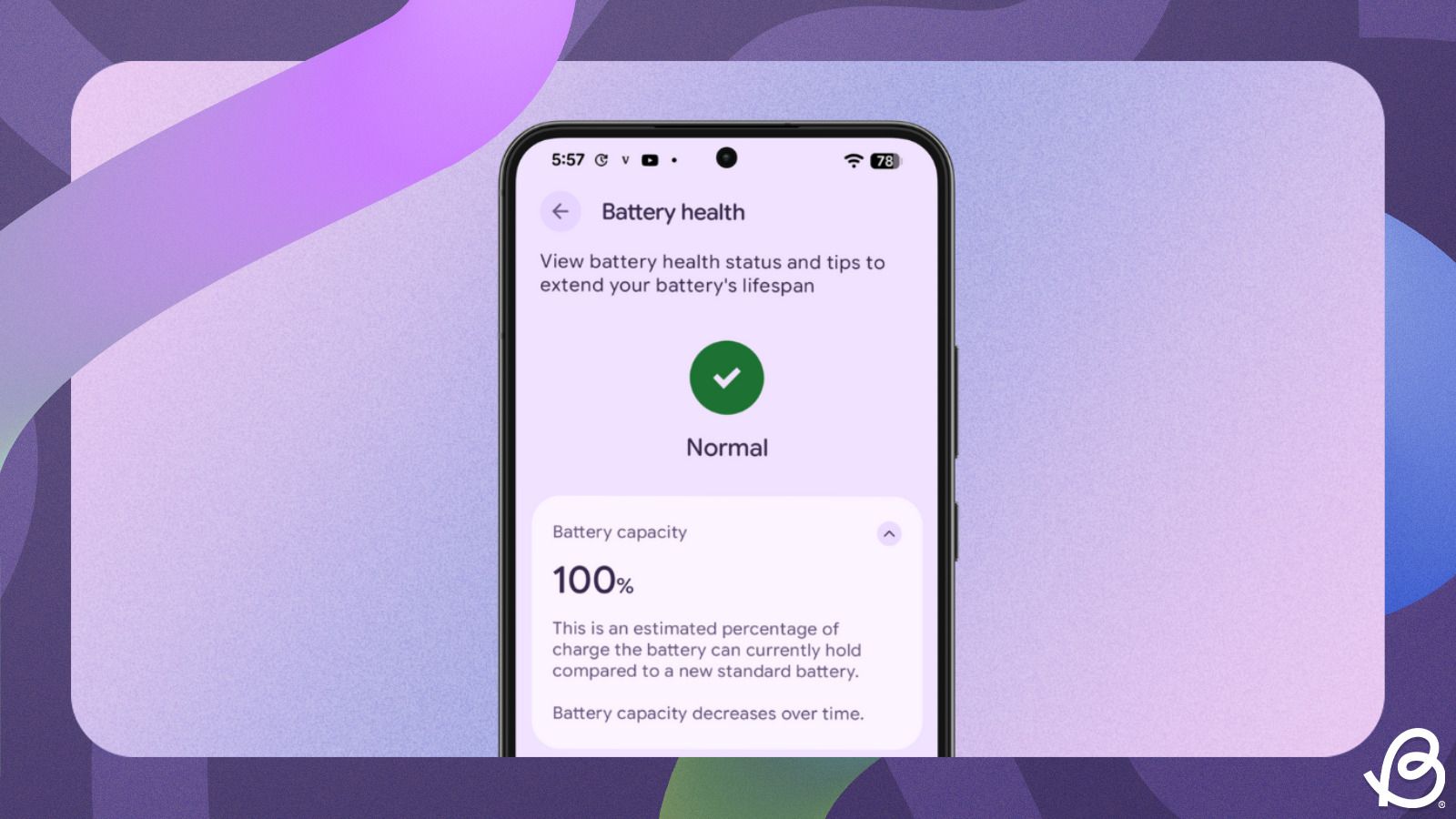



.jpg)















