Material 3 Expressive is one of the major UI revamps Android has received in years. However, Google is currently still testing it, so the updated design is only available for Android 16 Beta users, specifically in Quarterly Platform Releases. If you want to try out the Android 16 Material 3 Expressive design on your Google Pixel phone, this guide should help you learn how to do it.
How to try out Android 16 Material 3 Expressive on a Pixel phone
There's only one way you can try out the latest Material 3 Expressive right now – installing the Android 16 beta on a Pixel phone. While there are multiple methods to install it, the easiest way to get Android 16 Beta is by enrolling into the Android Beta program from Google's official website.
It's worth noting that you need to be logged in to the same Google account on both Pixel and browser for your Pixel to show up on the list. Here's how to do it:
- Head over to the Android Beta Program website and click on View your eligible devices.
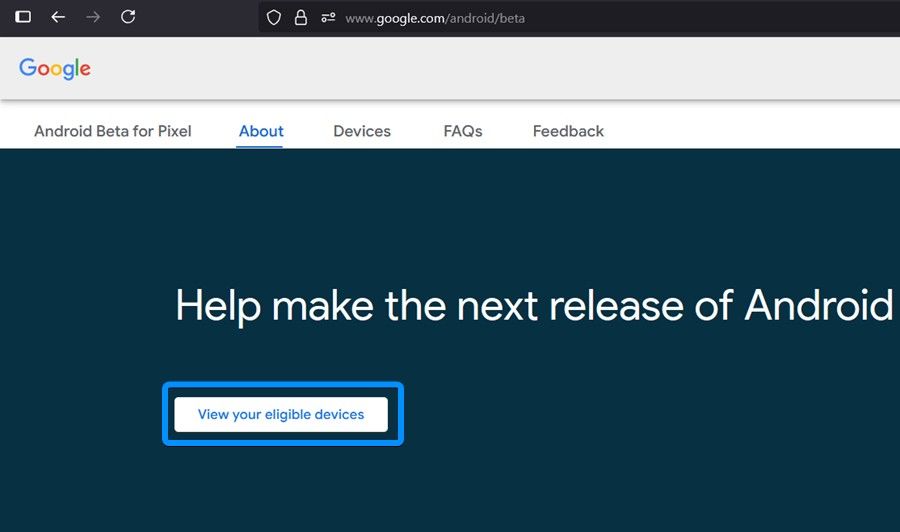
- In the list of devices, click on + Opt in to enrol your Pixel into Beta.
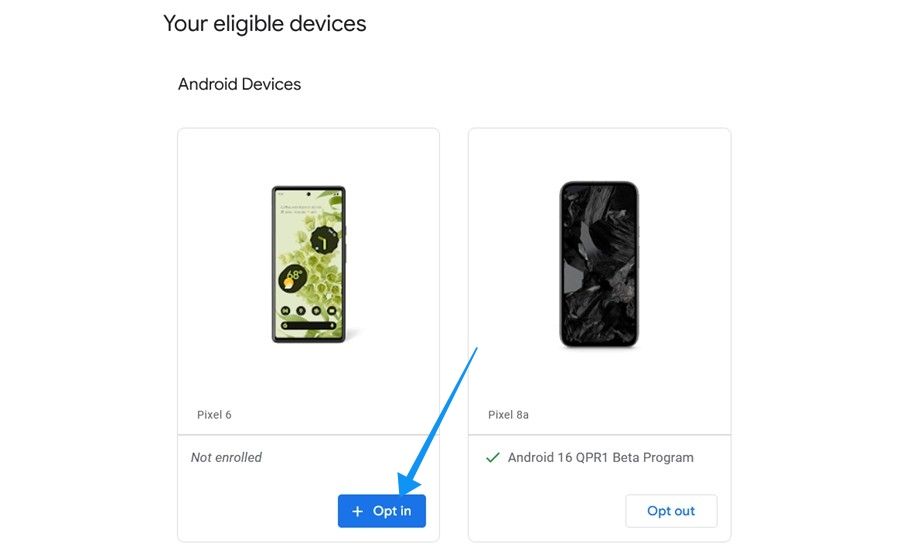
- In the popup window that appears, go over the terms and then click on Confirm and enrol.
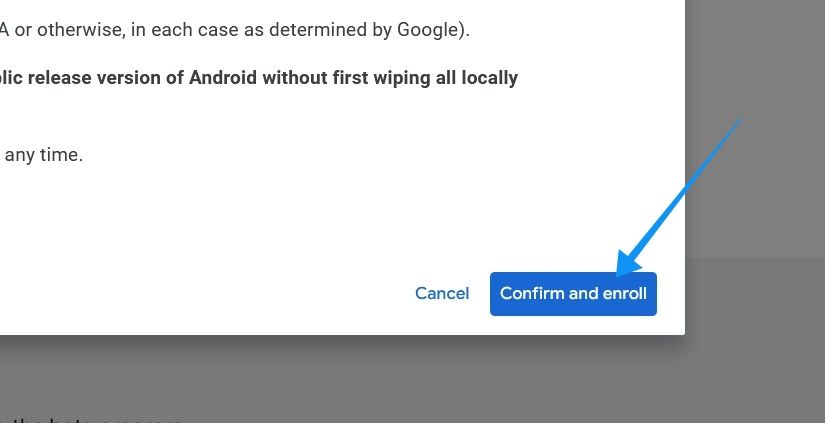
- You should instantly receive a new update on your Pixel phone with Material 3 Expressive UI.
- Here, tap on Resume at the bottom right and wait for some time before your device prompts you to restart.
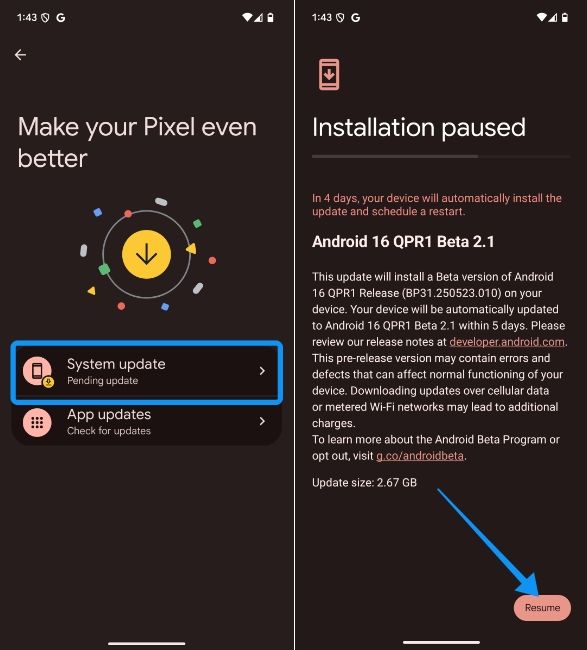
- Tap on Restart now, and you should be greeted to the Material 3 Expressive goodness.
- You can also delay the installation to late at night at 2:00 AM by tapping on Restart after.
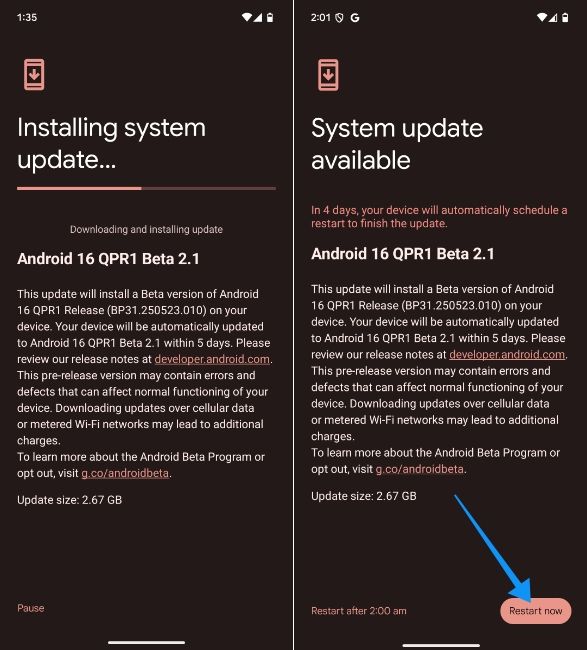
You can also install Android Beta on Pixel via the Android Flash Tool to get Material 3 Expressive. The tool does require some knowledge of tools like ADB and Fastboot, but it's still easier than flashing stable firmware manually. It's worth noting that switching to Stable builds from a Beta will wipe your device completely. Therefore, we recommend taking a backup before you proceed.
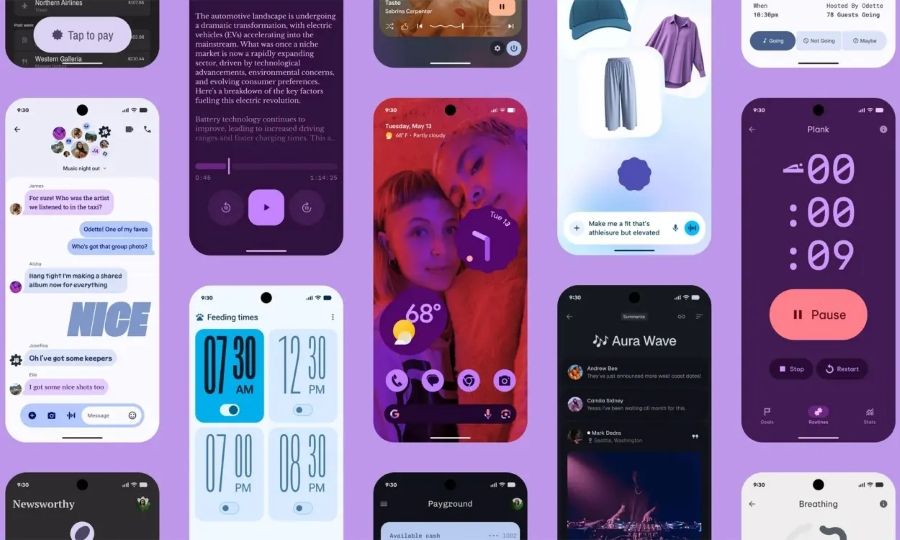
With apps starting to adapt to the UI changes with brand-new UIs and animations, Material 3 Expressive is easily one of the biggest, boldest revamps of the Android ever. It finally gives these Android 16 supported Pixel phones a personalized UI zing that they've been lacking for years, making them truly stand out in a crowd.




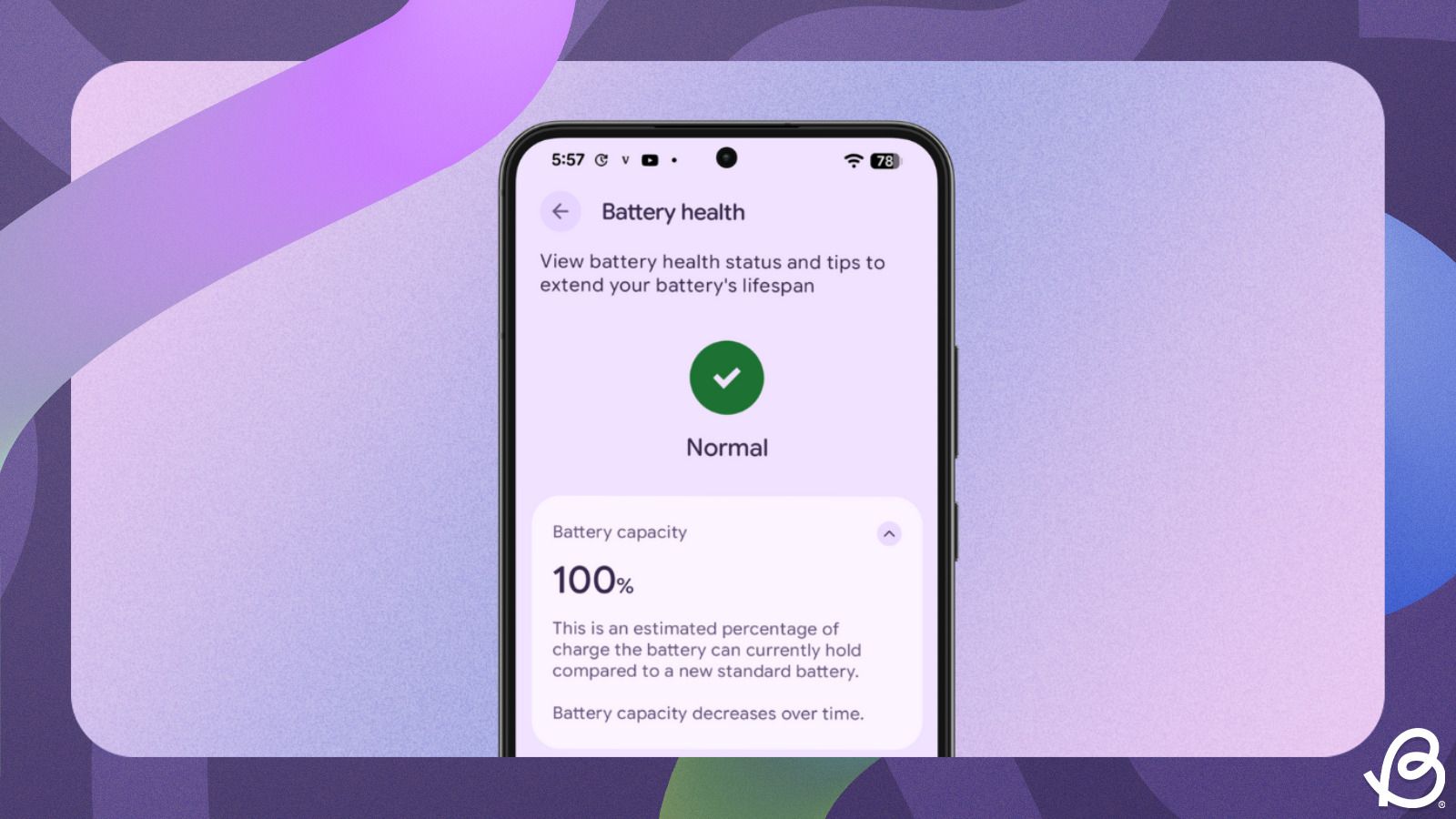

.jpg)















