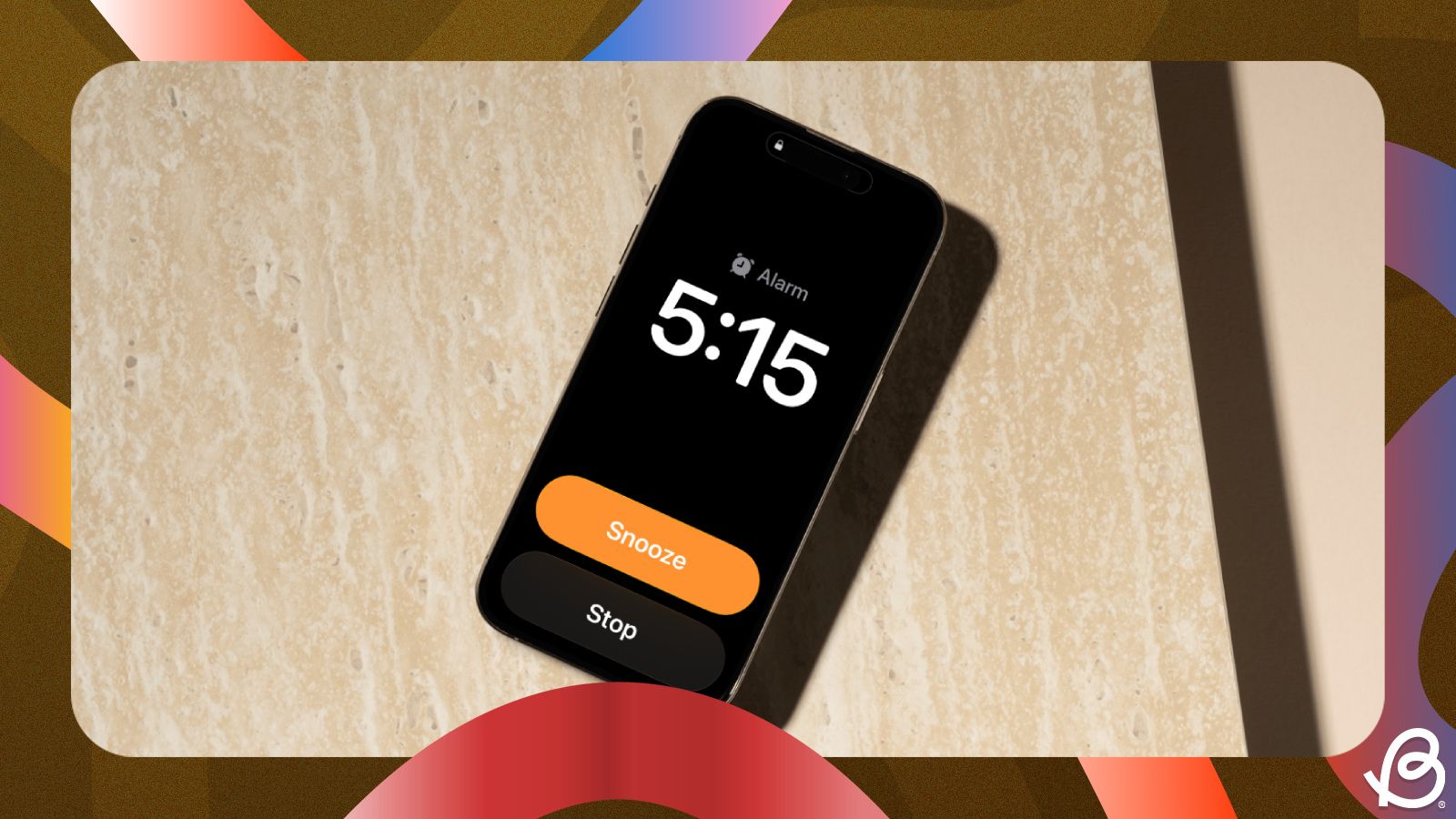Since the very first iPhone, the duration for snooze when setting an alarm in the Clock app has defaulted to nine minutes. No more, no less. With iOS 26, Apple is offering the ability to customise the snooze time, so you don't have to set multiple alarms to wake up on time. If you want to learn how to change the alarm snooze duration in iOS 26, this guide will help you do that on your iPhone.
How to change Alarm snooze duration in iOS 26 on iPhone
iOS 26 finally offers a new "Snooze Duration" section when setting up alarms in the Clock app. In previous versions, the app only offered a "Snooze" toggle to enable or disable snooze. So, users like me, would stick to setting up multiple alarms in the intervals of 5 minutes to sleep a little more. Fortunately, you don't have to do that any more.
If you've been dreading Apple's 9-minute snooze, here's how you can change the snooze duration for alarms in iOS 26 on iPhone:
- Launch the Clock app on your iPhone and tap on the Alarms tab at the bottom.
- Here, choose an existing alarm or create a new one by tapping on + button at the top left.
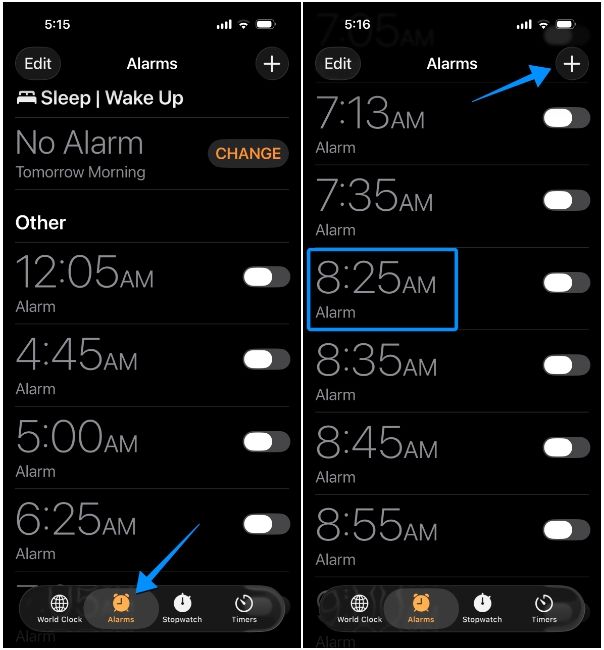
- Inside the "Edit/Add Alarm" menu, turn on the Snooze toggle and then tap on the value inside Snooze Duration.
- This section will now expand to a dial displaying several options. Here, choose a preferred duration between 1 min and 15 min by scrolling through the dial.
- Once you've configured the snooze time, tap on the orange tick button at the top right.
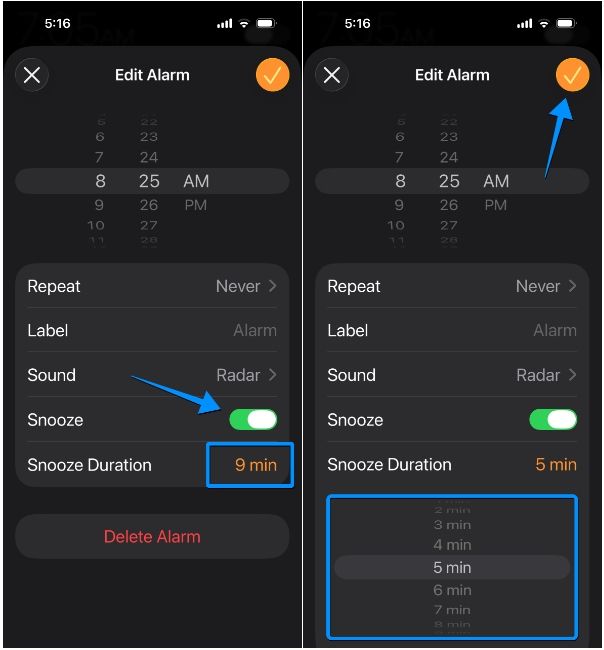
You can adjust the snooze time for the rest of your alarms, including the "Wake Up" alarm, in a similar fashion. Once configured, your iPhone will ring your alarm with a Snooze button that extends the alarm as per your preferred duration every time you snooze.
Snooze Duration is just one of many useful iOS 26 features that are coming to iPhones. It's definitely a welcome change in the Clock app, which has remained the same in terms of appearance and function for many years. With this addition, you're in charge of how long you sleep, whether you decide to get a quick 5-minute buffer or a 15-minute nap.