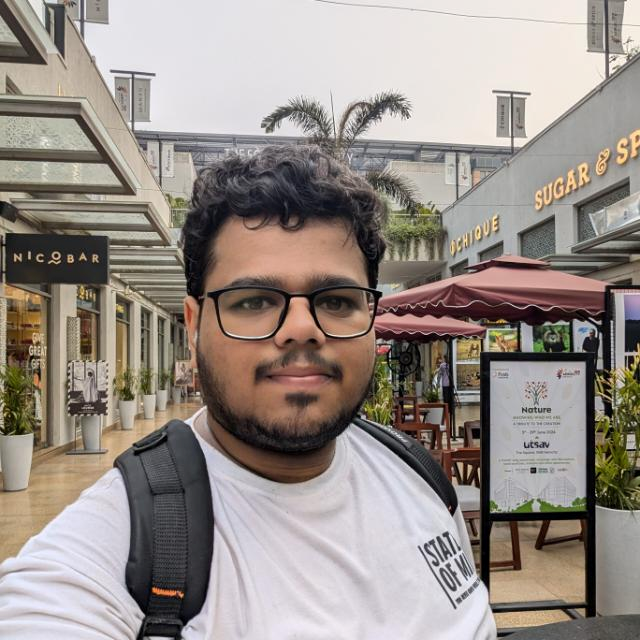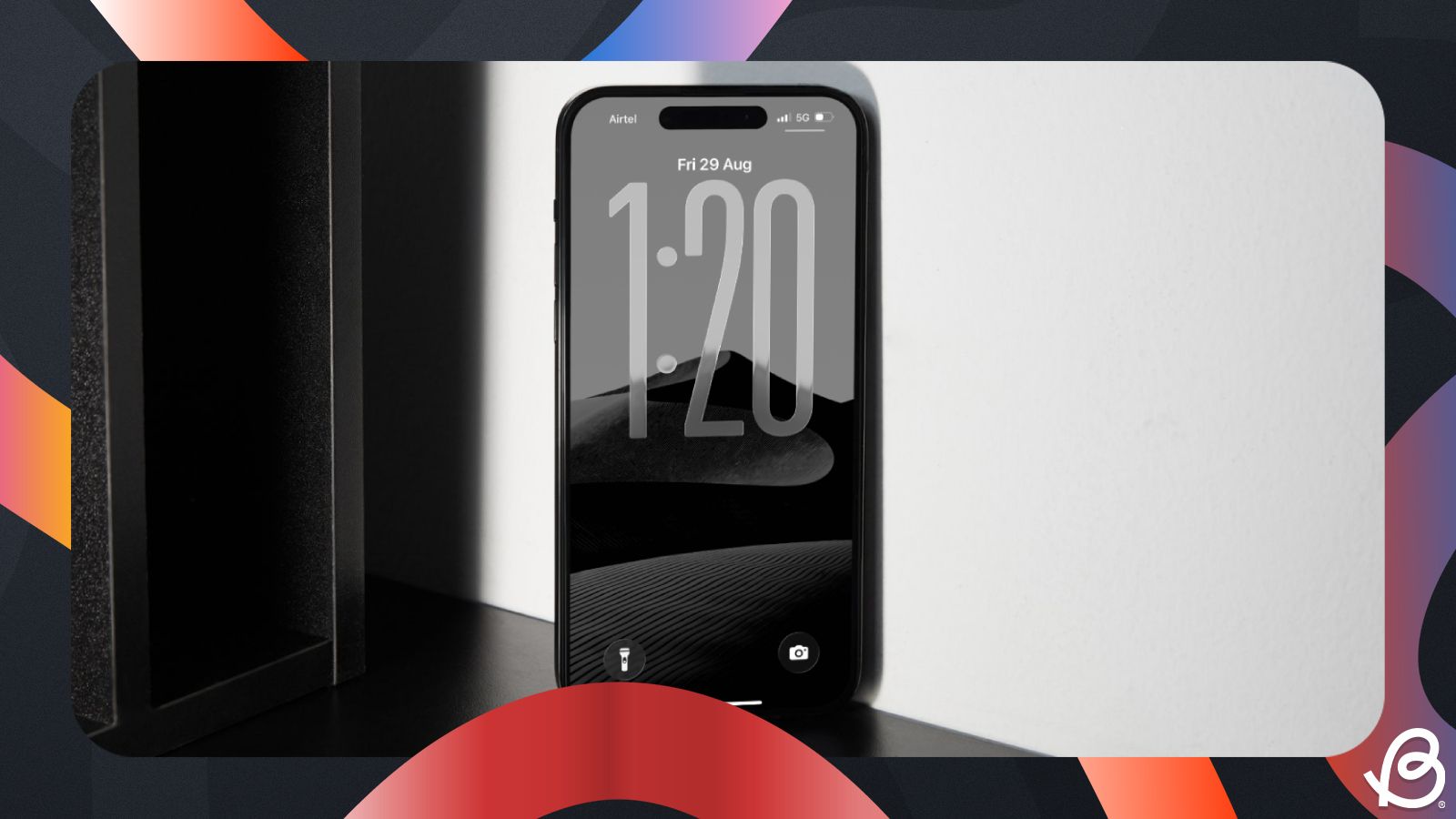The iOS 26 update brings a lot of improvements to the Phone app. Whether it's the new layout, the Liquid Glass aesthetics, or the live translations feature. It also adds a much-needed functionality called Call screening that can take care of incoming calls from unknown numbers, reducing interruptions from spam and robocalls. So, if you don’t want your day to be ruined by spam calls, then here’s how you can use iOS 26’s Call screening feature on your iPhone.
What is Call Screening on iOS 26?
Call screening automatically answers calls from unknown numbers that aren’t saved in your contacts. An automated voice asks the caller to mention the reason for calling. It will display a transcript of their response, and you can read it to decide whether to take the call or disconnect.
This is especially helpful to filter out robocalls or spam calls for universities and credit card applications. The best part is that this feature does not require Apple Intelligence, so it will work on older iPhones that will receive the iOS 26 update.
How to enable and use Call Screening on iPhone
The new Call Screening feature works on all iOS 26 supported devices, meaning the iPhone 11 or newer models since then can also run the feature with ease. If you have updated your iPhone to iOS 26, then follow these steps to turn on Call screening:
- Open the Settings app on your iPhone and go to Apps > Phone.

- Here, under "Screen Unknown Callers", select Ask Reason for Calling.
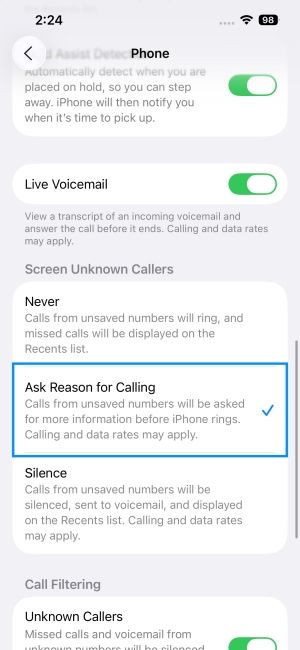
What happens when you enable iOS 26 Call Screening?
With Call screening now enabled, your iPhone won't ring whenever it receives a call from an unknown number. Instead, the call will be answered automatically on your behalf and request the caller to state their name and reason for the call.
At the same time, you will be able to see a transcribed message of the information they have provided on your screen. Based on the transcription, you can either choose to answer the call or decline it if it is another spam call.
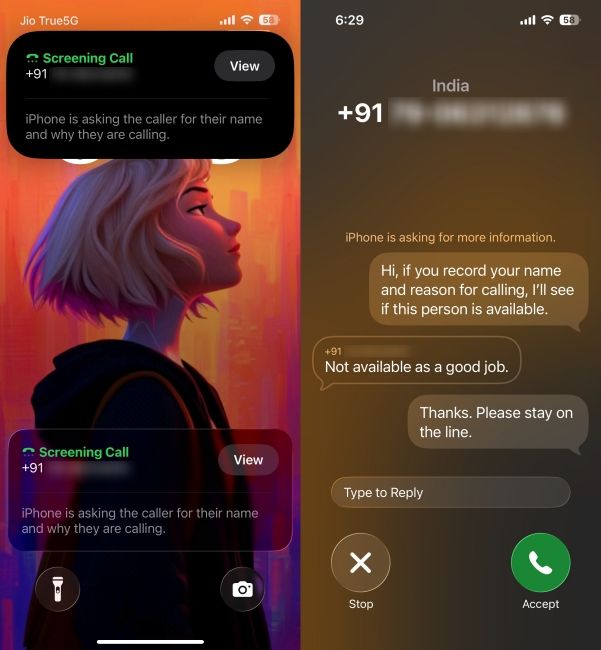
Benefits of iOS 26 Call Screening
This new feature certainly has a lot of other benefits aside from just taking care of the spam calls. Here's a quick rundown:
- Call Screening minimises interruptions and unnecessary annoyance so you can concentrate on other activities.
- It helps you learn the motive of the caller, so you can determine whether it is an important call or not.
- Even if calls are from someone you know, you can choose to respond later if you are busy at the moment.
- It reduces the risk of falling for scams since you will be able to see a transcription of their message that you can share with a loved one who can help you learn whether it is a genuine call or a scam.
So you see, the new Call screening feature is one of the more powerful tools that has come with iOS 26, and you will surely notice its impact once you start using it on your iPhone. It's in my top 10 list of the best iOS 26 features, and I have it turned on always. So you should try it out too and share your experience with us using this feature.