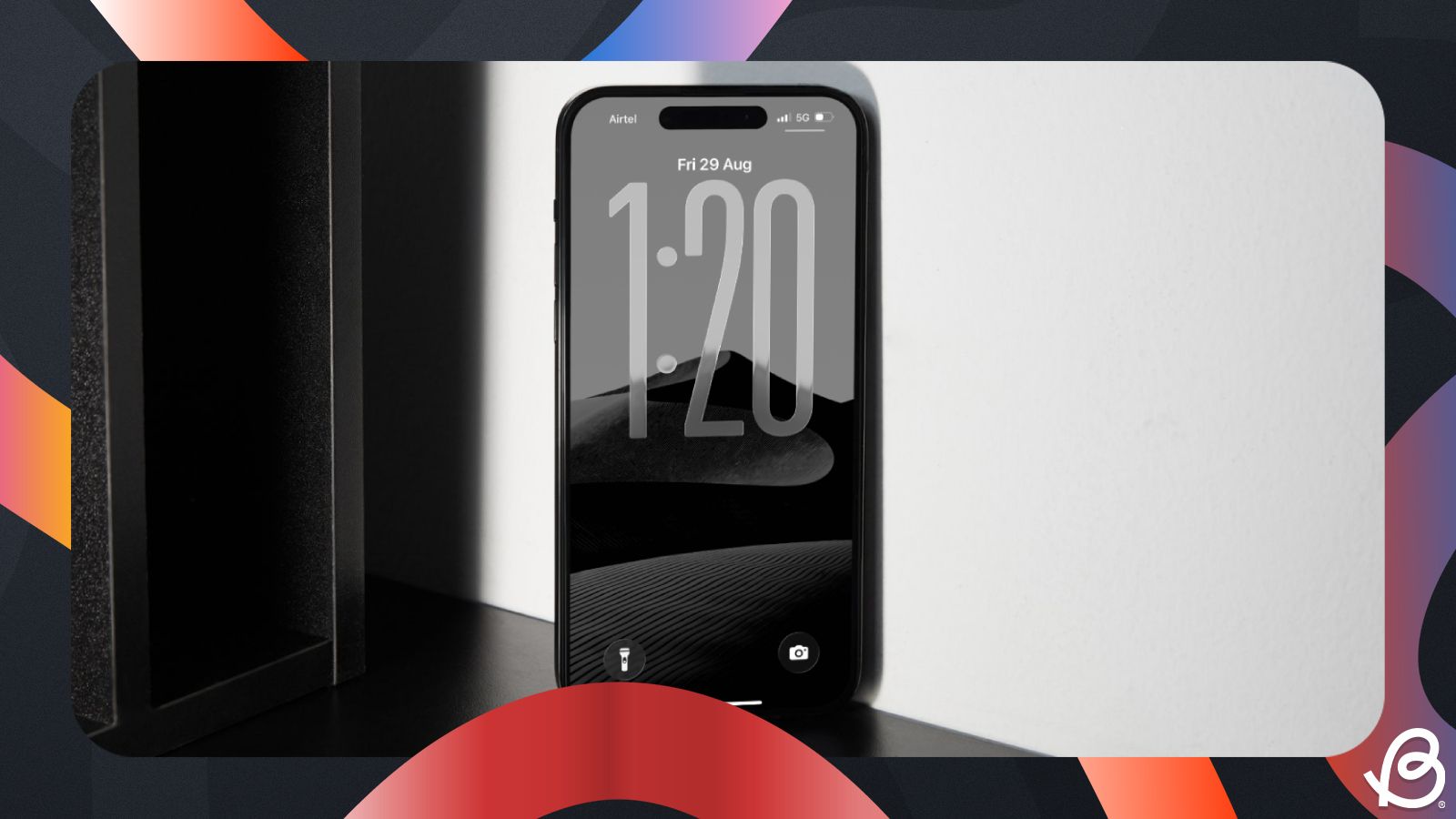iOS 26 is the next major update to Apple's mobile operating system, and it brings a slew of new features across the UI, system and for its own apps. The Messages app, in particular, gets the ability to set different chat backgrounds and if you're wondering how to set it up on iOS 26, this guide will help you do just that.
What are Chat Backgrounds on iOS 26?
With iOS 26, the Messages app on the iPhone now features a new "Backgrounds" section that lets you apply different shades and styles of backgrounds for your chats. The feature is similar to the Chat theme option on WhatsApp but with Apple's own flair and flavour.
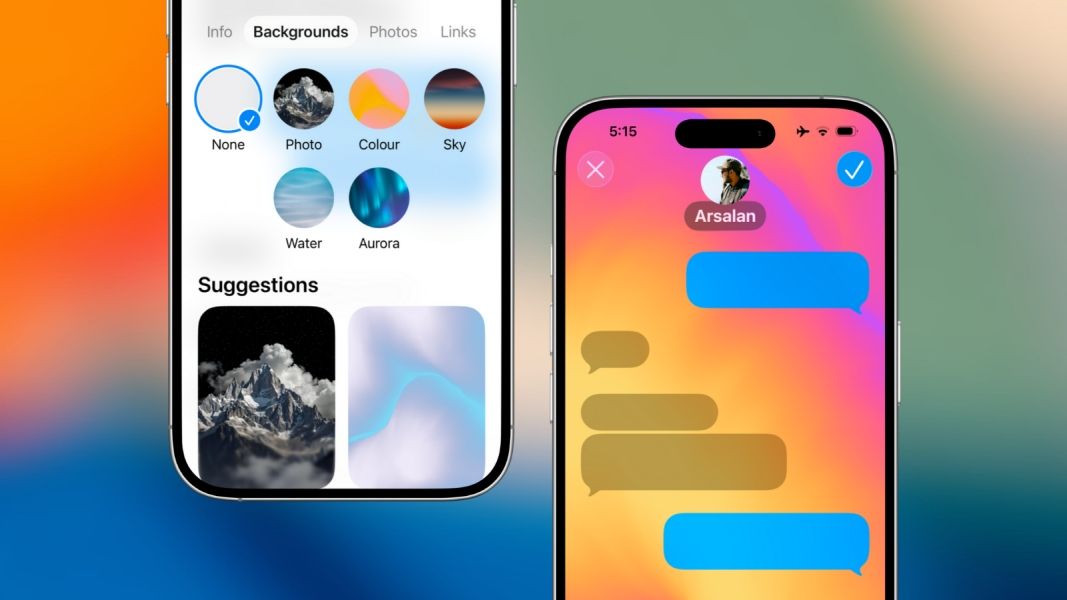
The Backgrounds feature lets you apply a fusion of animated colours, skies, water and aurora presets in addition to letting you choose images from your library. It's important to know that the background you set inside a chat will also be visible to the participants of the chat, be it on one-on-one conversations or group chats.
Any background you apply to a chat on the Messages app on your iPhone will also propagate across other Apple devices, provided these devices run on the latest versions. Users on older OS versions won't be able to see the newly applied backgrounds unless they update their devices.
How to set Chat Message Backgrounds in iOS 26
The Backgrounds feature can only be used on iMessage conversations inside the Messages app on iOS 26; it cannot be applied to SMS chats. Currently, Apple only allows you to set backgrounds to specific chats on Messages. There's no setting to apply a background to all your chats at once. That said, here's how you can apply different backgrounds to chats inside the Messages app on iOS 26.
- Launch the Messages app on your iPhone and open a conversation where you want to apply a chat background.
- When the chat opens, tap on the contact name or photo at the top.
- Here, select the Backgrounds tab at the top. This section will let you pick a background between Photo, Colour, Sky, Water and Aurora. You also get a slew of "Suggestions" at the bottom, but the options available are more or less the same ones you may get inside the other categories.
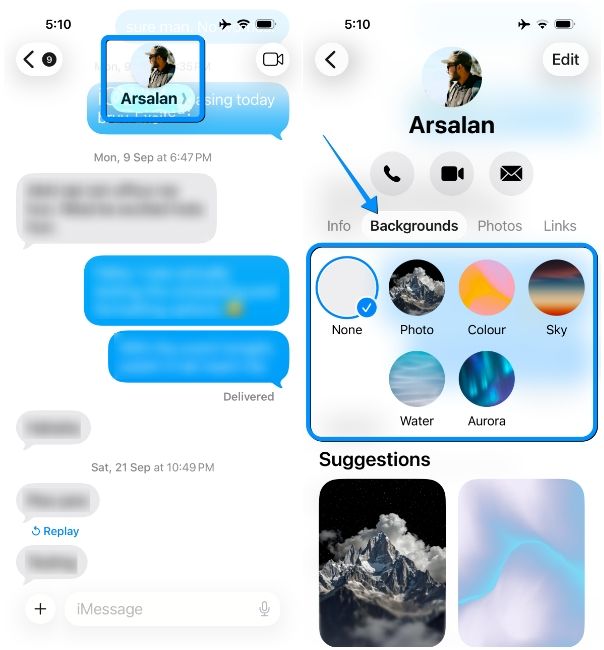
- You can now select a preferred background from the available categories and then tap on the tick icon at the top right.
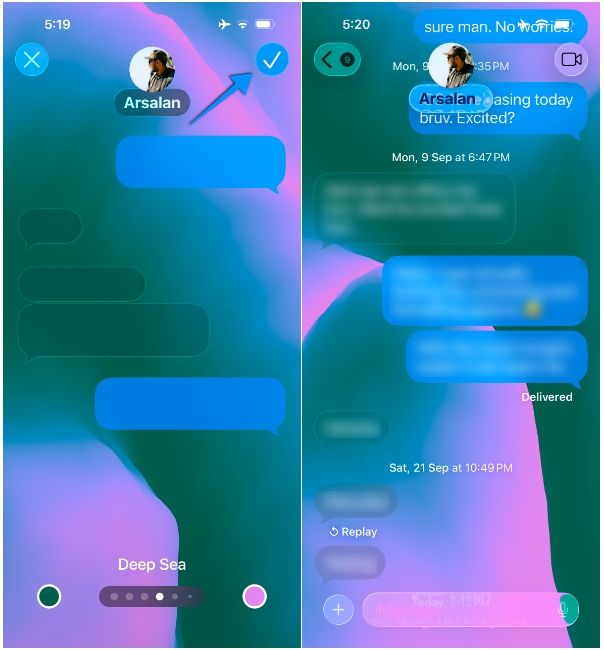
Your chosen option will now be applied as the chat background for the selected contact. It will also be applied on the recipient's iPhone and other devices.
How to customise Chat Backgrounds in Messages on iOS 26
Each of the categories inside the "Backgrounds" tab offer you a variety of filters to choose from. For a couple of them, the Messages app also provides the ability to customise extensively. We've explained all the iOS 26 chat background categories in depth below, but here's a rundown of what you get inside each of them:
- Colours offers an abstract gradient made of two primary colours with a wave-like animation. It offers several presets and also the ability to customise the colours.
- Sky shows an animation of the skyline through different times of the day, with clouds moving across the screen.
- Water lets you set an animated background of underwater scenes that can be switched between light and dark.
- Aurora displays an animated skyline resembling that of the Northern Lights in three different hues.
- Photo offers you the ability to apply an image from your library with effects similar to the ones you get to choose when applying wallpapers.
Customise "Colours" background
If you select Colour, you'll see a preview of the default "Mango" option. You can swipe left or right to choose various preset backgrounds available inside "Colours".
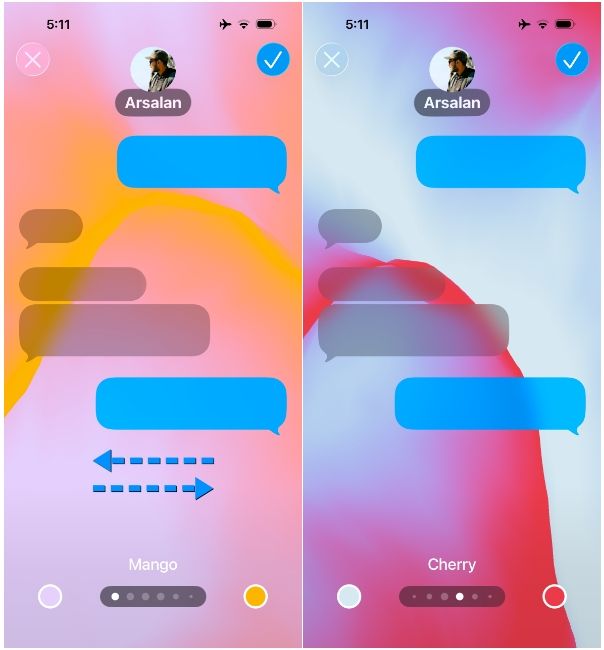
To customise the colours for your chat, tap on the circular coloured buttons at the bottom left and right corners and choose a preferred colour from the colour palette.
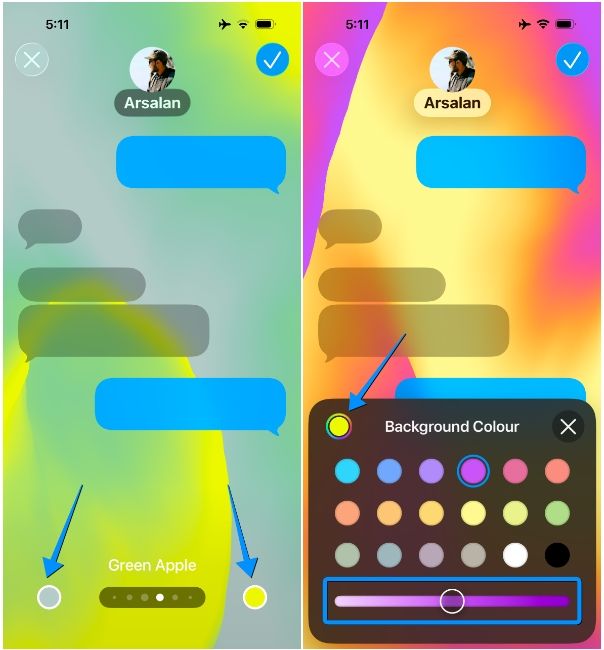
Additionally, you can choose a different hue by tapping on the multicoloured circle icon at the top left of the "Background Colour" menu, or adjust the colour intensity using the slider at the bottom.
Set "Sky" backgrounds
The Sky option in the "Backgrounds" section lets choose from a bunch of different hues of the skyline across different times of the day. These include Dusk, Haze, Sunset, Clear, Sunrise, and Dawn. Unlike "Colours", the filters inside "Sky" aren't customisable, so you're stuck with the available options for now.
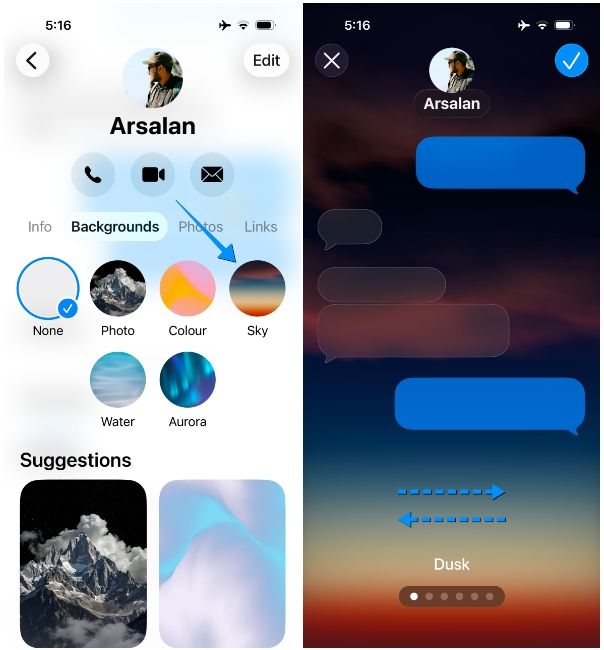
Apply "Water" backgrounds
The Water option offers an animated underwater shot of a sandy floor. When you select Water as a background, you can use the Light or Dark themes. Like "Sky", these options can't be customised with different colours.
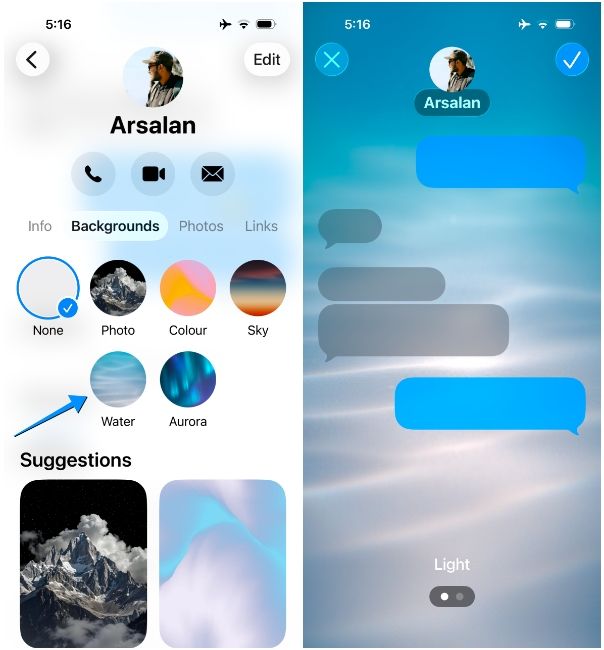
Set "Aurora" backgrounds
As explained above, Aurora refers to the Northern Lights phenomenon, and it offers three different filters including Green, Purple and Pink. Again, these are not customisable in any way.
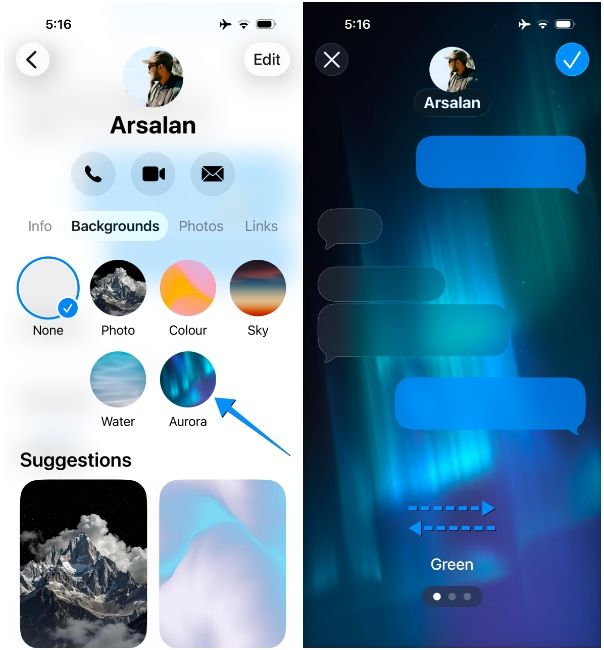
Apply a "Photo" as chat background
Lastly, the Photo option inside the "Background" tab is what lets you set an image from your library as a chat background for the selected contact. When you choose Photos, you can first select a background from your Photos library.
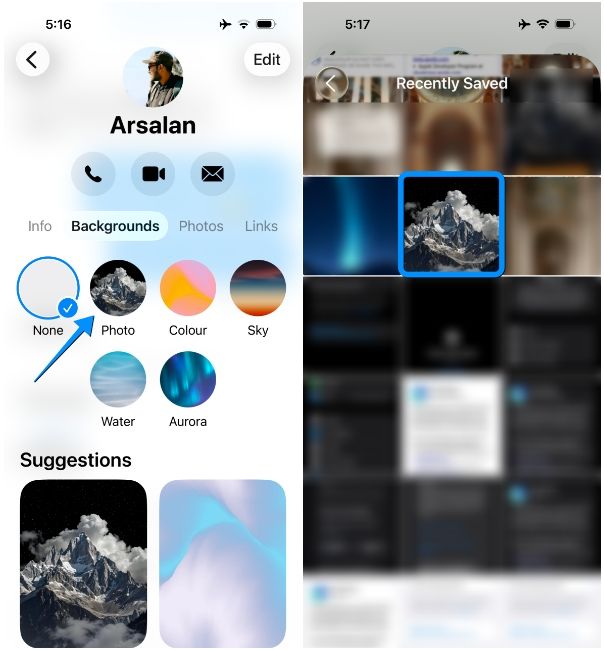
The selected background will now be previewed on the screen in its default "Natural" setting. You can, however, customise how this image appears by swiping left or right to choose between Black & White, Duotone and Colour Wash. For the latter two, you'll be able to apply different Style Colours like you did in step 5.
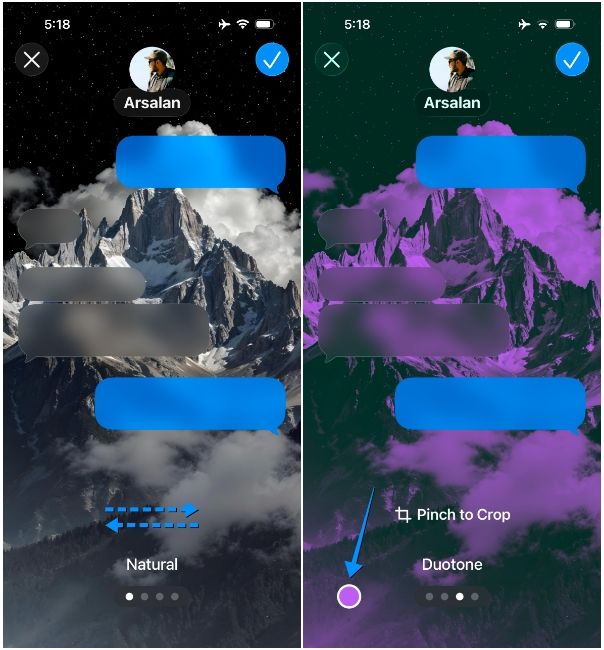
Once you're done customising a background, tap on the tick icon at the top right. This will apply your chosen option as your chat background for the selected contact. You can follow the aforementioned steps every time you wish to change backgrounds for chats inside the Messages app.
How to remove chat backgrounds from Messages app on iPhone
At any time, if you wish to get back to the default background, you can remove a background that you applied by following these steps.
- Launch the Messages app on your iPhone and open a conversation where you applied a chat background previously.
- Now, tap on the contact name or photo at the top.
- Here, choose the Backgrounds tab at the top and tap on None to disable backgrounds altogether.
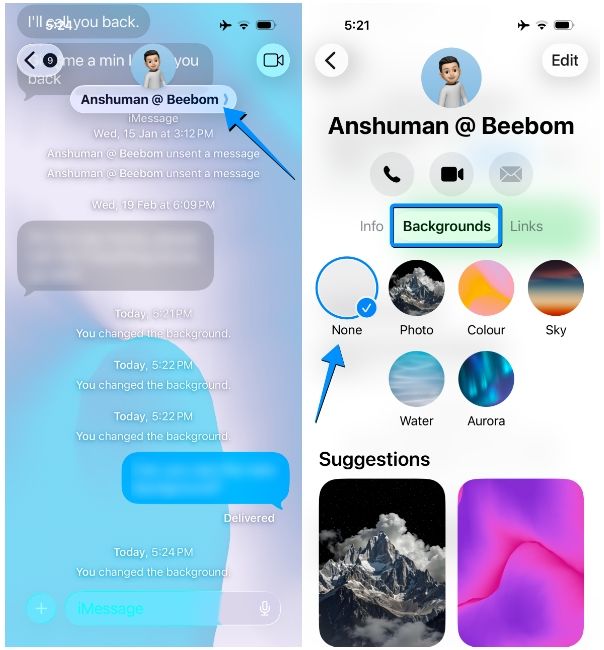
The Backgrounds feature provides a much-needed makeover to the Messages app on iPhone. Besides letting users add a personal touch to their conversations, it also gives them a gentle visual nudge to let them know whom they're talking to. So why wait? Try them out and see for yourself.