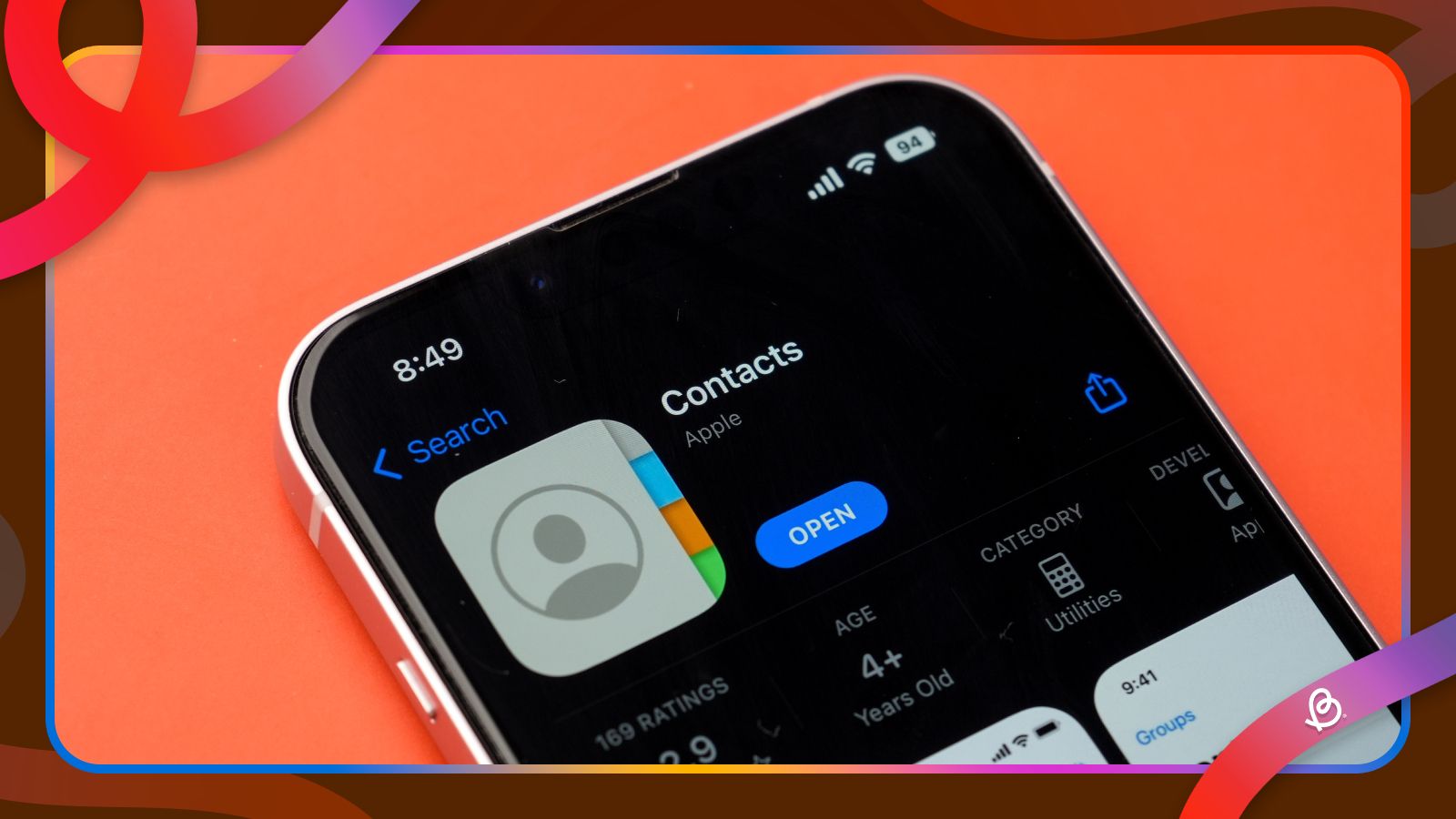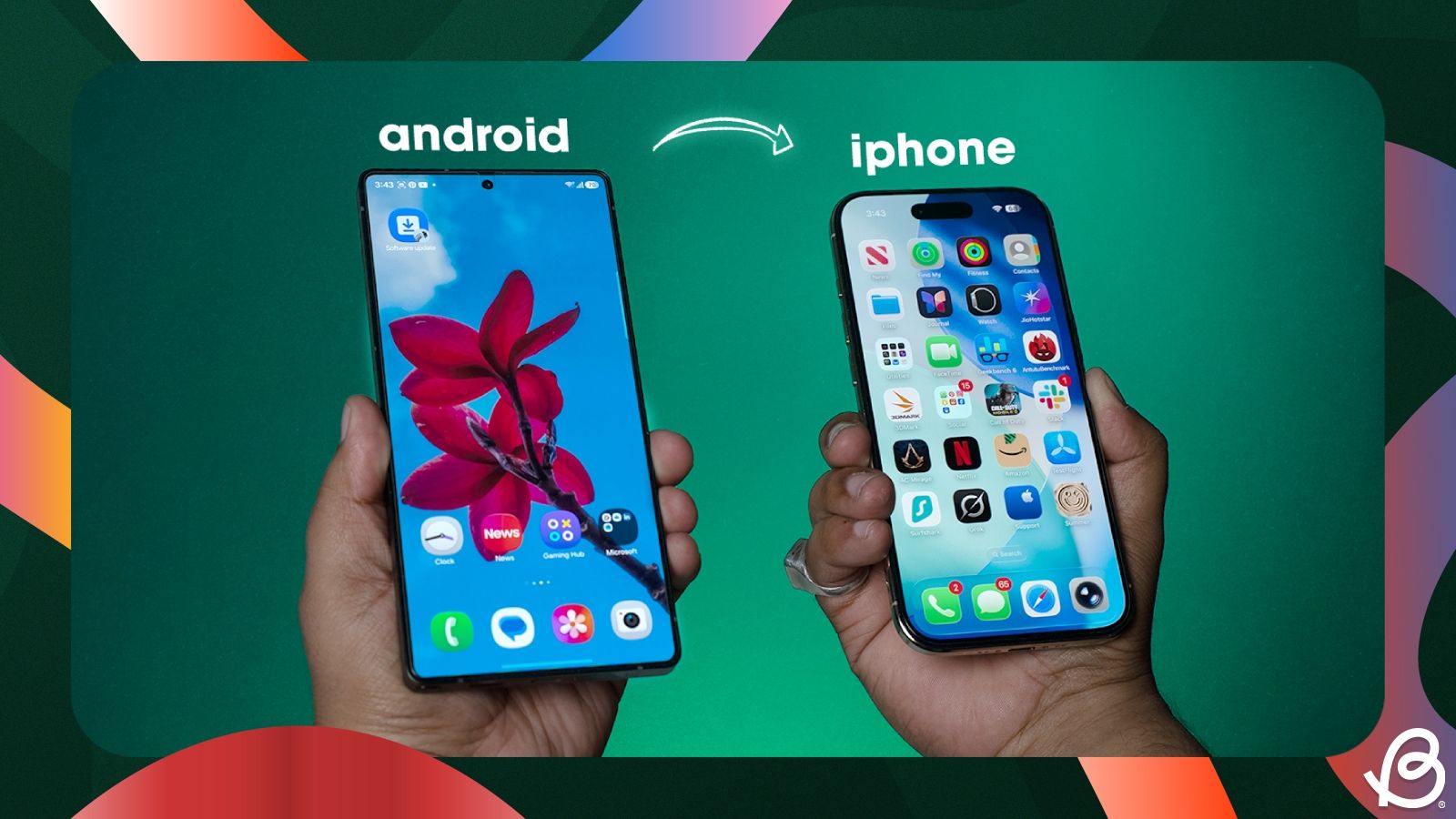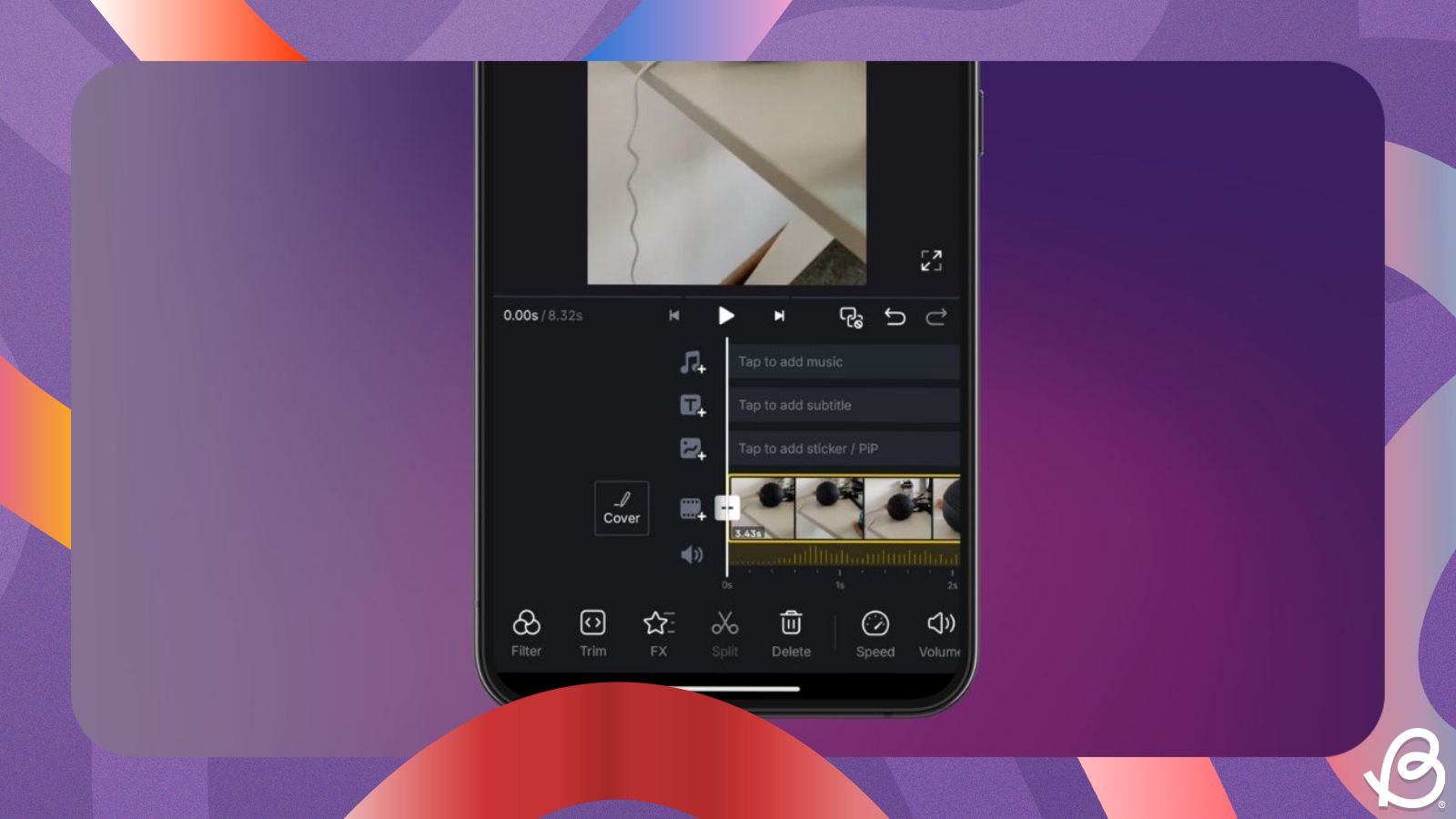If you've recently switched or want to switch from an Android phone to a new iPhone, data transfer could be a challenge. While Apple's Move to iOS tool makes it easy to transfer all the data, most users find out about its presence after they have set up their new iPhone. Regardless of whether you've already set up the device or not, here's how to transfer contacts from Android to iPhone.
Transfer contacts to iPhone with your Google Account
The most common and effortless way to transfer all your contacts from an Android device to an iPhone is by using your Google account. If your iPhone is already set up, syncing your contacts via Google account is the way to go. Here's how to do it:
- On your Android phone, head over to Settings > Passwords, passkeys & accounts and select the Google account from where you want to copy the contacts.
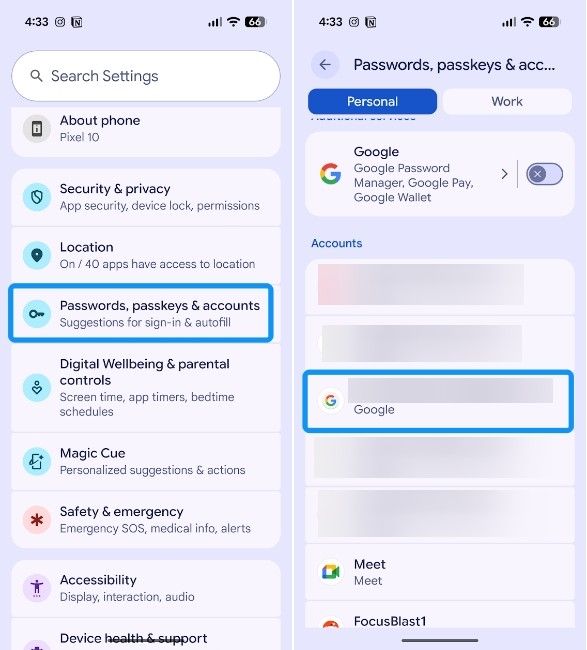
- Now tap on Account sync and turn on the Contacts toggle if you haven't already.
- Next, hit the 3-dots icon at the top right and tap on Sync now to start syncing all the contacts.

- Back on your iPhone, launch the Settings app and search for "Contacts".
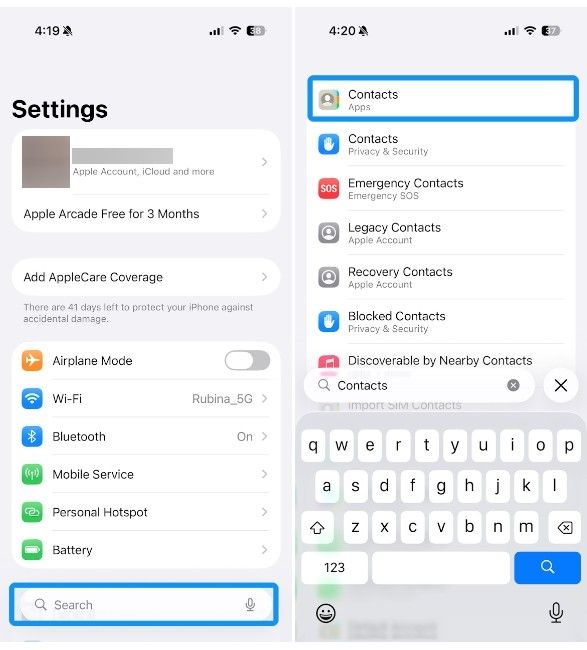
- Now tap on Contact Accounts and select Add account.
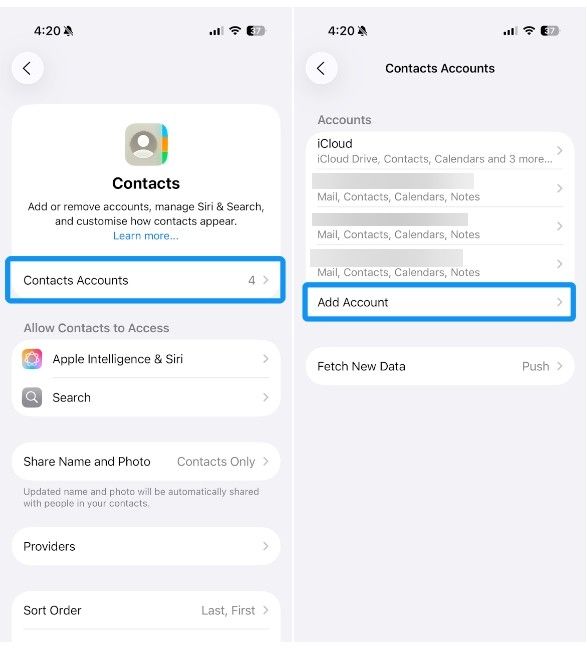
- Select Google and sign in to the same Google account you used on your Android phone.
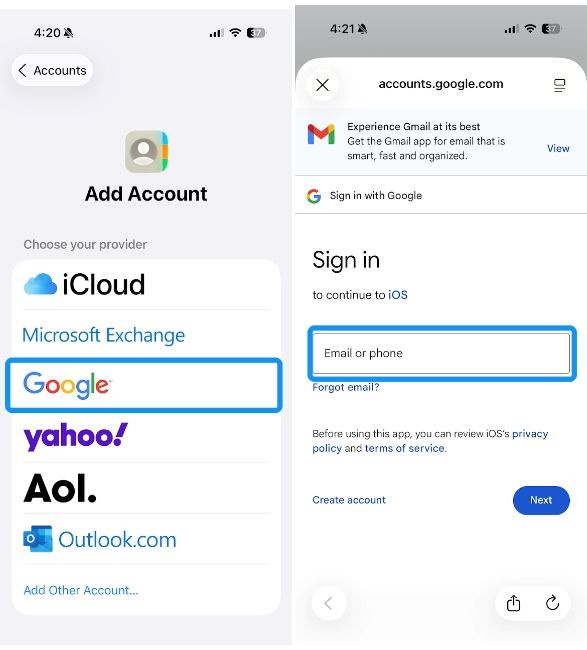
- Make sure to check the See, edit, download and permanently delete your contacts box before tapping on Continue.
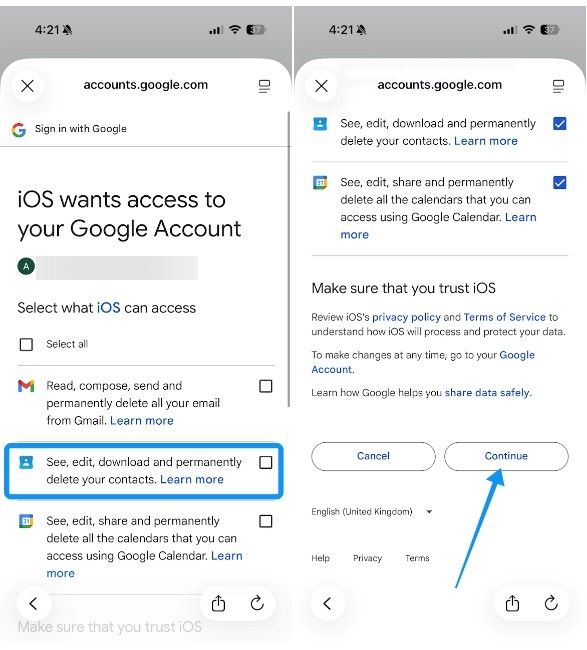
- On the next screen, turn on the Contacts toggle and tap on Save at the top right.
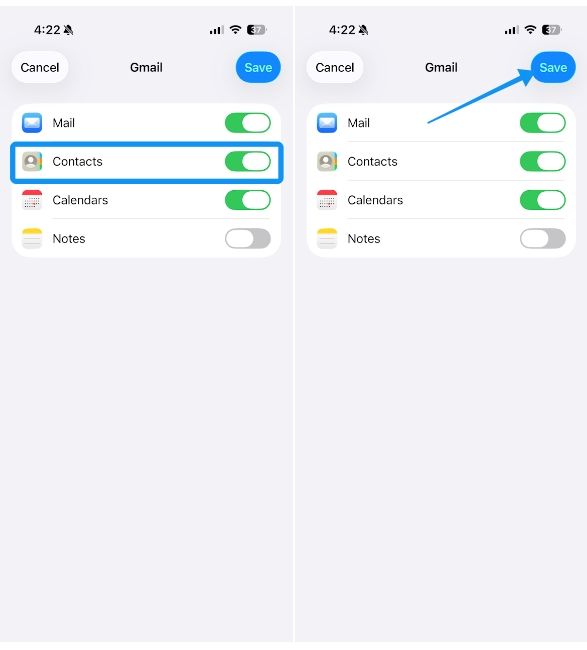
And voilà! Open your iPhone's Contacts app, and you will see all your contacts appear and stay in sync within a minute or two.
Moving contacts from Android to iPhone using a VCF file
VCF stands for Virtual Contact File, and it's a format for storing contact details like names and phone numbers. You can export your existing contact list from your Android phone using the Google Contacts app and then import it to an iPhone. Here's how to do it:
- Open the Contacts app on your Android phone and head over to the Organise tab. Here, scroll down and tap on Export to file.
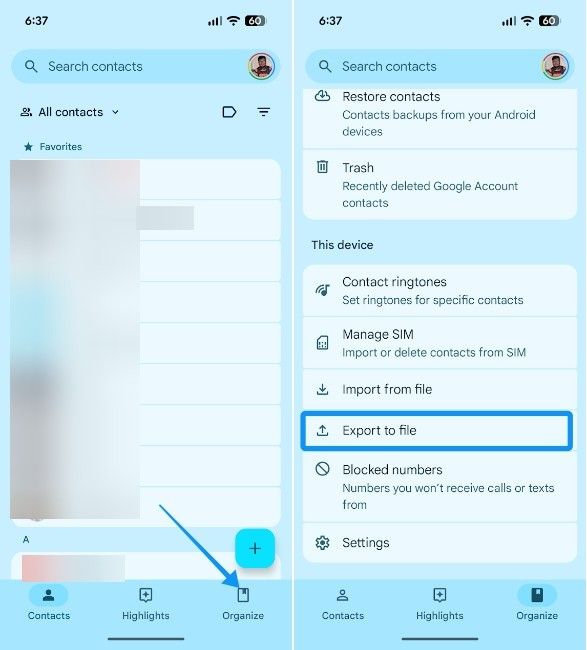
- Then select the Google account whose contacts you want to export and tap on Export at the bottom right.
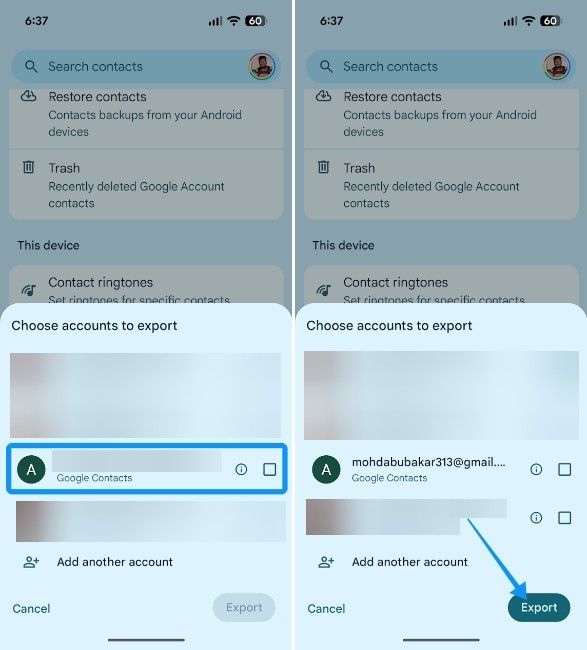
- The .vcf file will be saved on your Android phone's default downloads folder. Now, find a way to send this file to an iPhone, either by Google Drive, LocalSend or by WhatsApp it.
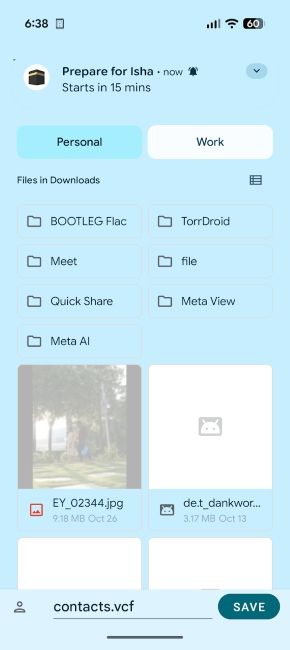
- Download and open the .vcf file on your iPhone.
- Your iPhone will preview the contacts. To add them, tap on Add all Contacts and your contacts will be saved.
And those are all the ways to transfer contacts from Android to iPhone. Whichever method you choose, your contacts will be safely transferred to your iPhone. The Google sync method is a great and quick way, while the Move to iOS app is a solid one-time transfer tool. If this is your first time using an iPhone, you might want to learn all the new iOS 26 features that's available to try out.