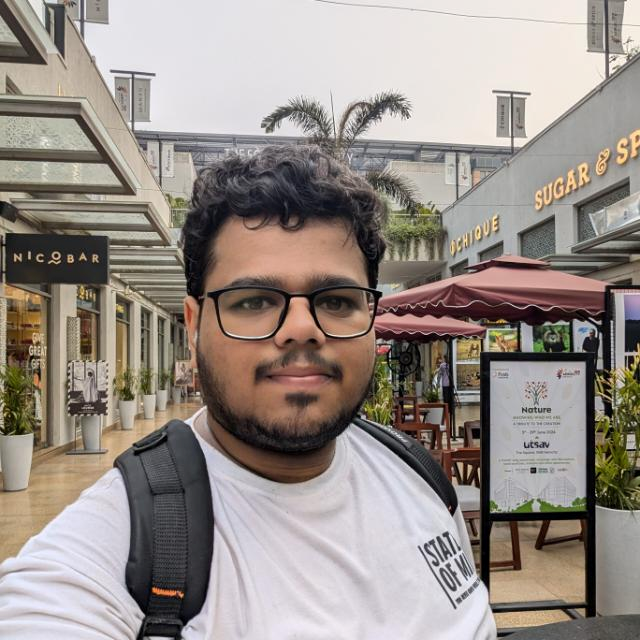Whenever you take a screenshot in iOS 26, it opens it in a full screen preview by default. In earlier iOS versions, screenshots showed up as small, less annoying thumbnails. The full-screen preview does let you check out the new Visual Intelligence features, but adds an unnecessary extra step to dismiss a screenshot. So if you want to go back to the old way and turn off full-screen screenshot previews on your iPhone, here's a simple solution.
Here's how you can disable screenshot previews on iPhone
The full-screen previews are something that has been bugging me, too, since I updated my iPhone to iOS 26. But I quickly learned that there is a toggle to turn it off in the Settings app. Here are the steps to disable it.
- Open the Settings app on your iPhone and head over to General > Screen Capture.
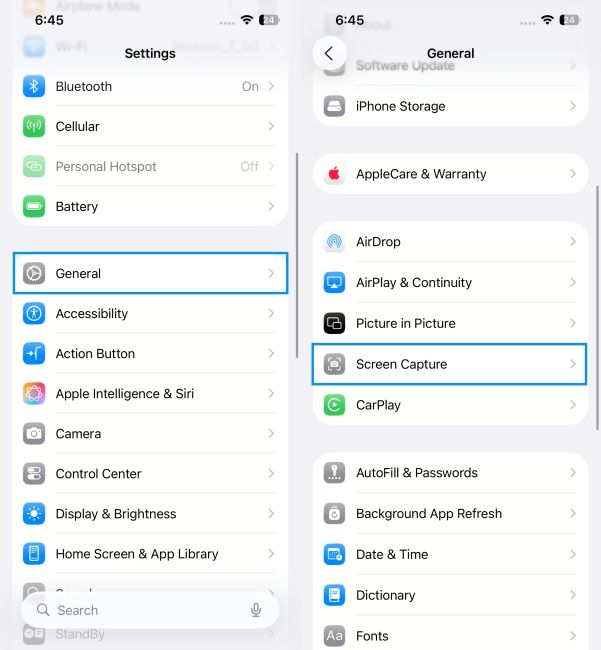
- Here, turn off the Full-Screen Previews toggle.
- Additionally, you can turn off the Automatic Visual Look Up toggle if it is also enabled.
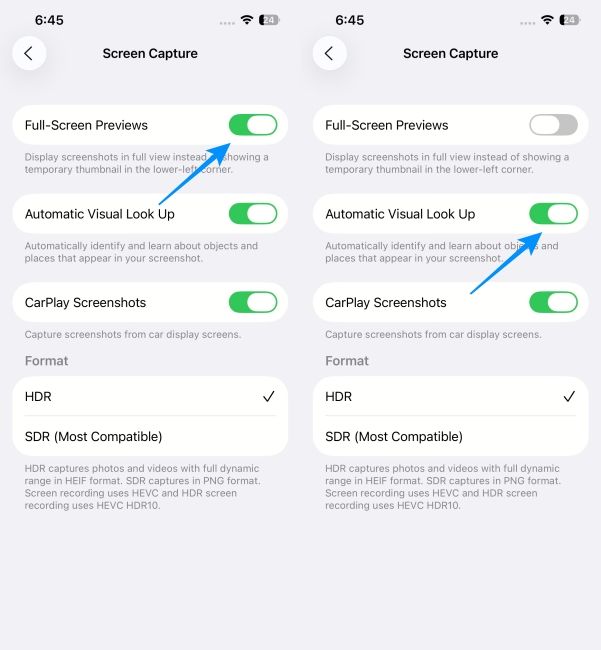
Now when you take a screenshot, by pressing the power and volume up button, it will shrink down to a small thumbnail similar to how it was before. You can still use the Visual Intelligence features, by tapping on the thumbnail to expand it, and it's definitely one of the highlight iOS 26 features you should try out.
I prefer this more since it is less intrusive and does not hijack my entire display. I can still access all the screenshot editing and AI features by tapping on the smaller preview. And I don't have to dismiss it every single time.