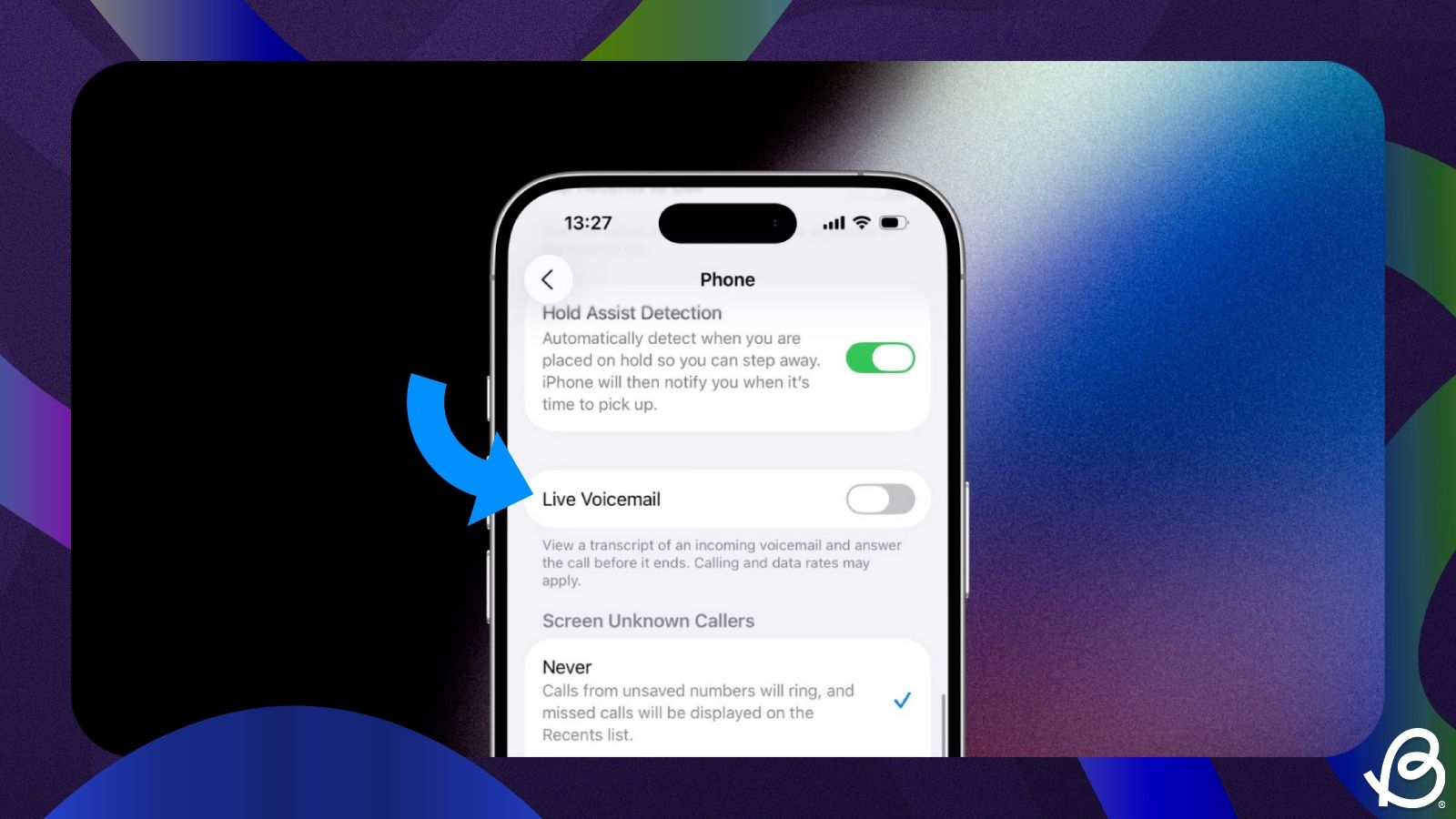iPhones offer a neat little functionality called voicemail that lets callers who can't reach you, leave a voice message. If you're tired of getting voicemails and just want to see missed calls instead, there are multiple ways you can disable voicemail and here's how you can do it on your iPhone.
1
Disable Live Voicemail inside Settings
1
Apple offers a Live Voicemail feature on all modern iPhones, and it allows callers to drop voice messages when you don't pick up their call. The feature is active by default if your iPhone is running iOS 18 or newer versions, and this will save voicemails regardless of whether your service provider supports it.
Here's how you can switch off Live Voicemail on your iPhone:
- Launch the Settings app and go to Apps > Phone.
- Here, turn off the Live Voicemail toggle.
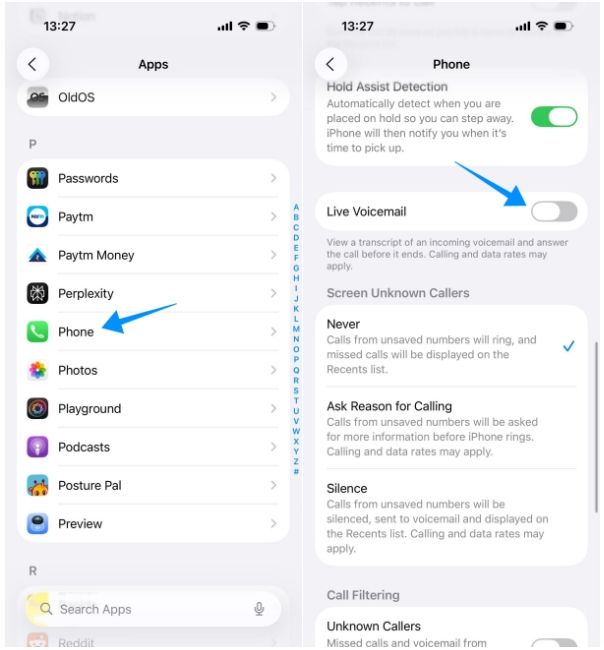
Once disabled, callers will no longer be able to record voicemails when you don't pick up their phone calls.
2
Deactivate voicemail from Phone app
2
Mobile carriers provide a certain code that you can use to disable voicemail directly from the phone's dialer. Here's how you do it:
- Launch the Phone and tap on the Keypad tab at the bottom.
- Using the on-screen number pad, enter #004# and then tap on the Call button.
- Your iPhone will now show a message which will confirm that the voicemail service has been disabled.
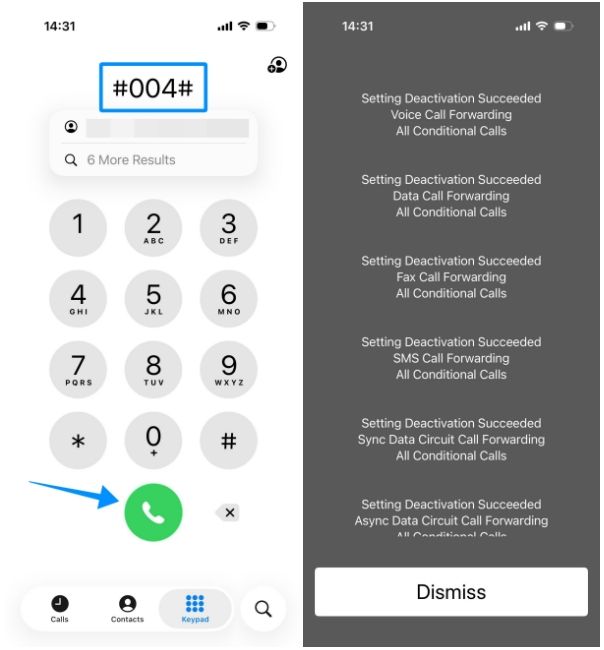
You can repeat the aforementioned steps to enable the feature again on your iPhone.
3
Reach out to your carrier service
3
If the steps explained above weren't successful, it's recommended that you contact your service provider's customer care directly and request them to disable the voicemail service for you. You can reach out to your carrier by dialling the corresponding number listed below:
- Airtel: 121
- Jio: 198
- VI: 199
Once you're connected with an agent, you can request them to disable the voicemail service from their end.
4
Turn off voicemail by forwarding calls
4
Another way to avoid getting voicemails on your iPhone is to forward incoming calls to another number. iOS lets you customise and reroute calls to other numbers right from the iPhone Settings app, and here's how you can do it:
- Launch the Settings app and head over to Apps > Phone.
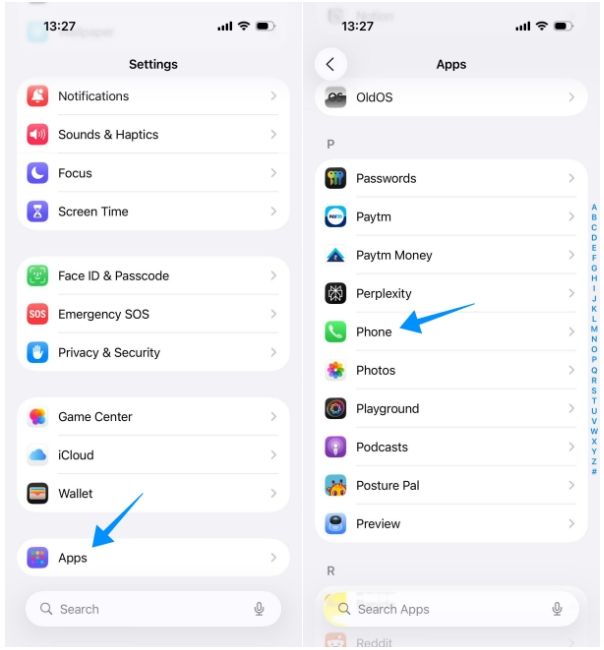
- Now, tap on Call Forwarding under "Calls".
- Here, turn on the Call Forwarding toggle at the top.
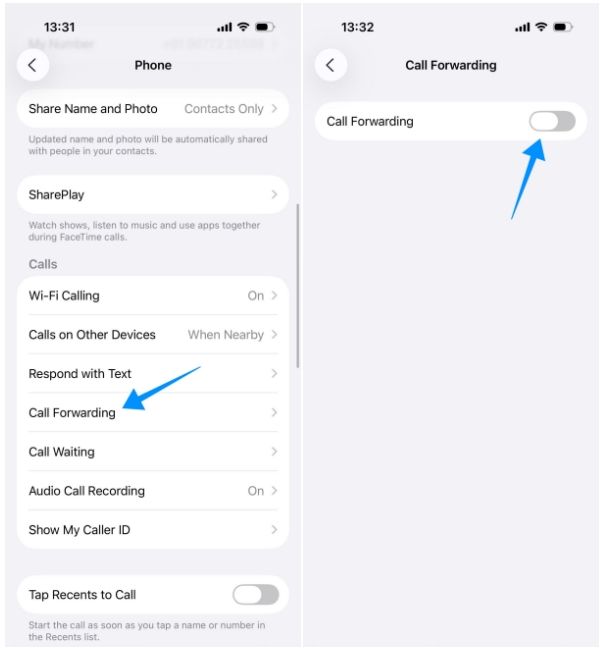
- Once enabled, tap on Forward To which will only appear when Call Forwarding is enabled.
- Now, you can enter the number where you wish to receive calls instead and tap on the back arrow to confirm changes.
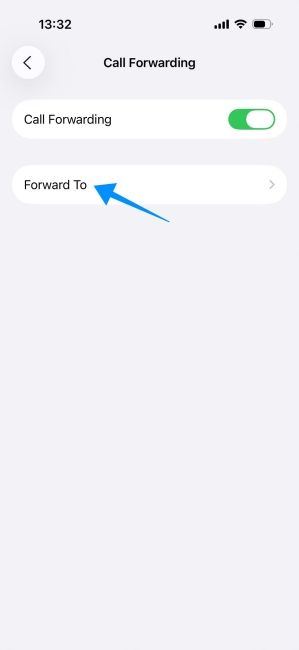
From now onwards, any call that comes to your iPhone will show up on your designated secondary number and this way, no voicemails will be saved inside iOS.
That's it. By now, you might have successfully deactivated voicemail on your iPhone. Keep in mind that you will continue to get incoming calls and see the calls you missed, even when voicemail is disabled. You can always verify whether voicemail is active on your phone by contacting your number from another device or asking someone you know to ring you.