Android 16 is here, and it brings a much-needed revamp to Android's user interface with Material 3 Expressive. The changes aren't just UI specific, as Google has also started introducing Material 3 elements in its own apps. And the Google Phone app is also getting a taste of it with a new Calling cards feature. So, here's how to use Calling cards in the Google Phone app on Android.
What are "Calling cards" in Google Phone?
Calling cards on Android are similar to Contact posters on iOS. They let you customise how you see your contact when they call you. You can choose an image from your phone's gallery or Google Photos app, change the font and colour and save it as a Calling card for a specific contact. Once set up, the call screen for a contact will appear with a full-screen image alongside a custom font.
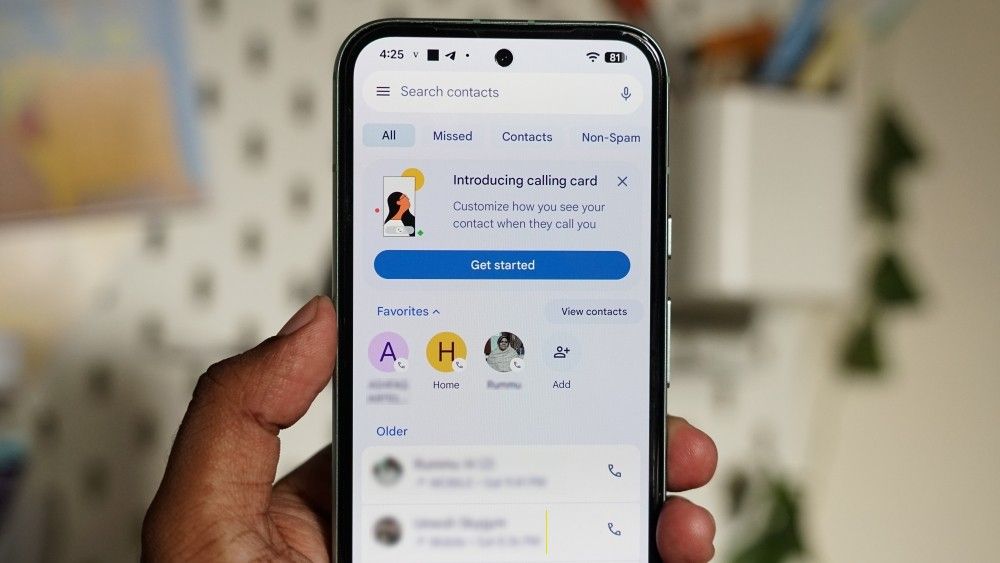
Calling cards are a part of the recent changes made to the Google Phone app as a part of Material 3 Expressive features. The revamped left/right swipe call UI, combined with buttons on the call screen, complements Calling cards very well.
How to set up Calling cards on Android
The Calling cards feature is rolling out to the Google Phone app for all Android users, even on devices running older Android versions. I was able to test it on my Nothing Phone (3a) Pro and OnePlus 12R, both running Android 15. But if you're using an older Android device, you might still be in luck.
- Head over to the Play Store and update your Google Phone app to the latest version.
- Once done, launch the Google Phone app, and you should see the "Introducing calling card" banner displayed at the top. If this banner doesn't appear, tap on a contact's photo from your call log, and you can continue from step 5 directly.
- Here, tap on Get started and then hit the Add button.
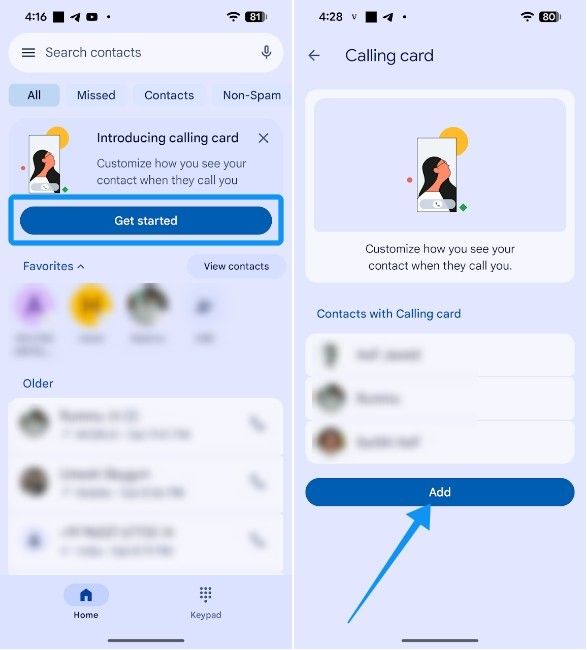
- Choose a contact or search for the contact you want to create a Calling card for.
- Then choose between Gallery and Google Photos and select the photo that you want to use.
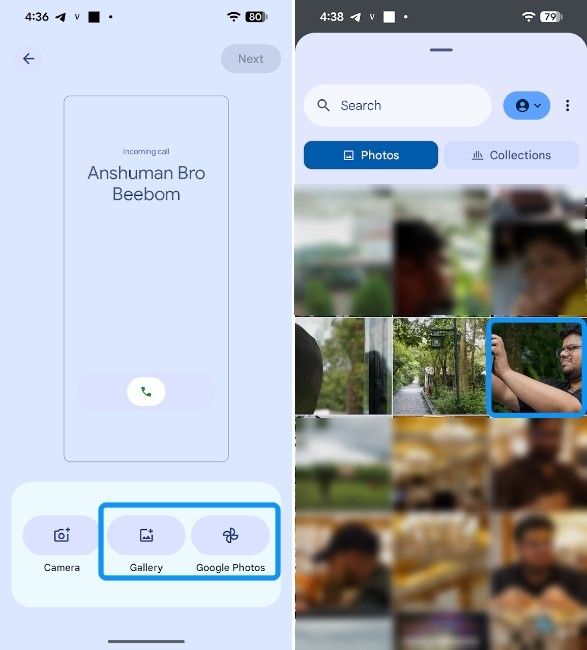
- Adjust the photo by moving it around or pinching it out or in to zoom in and out in the preview as shown in the icon at the centre of the screen, and select Next at the top right.
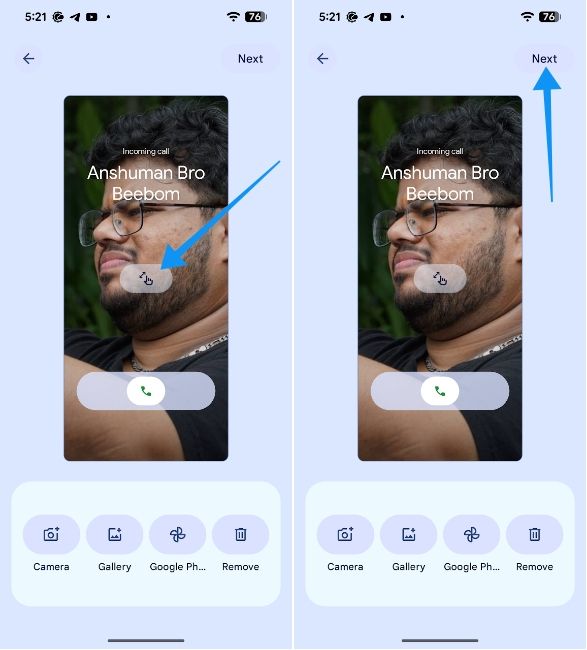
- Choose the font style and font colour and finally, tap on Done at the top right.
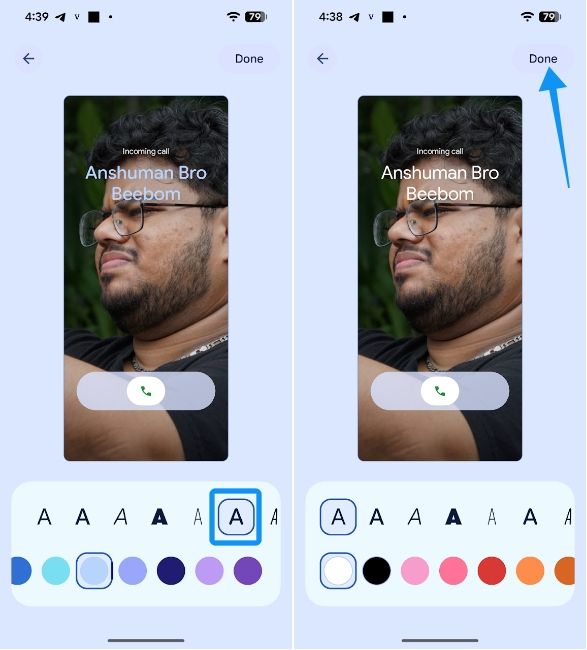
Now that you've set a Calling card, it should appear when the person calls you and when you call the contact.
Now that you've set up Calling cards, if you want to manage or edit them in future, you can tap on the hamburger icon > Settings > Calling card. Here, you can add or edit existing Calling cards with ease.
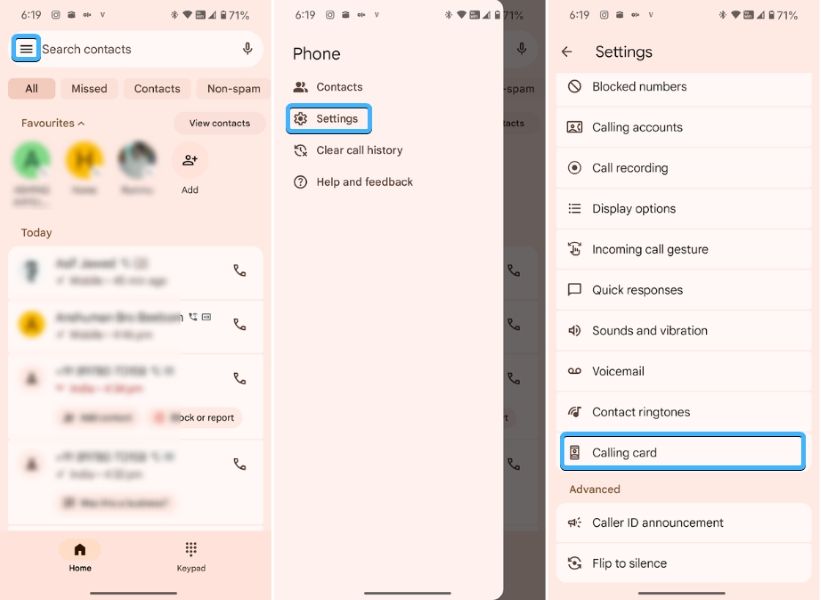
And that's how you can set up and use Calling cards on Android. While the customisation options aren't as comprehensive, the new look adds quite the bling to the overall user interface of the Google Phone app.
Since the feature integrates Google Photos, we wish Google would give us an option to suggest the best photos for a particular contact based on whether they're in our account's frequent faces list.
It would make the process of creating cards less tedious, as you won't have to manually browse through the list of photos. That said, the Calling cards feature brings much-needed aesthetic revamp that should enhance the overall user experience.


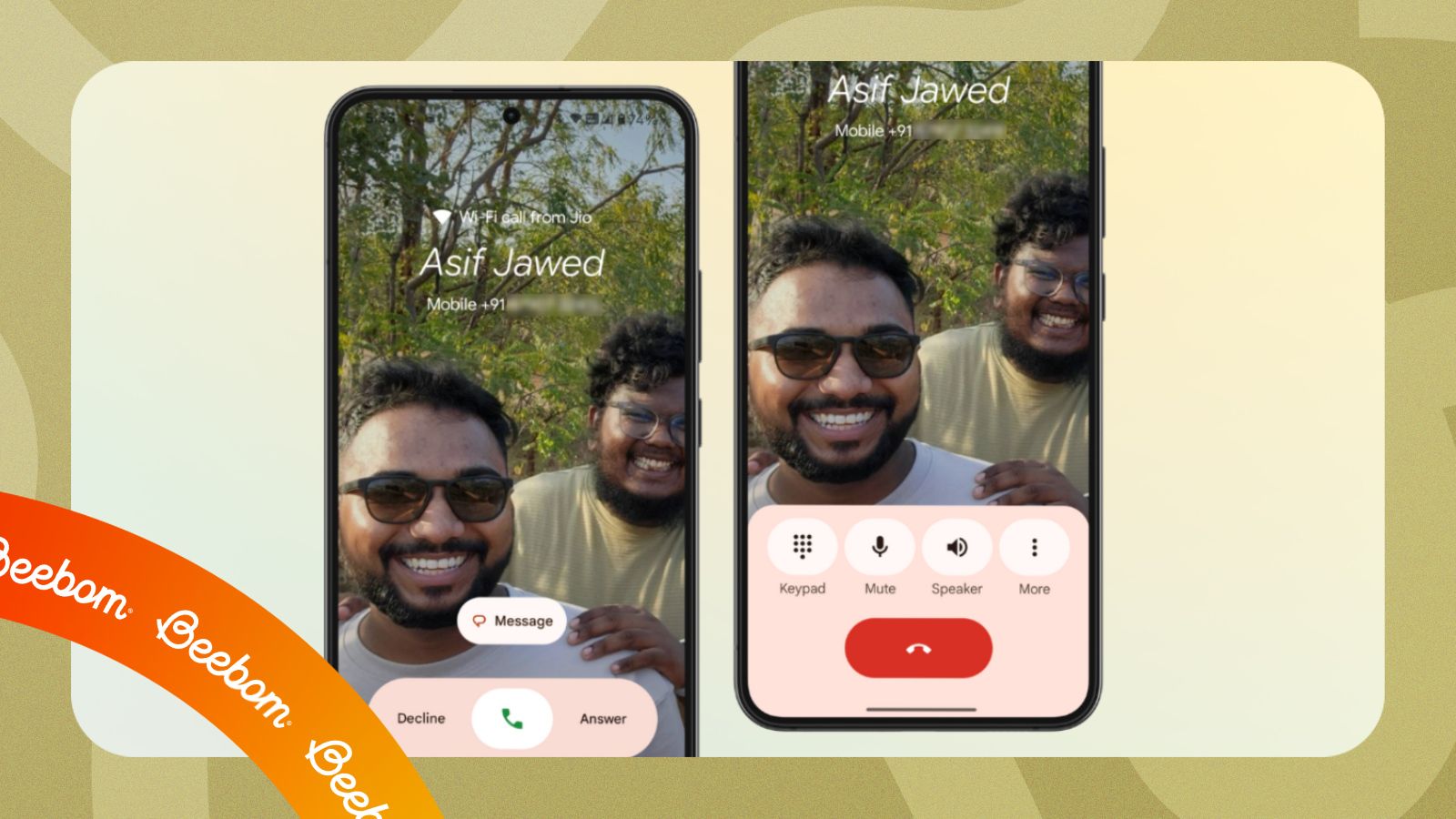



.jpg)















