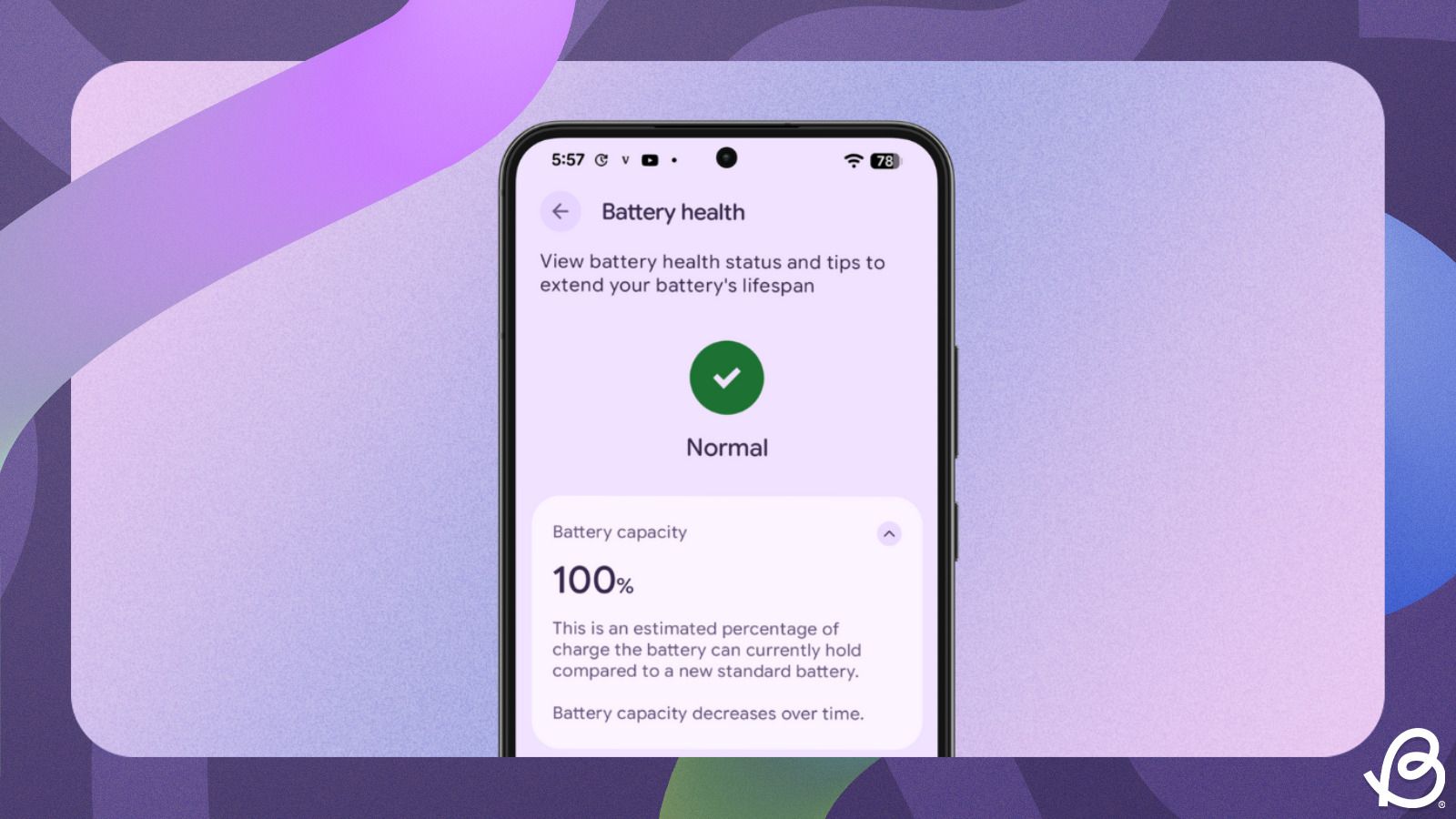A few months ago, Google rolled out Android 16, but without its major Material 3 Expressive changes that it announced back during the Android Show. Google has now launched the Pixel 10 series with Material 3 Expressive running out-of-the-box. Material 3 Expressive is one of the biggest UI revamps on Android, and there's a lot to talk about it. Here are the five Material 3 Expressive features that stand out.
1
Quick Settings customisations
1
Material 3 Expressive completely revamps the Quick Settings UI, bringing more Quick Settings customisations. For starters, you can now resize the tiles to a 1x1 shape and have eight tiles instead of just four 2x1 tiles in previous Android versions. You can combine both the tile sizes and customise the menu as you like.
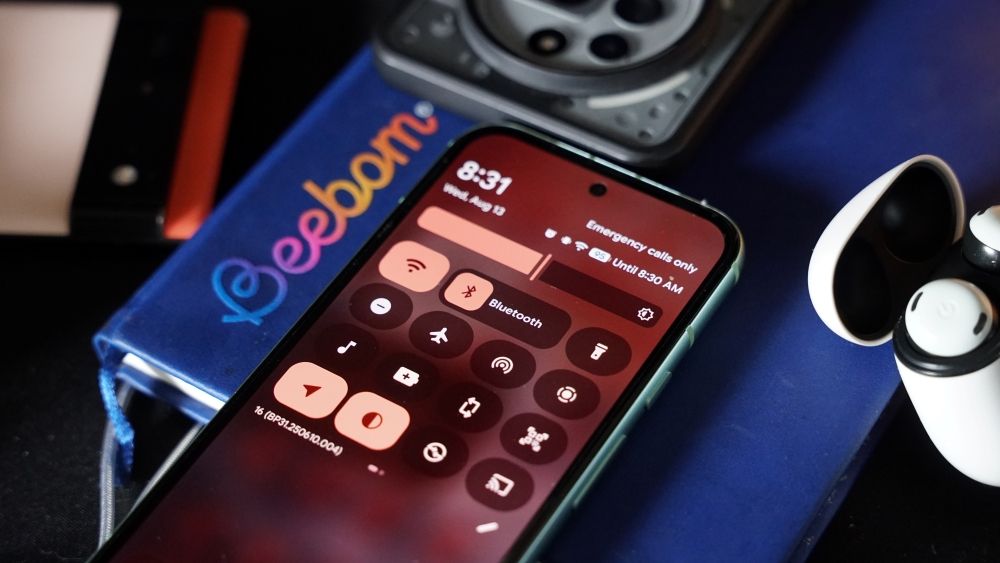
Quick Settings brings a major change to the Bluetooth tile, with the ability to both turn the feature off or expand it to a pop-up to connect/disconnect devices on the fly. Material 3 Expressive introduces two touch actions per tile, which allows you to quickly turn off Bluetooth by tapping the Bluetooth icon OR open the smaller Bluetooth pop-up by hitting the Bluetooth text to connect to a new device.
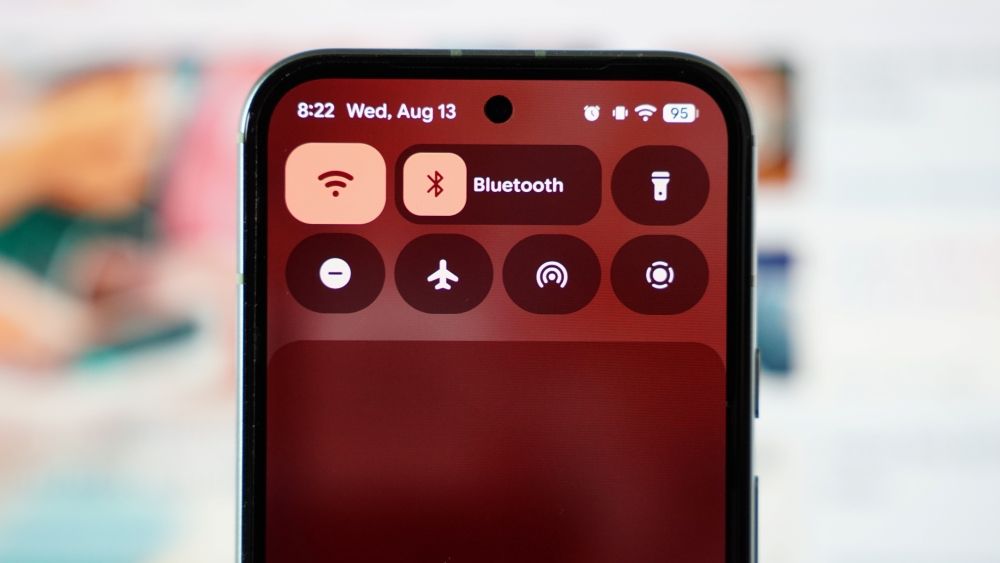
Not only that, it's now much easier to drag and drop new tiles in the panel. You can either press the + icon to move it to the top or drag and drop (much quicker) to add it to where you want. The Quick Setting tiles in the edit menu are categorised, which makes it easier to find tiles and add them to the panel. Lastly, there's an Undo option, which reverts the last tile movement when customising.
2
Lock screen customisations and effects
2
Material 3 Expressive brings customisations to the Pixel lock screen in the form of Live Effects, alongside other features. For starters, there's a new shape effects which apply to the photos with subjects that you set as wallpapers. The shape recognises the subject and wraps around it with a plain coloured background to complement the image. It also has a smooth transition animation from the lock screen to the home screen.
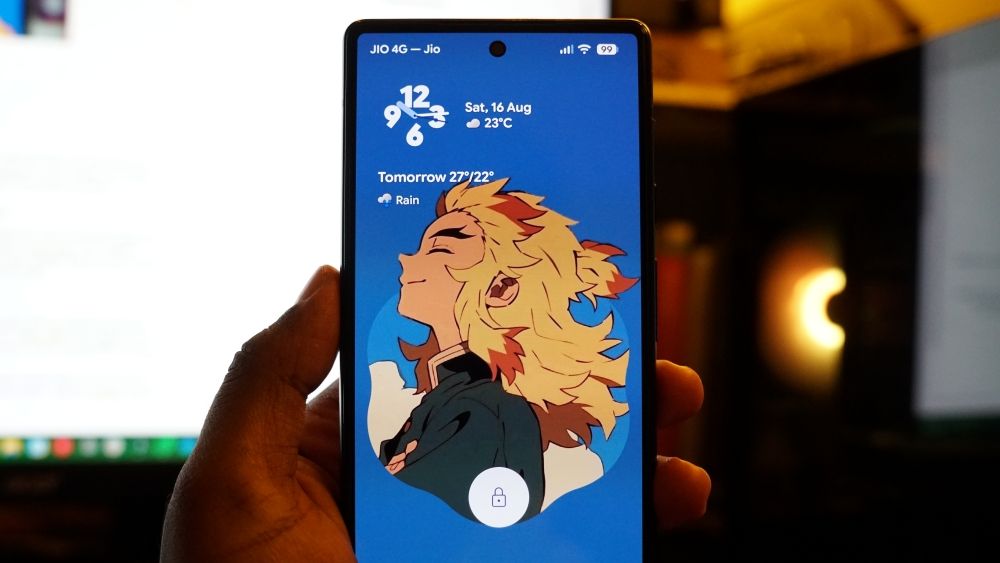
Besides, you can now adjust boldness of the default lock screen clock. Then there are weather effects, in which you can choose different weather effects to add on top of the wallpaper. Selecting Local will change the effects depending on your local weather. Lastly, there's a cinematic effect which adds a 3D motion to the subject.
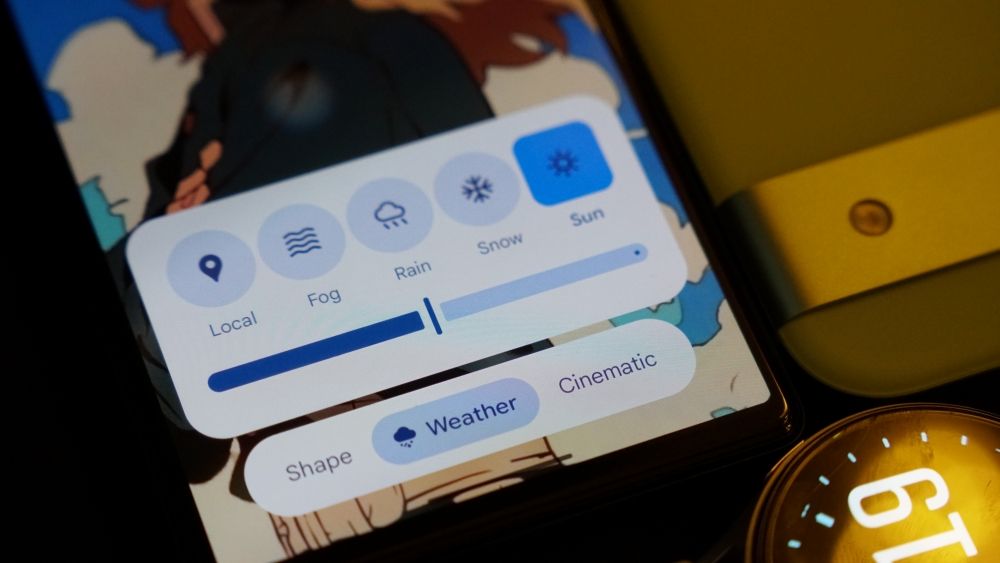
While not exactly a customisation feature, Google's At a Glance is now smaller and has been moved beside the lock screen clock. This makes space for more notifications on the lock screen and gives you extra space to add more app shortcuts and expand widgets on the home screen.
3
Better Haptics, Animations and Physics
3
Material 3 Expressive also brings much tighter haptics, tied to more elements throughout the UI. They complement the UI's newly added animations and physics. Starting with, when you turn on your phone by double-tapping, the screen lights up from the point of contact of your finger.
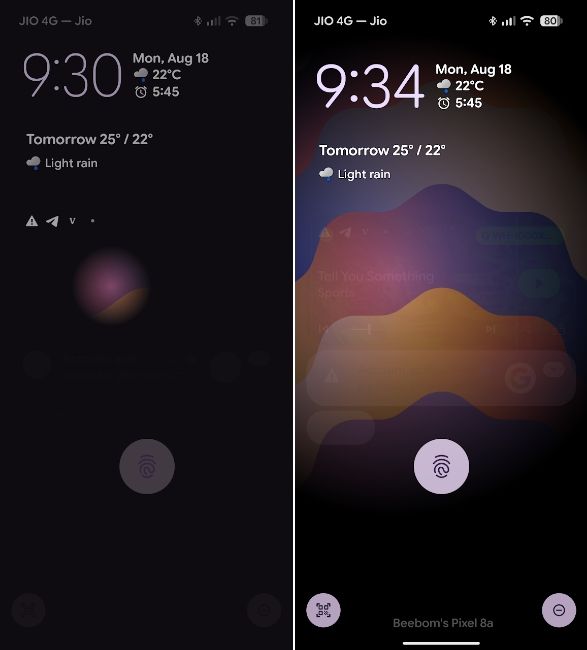
Notifications in Quick Settings now have bouncy animations where swiping one notification seems to affect the adjacent ones. They almost stick for a while before the haptic feedback kicks in and the notification is dismissed.
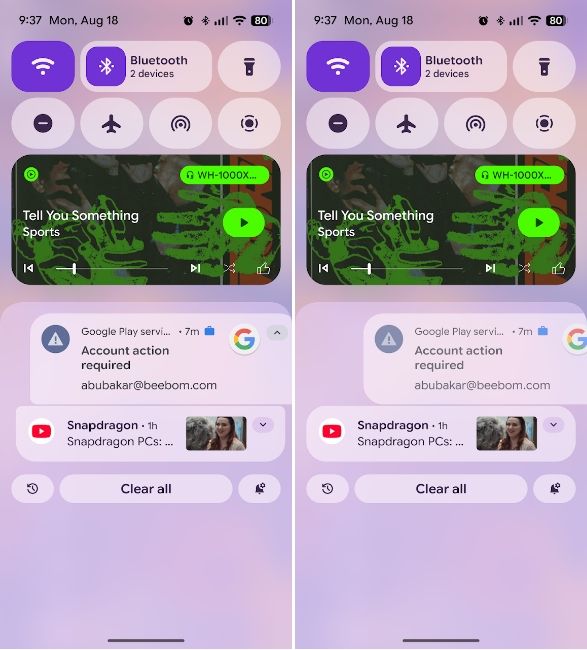
Similarly, swiping up in recent apps introduces a rubber banding effect on the adjacent app. The same goes for Quick Settings icons, where turning on a quick setting makes the tile expand and contract for a moment, while the adjacent tile contracts and expands to complement the movement of the tile.
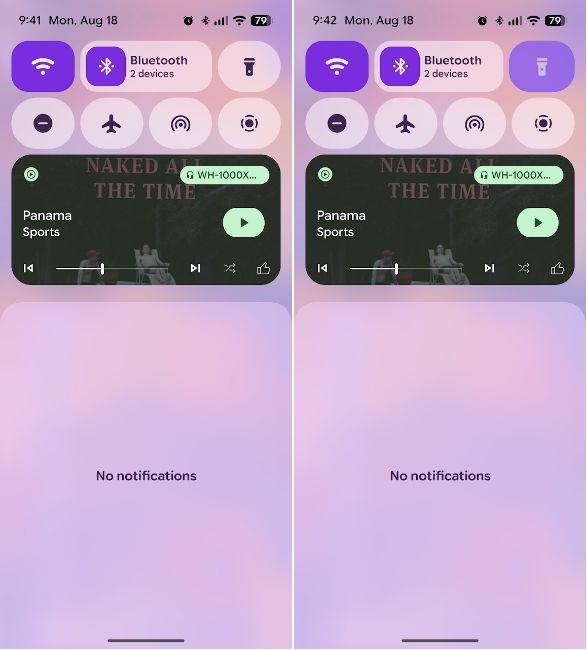
Predictive back gestures have also been improved and feel more true to life. The haptics are yet again tighter. The same goes for increasing the brightness, toggling quick setting tiles, pressing and holding to bring up Circle to Search.
4
Compact Notifications
4
Android 16 introduces Compact Notifications, where the notifications appear minimised in a small pill on the lock screen. They appear just below the lock screen clock, giving you a clean and tidy lock screen and wallpaper to look at. Tapping them on the lock screen opens them in Quick Settings, where you can go through each notification.
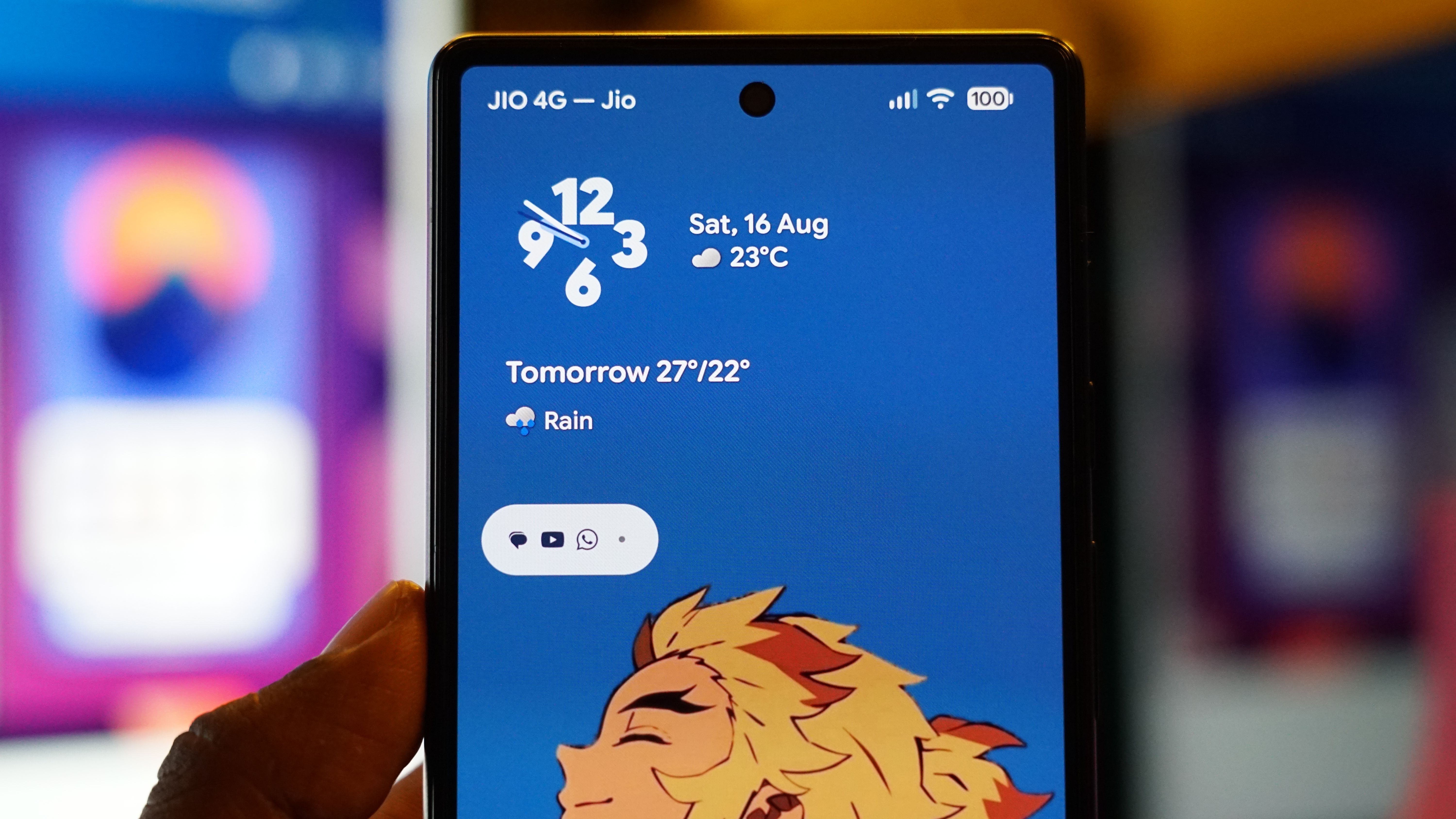
Compact Notifications on Android should complement the Shape feature that we talked about earlier. It not only makes your lock screen look clean but also ensures multiple notifications on the lock screen do not block the subject. Besides, the feature should serve more purposes in the future as lock screen widgets are expected to arrive on Android soon.
5
Settings App Changes
5
Thanks to Material 3 Expressive, the Settings app has received a few changes, starting with the icons of each setting on the home page. The settings icons are now wrapped around bubbles of different pre-defined colours, which enhances the overall look of the page.
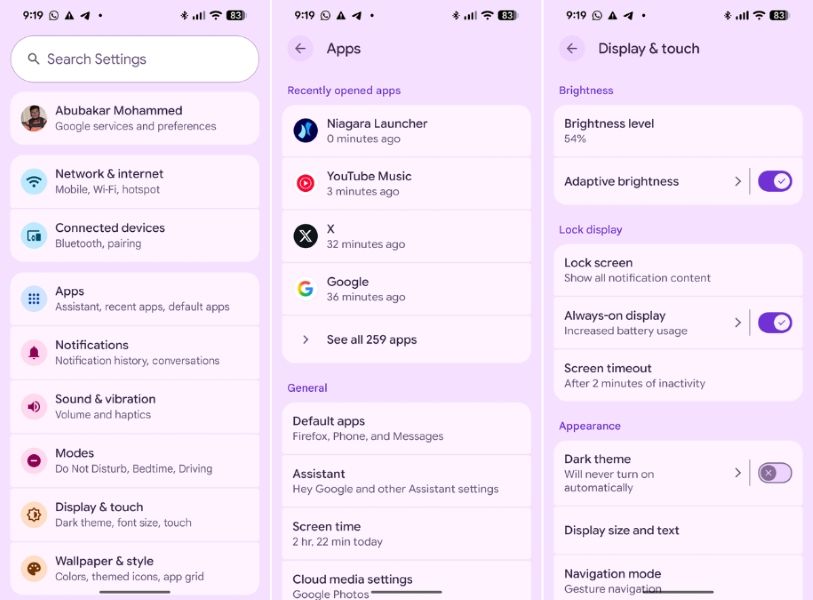
Similarly, the options inside the pages have their own borders and are divided into sections. This makes it easier to navigate and tap on the options to enable or disable them. The toggles, too, have been reworked and appear more in line with the Material 3 Expressive UI guidelines.
Besides, some pages, like the Software updates and Google Play system update, have been revamped. Notably, the inclusion of squiggly lines in the loading animation and a slight rearrangement of options. The last change to Android's Settings app was in Android 15, where the options on the home page were rearranged based on categories.
While Pixel UI still has a long way to go when compared to other UIs and the customisation options they offer, Google’s definitely on the right path. It's worth mentioning that Google is yet to roll out Material 3 Expressive to Pixel phones, and there may soon be more changes across the UI and apps in future updates. That said, Material 3 Expressive finally seems to add much-needed character to Pixel UI, transitioning it from stock to something Pixels can now call their own identity.


.jpg)