Summary
- The easiest way to leave the Android 16 Beta on Pixel is to opt out and wait for the stable update.
- Downgrading to the current stable version would usually wipe your data, so make sure you back up first before proceeding.
- To avoid loss of data, you can wait for the next version of stable build to drop instead of updating right away.
Android betas help you try out new features before they're released to the public. However, they do sometimes arrive with their own issues. For starters, Beta software could have lots of bugs which could hamper the user experience. If you tried the latest beta build on your Google Pixel and want to return to a stable version, here's how to downgrade from Android 16 Beta to stable.
While there are two ways to downgrade from Android 16 Beta on a Google Pixel phone, we'll just stick to one as it's pretty easy to follow. It involves opting out from Android Beta using the official Google website. The other method requires you to flash a stable build from Android Flash Tool, which is a little more complex. So, let's get started.
How to downgrade from Android 16 beta to stable on Pixel Phones
The option to opt out of Android 16 Beta can be found on Google's official Beta program website. Android 16 Beta on Pixels has transitioned into Quarterly Platform Releases. Therefore, if you're on a QPR Beta and want to downgrade immediately, your data will be wiped.
The gist is, if you choose to opt out during QPR Betas and want to preserve your data, you would need to wait for the next stable update to roll out which is based on that QPR. For example, if you have QPR1 Beta installed, you'd need to wait for the stable next stable QPR 1 stable to roll out after you opt out. This could take three to four months.
- Head over to the Android Beta Program website and click on View your eligible devices.
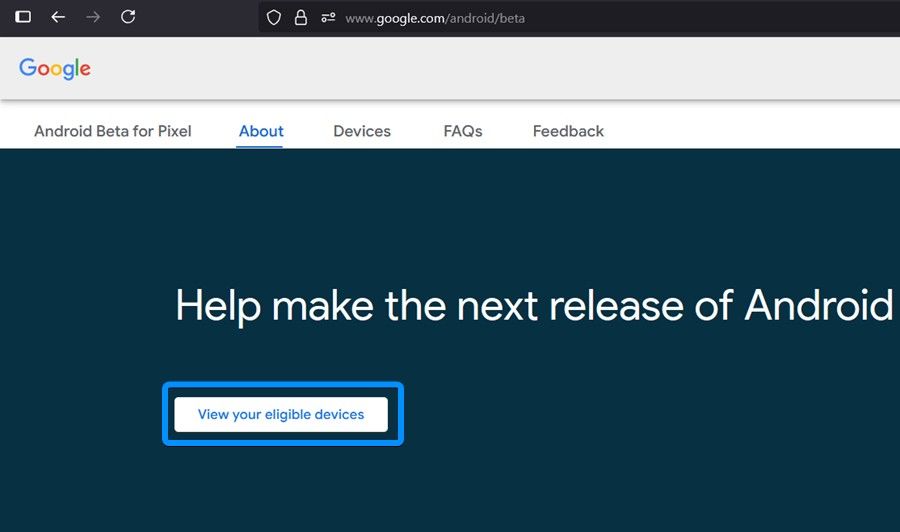
- In the list of devices, find your Pixel and click on Opt out inside its relevant box.
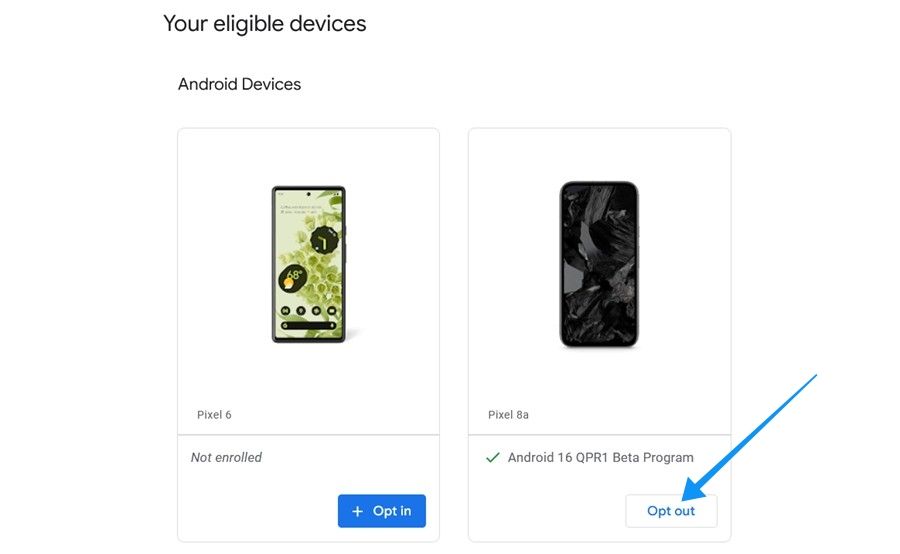
- Now, click on Leave beta to bid adieu to the beta program.
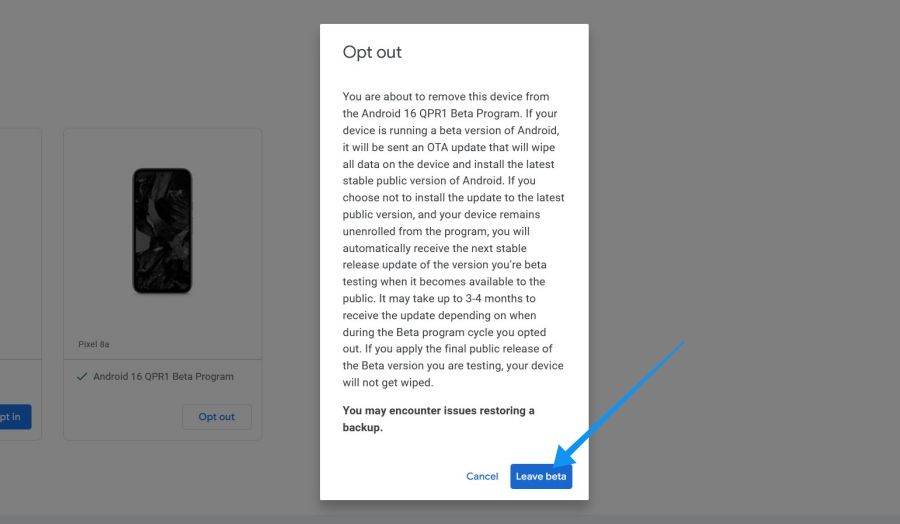
- Now go to Settings > System > Software updates and tap on Check for update.
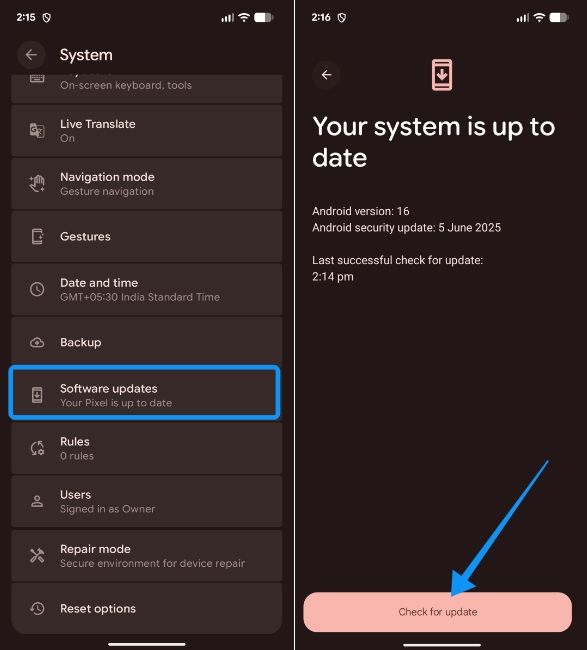
- You'll shortly see a new update. Here, tap on Download and install and then restart your phone when prompted to return to stable.
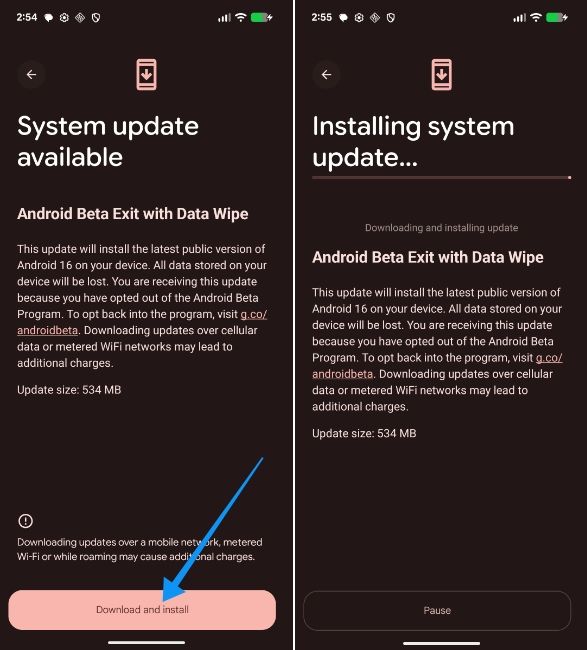
You should refrain from installing this update if you don't want your data to be wiped. Instead, you may wait for the stable release to drop, which should take a 3–4 months. Once you receive the latest stable, you can install it on your Pixel just as you would install any other update, and your Pixel should be back to stable.
Installing Android 16 Beta is easy via Android Flash Tool, but it can also help you downgrade from Android 16 in a jiffy, as long as you're okay with a factory reset. For those unaware, it's a tool from Google that uses ADB inside a Chromium-based browser to detect if you're running an Android 16-supported Pixel phone and install the build of your choice on it.
And that's how you can downgrade from Android 16 Beta to Stable. While Android's QPR cycle generally doesn't bring phone-breaking bugs, an odd one could pop up out of nowhere. If it's affecting your overall user experience, downgrading to stable could be a wise choice. Although, it might factory reset your phone, or you will need to tolerate it for a few months.
Disclaimer :
This information is for educational purposes only. Please verify with the OEM or brand before making any purchase or decision.
Recommended For You
Trending News
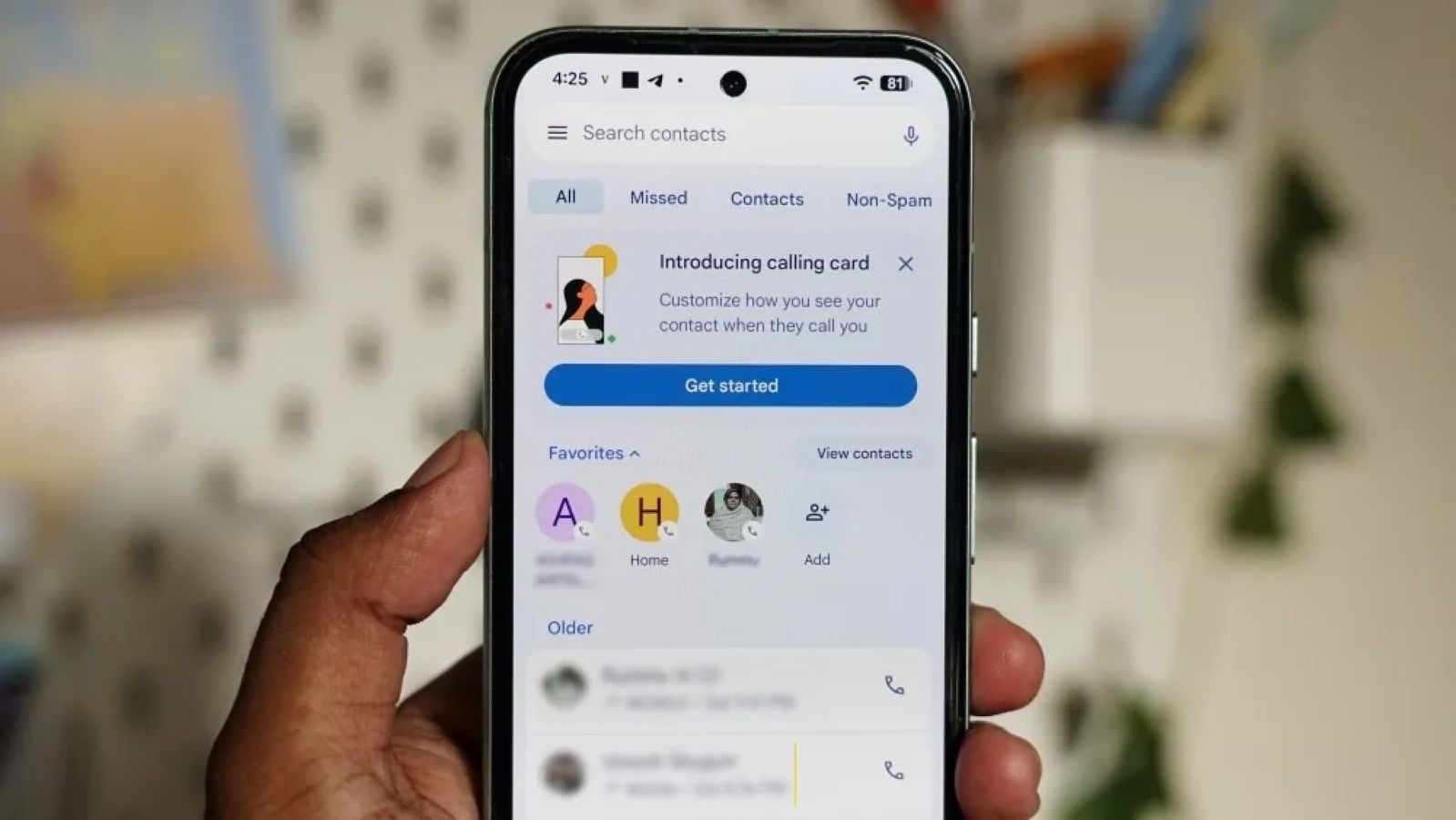








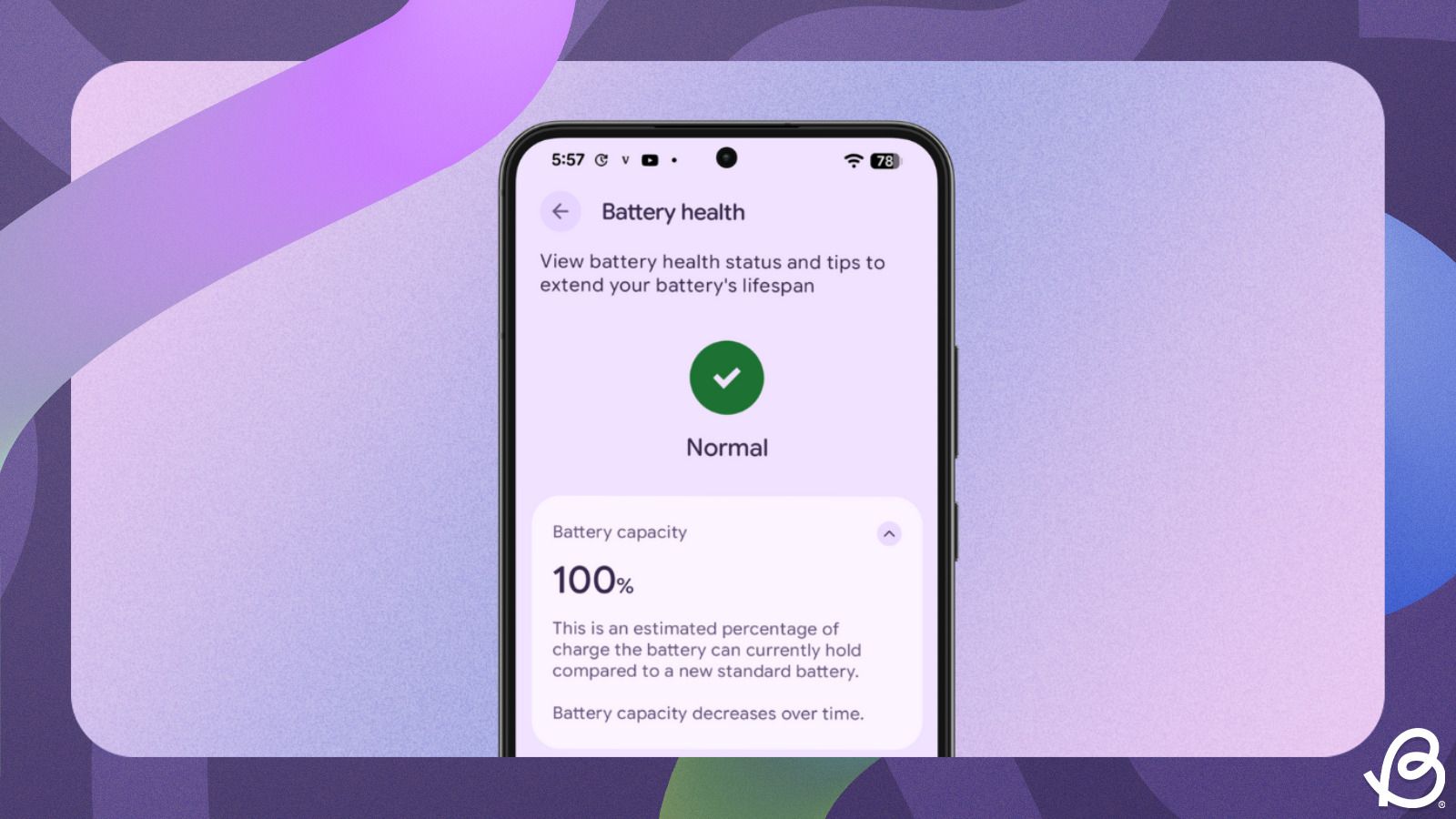

.jpg)














.png)
