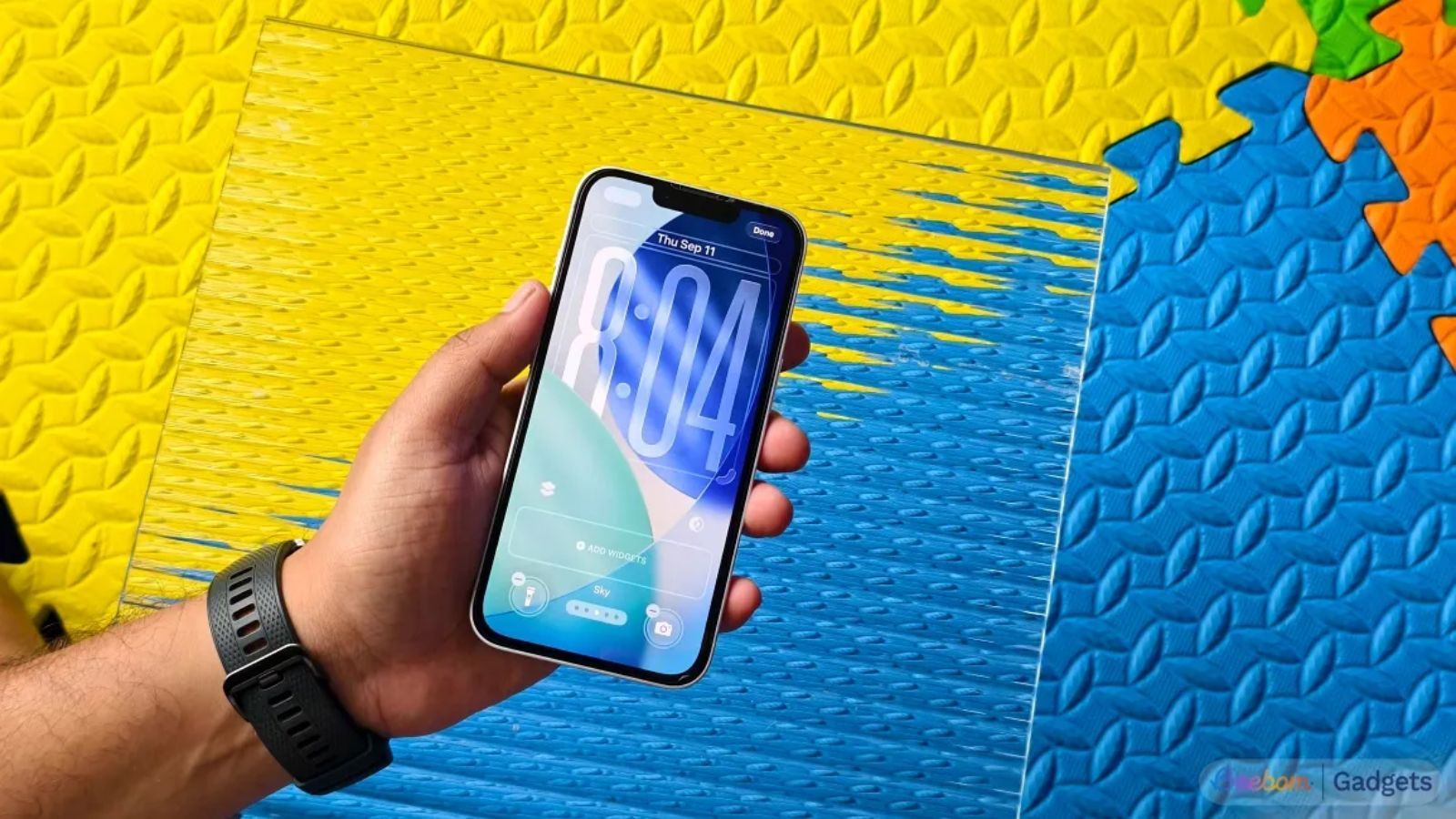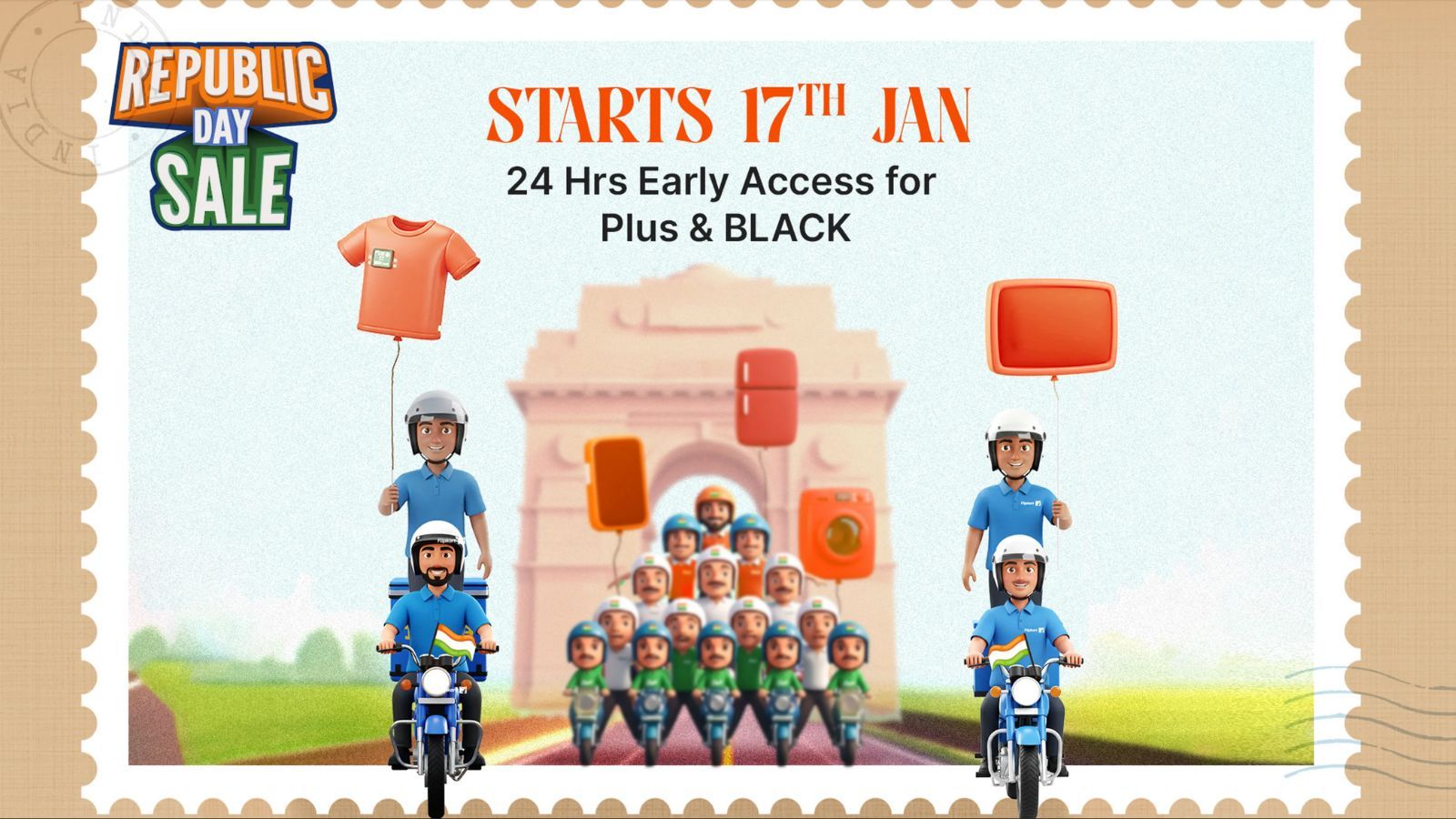Summary
- iOS 26 update introduces a revamped Camera app, with a simple layout that makes it easy for casual users to access different functions.
- You now need to swipe left or right to switch to different Camera modes like Portrait, Pano, and Time Lapse.
- To access more tools like Exposure, Timer or Flash, you need to tap on the 6-dot icon at the top right.
The iOS 26 update has completely revamped the Camera app, making it look almost unrecognisable from the previous version. This new look could confuse many iPhone users and leave them wondering where the flash, timer, and camera modes have gone. So if you have updated to iOS 26 and cannot make sense of the layout, then here's a guide to show you how to use the Camera app on your iPhone.
What's new in iOS 26 Camera app?
With iOS 26, Apple has simplified the iPhone Camera app for more casual users. It might be easy for folks who are switching to the new iPhone 17 or iPhone 17 Pro for the first time. But for long-time iPhone users, it may look quite bare-bones, although there are a ton of new changes underneath. Let's have a look.
- Liquid Glass design refreshes the UI with translucent buttons and a cleaner interface.
- Photo and Video modes are shifted to the bottom as tabs below the shutter button.
- Other camera and video modes are available by swiping left or right on the bottom tab row.
- Options such as flash, timer, exposure, styles, and aspect ratio are now located in the six-dot menu.
- Options to change camera resolution or image format, like JPEG or RAW, are accessible directly from the Camera app.
- You can manage video resolution and frame rate directly from the camera app as well.
- There is a new option to get lens cleaning reminders for your iPhone camera in the Camera settings.
- Your AirPods can now be used as a Bluetooth remote to take photos.
How to switch camera modes in iOS 26 on iPhone
The iOS 26 Camera app only displays the Photo and Video tabs at the bottom by default. But, the rest of the camera modes are accessible from a swipe away. If you can’t find options like Portrait, Panorama or Time Lapse, then here’s how to access all the hidden camera modes.
- Launch the Camera app on your iPhone and swipe left or right on the bottom bar below the shutter button.
- Here, you can select Portrait, Panorama, Slo-Mo, Cinematic, or any other camera mode.
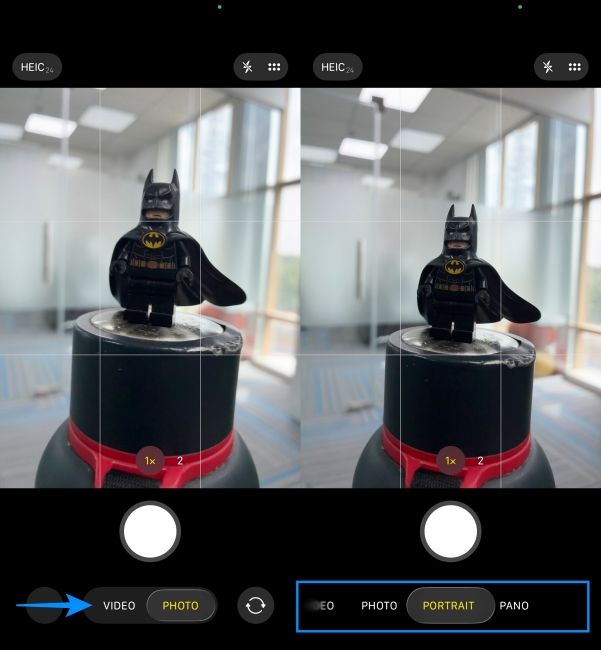
How to access timer, exposure and other controls in iOS 26 Camera app
Frequently used tools like Timer, Styles, Exposure, Filter and Aspect are now hidden under a separate pop-up menu in iOS 26. Here’s how you can access them on your iPhone:
- Head over to the Camera app on your iPhone and tap on the 6-dots icon at the top right.
- This will open a pop-up menu where you can find more options like Flash, Live, Timer, Exposure, Styles, Filter and Aspect.
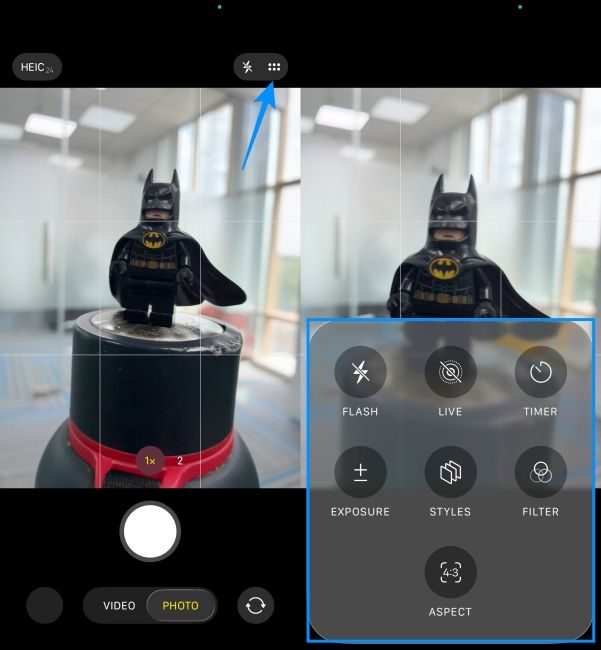
- Alternatively, you can also tap on the Photo tap at the bottom to access the same menu.

How to change image format in iOS 26 Camera app on iPhone
One good change added in the iOS 26 is that you can directly change the image resolution and format from the Camera app itself. Here is how it works.
- Go to the Photo tab inside the Camera app and tap on the HEIC or JPEG pill at the left corner.
- This will allow you to switch between 24 MP and 48 MP resolution.
- If you have a Pro iPhone, then you can also choose RAW format from here.
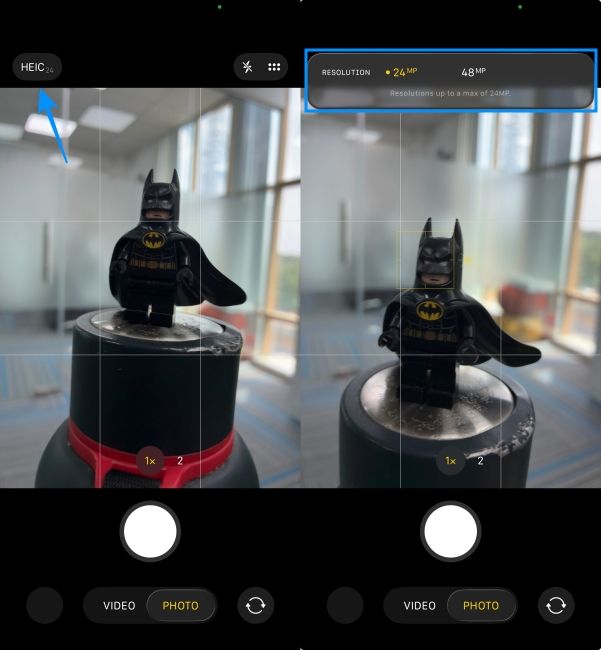
- If you can't see the format fill inside the Camera app, you'll need to turn on the Resolution Control toggle inside Settings > Camera > Formats.
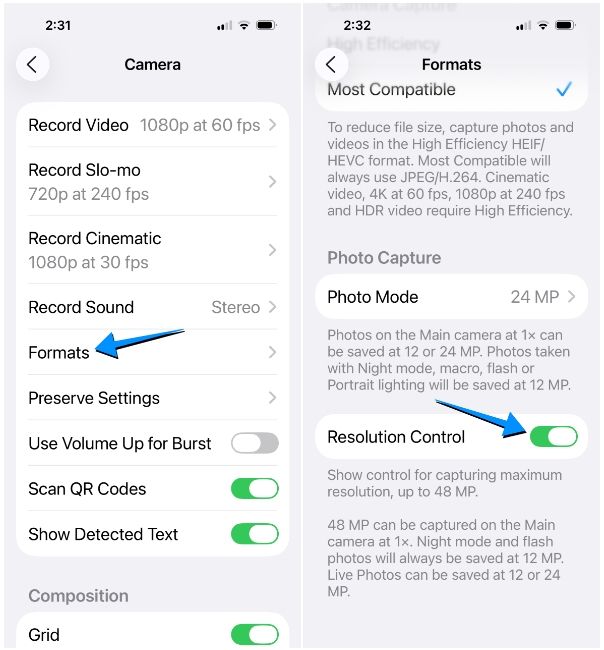
If you've chosen "High Efficiency" as your default camera format, you'll see a HEIC pill at the top left. Or else, you'll see the JPEG pill if your default format is "Most Compatible".
How to adjust video resolution and frame rate in iOS 26 Camera app
If you record a lot of video, you’ll be glad to know frame rate and resolution controls are now easily accessible. Here’s where to find them.
- Switch to the Video tab inside the Camera app and tap on the resolution or frame rate pill in the top-left corner.
- Here, pick your preferred resolution between HD and 4K.
- You can also change the FPS settings between 24, 30 and 60. These options might differ based on your iPhone model.
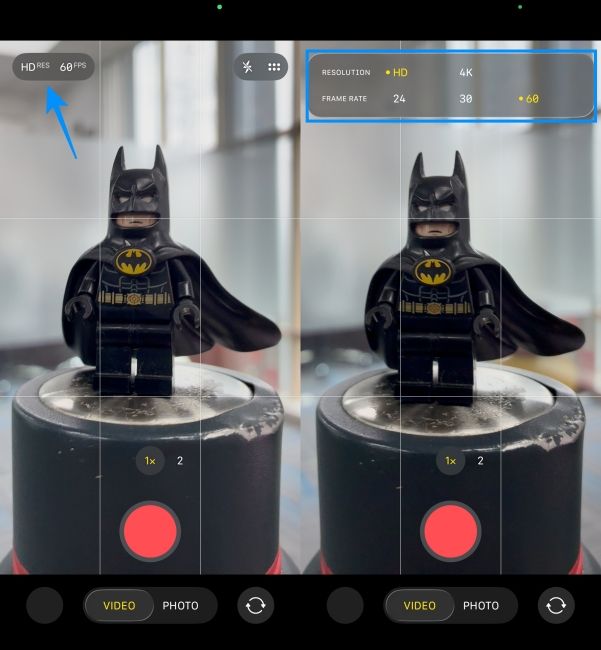
How to use Lens Cleaning Hints in iOS 26 Camera app
iOS 26 can now detect when your lens is dirty and suggest cleaning it. Here’s how to turn on this useful reminder.
- Open Settings app on your and go to Camera.
- Here, turn on the Lens Cleaning Hints toggle to enable it.
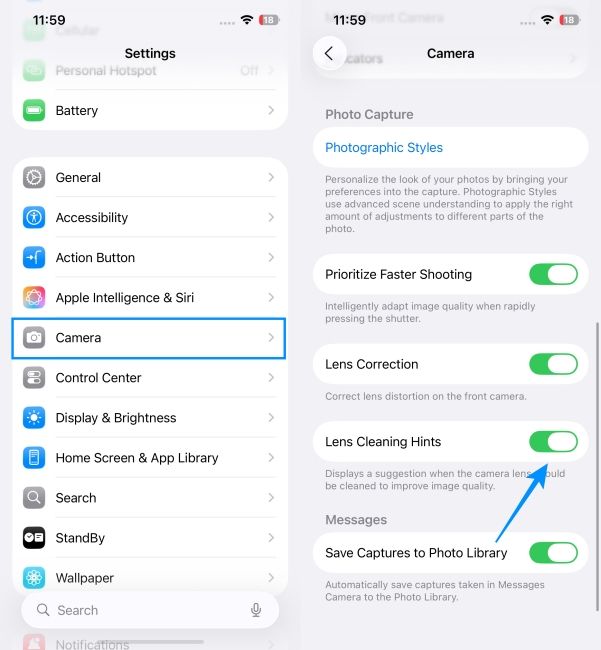
The Camera app will now display an alert whenever it detects that any of the lenses require cleaning.
How to use AirPods as Camera Remote in iOS 26
With the latest update, you can now use your AirPods Pro 2 or 4 as a remote shutter to capture photos from your iPhone. So if you have the required buds, here are the steps to turn on this feature.
- Pair your AirPods Pro 2 or AirPods 4 with your iPhone.
- Open the Settings app and tap on your AirPods at the top.
- Here, scroll down and turn on the Camera Remote toggle.
- Now, you can simply press on any of the AirPods' stems to capture a photo or long-press on them to start a video.
These are all the things you'll need to learn when using the new Camera app in iOS 26. Certainly, the new layout can be confusing for a lot of long-term iOS users, so it could be difficult to get used to it. However, the steps we have explained above should help you figure out the app and where all its controls and options have gone missing.

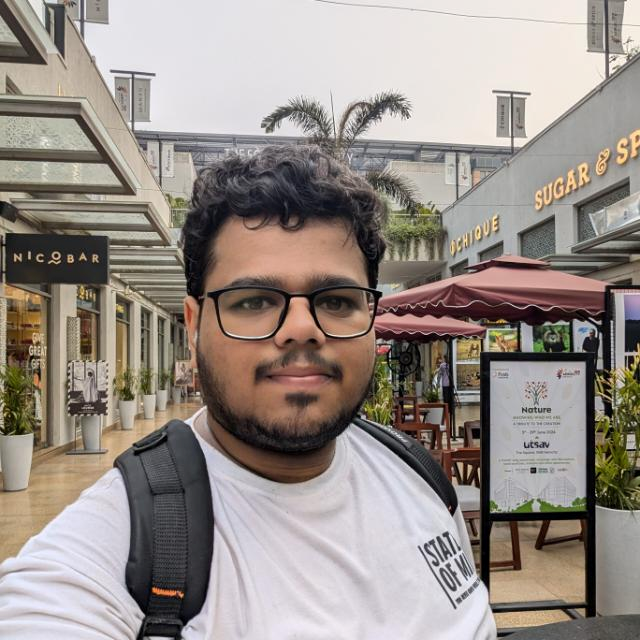
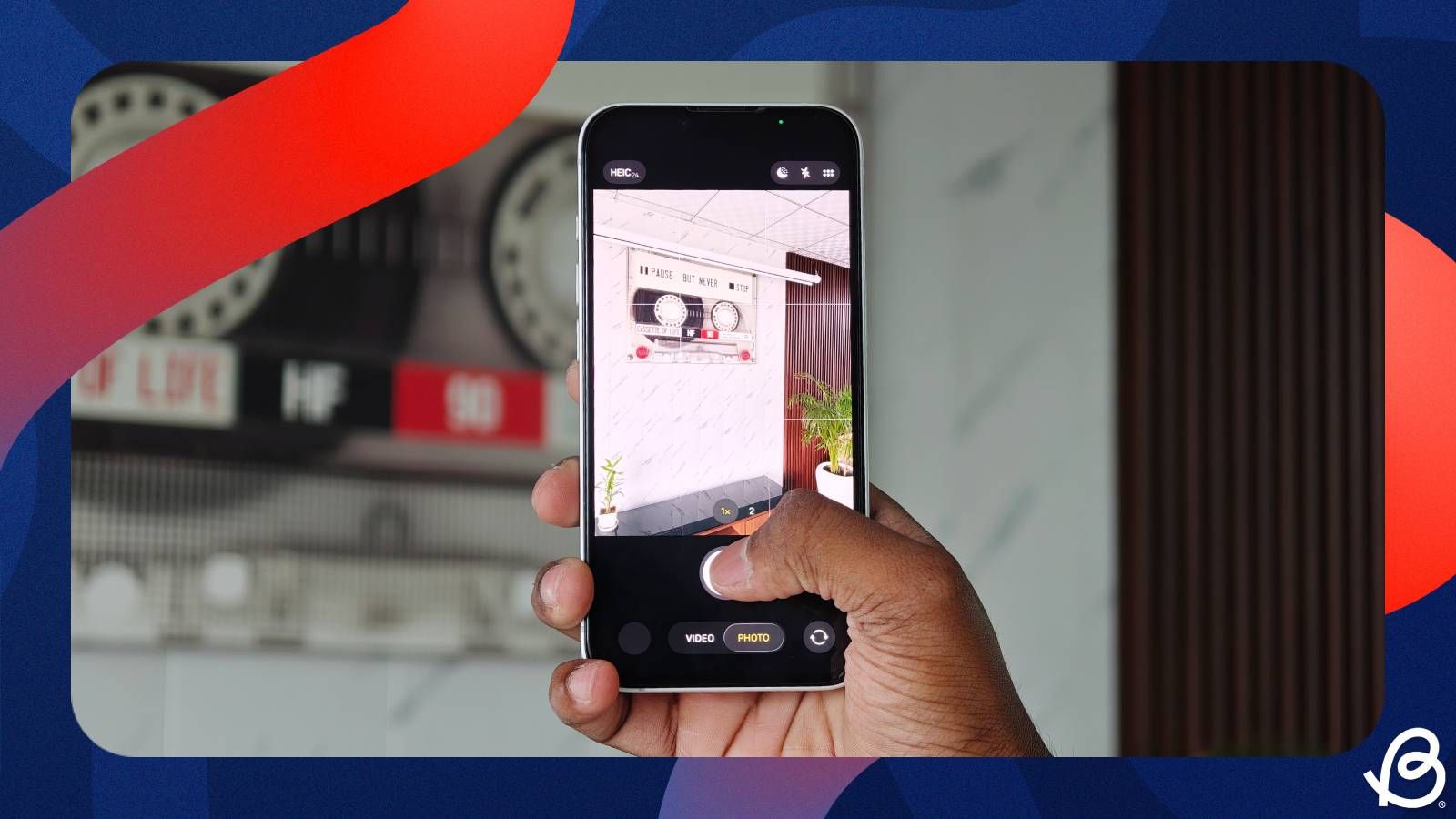


















.png)