Google's latest Pixel 10 series features significant camera upgrades on the back, capable of capturing stunning photos. But for an average Joe like me, it can be difficult to take the perfect shot every time. That is where Google's new Camera Coach comes in. It's an AI-powered teacher that gives you classes on shooting picture-perfect shots every time. So, if you are interested in taking courses from Pixel 10's Camera Coach, then here's a quick guide on how you can use it.
What is Camera Coach on Pixel 10?
The new Camera Coach feature works like a friend guiding you to take a good photo. It uses AI to scan where and what you are pointing the camera at, and based on it, it will show suggestions on different kinds of photos to take. Once you pick the kind of shot you want to take, it will show instructions to guide you to take the perfect photo.
Google is using custom Gemini models to power the Camera Coach to see what is in your camera viewfinder and then generate suggestions. These could include framing the subject properly, removing any unwanted objects from the frame, and even different poses for the subject. It is worth noting that this feature is exclusive to the Pixel 10, Pixel 10 Pro, Pixel 10 Pro XL and Pixel 10 Pro Fold as of now.
How to use Camera Coach on Pixel 10 and Pixel 10 Pro
Now, let me show you how you can use the Camera Coach option on your Pixel 10 series device.
- Open the Pixel Camera app and point it towards the scene or subject you want to capture.
- Tap the Camera Coach button at the top right, which is marked by a camera icon with a shiny sparkle. This will scan the viewfinder and show suggestion cards at the bottom.
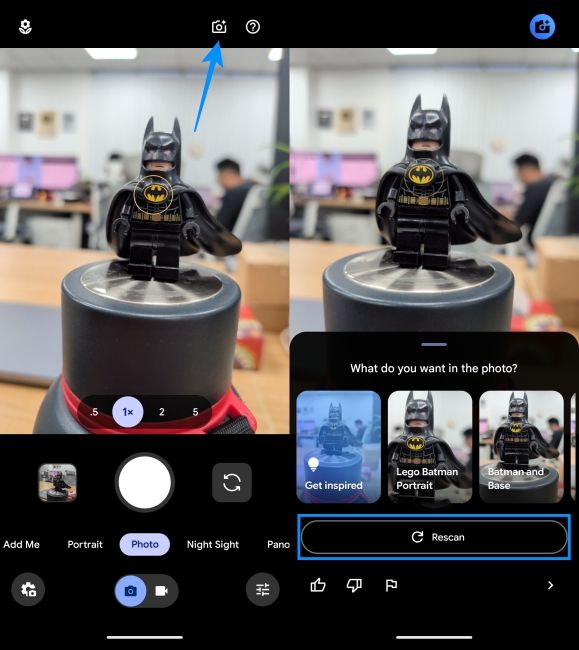
- You can pick any of the suggestions, or tap on Rescan if you want the Camera Coach to scan again. If you want more suggestions, then tap on Get Inspired for more creative options.
- Once you find a suggestion you like, tap on it to see instructions from Camera Coach.
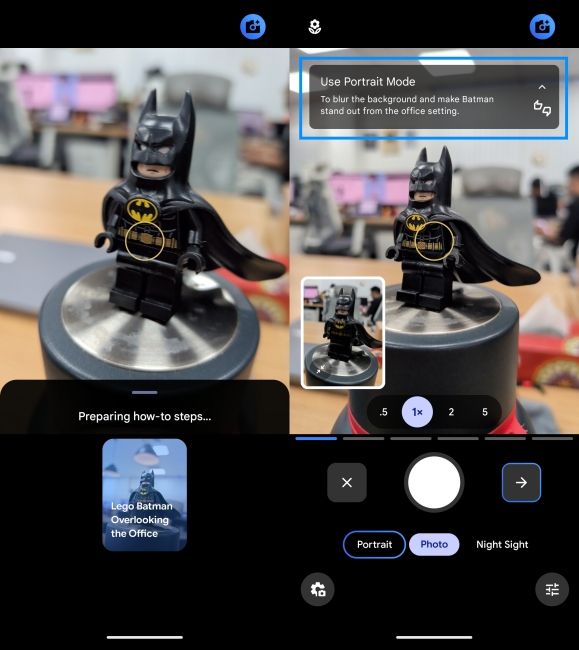
- Follow the tips shown at the top and click the right arrow icon to see the next step.
- After you have framed the shot perfectly, click on the shutter button to take the photo.
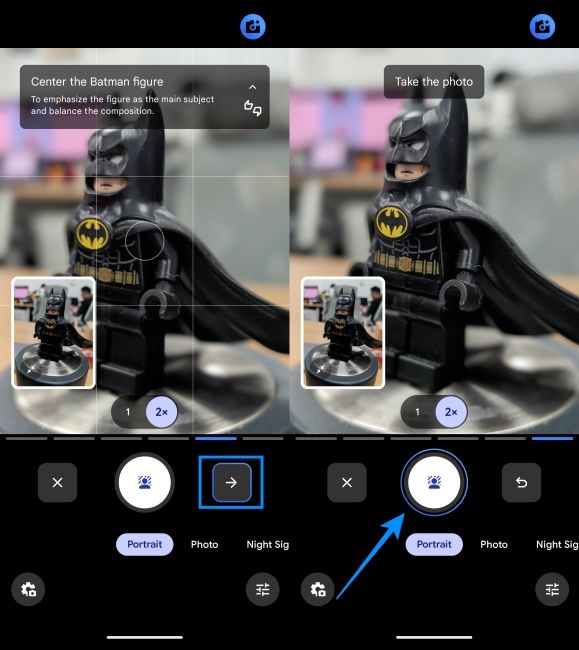
After taking the shot, you can jump into the Google Photos app to see the results and check whether Camera Coach's advice was actually useful.
Things to remember when using Camera Coach on Pixel 10
Google's Camera Coach feature can be quite helpful in guiding you to take adequate photos. But there are a few things that you should note when using this feature.
- Camera Coach uses custom Gemini models, which sends your camera data to Google's servers for processing. So I would advise not to use it for private and sensitive photos.
- Since it sends the data to Google for processing, you can only use this feature when you are connected to the internet. The option will be unavailable when you are offline.
- It is only available in the Pixel 10 series of devices as of now, and there's no confirmation whether it will be available for older Pixel devices.
- Camera Coach may sometimes fail to understand the scene. In that case, readjust your camera viewfinder and tap on Rescan to try again.
Google already offers a lot of innovative AI features to edit and improve photos after taking them like Magic Editor, Image Unblur, Best Take and more. But with Camera Coach, it helps you improve your shots before capturing it and this is why I like it so much. So do give it a try on your shiny new Pixel 10 and hope you enjoy it as much as I did.

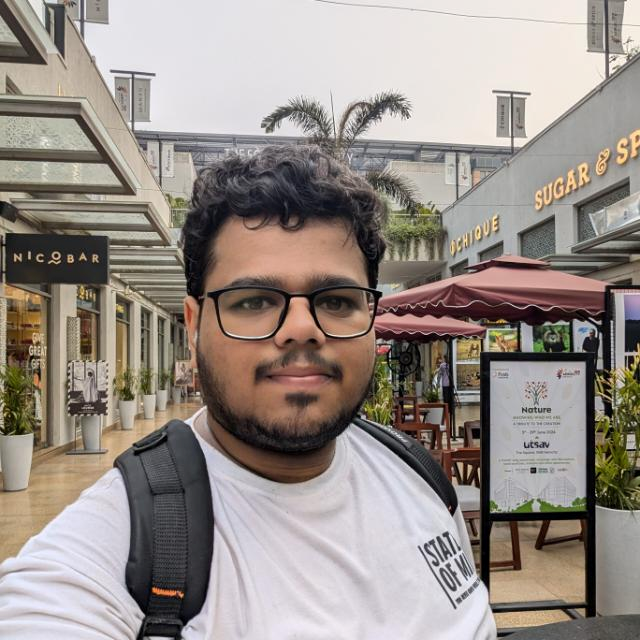
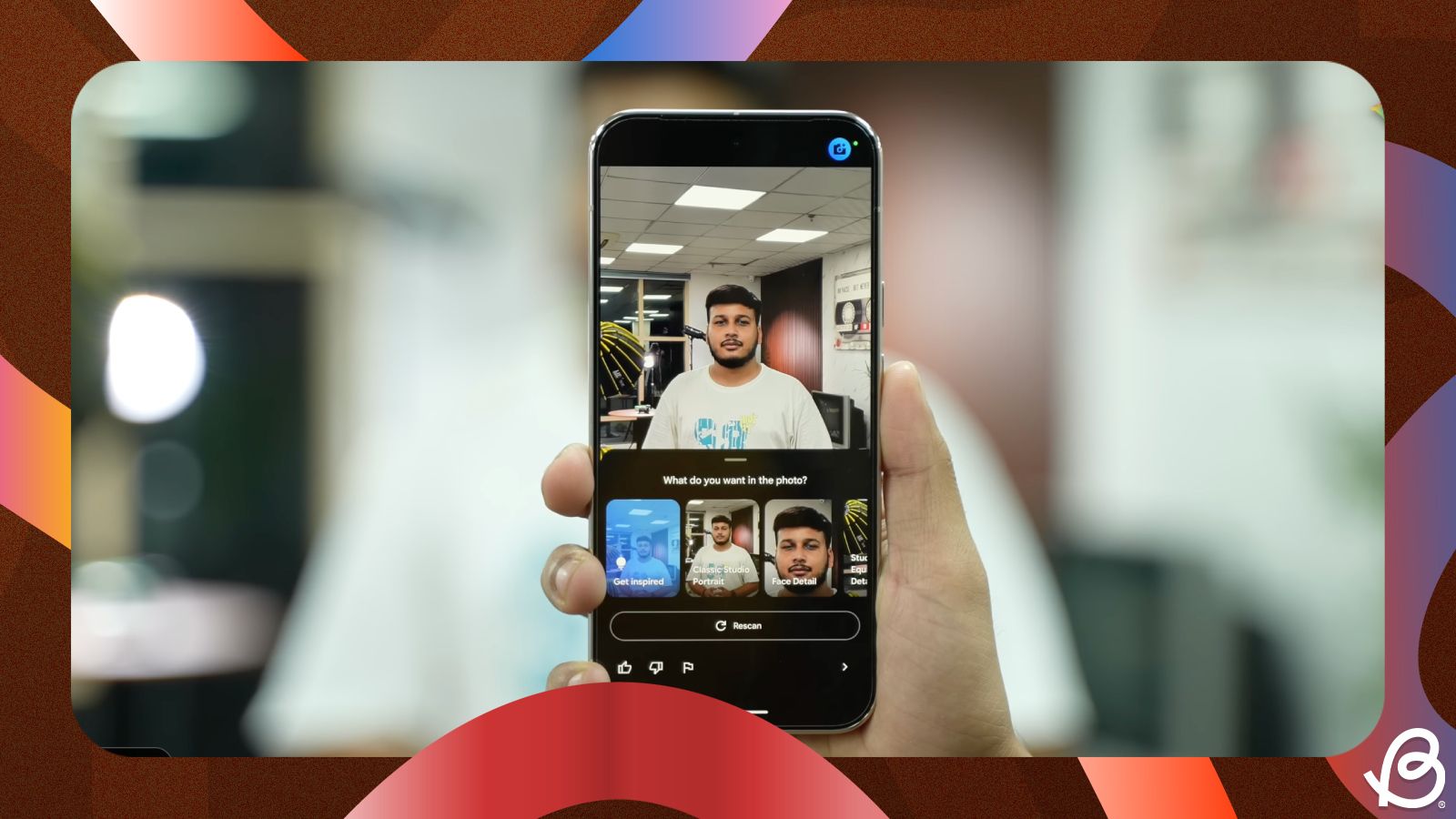



.jpg)















