In the last few years, Google has deeply embedded Gemini into the core Android experience, transforming it into a powerful tool for everyday tasks. Recent improvements to Gemini allow it to do more like translating on-screen content and helping you be more productive. With the Pixel 10 series, Google has introduced a host of new Gemini features that add to Android's experience. Here are five unique ways to use Gemini on Android.
1
Live on-screen translations with Circle to Search
1
The Circle to Search feature is integrated in Google Gemini, and it helps users search for the things they see on their screens. Besides, it also lets users translate content, but only by freezing the frame. Google's latest addition to Circle to Search on Android improves it with live and continuous translation, even when switching between apps.
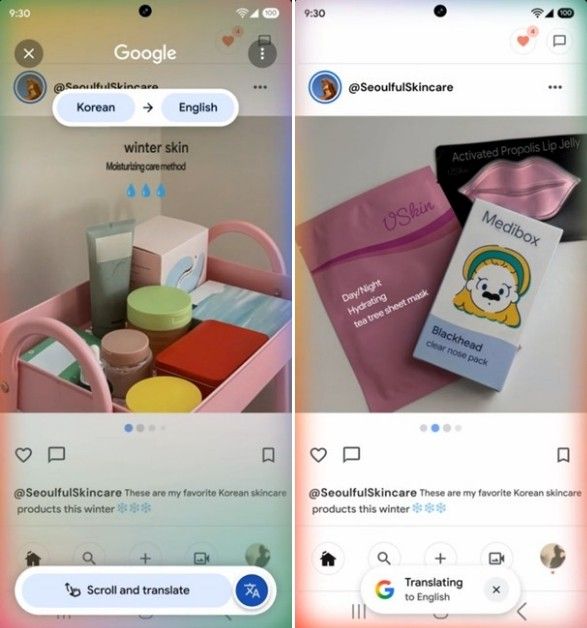
All you need to do is bring up Circle to Search and tap on the translate icon. You can then use the Scroll and translate feature to start translating in real-time via Gemini. This could come in handy when using apps that don't support English or your primary language, or when an Instagram post/image in your feed is in a different language, making it one of the best Gemini features on Android.
2
Google Workspace integration inside Gemini Live
2
Juggling your calendar, email and documents, especially when there's a lot on your plate, could be jarring. Gemini tries to make that easier by integrating Google Workspace apps into Gemini Live. This helps you use Gemini as an assistant that performs tasks for you within your personal ecosystem.
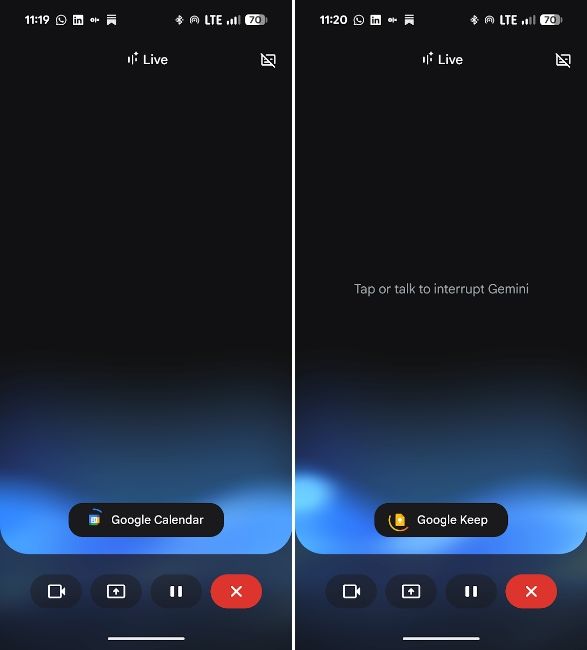
For example, you can ask "What time does my flight to Tokyo leave tomorrow?" and Gemini will find the confirmation from Calendar. Similarly, you can ask "Find the meeting notes from yesterday's meeting in Drive", and Gemini will do it for you. All you need to do is enable Gemini for Apps (formerly Extensions) by going to Gemini Settings > Apps and enabling the Google Workspace toggle.
3
Gemini Writing Tools in Gboard
3
Google rolled out Writing Tools in Gboard with the launch of the Pixel 10 series. It's a handy addition that can proofread or rephrase your text to sound more professional, friendly or elaborate/shorten it. The feature appears with a little sparkly pen icon in the top section of the keyboard.
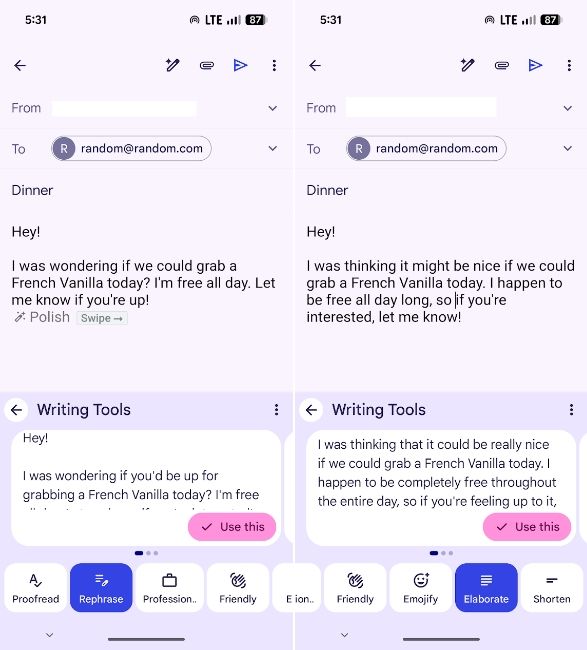
Powering the feature is Gemini Nano, Google's on-device and private AI model. All in all, it's one of the best features for those who make a lot of mistakes when typing or would like to change the way their texts sound using Gemini.
4
Camera Coach in Pixel Camera
4
Camera Coach is a new addition to the Pixel 10 and Pixel 10 Pro models, and it's exactly what its name suggests. It helps you take better pictures by suggesting different angles, exposures or subjects' expressions using Gemini. You can use Camera Coach from the Pixel Camera app by pointing toward a scene you want to take a picture of.
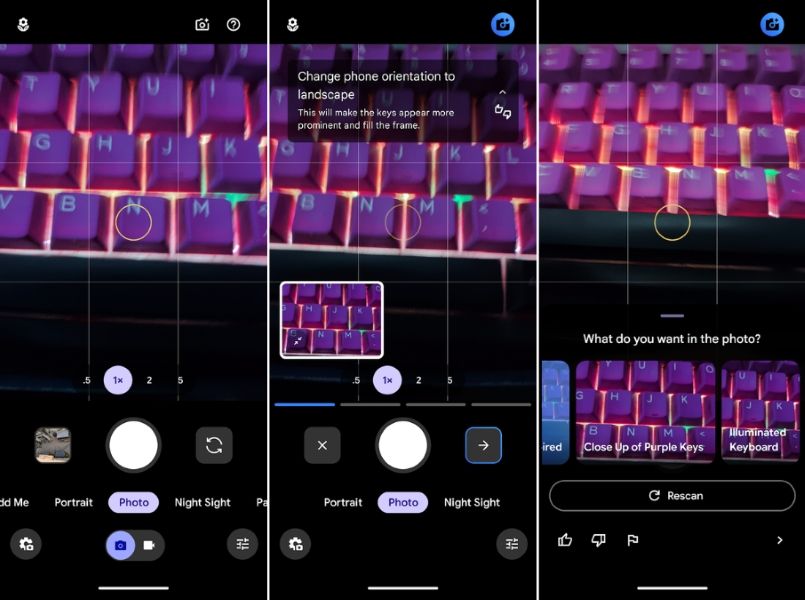
At the top right, you can tap on the blue camera icon with a little sparkle, and then the onboard Gemini model will show a bunch of potential outputs. You can then select a scene you want to capture, and Camera Coach will display instructions about how you can get the same shot. It could be great for those new to photography or who want to get better at it.
5
Visual Guidance in Gemini Live
5
Gemini Live is already quite useful with its existing features, but Google recently added a new feature called Visual Guidance. As the name suggests, it could help you point out exactly what you're looking for in a live camera feed.

For starters, you can point your camera toward jewellery that's on display and ask Gemini about which would go well with your wedding dress. Gemini will then point out what it thinks would look best with a white rectangle.
And those are all the unique things you can do with Gemini on Android. By far our favourites are live on-screen translations via Circle to Search, Writing Tools in Gboard, and Visual Guidance in Gemini Live. Besides, Camera Coach and Gemini Live's access to Google could also help you a great deal in taking good photos and being more productive.


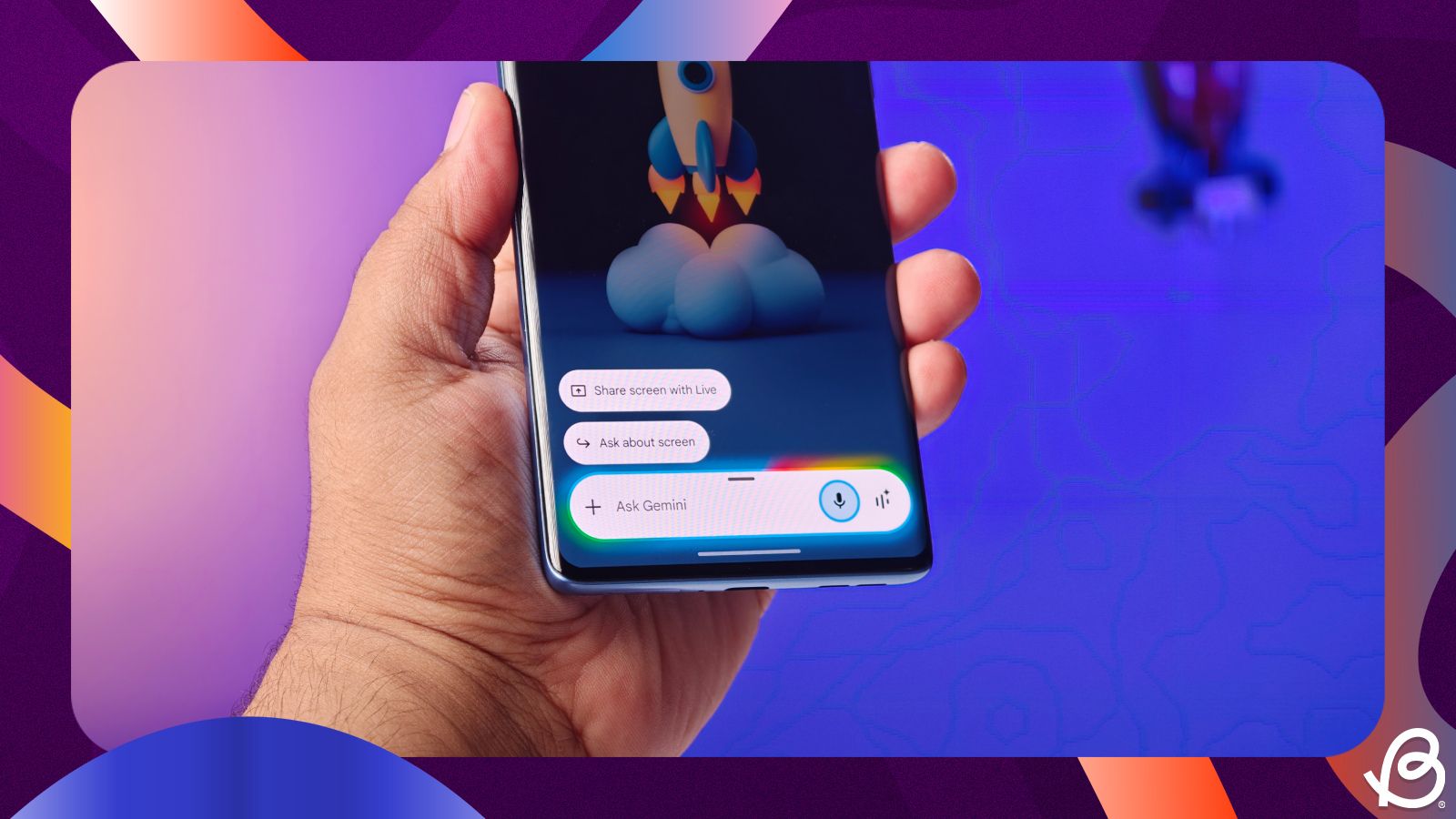



.jpg)















