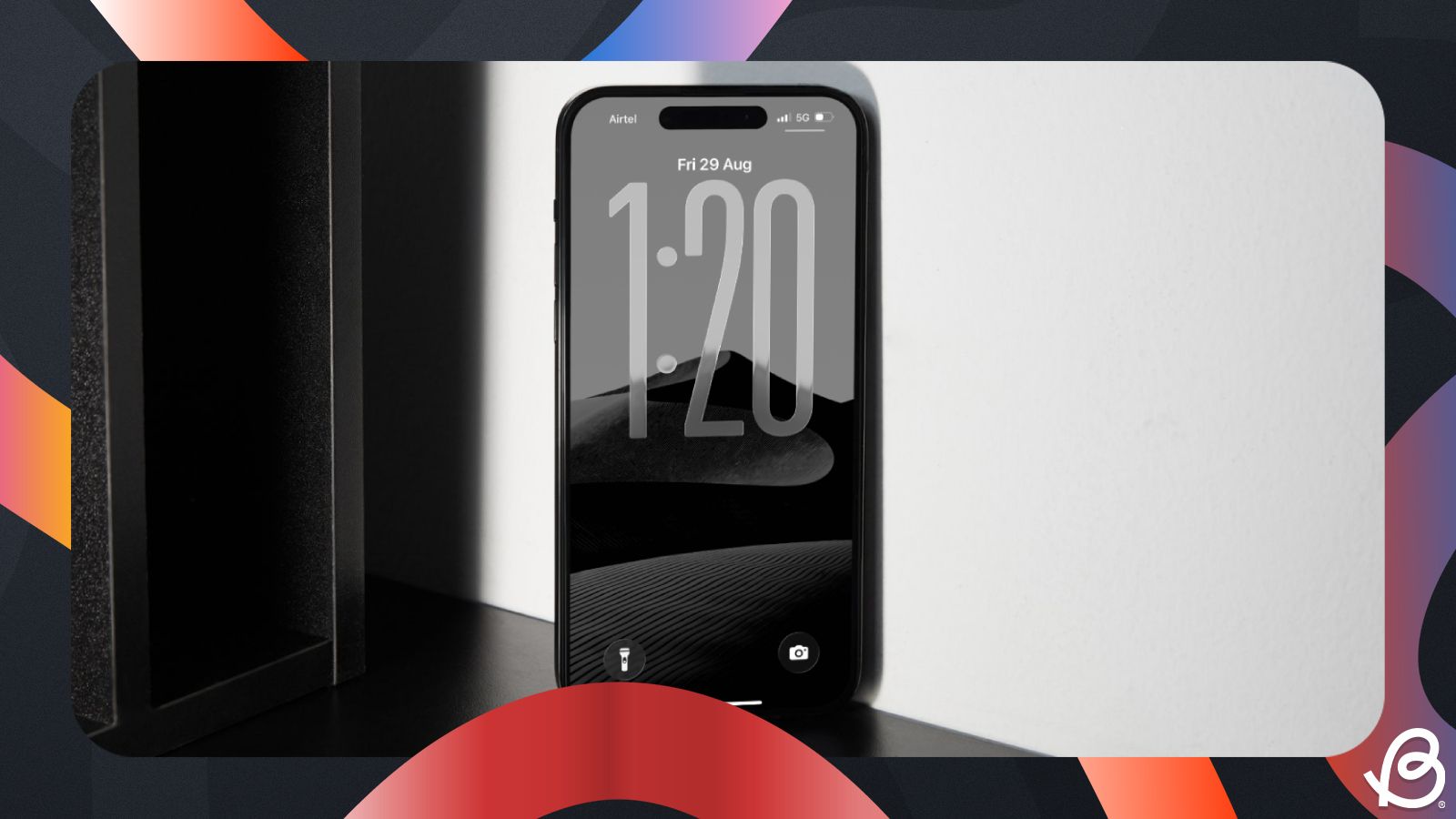Apple's Liquid Glass is among the biggest changes to come to iOS 26, and it spans across apps, system, home screen and even the lock screen. A part of this redesign also applies to the lock screen clock, which can be resized to make it look bigger than usual and if you want to do it, this guide will show you how.
How to make iOS 26 lock screen clock bigger on iPhone
The Clock widget on the iOS 26 lock screen can be resized as per your preference, and it even follows your wallpaper's Depth Effect for a more seamless look. Here's how you can make the iOS 26 lock screen clock bigger on an iPhone.
- Unlock your iPhone with Face ID or Touch ID but without swiping up to the home screen.
- Now, long-press on the unlocked lock screen and tap on Customise at the bottom.
- To resize the clock on the lock screen, you have to make sure you have the right clock widget selected. For that, tap on the clock widget at the top and select the left-most clock font from the available options.
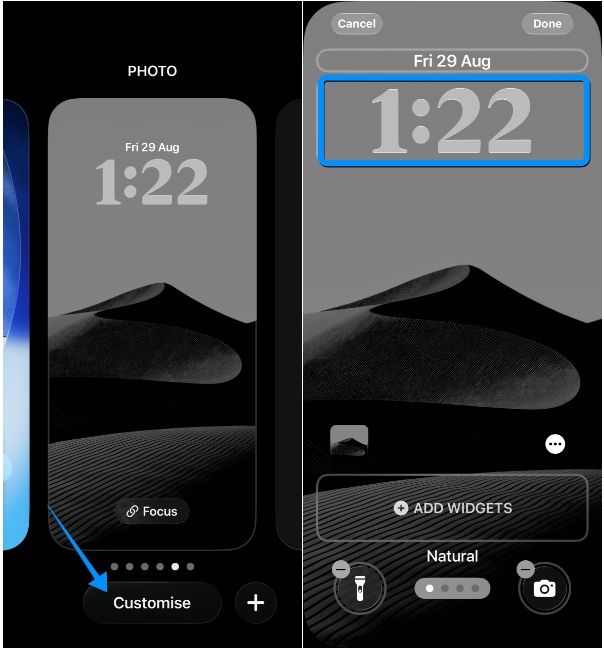
- Before you make the lock screen clock bigger, change the font colour from the colour row and adjust its thickness using the bottom slider as desired. Once done, tap on the X icon to close the "Font & Colour" menu.
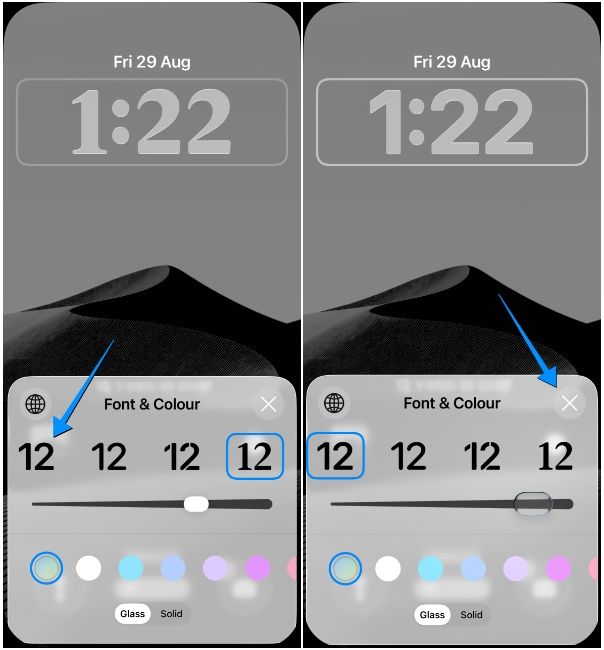
- On the lock screen edit mode, you'll now see a corner bracket at the bottom right of the clock widget. Drag this bracket downwards to expand it to your desired size. iOS lets you expand the clock all the way to the "Pinch to Crop" text, but you can choose any size in between as per your preference.
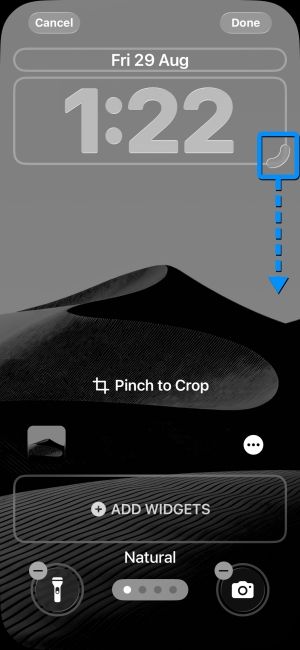
- If the subject in your wallpaper is obstructing the clock, you can disable the Depth effect to fix it. To do so, tap on the 3-dots icon at the bottom right and uncheck the Depth Effect option.
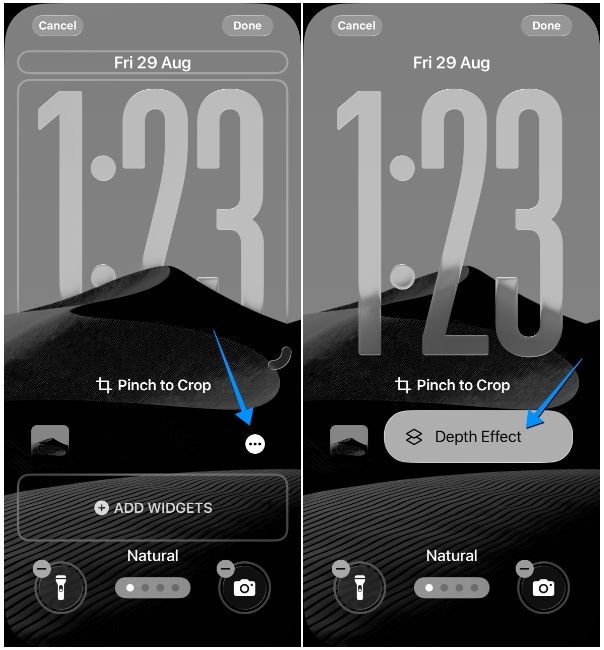
- With the lock screen clock now resized, you can save changes by tapping on Done at the top right.
- Then, tap on your lock screen to see the bigger clock on it.
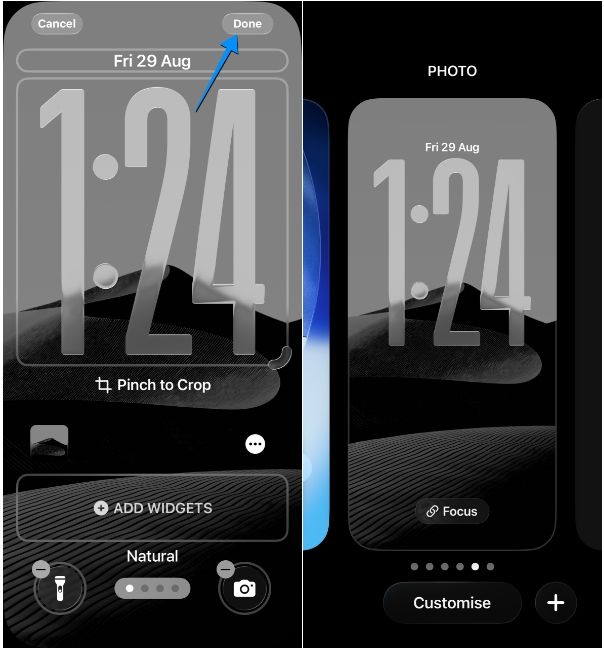
That's how you make the iOS 26 lock screen clock bigger on an iPhone. At any time, you wish to switch to the older clock size or adjust its size, you can follow the aforementioned steps to get it done.
A bigger clock is just one of the changes coming to the iOS 26 lock screen. The latest update moves the widgets to the bottom of the lock screen and lets you add a 3D effect with a Spatial Scene feature. You can now also set multiple lock screen for different Focus modes, while the new Auto-Lock option lets you adjust how soon your iPhone display will turn off after being idle.