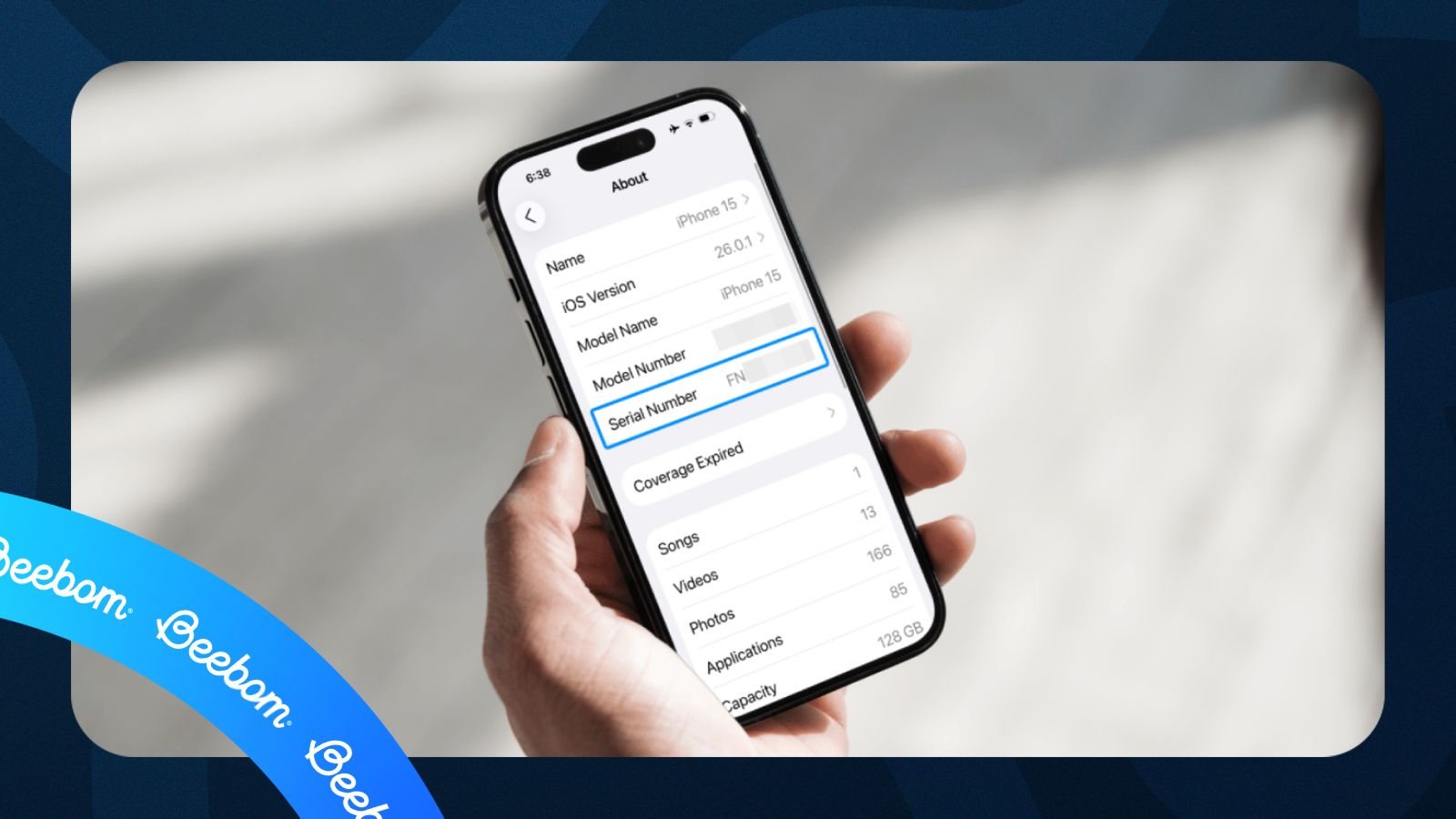Every iPhone comes with a unique device identifier that is the Serial Number. It's used to verify whether the device is covered under warranty, when scheduling a repair, or to check whether the iPhone you bought is a genuine Apple product. In this guide, we'll help you learn all the ways you can easily check the serial number of an iPhone.
While the serial number of an iPhone is the best option to look up its repair and service history, you can also check for an iPhone's warranty status to determine if your phone still comes under Apple's one-year international coverage.
See your iPhone's Serial Number from Settings
The easiest means to verify an iPhone's authenticity is by checking for its serial number, right from the iOS settings. Here's how to do it:
- Launch the Settings app and go to General > About.
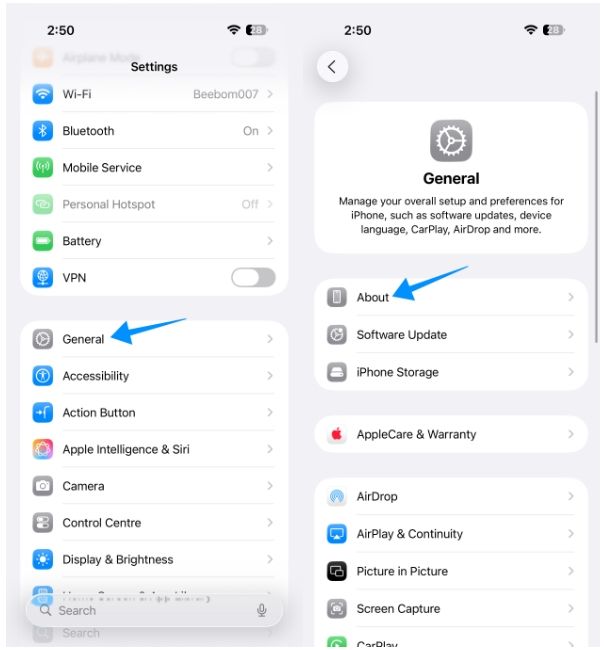
- You'll now be able to see your iPhone's Serial Number at the very top section underneath its model number.
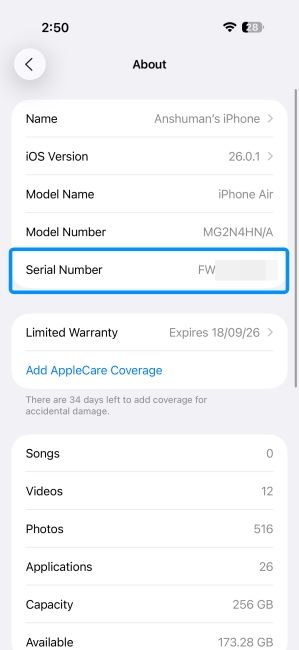
Check for Physical Serial Number
Older Apple devices like the iPhone 4 used to be inscribed with the serial number on the phone's SIM tray. However, Apple stopped that practice with the iPhone 5 and SIM trays on newer models like the latest iPhone 17 and iPhone 17 Pro only display the device's IMEI/MEID number.

However, there's still a physical evidence of an iPhone's serial number, and you can view that on the iPhone's original packaging box. If you have your iPhone's original box with you, look up for the "Serial No." section at the bottom left portion of the box's back side.
This number will be accompanied by a bar code associated to your iPhone's serial number. The original packaging can also come in handy if you wish to view your device's IMEI number, EID and other unique details.
Find an iPhone's serial number from another device
If your iPhone is broken or lost, or it's simply not around you at the moment, you can still check its serial number from your Apple Account page. For this to work, the concerned iPhone should be signed in to the same Apple account as all your other devices.
In this instance, we'll try to look up the serial number from our iPhone's Safari app, but the process is similar regardless of any device or web browser as long as you have your Apple account credentials.
- Open the Safari app or any web browser and go to the Apple Account page.
- Here, tap on Sign In and log in with your Face ID, Touch ID, or your account credentials.
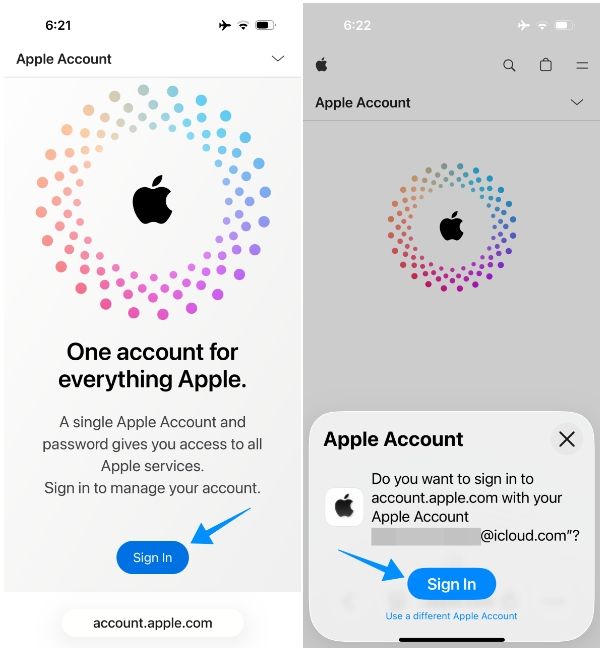
- Once you're signed in, tap on the down-arrow icon at the top right.
- Now, select Devices from the pull-down menu.
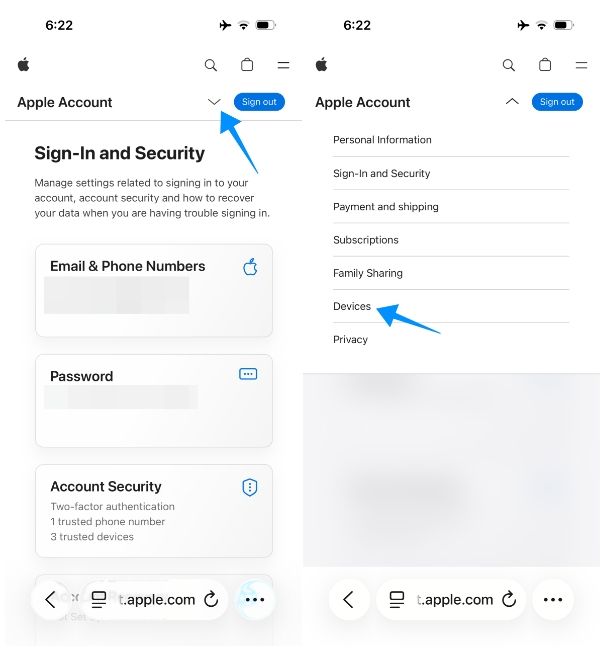
- From the Devices page, select the iPhone whose serial number you wish to check.
- The next page will show the device's Serial number at the top, just underneath the model name. Here, you can scroll down to view your iPhone's IMEI number as well.
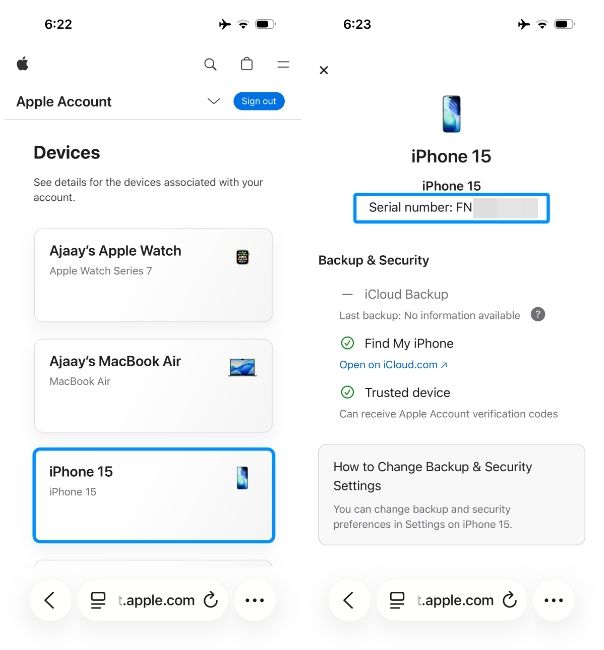
That's it. Those are all the easiest ways you can check the serial number of an iPhone. Knowing the serial number can come in handy when you want to check for your iPhone's coverage or are asked to share it with an authorised personnel when you're visiting an Apple service centre.
It can also prove to be beneficial when you're about to buy a used iPhone or to verify if the brand-new iPhone you purchased from an online retailer is original. If you're in doubt, it's always a good practice to check if the device's serial number matches with the one on its original packaging.