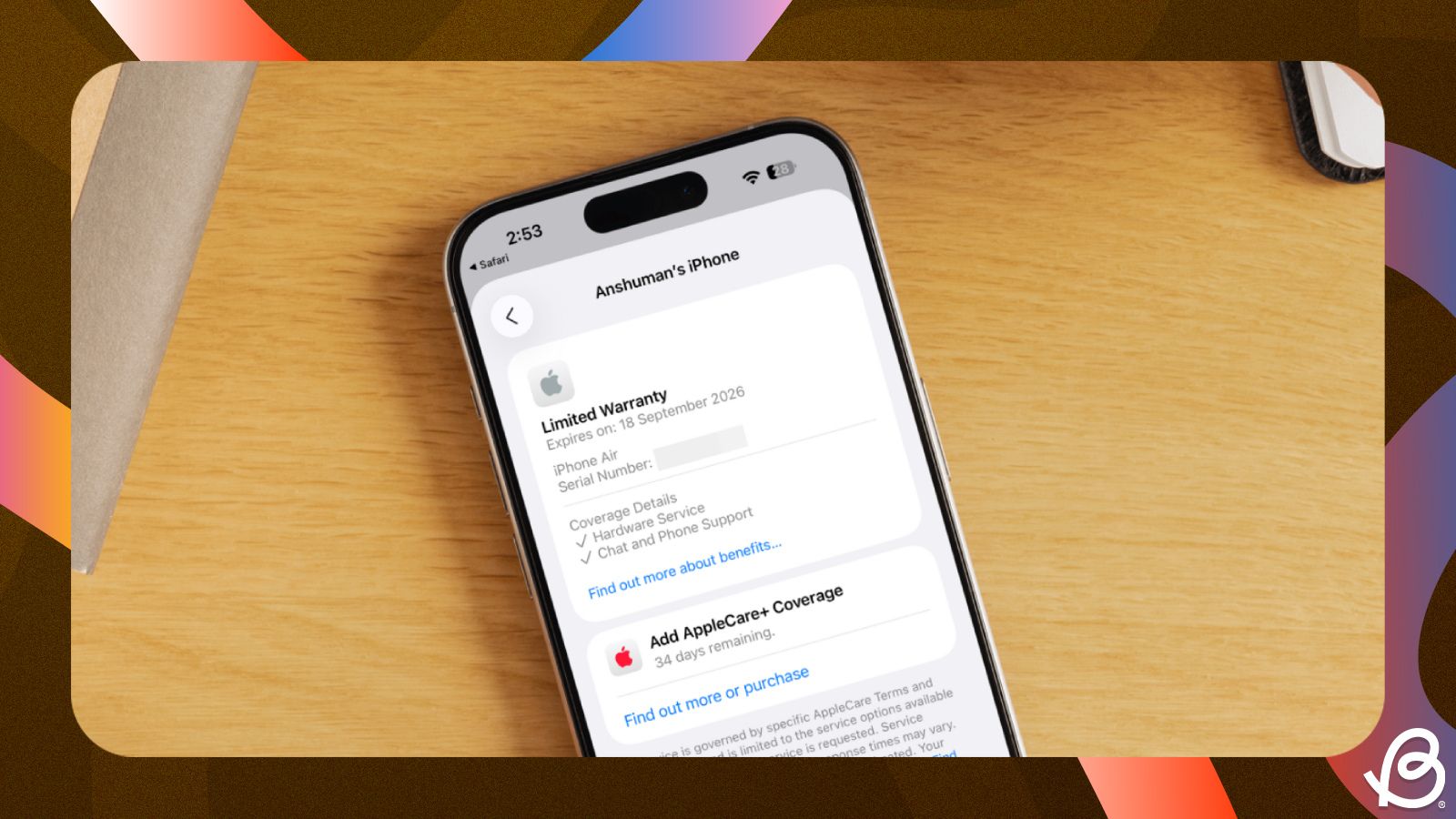iPhones are known to last longer than their Android counterparts, but like any electronic device, there may come a time when your Apple device starts glitching or behaving erratically. This may happen from the obvious physical damage, the use of third-party accessories, a recent app installation or software update gone wrong. If you're wondering whether you can get your iPhone fixed for free, then you must first check if your Apple device is still covered under warranty.
For those of you who're unaware, Apple offers all new iPhones a standard one-year international warranty as well as a free 90-day technical support. It doesn't matter if you own a really old model like the iPhone 11 or the latest iPhone 17 or iPhone 17 Pro, as long as your device is brand-new, you should be able to claim this coverage.
If you can't remember when you actually purchased your iPhone or if you're buying a used one, there are a few easy ways to check the warranty status of an iPhone and here's how you can do it.
1
Verify iPhone warranty from "About" screen
1
The easiest way to verify your iPhone's warranty status is by visiting your device's About screen inside iOS settings. Here's how you do it:
- Launch the Settings app on your iPhone and head over to General > About.
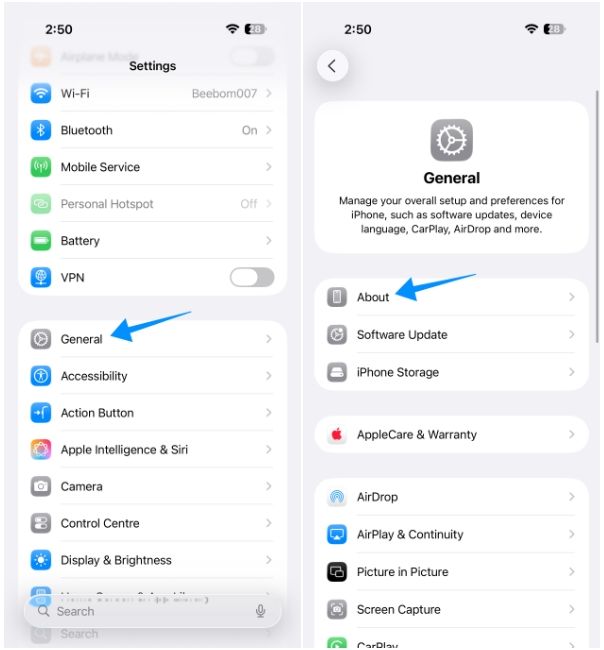
- On this screen, tap on Limited Warranty or Coverage Expired, depending on your iPhone's warranty status.
- You'll now see your iPhone's warranty and other coverage details, including the expiration date of hardware support.
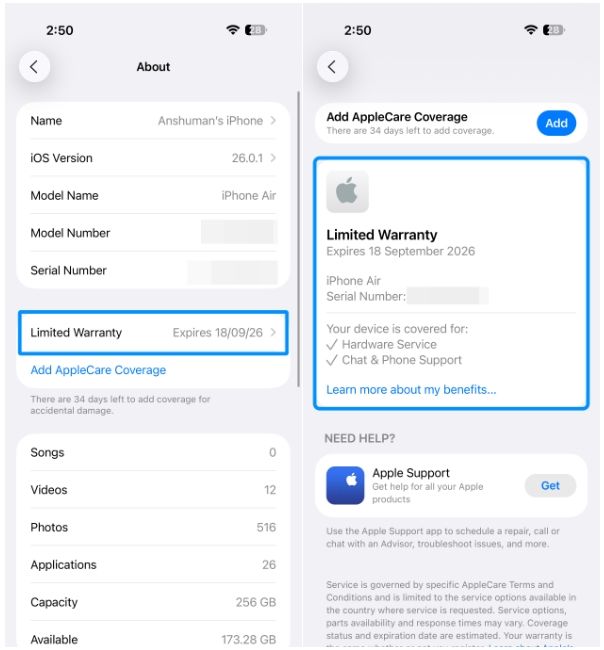
2
Check warranty from Apple Account screen
2
You can also see if your iPhone is covered under warranty by heading over to your Apple Account screen inside the Settings app. This method is especially used for when you own multiple iPhones and want to check another device's coverage without needing physical access to it.
- Open your iPhone's Settings app and tap on your Apple account name at the top.
- Scroll down to the bottom of the Apple Account screen and select the iPhone whose warranty you want to check.
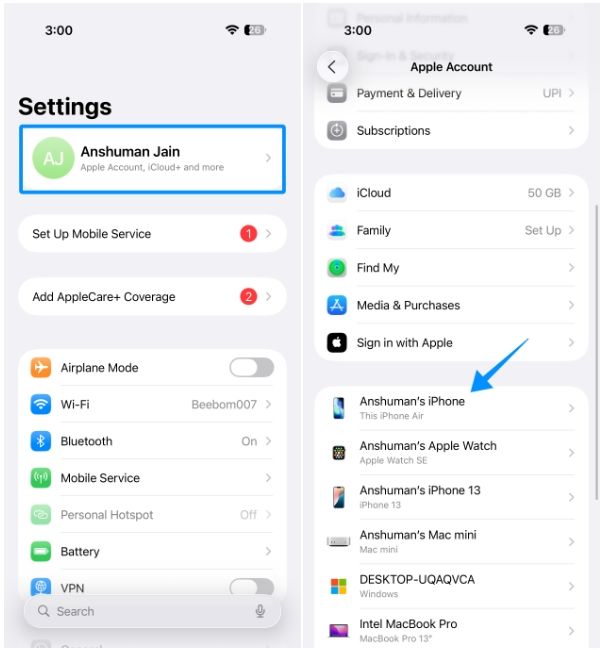
- Now, tap on AppleCare & Warranty.
- The subsequent screen will display whether your iPhone is still under warranty or if its coverage has expired.
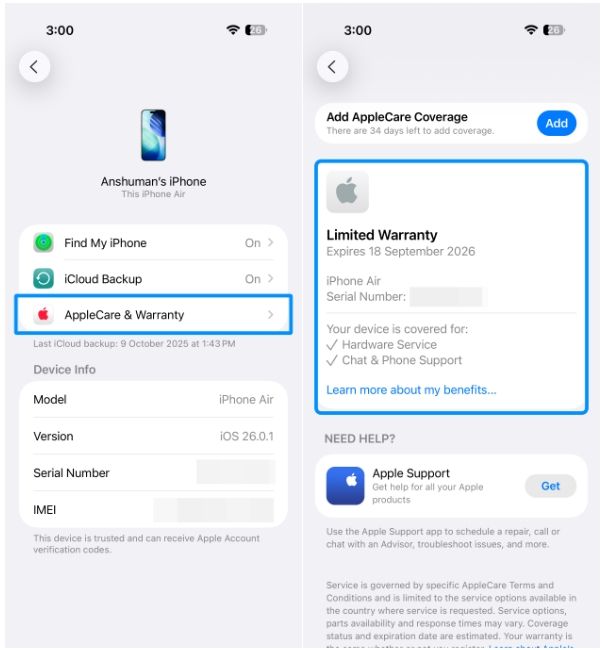
You will also see the expiry date of coverage and quick access to Apple Support from within this screen.
3
Visit Apple's Check Coverage page
3
Apple's Check Coverage page offers a similar experience as that of the aforementioned method but from a web browser. The page shows the warranty status of not just your iPhone, but all your Apple devices, as long as you sign in to your account.
- Launch Safari and go to Apple's Check Coverage page.
- Here, you can either tap on Sign In to log in to your Apple Account or provide the serial number of your iPhone (found inside Settings > General > About) and tap on Submit. For this instance, we signed in using our Apple account.
- Once signed in, select the iPhone whose warranty you want to check from the "My Devices" section.
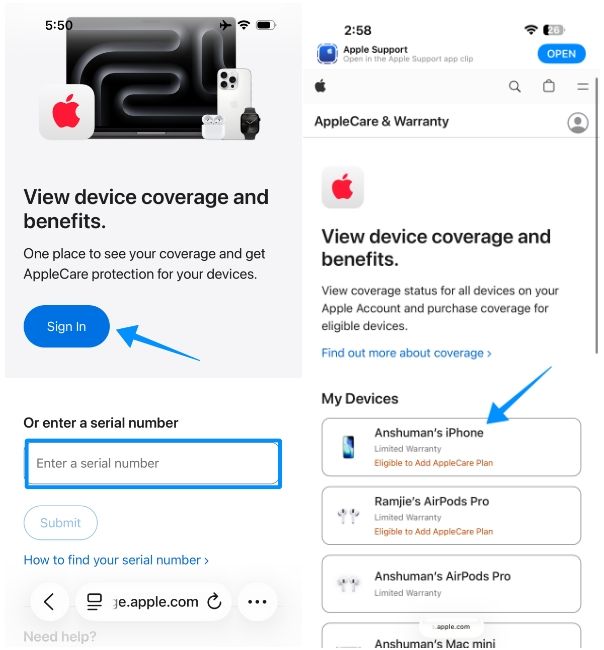
- On the next page, you'll see your warranty details under "Your Coverage". If your iPhone is brand new, this page will also display the number of days left until you can purchase the AppleCare plan.
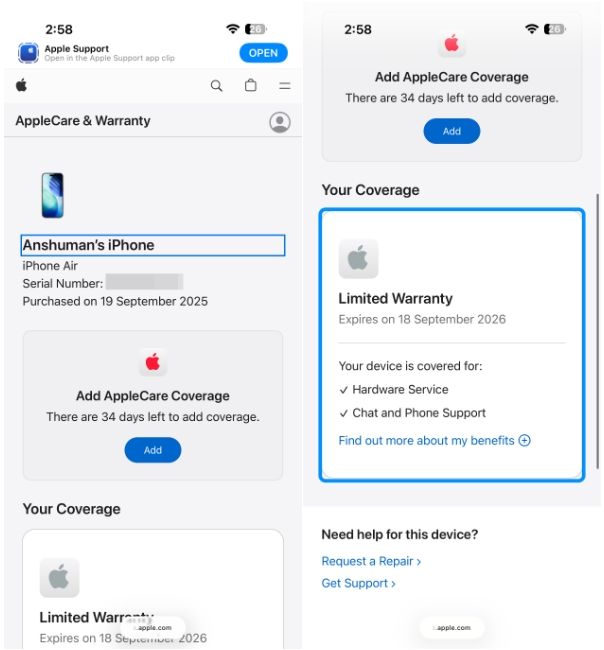
4
Check iPhone warranty using Apple Support app
4
For an easier repair experience, Apple offers a dedicated Support app that lets you diagnose issues with your iPhone. You can also use this app to check your phone's coverage period and other benefits.
- Download the Apple Support app from the App Store and launch it once installed.
- Here, select your iPhone from the "My Devices" section.
- If your iPhone is relatively new, the app will show a "Limited Warranty" label underneath your iPhone model. You can tap on Show Details to learn more about your device coverage.
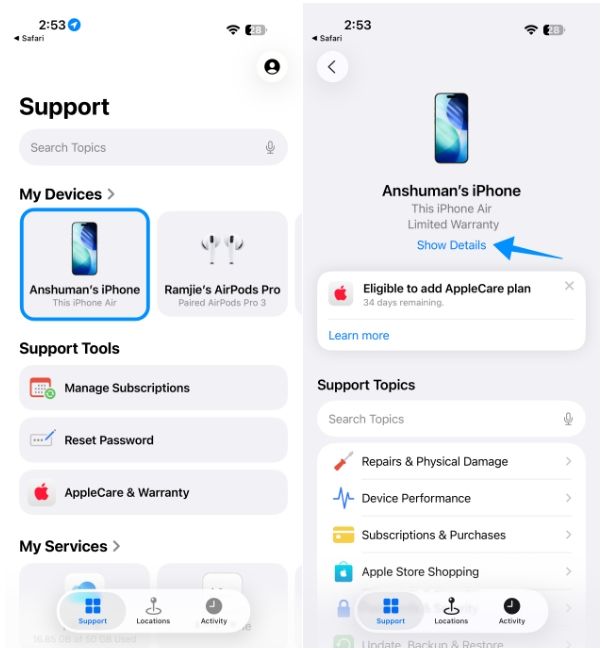
- You'll now see your warranty expiry date inside the Coverage Info section and to see more details, tap on Limited Warranty.
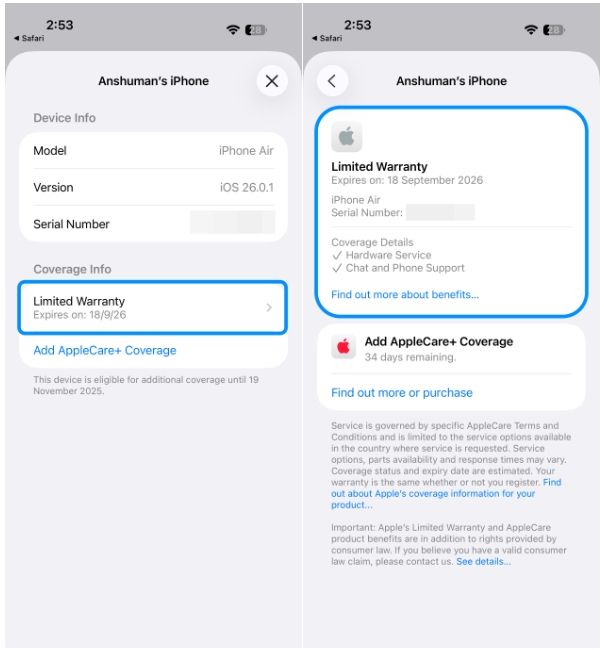
Here, you'll be able to see what's covered as part of your warranty and access more details about your coverage benefits.
5
Verify warranty on Apple's My Support page
5
If you don't wish to install the Support app, you can check out Apple's My Support webpage, which offers the ability to access your iPhone's warranty details in a similar fashion. Here's how to do it:
- Inside the Safari app, open Apple's My Support webpage.
- When the page loads up, tap on Sign In to My Support and log in with your Apple Account.
- Once you're signed in, select your iPhone from the My Devices screen.
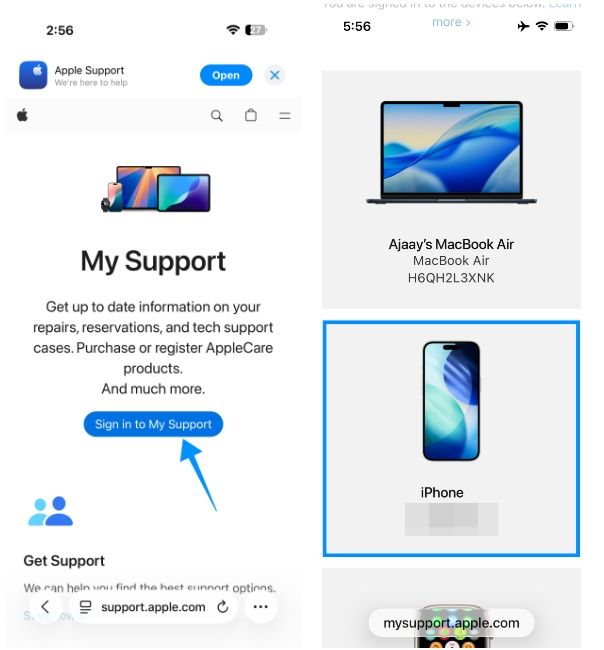
- On the next page, you'll see your warranty details under "Your Coverage". If your iPhone is brand new, this page will also display the number of days left until you can purchase the AppleCare Coverage.
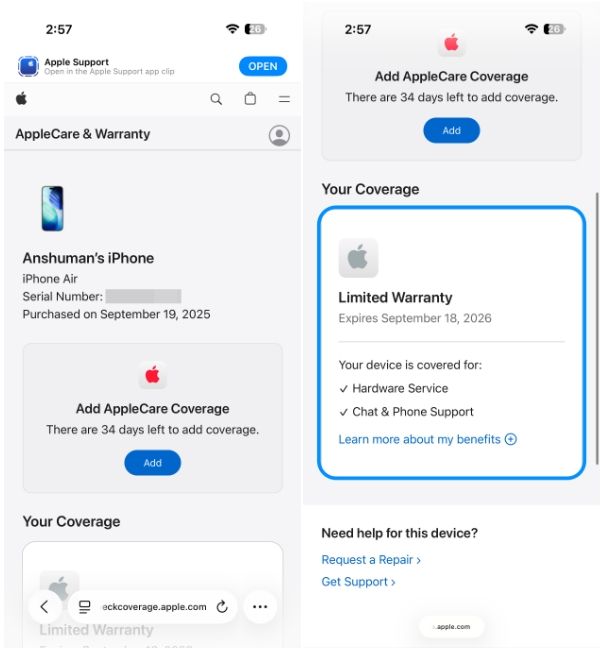
That's it. Those are all the ways you can check the warranty status of your iPhone. While the About and Apple Account methods are the easiest to verify your device warranty, the other methods can come in handy if you want to check coverage for your loved ones' iPhones.
Getting to know your device's coverage details is very important, and especially at times when your iPhone is showing issues. If your iPhone is covered under warranty, it will give you a piece of mind knowing you can get it fixed at Apple's authorised service centres.