All modern iPhones come with a decent water and dust resistance level. So, you don't have to worry if your phone takes a dive into the water for a few seconds or even minutes, as it would still be functional after you take it out. But if you don't want to take any chance and want to make sure every drop of water is out of your device, then this guide will help you learn how to eject water from your iPhone.
Apple offers a solid IP68 rating on most recent models, from the sex-year-old iPhone 11 to the latest iPhone 17 and iPhone 17 Pro. However, the level of submersion might differ on some older models. The iPhone 12 and all subsequent devices can be submersed in 6 metres of water up to 30 minutes. For context, the iPhone XR, iPhone SE 3rd generation only come with an IP67 rating with protection at up to 1 metre.
An important thing to note is that Apple doesn't cover liquid damage as part of the limited one-year warranty or its standard AppleCare plan. However, its AppleCare+ plan does offer coverage for accidental liquid damage. You can check your iPhone warranty to know what kind of coverage your device has.
What to do first when you drop your iPhone in water?

So, you just dropped your iPhone into the water, but you fortunately recovered it. Your phone might mostly be fine, but to make sure it's safe to use, here's what you must do first:
- If it's water your iPhone came in contact with, wipe it off using a soft, lint-free cloth.
- If your iPhone came into contact with another liquid, rinse the affected portion with water and then wipe using a soft cloth.
- Once water is no longer visible on the outside, tap your hand gently on the bottom half of the iPhone with the charging port facing down to dislodge liquid.
- Do not plug in the charger into the Lightning or USB-C port, at least for 5 hours, until the iPhone is completely dry. Your iPhone will show you a prompt when it detects that you're plugging into a charging port that's wet.
- Apple recommends using a fan blowing cool air directly into the charging port for drying purposes. One thing to strictly avoid is using any form of external heat.
- Use packets of silica gel to absorb moisture from creases and holes and remove every last evidence of water from your iPhone.
Use Water Eject shortcut on your iPhone
Unlike the Apple Watch that has an option to play low-frequency sounds to push water out of the speaker, the iPhone doesn't offer a dedicated function for dislodging water. Fortunately, there's a user-created shortcut that can play similar sounds to eject water from the iPhone speakers. Here's how you can use it:
- Open the Water Eject Shortcut page inside Safari and tap on Get Shortcut.
- You'll be redirected to the Shortcuts app on your iPhone. Here, tap on Add Shortcut at the bottom.
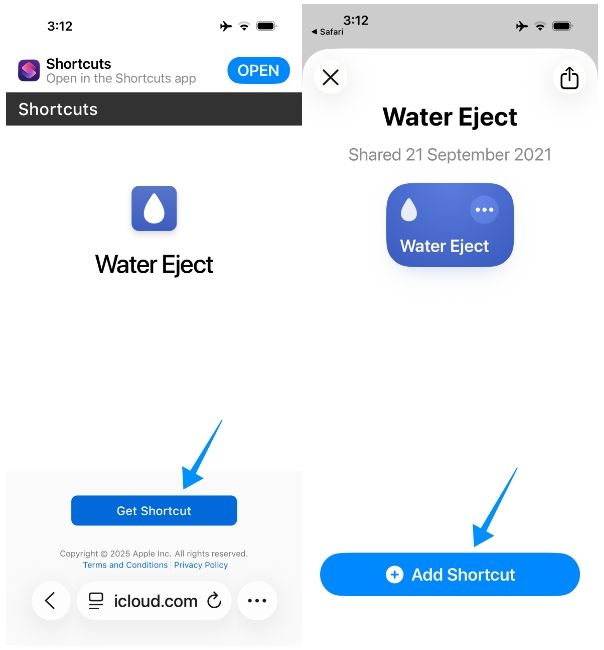
- The shortcut will now be added to the app. To eject water from your iPhone, tap on the Water Eject tile from the screen.
- To proceed, tap on Start.
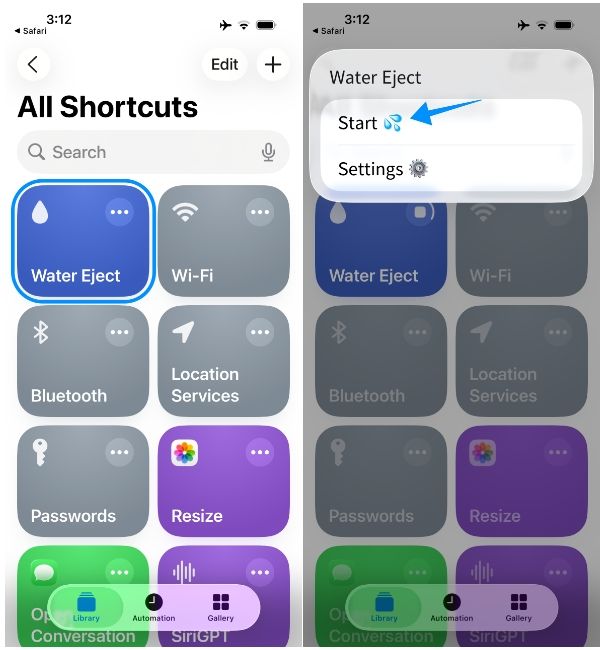
- Now, pick the intensity level between 1 and 3. The higher the intensity, the louder and longer will be the sound coming out of your iPhone's speaker.
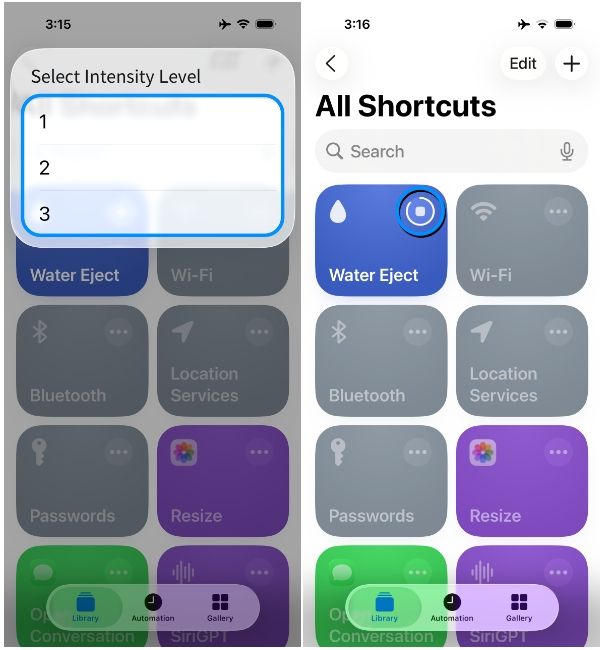
Once the session ends, the progress circle on the Water Eject tile will go away. You can repeat steps 3 and 4 multiple times with different intensity levels for as long as you want, until you're convinced that all the water has come out.
It's important to note that the shortcut will only work in terms of getting water out of the speakers. Before you start using your iPhone, we recommend leaving it to dry for a few hours to make sure the creases, speaker grills and the charging port have no traces of water on them.
This shortcut is the closest iPhone option to watchOS' Water Lock feature that can be summoned from the Apple Watch's Control Centre. Apple is yet to provide a native functionality to remove water from iPhones like it does on its wearable and until it does, it's either this shortcut or low frequency sounds you can find on the web.






















