Developer settings in Android consist of advanced options that can help you enable hidden features in your Android device. For example, once enabled, users can turn on USB debugging to connect their phones to a computer and tinker with them. While hidden by default, turning on Developer Options is a simple process. Here's how to enable Developer Options on Android to access advanced developer settings.
Turn on Developer settings on your Android phone
While the exact names of the menus might vary depending on your phone's manufacturer, the process of enabling developer options is pretty straightforward. You need to navigate to the About phone section first, which we usually use to check the Android version. We used a Google Pixel for this guide, but the steps on other devices should mostly be the same. Here's how to do it:
- Go to Settings > About Phone and tap on Build number repeatedly, seven times to be precise.

- Once you start tapping, you should see a "You are now x steps away from being a developer" text. After that, your phone will ask you to enter the device PIN.
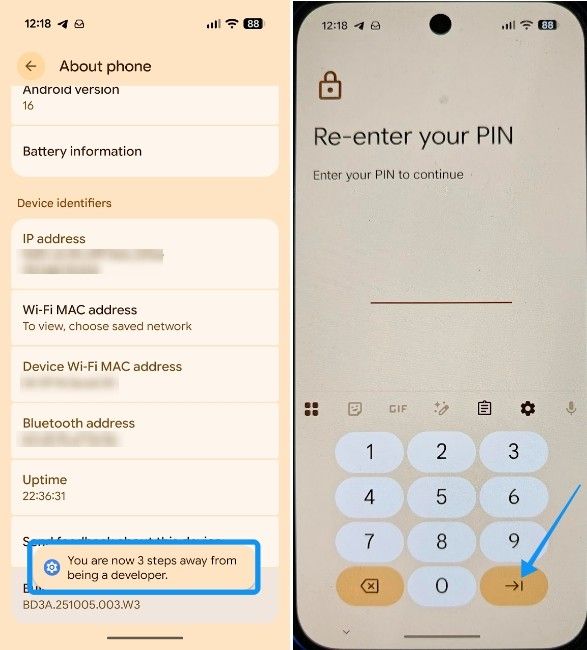
- Do it and you should see a toast "You are now a developer!". Now go back and tap on System.
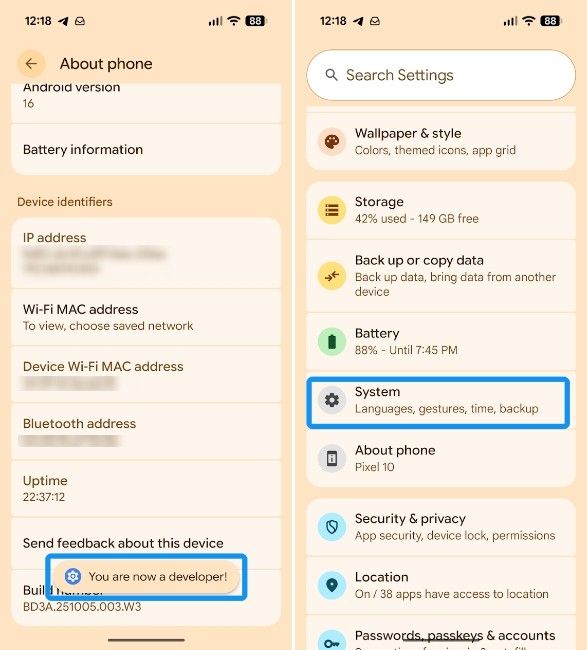
- You should now see the Developer options section at the bottom of the System screen.
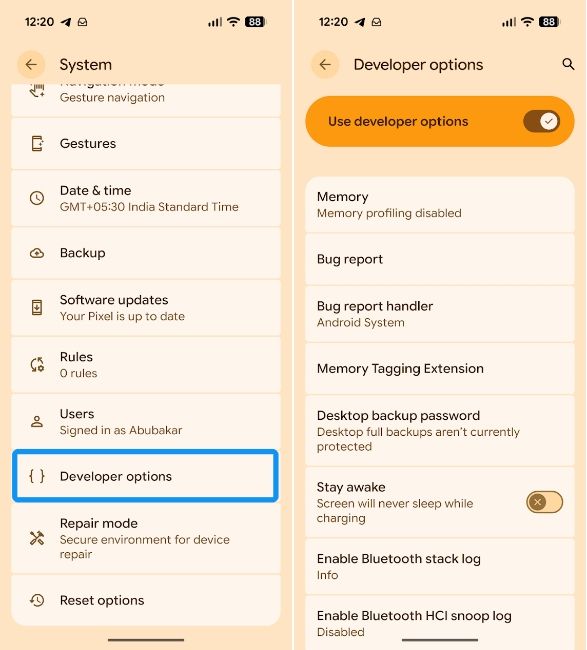
That's it, you've now enabled Developer settings on your Android device. You must note that enabling Developer options and USB debugging might lead to banking apps refusing to function properly. In that case, you will need to disable developer settings by going to Settings > System > Developer options and turning off the Use developer options toggle.
To reiterate, the Developer Options page is home to many advanced settings that let you further customise your Android device and houses certain hidden features.
While most of these features are harmless to your device, make sure you have at least a faint idea about the feature you want to enable. You could potentially run into issues by going on a spree, enabling unknown features. Tread carefully, you've been warned.


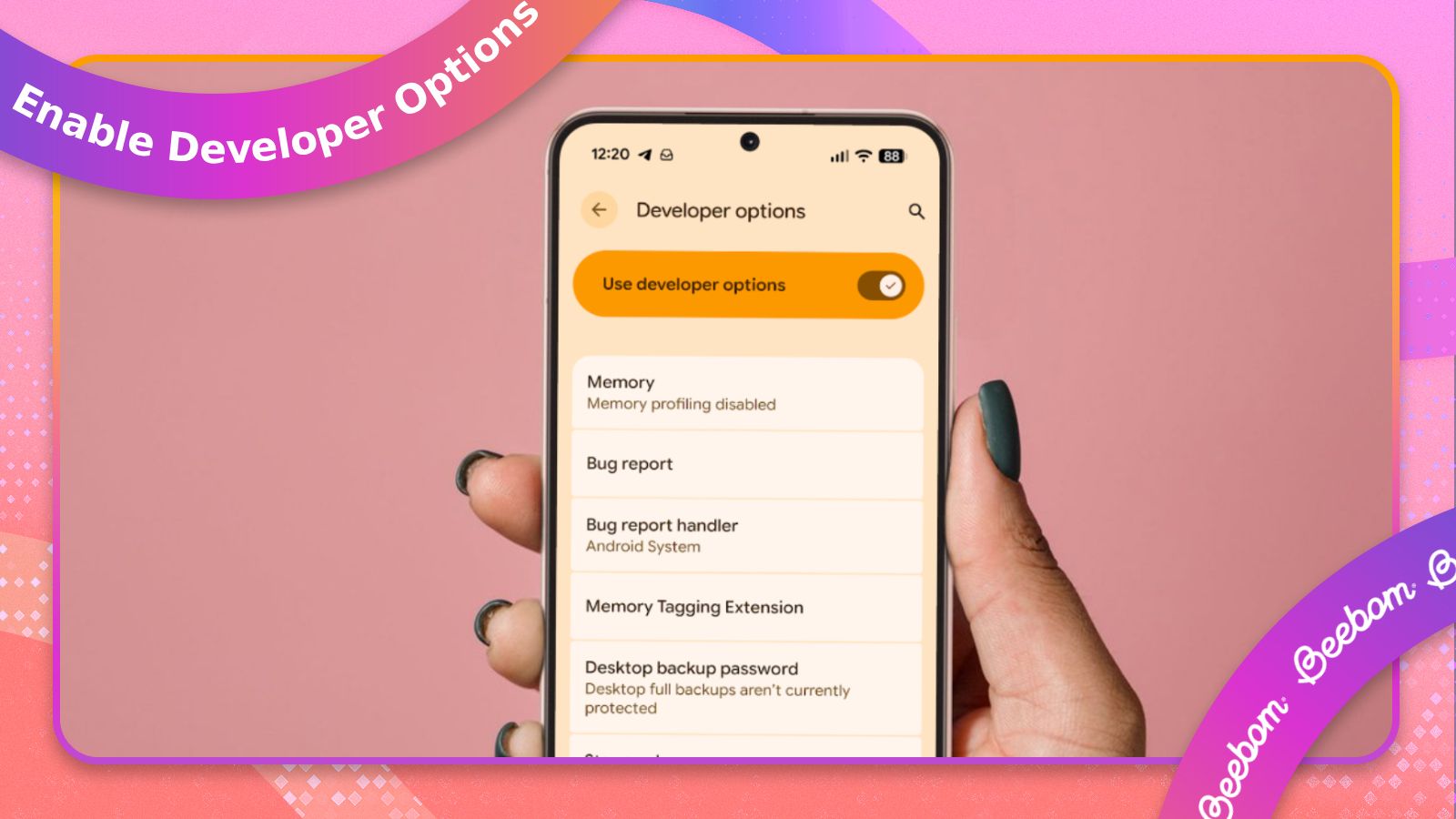



.jpg)















