One of the fundamental features that every Android device should have is the ability to hide apps. Thankfully, most manufacturers do offer you different ways to do it. The chances that the feature is available on your device are pretty high. However, if you don't like the default way to hide apps, we've also mentioned a third-party app that you can use to easily hide apps. Here are all the possible ways to hide apps on Android.
How to hide apps on Google Pixel Android phones
Pixels phones have traditionally lacked a built-in feature to hide apps; however, the release of Android 15 brought Private Space, which while Google doesn't really market as an “app hider”, still works as one. Private Space hits three birds with one stone with app hiding, app lock and duplicate app features.
Unfortunately, that means deleting the app and its data from your main profile and setting it up all over again from scratch in Private Space. If you don't want to go through that hassle, you may skip to the method that involves a third-party app. However, if you still want to do it, here's how to use it to hide apps on Google Pixels.
- Head over to the Settings app and tap on Security & privacy.
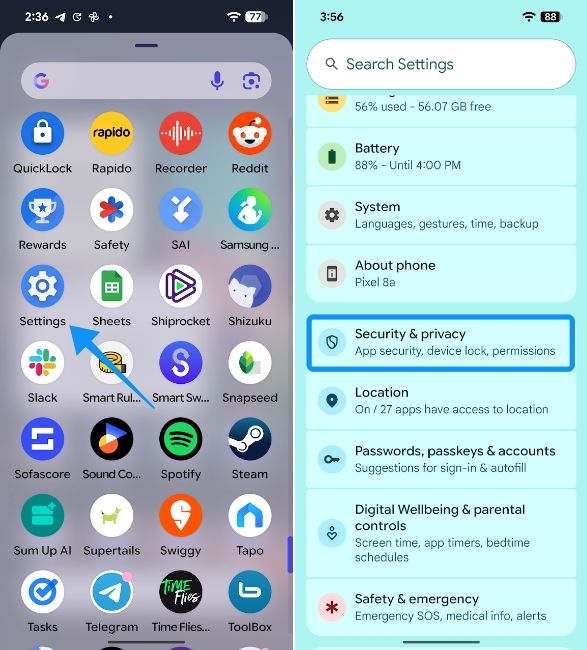
- Now, swipe down and go to Private Space and enter your PIN or fingerprint.
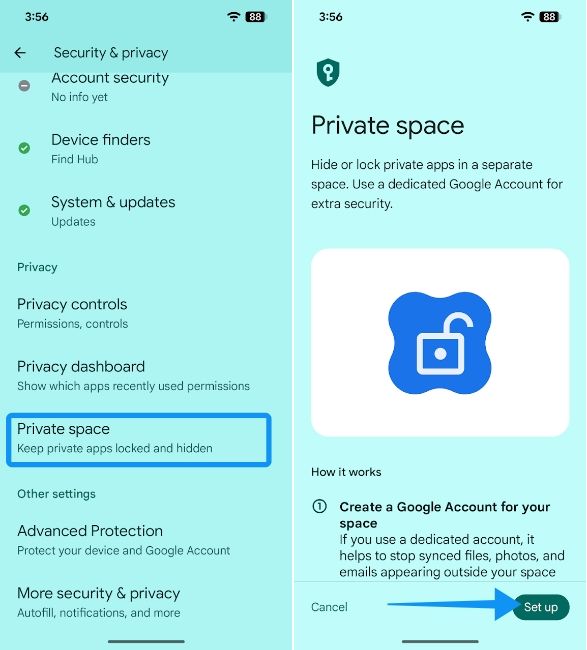
- On the Private Space screen, tap on Set up and then hit Got it when prompted to add a Google account.
- Log in to your existing Google account; This could be the one that's currently on your device to make it easier to sync your data.
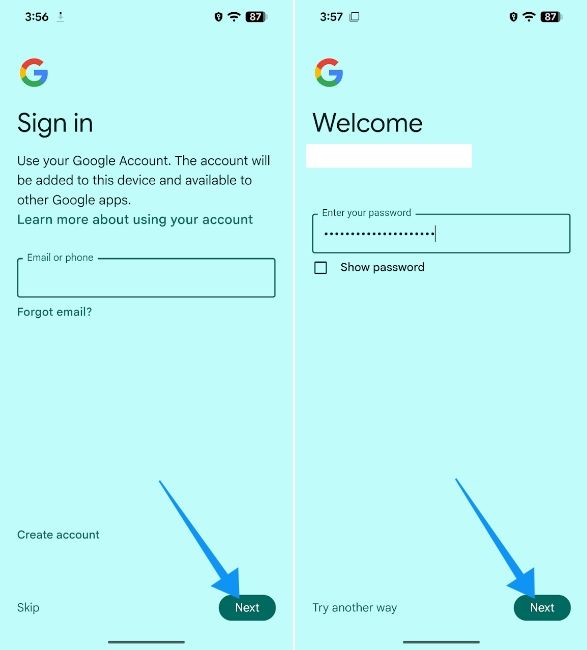
- Tap on Next and then choose I agree.
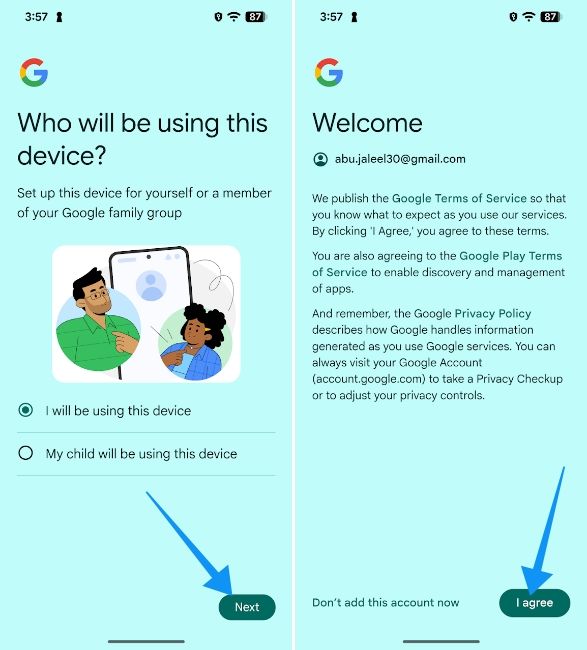
- You can then select Use your existing screen lock or tap on Choose new lock to create a new lock. Then tap on Done.
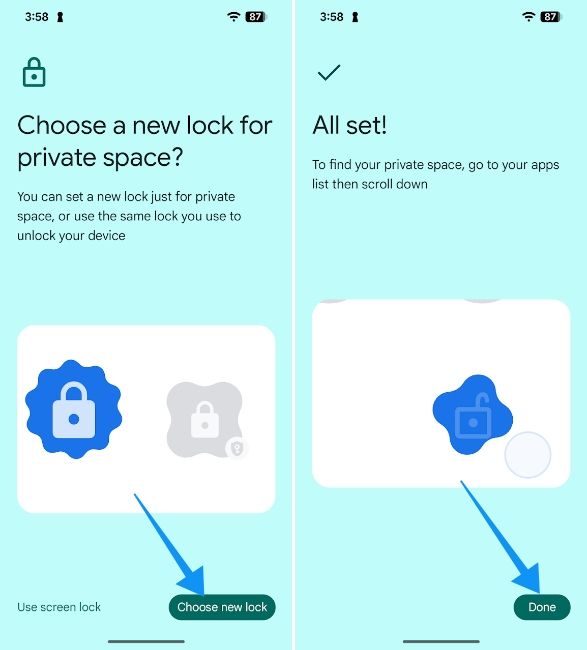
- Now, head over to the app launcher and swipe all the way to the bottom to find the Private section.
- Tap on it and enter your fingerprint or PIN to unlock Private Space.
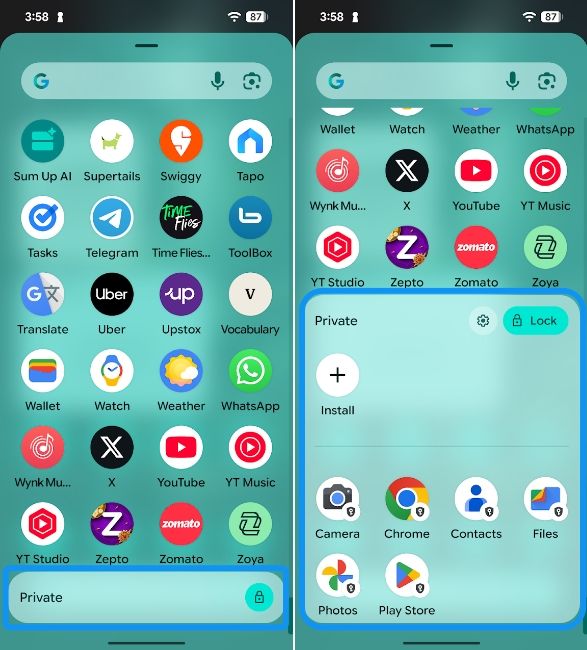
- Tap on the + icon to launch the Play Store and download the app you want to hide.
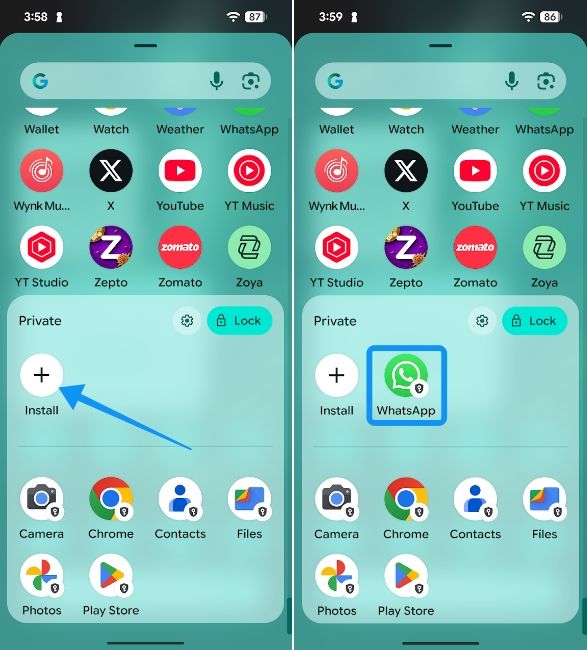
- Set up your app in Private Space and delete the same from your main profile.
- Then go to Settings > Security & privacy > Private space.
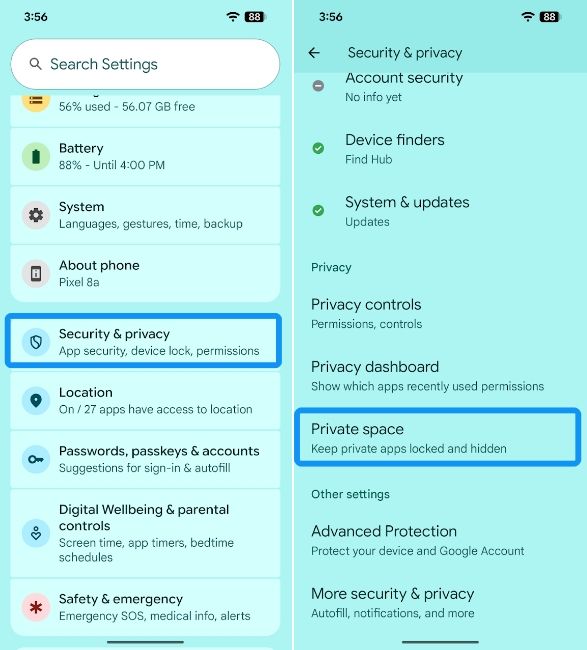
- Tap on Hide private space and turn on the Hide private space when it's locked toggle.
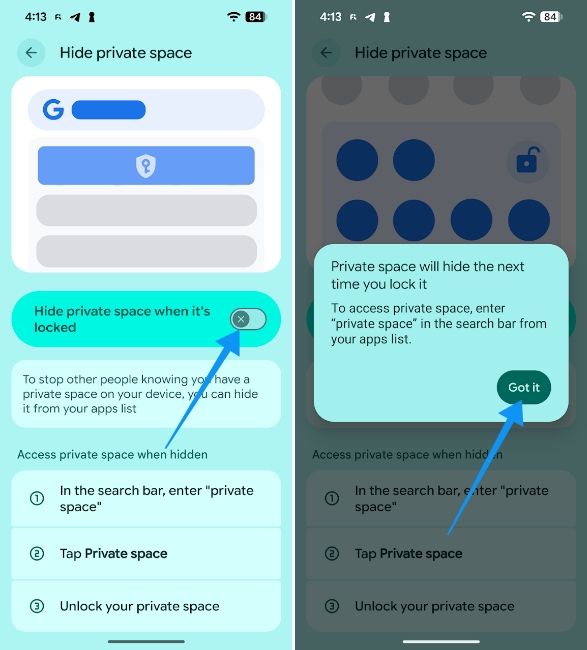
- Private Space will now be hidden and can only be unlocked by searching "private space" inside the search bar on the app drawer.
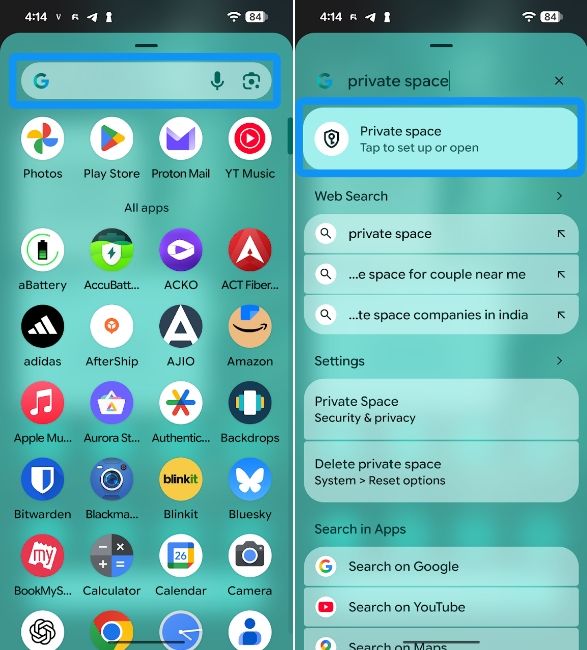
How to hide apps on Samsung Android phones
Hiding apps on Samsung smartphones involves using the default launcher. While it doesn't lock the apps behind a PIN or fingerprint, it hides them from the launcher. Accessing apps hidden this way is only possible by heading to the app page on the Play Store and tapping on Open.
- Head over to the Settings app and tap on Home screen.
- Now, choose Hide apps on Home and Apps screens and select all the apps you want to hide.
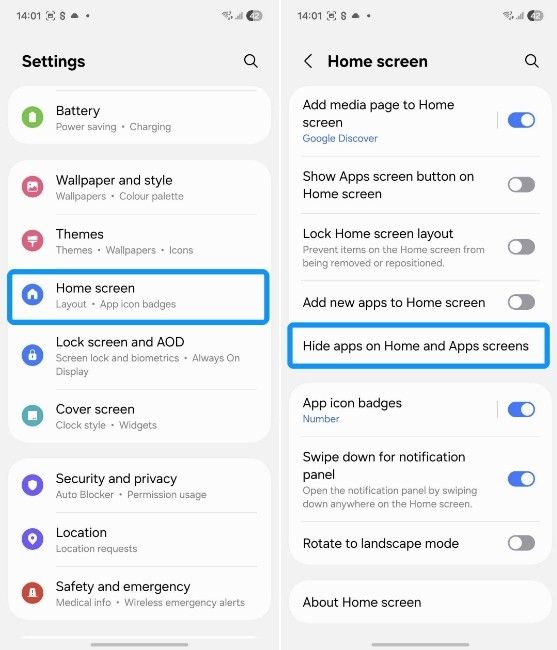
- Once selected, tap on Done and check if the apps still appear in the app menu.
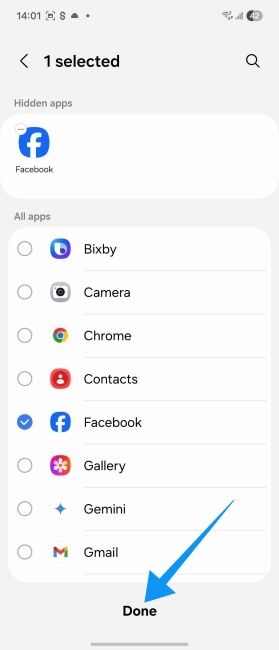
How to Hide Apps on OnePlus, Oppo and Realme phones
OxygenOS and Realme UI share their codebases with Oppo's ColorOS. Therefore, the process of hiding apps on them is pretty similar. All you need to do is:
- Head over to Security and privacy in Settings and tap on Hide Apps.
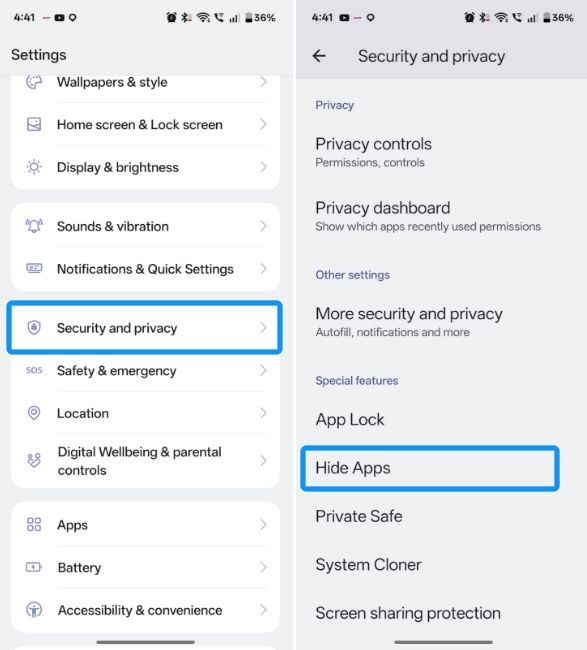
- Select Get started and choose either Access via Home screen or Access via dial pad depending on your preferred route.
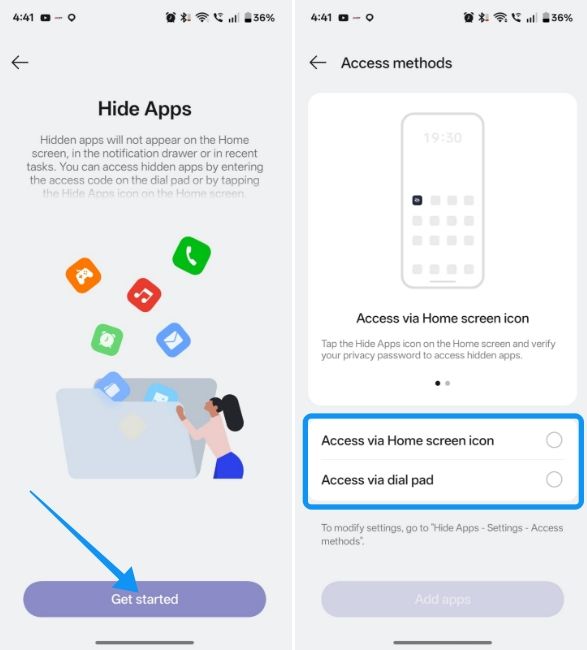
- Tapping on Add apps should open an app customisaton popup where you can edit how the icon to access hidden apps looks.
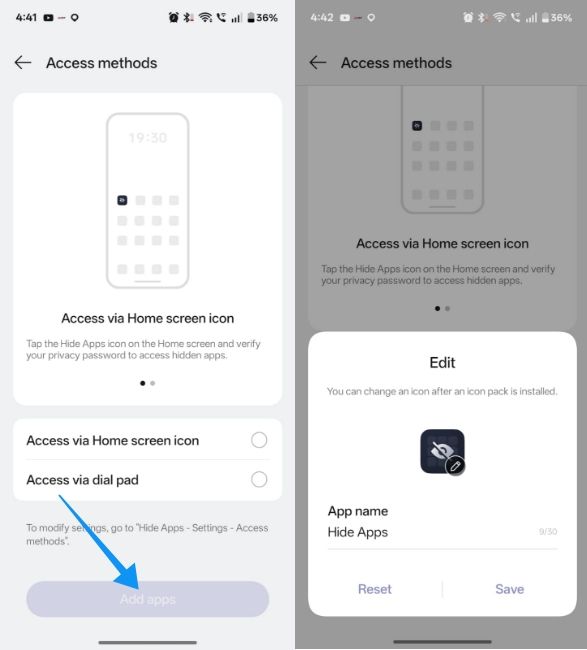
- Select an icon, give it a name and tap on Save.
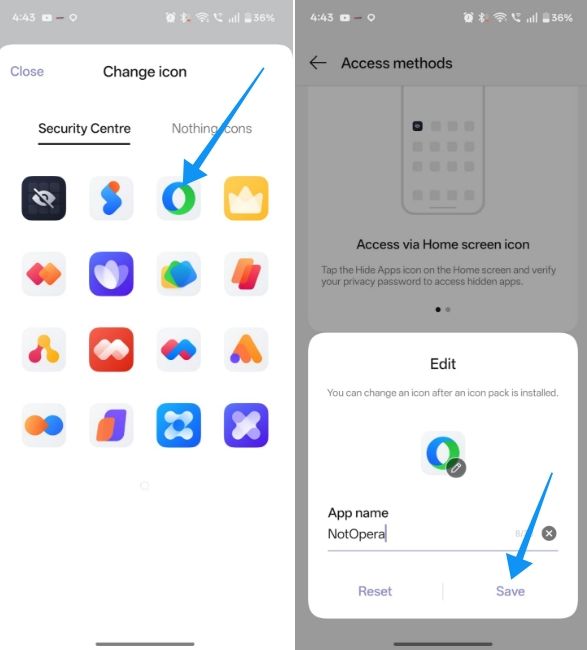
- Select the apps you want to hide by turning on their respective toggles.
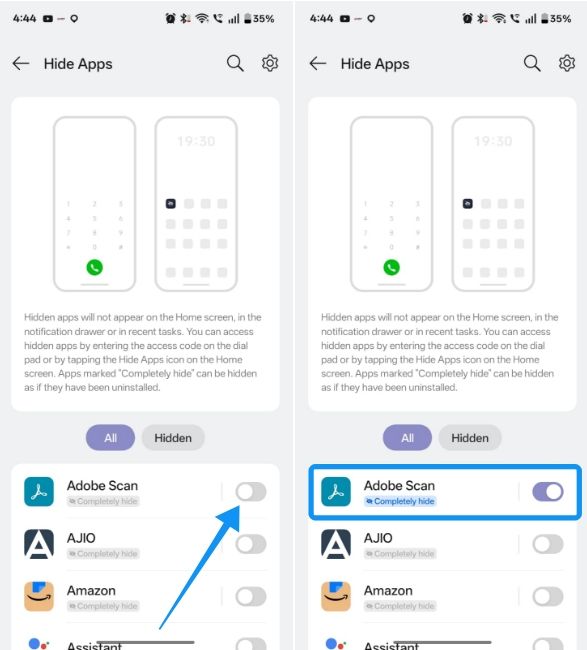
The icon will then appear on your home screen. You can access the hidden apps by tapping on them and entering the set PIN.
How to hide apps on Vivo and iQOO Android phones
Vivo and iQOO phones both run on Funtouch OS, and therefore the process of hiding apps is very similar on both line of devices. Here's how to hide apps on Vivo and iQOO phones.
- Head over to the Settings app and go to Password & security > Privacy & app encryption.
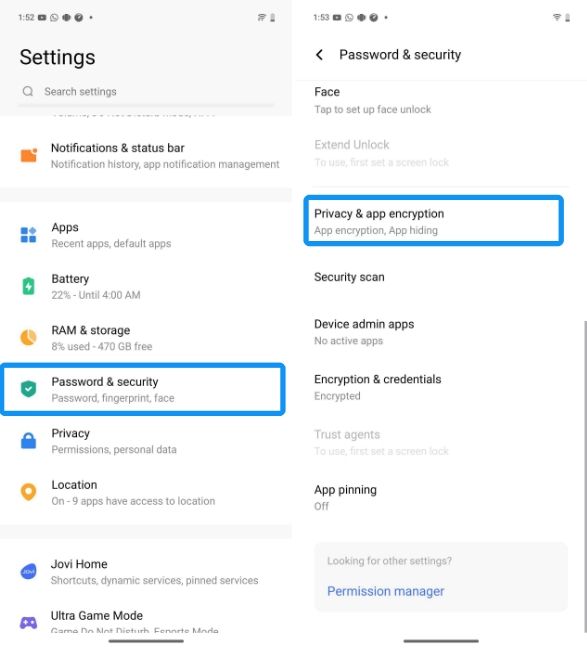
- Choose App hiding and enter your PIN and email for recovery for when you forget the PIN.
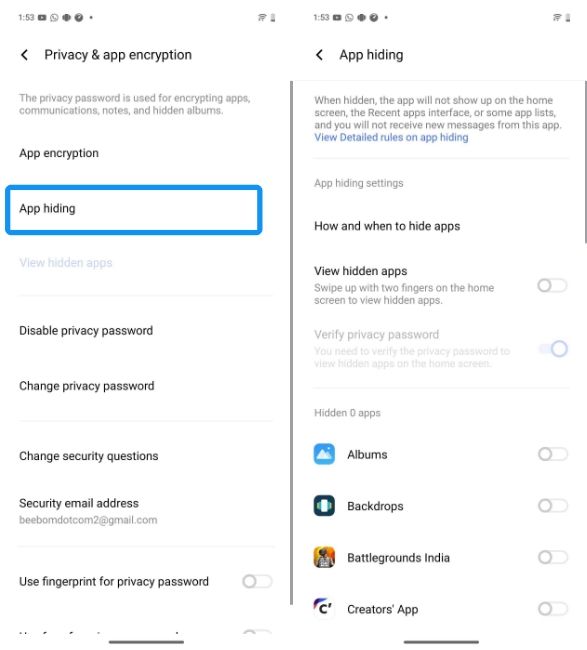
- Enable the toggles for the apps you want to hide and tap on Confirm when prompted.
How to hide apps on Xiaomi, Redmi and Poco Android phones
Xiaomi, Redmi and Poco devices all come with Hyper OS, so the process of hiding apps on them is similar. Here's how to go about it:
- Launch the Security app and tap on the Edit icon inside the "Common features" section.
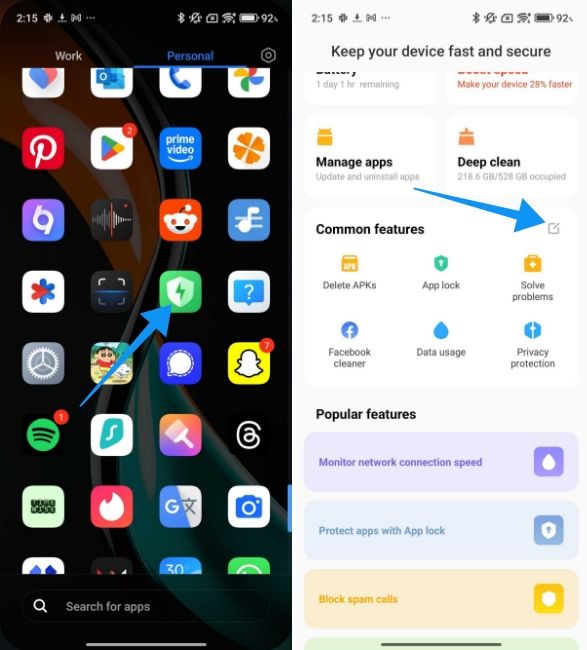
- Next, tap on the Hide apps feature to move it to the Common features section at the top.
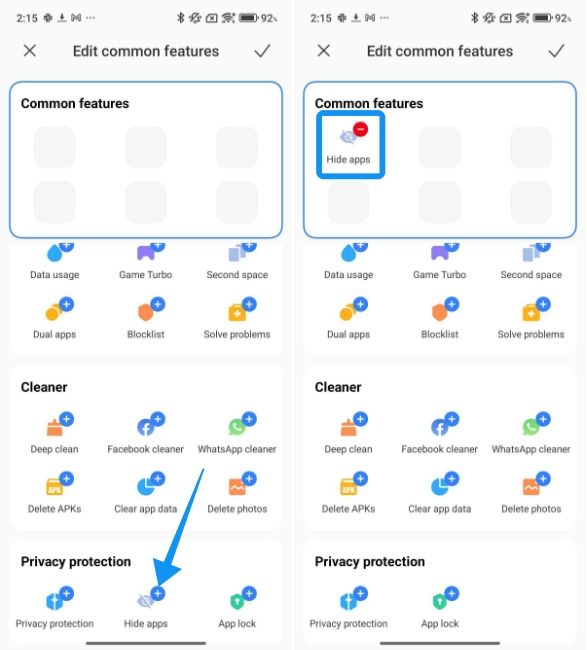
- Tap on the tick icon at the top right and turn on the toggles for all the apps you want to hide.
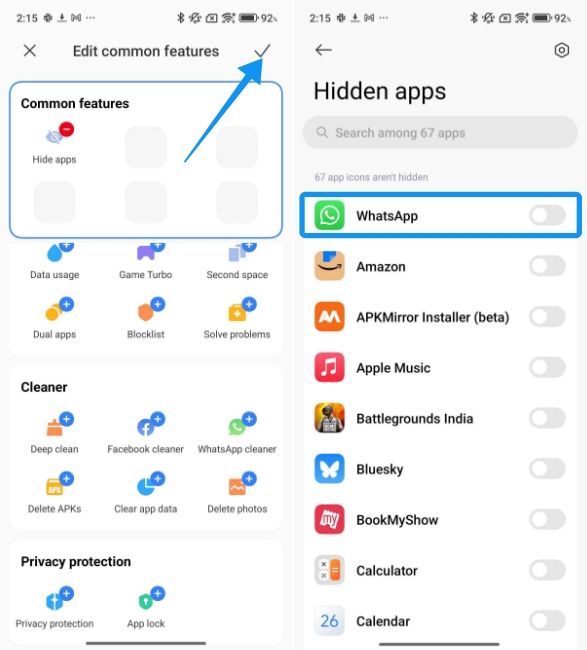
- To access all the hidden apps, you need to spread two fingers apart on the home screen.
- This will open up another screen with all of your hidden apps.
How to Hide Apps on Nothing Android phones
Nothing phones use Private Space to hide apps but it's quite different from Private Space on Google Pixel smartphones. For starters, Private Space on Nothing smartphones doesn't integrate within the launcher; rather, it has its own separate UI with more options to store photos, videos and files too, alongside locking apps.
- Open the Settings app and go to Security and privacy > Private space.
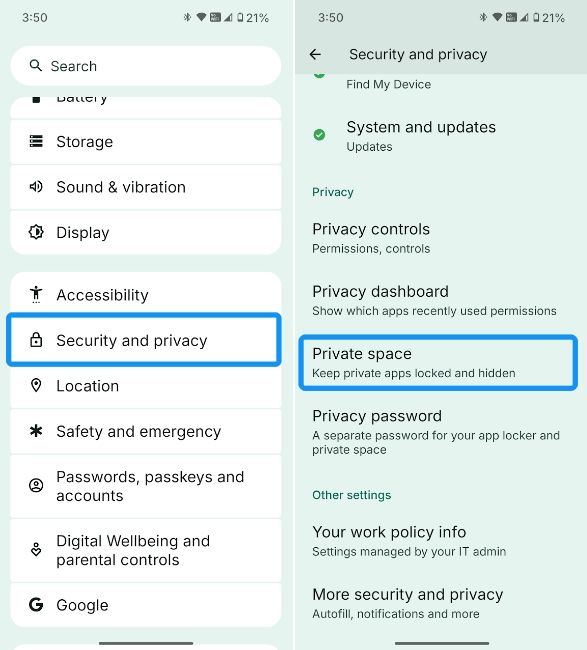
- On the next screen, hit Continue, enter your PIN and select PIN * Fingerprint option.
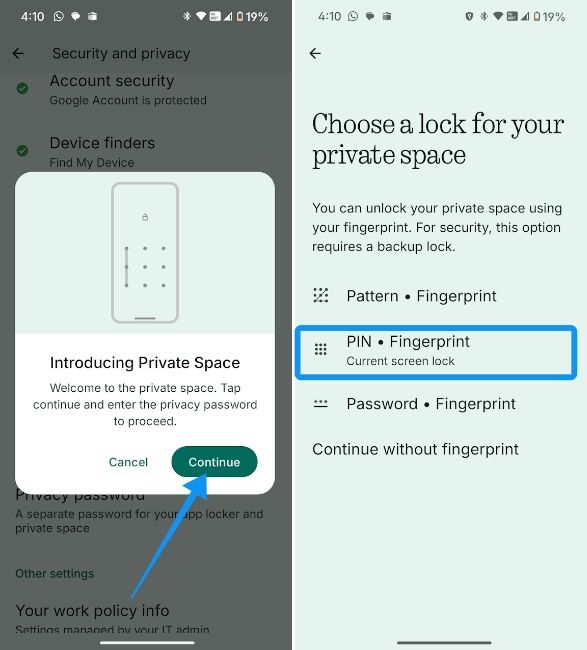
- Enter a new PIN. Then, tap on Set up and scan your finger to set up fingerprint unlock.
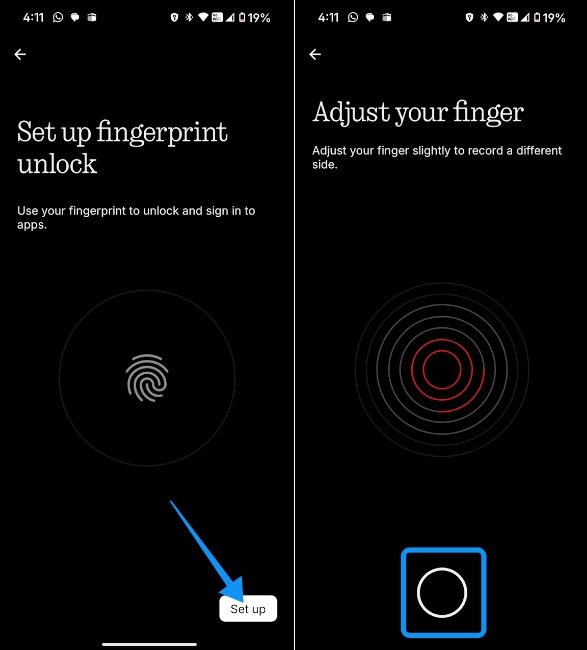
- Hit Done and on the All set screen, tap on Done again.
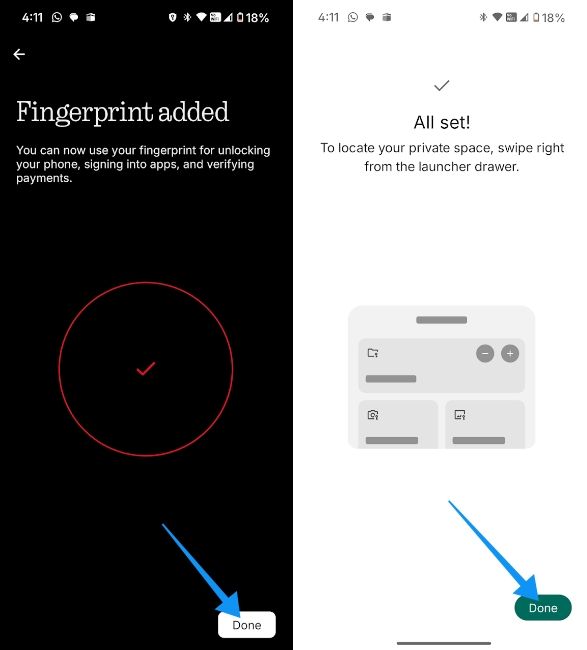
- Choose the apps you want to add to Private Space and hit the back arrow at the top left.
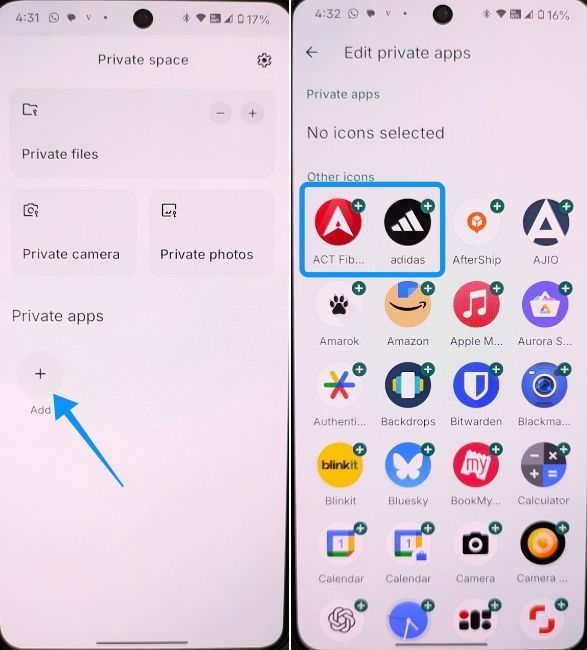
- To hide Private Space, tap on the cogwheel icon at the top right and choose Hide private space.
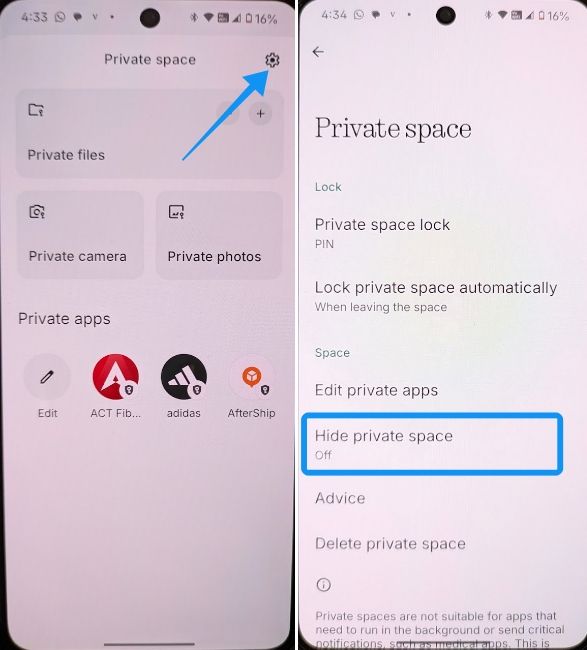
- Now, turn on the Hide private space when it's locked option.
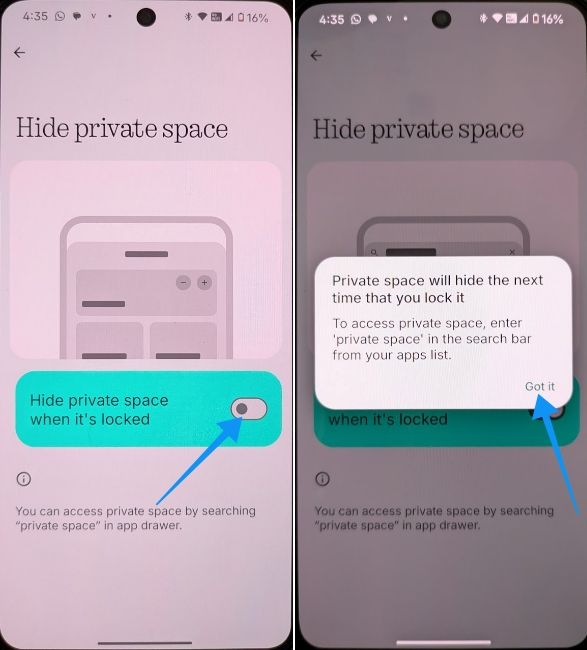
Once enabled, the Hide private space option no longer allows you to swipe right in the app list to access Private space. The only way to access Private space when the option is enabled is by searching for "Private space" in the search bar.
How to hide apps using a third-party app
Amarok Hider is a great third-party app that uses Shizuku to hide your apps on Android. Setting up and using it is quite easy if you follow this step-by-step process.
- Download the Amarok Hider app from its official GitHub repository.
- Once downloaded, tap on the downloaded file and then hit install.
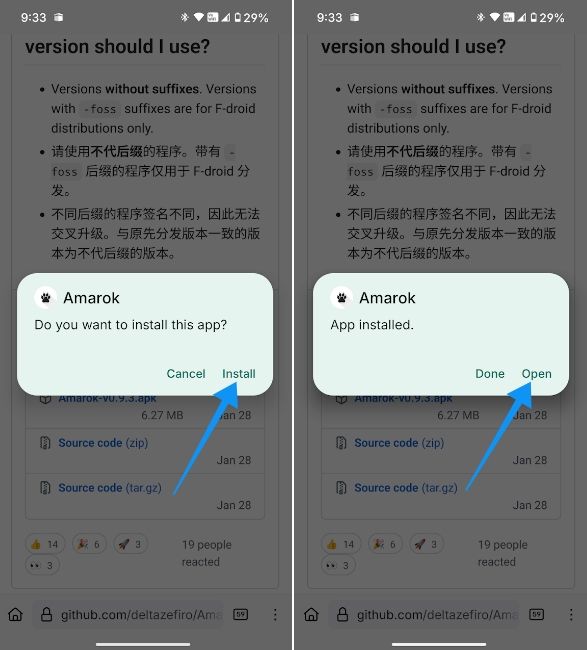
- Get the Shizuku app from the Play Store and launch it.
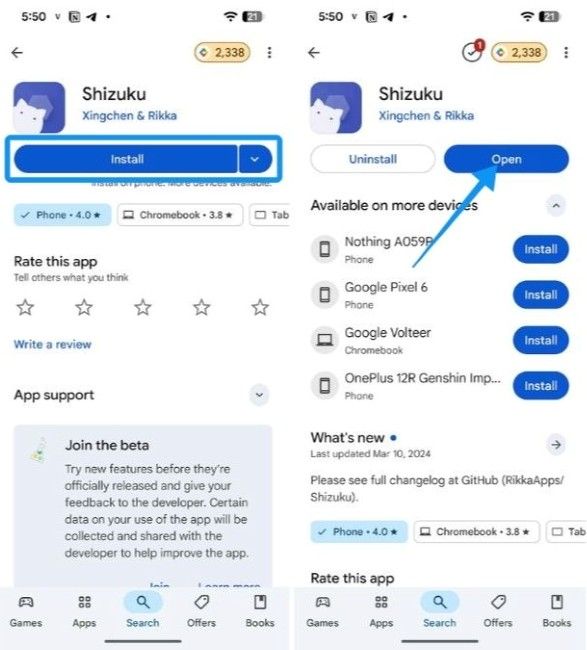
- Ensure Developer options are enabled by going to Settings > About and tapping on the Build number seven times.
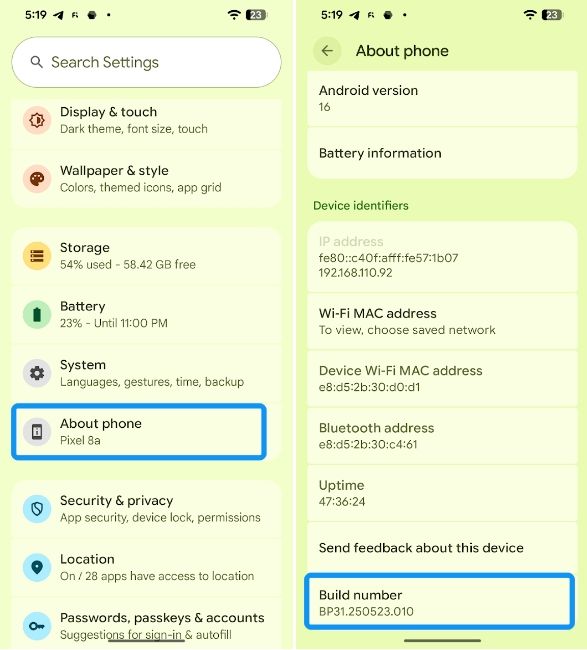
- Back inside the Shizuku app, tap on Pairing and then select Developer options.
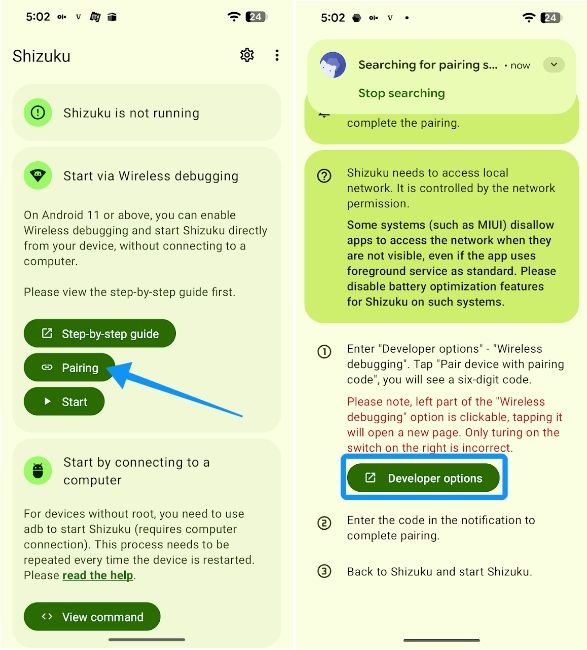
- Swipe down to Debugging section, turn on the Wireless debugging toggle and then tap on this option to configure it.
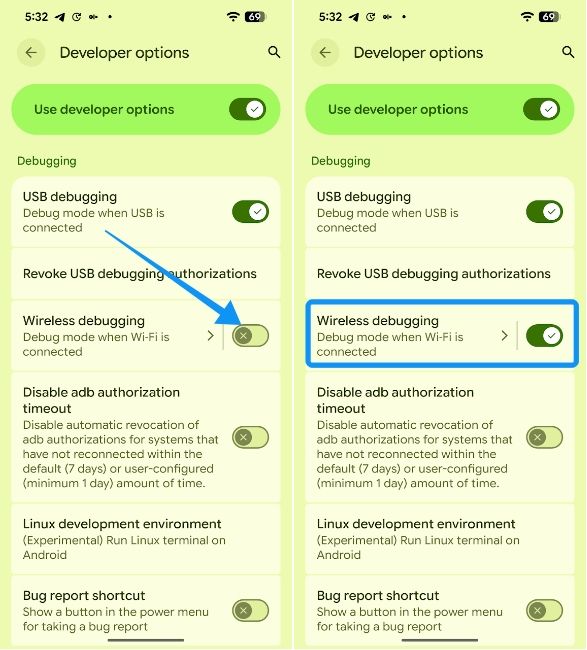
- Now choose Pair device with pairing code and enter the code in the heads-up notification.
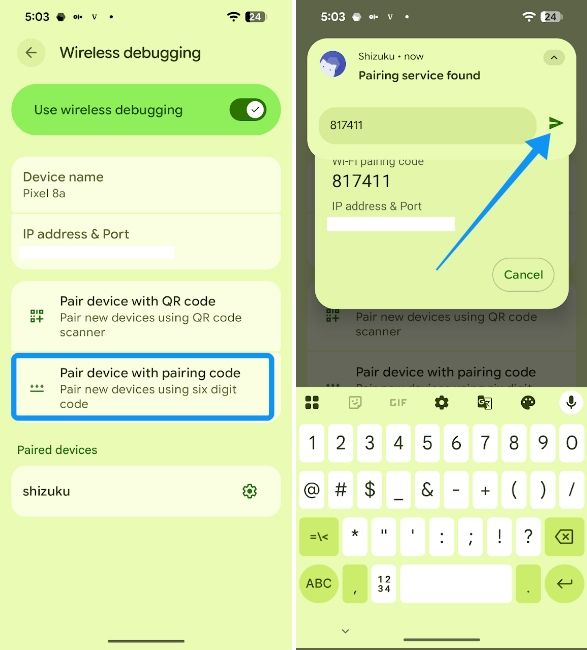
- Once done, go back to the Shizuku app and tap on Start. Once started, select Authorized apps.
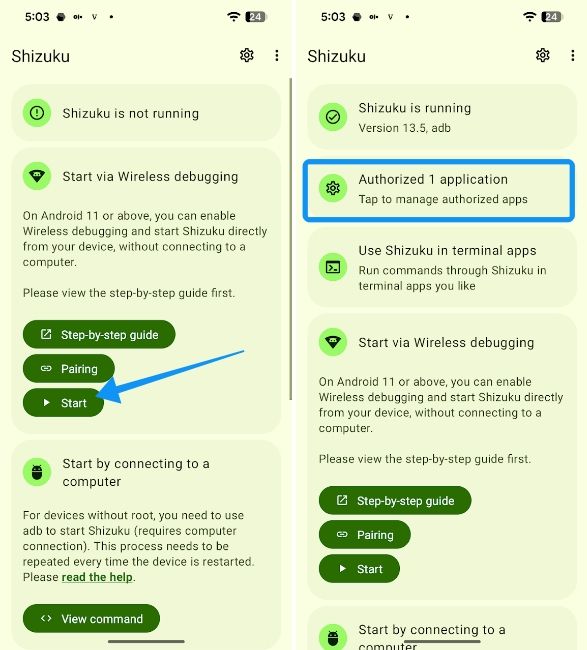
- Inside the Application management screen, turn on the Amarok toggle.
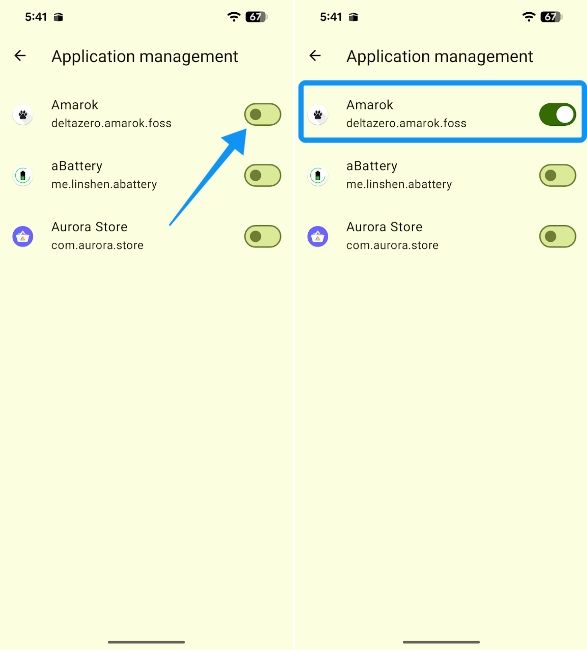
- Now, open the Amarok app, tap on OK and turn on the Allow access to manage all files toggle.
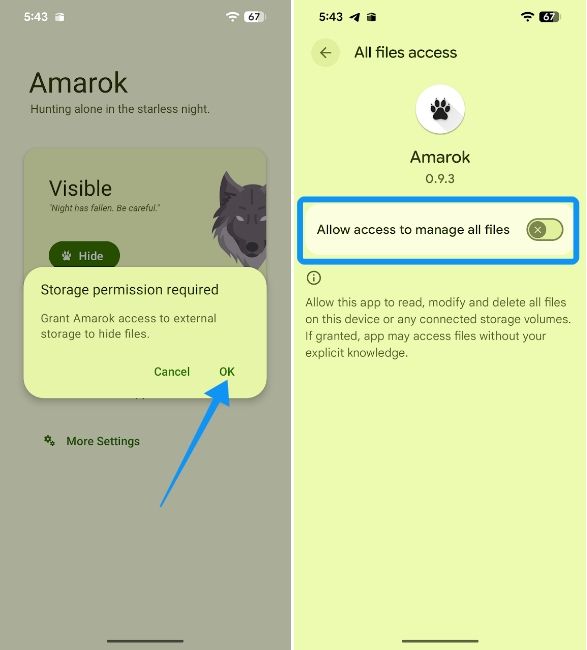
- Go back to the Amarok app, tap on Set Hidden Apps and then select Switch app-hiding mode.
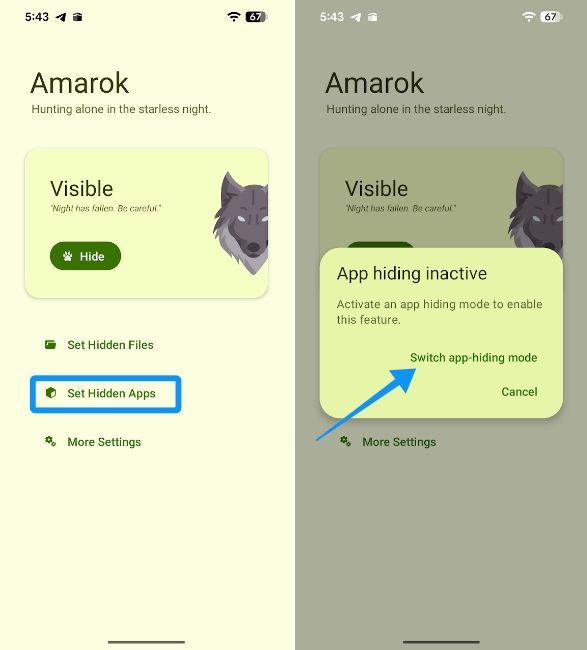
- Here, select Shizuku and hit OK.
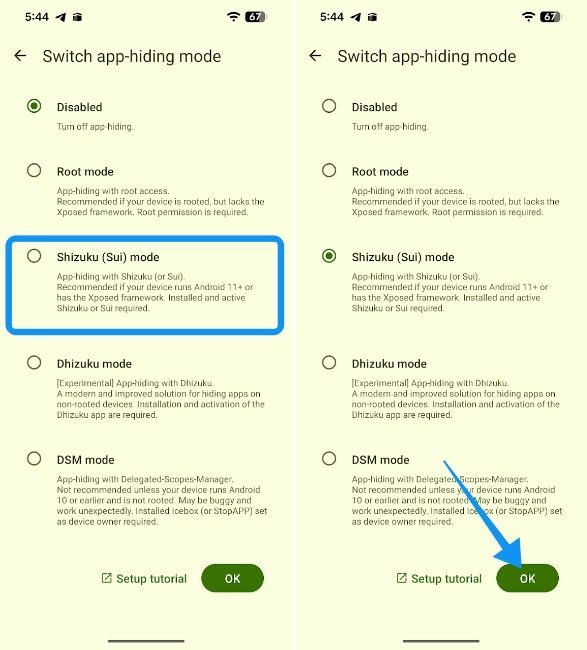
- Tap on Set Hidden Apps again and select the apps you want to hide by marking their respective checkboxes.
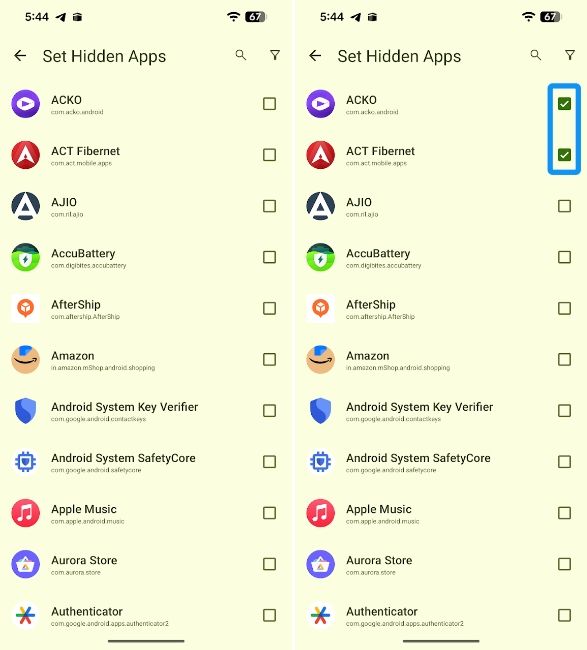
- Go back and finally tap on Hide to hide all the selected apps.
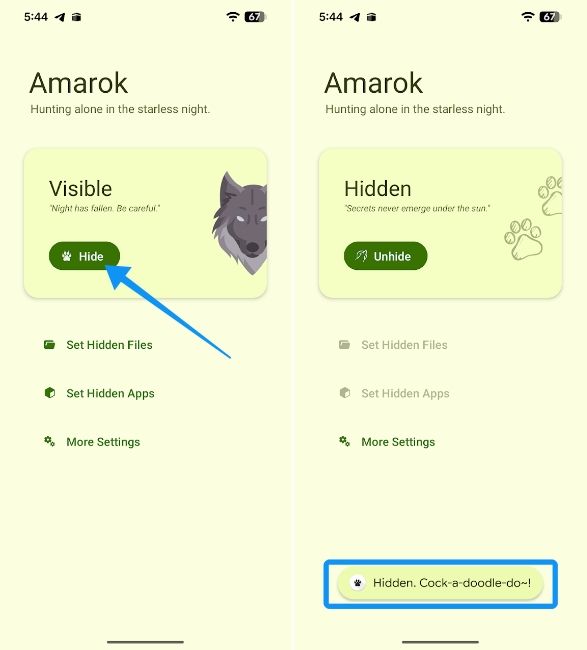
Amarok Hider offers way more features in its settings, like the ability to set a lock, disguise the app as a calendar, auto-hide and many more. This makes it one of the best third-party apps to hide both files and apps on Android. The best part? It's completely open-source, so you don't have to worry about your data being misused.
And those were all the ways to hide your apps on any Android phone. While some manufacturers offer straightforward ways to do so, others make it a bit complicated, that's especially the case with Google Pixel phones. That said, Nothing OS, by far, has the best implementation as it's much easier to use, while Samsung can still up its game.


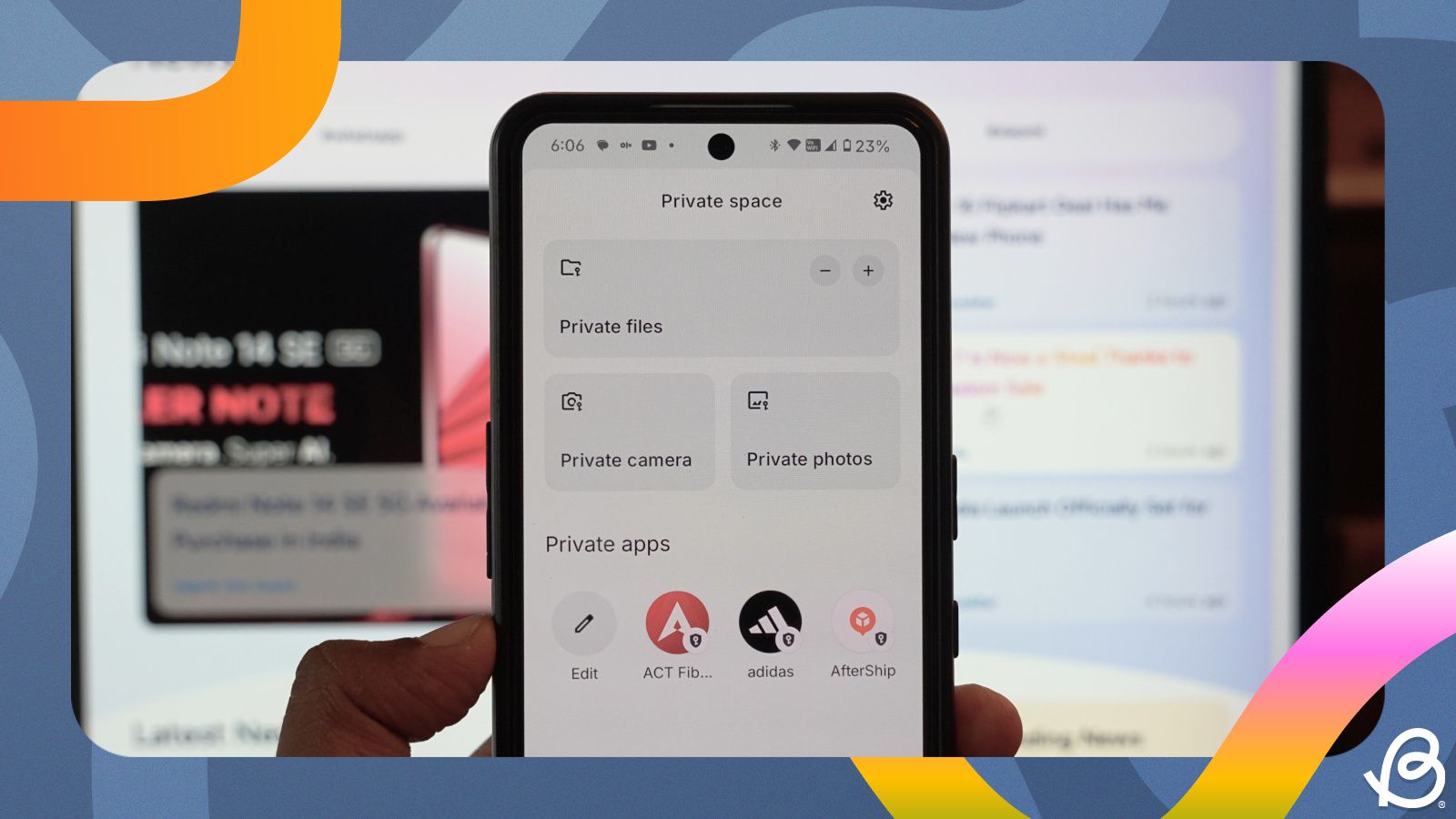



.jpg)















