QR codes are now everywhere, and they make it extremely easy to store and provide access to information instantly. You can use your smartphone to scan QR codes to access this information, and there are multiple ways to do it on an Android phone. Here's how to scan QR codes on Android.
1
Scan QR code using Camera app on Android
1
The easiest way to scan a QR code on Android is by using the device's default camera app. Android smartphones running the most recent Android versions feature smarter camera apps that can recognise what's in front of them and give users suggestions, including the ability to scan QR codes. Here's how to use it.
- Open your phone's Camera app and point it toward a QR code.
- You should see a small action pill pop up right above the shutter button, and its action would depend on where the code intends to take you.
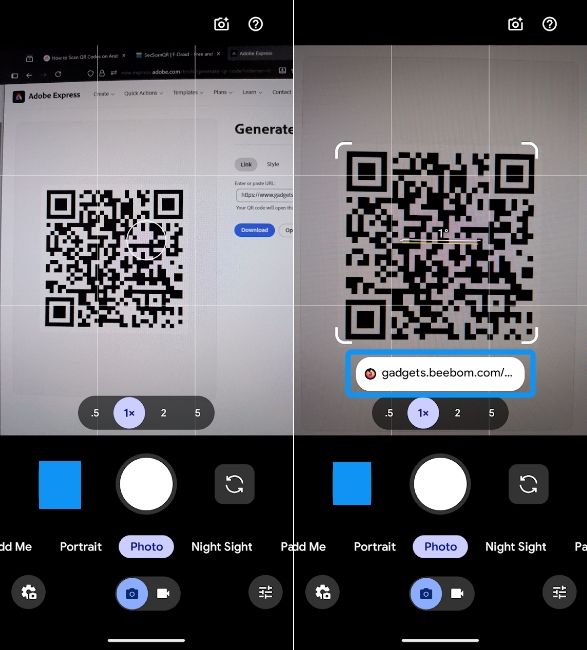
In some instances, you may also see an app icon. For example, if you see a Chrome icon, it means the QR code intends to take you to a website.
2
Set up a lock screen QR scanner shortcut
2
Unlocking your device to scan QR codes could become extremely hectic very soon, and for that, you can set up a QR scanner lock screen shortcut. Here's how to do it.
- Long press on your phone's lock screen and hit Customise lock screen.
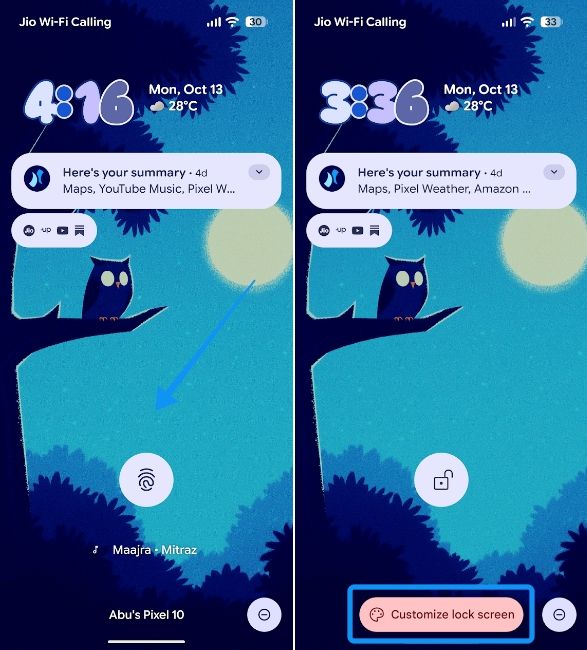
- Tap on Shortcuts and select QR code scanner for either the left or right shortcut.
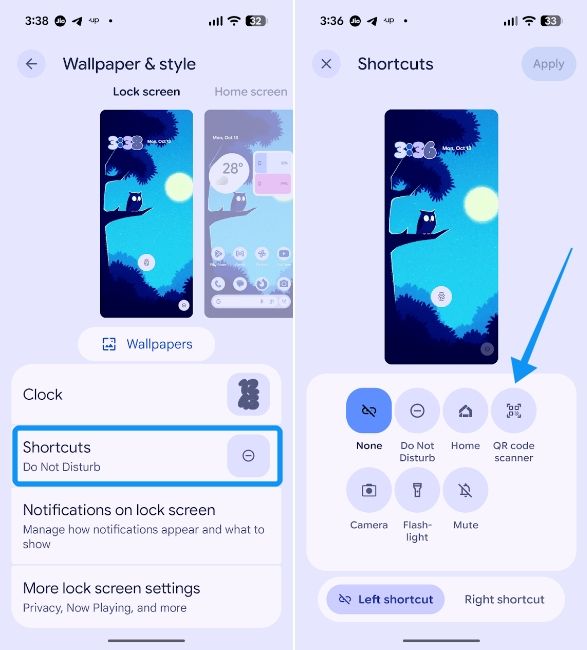
- Finally, tap on Apply at the top right to add the QR code scanner to your phone's lock screen.
- You can now swipe on this lock screen shortcut or long-press on it to start scanning QR codes.
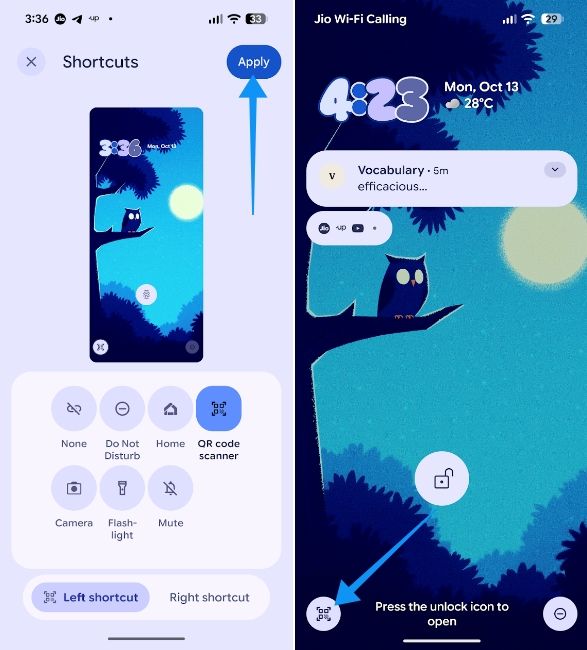
3
Use Google Lens to scan QR codes
3
If your smartphone lacks the above two features, the next easy way to scan a QR code is by using Google Lens. Here's how to do it:
- Install Google Lens from the Play Store if you haven't already and launch the app.
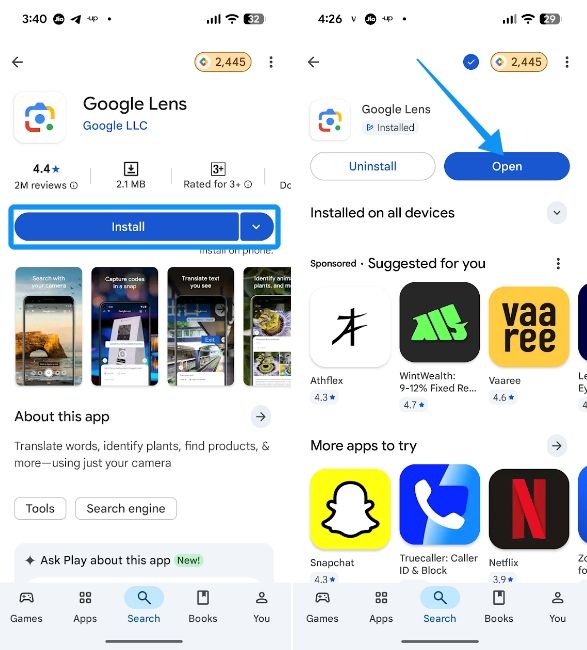
- Point your phone's camera to the QR code and Google Lens will show you the action embedded inside the QR code.
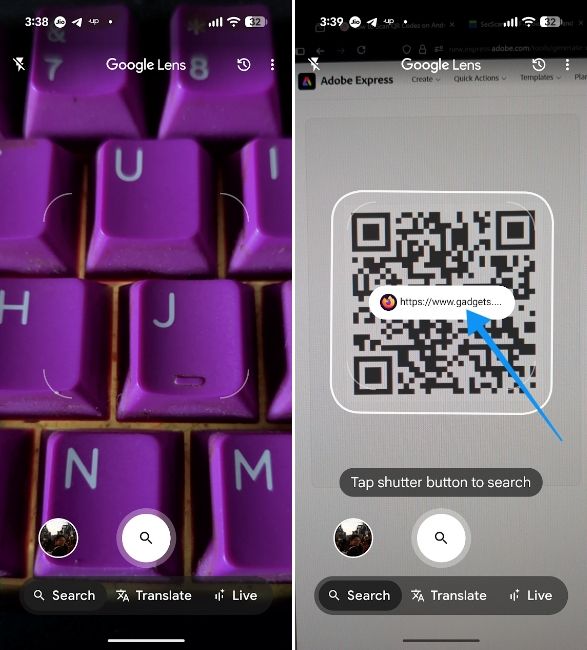
Again, QR codes mostly take you to websites, so a Chrome icon should be visible. Tapping on the pill will take you to the website.
4
Scanning QR codes using a third-party app
4
While we don't recommend using third-party apps to scan QR codes, if none of the above methods work, you could try out the SecScanQR. It's an open-source app and a pretty basic one that gets the job done.
- Install the SecScanQR app from Fdroid and launch it.
- Tap on Scan and provide all the necessary permissions.
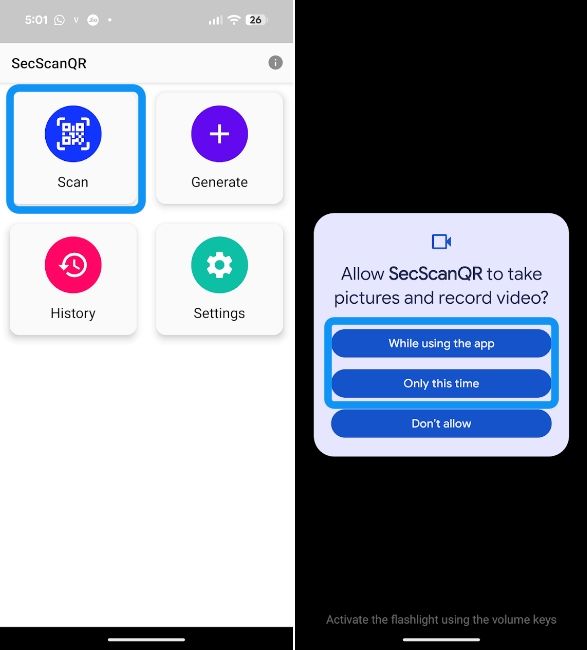
- Point your phone's camera at a QR code, and the app should automatically scan it.

- It will then give you options such as opening, copying and sharing the link in the QR code.
And that's how you can scan QR codes on Android. It's an incredibly straightforward process, with plenty of ways to go about the same. If your device's camera app does not have QR code scanning capabilities, you can always use Google Lens or third-party apps to scan the code. That said, if your device lacks Google Lens, we recommend using the SecScanQR app instead over other third-party QR scanning apps.


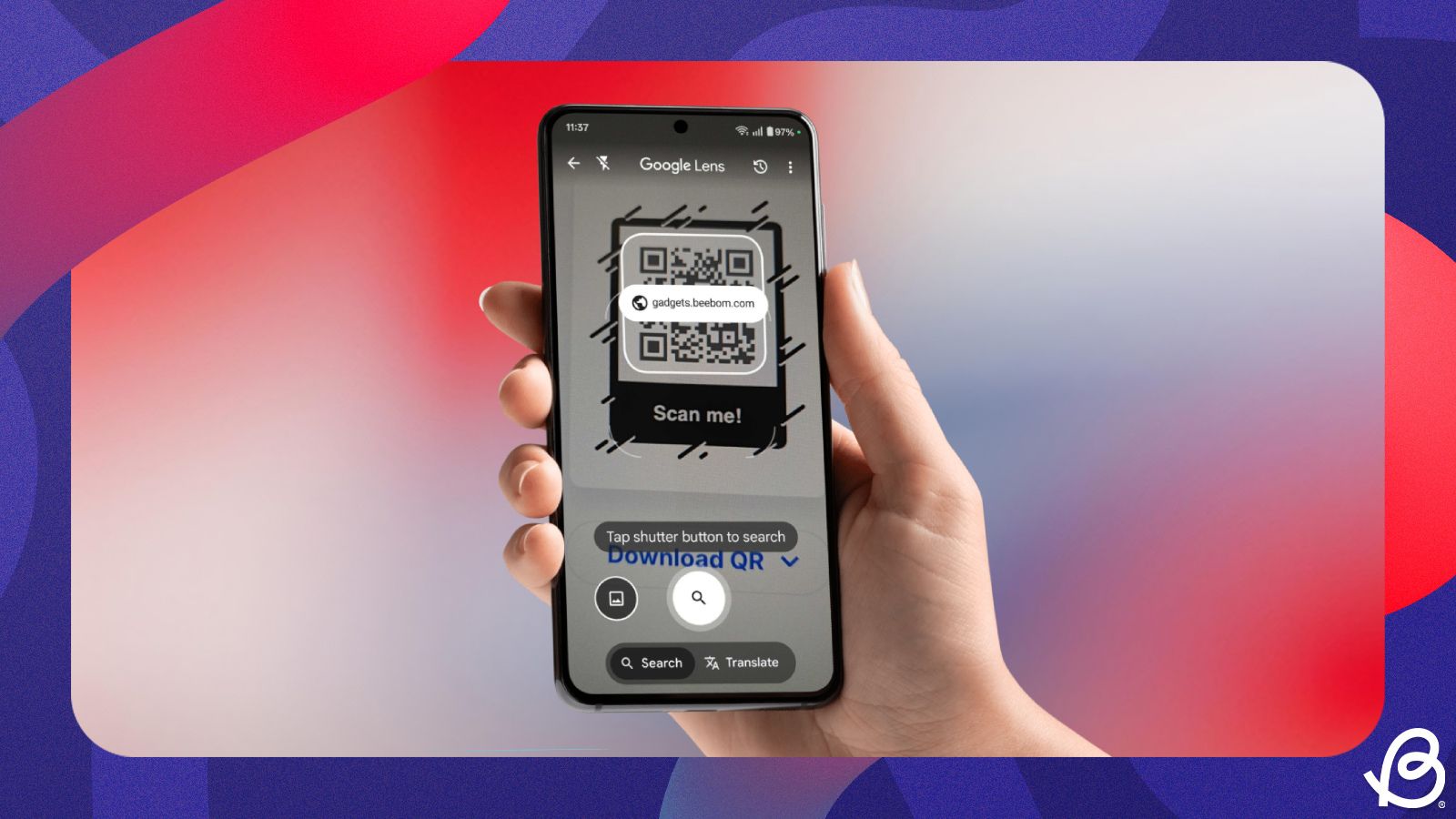



.jpg)















