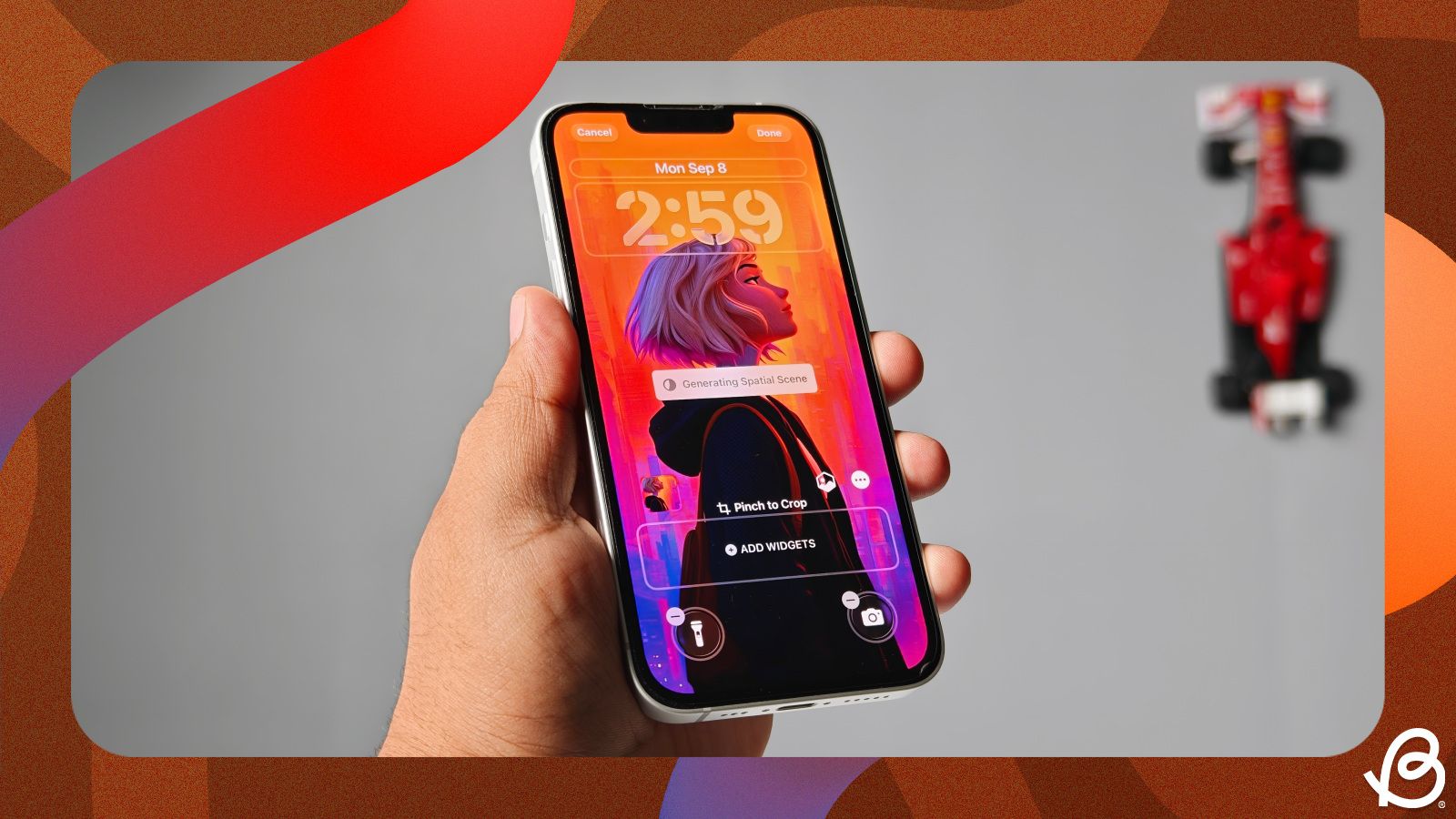iOS 26 brings a Spatial Scene feature to the Photos app that lets you convert 2D pictures into three-dimensional images that shift perspective as you move your iPhone. The feature extends beyond the Photos app and can also be applied to the iOS lock screen. If you're wondering how to do it on your iPhone, this guide will help you set Spatial Scene or 3D wallpapers in iOS 26.
How to set 3D Spatial Scene wallpapers in iOS 26 on iPhone
Although Spatial Scene is an AI-powered feature, it doesn't need Apple Intelligence to work. This means, you can use this feature on older iPhones, like the iPhone 12 and later models. To set 3D Spatial Scene wallpapers in iOS 26, follow these instructions on your iPhone:
- Launch the Photos app and choose an image that you want to apply as your 3D wallpaper.
- When the image opens in full screen, tap on the Share button at the bottom left.
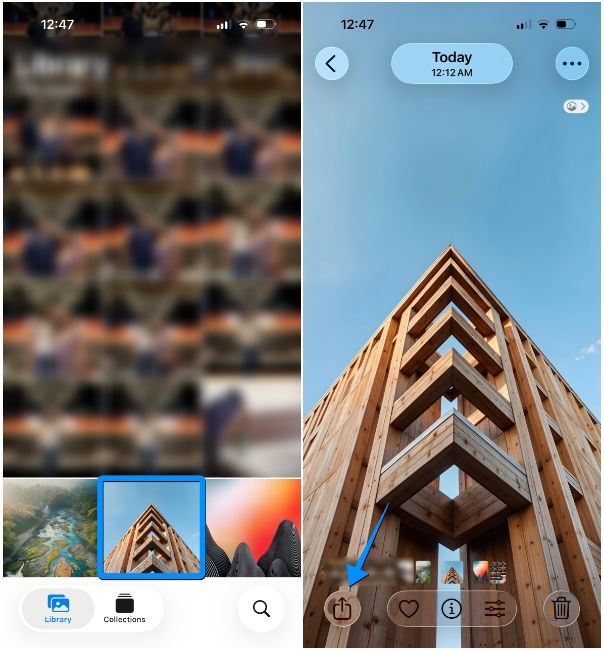
- From the iOS Share Sheet, select Use as Wallpaper.
- The selected image will now preview inside the lock screen's edit mode. To enable the Spatial Scene effect, tap on the hexagon icon above the widgets box.
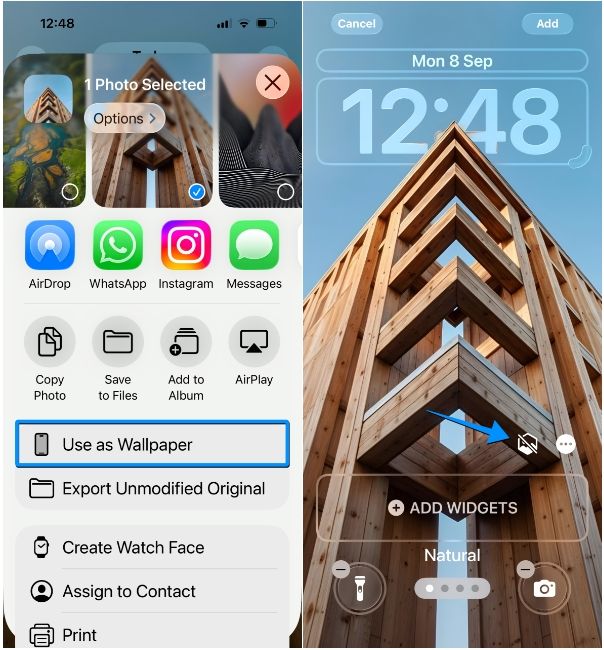
- You'll immediately see a "Generating Spatial Scene" box on the screen, soon after which the 3D parallax effect would kick in. You can pinch outwards to crop the image or make other adjustments to customise the lock screen.
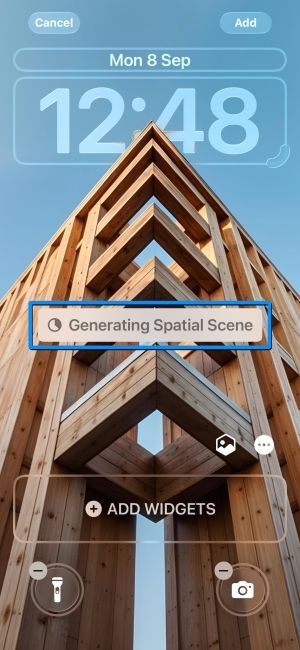
- Additionally, you can also use Spatial Scene with the existing Depth Effect by enabling the latter from the 3-dots icon at the bottom right.
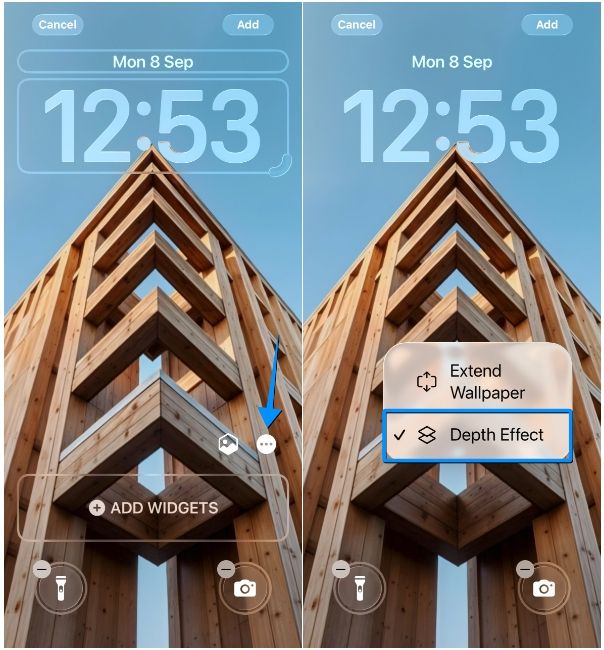
- Once you've made these changes, tap on Add at the top right.
- Depending on your preference, you can then either choose Set as Wallpaper Pair or Customise Home Screen to decide how this image appears on your home screen.
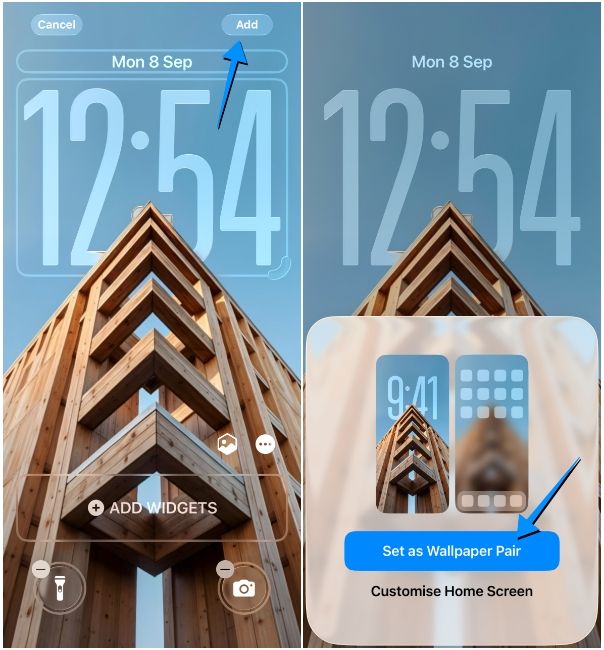
Your iPhone's lock screen will now feature a 3D effect, thanks to the Spatial Scene feature. The subject and its surrounds will offer a perspective shift as you tilt or share your iPhone from side-to-side. Besides creating a new lock screen from the Photos app, you can also apply Spatial Scene on existing "Photo" lock screens by long-pressing on the screen > Customise > hexagon icon.

Spatial Scene is one of my favourite iOS 26 features, and it has breathed a new life to my personal photo collection. As someone who never preferred using private pictures on the lock screen, I've come to grow fond of the 3D effect, and it's certainly a unique way to customise your iPhone lock screen, one that seamlessly works alongside making the clock widget bigger in iOS 26.