Tired of hearing the same default chime every time your phone rings? One of the easiest ways to personalise your Android phone is by setting a custom ringtone. Whether you want to choose from the built-in tunes or set your favourite piece of music as your ringtone, this guide will walk you through the process of setting a ringtone on Android.
Choose a call ringtone on Android
This is the most straightforward way of changing your existing ringtone to something different. Android phones come with loads of ringtones options, and there will surely be something you will like. To proceed:
- Open your phone's Settings app and head to Sound & vibration.
- Tap on Ringtone alert under "Sound patterns", and you will see all the ringtones that are currently available on your device.
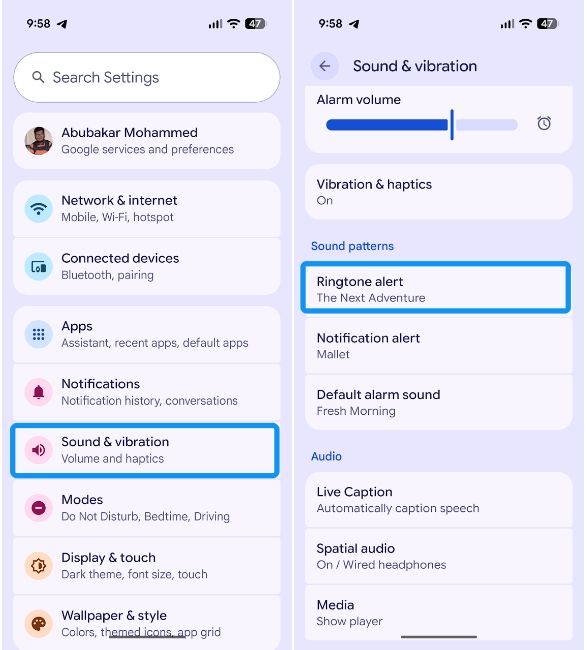
- Go through the list of all the ringtones in the categories and tap on each to preview them.
- Once you've selected and previewed a ringtone that you like, tap on Save at the top right to set it as your new ringtone.
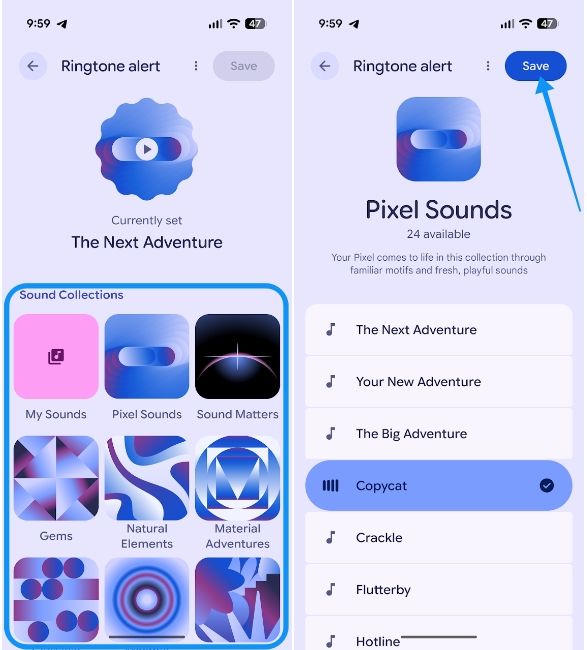
While the menu names and options may look different on other Android smartphones compared to what you see above, the overall process of changing a ringtone is quite straightforward.
Use an audio file as a ringtone on Android
Apple recently introduced the ability to set custom ringtones on iPhones, but Android has had this ability since its inception. Using an audio file as a ringtone on Android is super simple, and here's how to do it:
- Head over to Settings > Sound & vibration and tap on Ringtone alert.
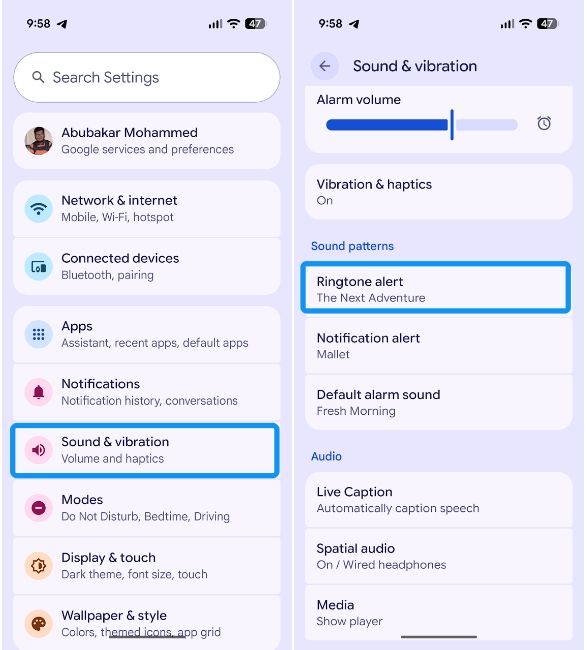
- Then select My Sounds under "Sound Collections", tap on the + icon, and choose the audio file from the file picker.
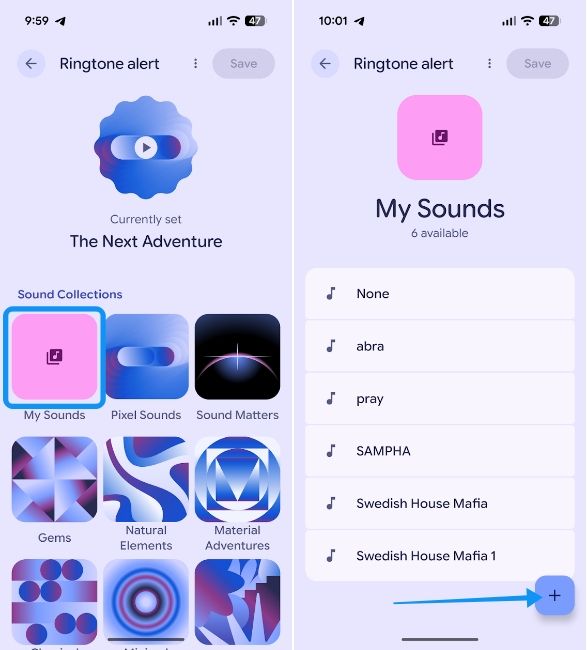
- Once done, select the ringtone you just added to preview it and tap on Save at the top right.
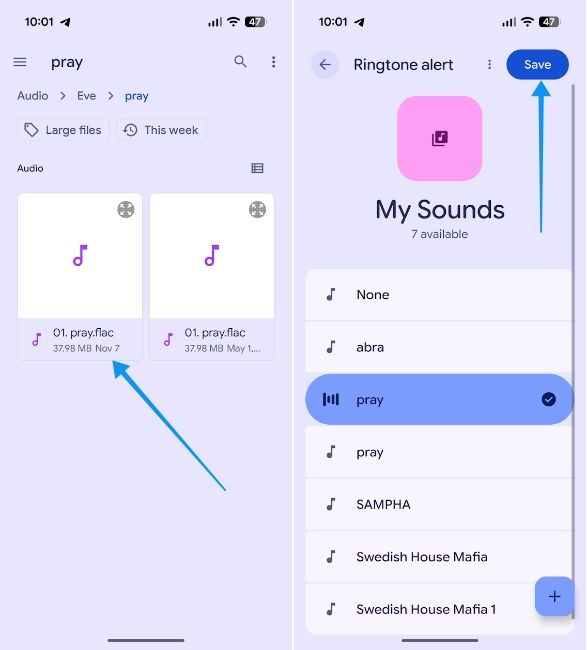
On most Android devices, this could be as simple as going to Sounds in Settings and tapping on Custom to choose a custom ringtone from the device. If you want to set a custom ringtone but don't know where to find ringtones, websites like Zedge and Pixabay offer ringtones for free.
Set a custom ringtone for a specific contact
One of the best ways to instantly identify who's calling you is by setting a custom ringtone for them. Unlike the above two methods, where the steps may differ based on the phone you're using, setting a custom ringtone requires Google Contacts, which is the default contacts app on almost every Android device.
- Head over to the Contacts app and select the contact for whom you want to set a custom ringtone.
- Swipe down and tap the Contact ringtone option. Then choose a new ringtone for the contact from the list of sounds.
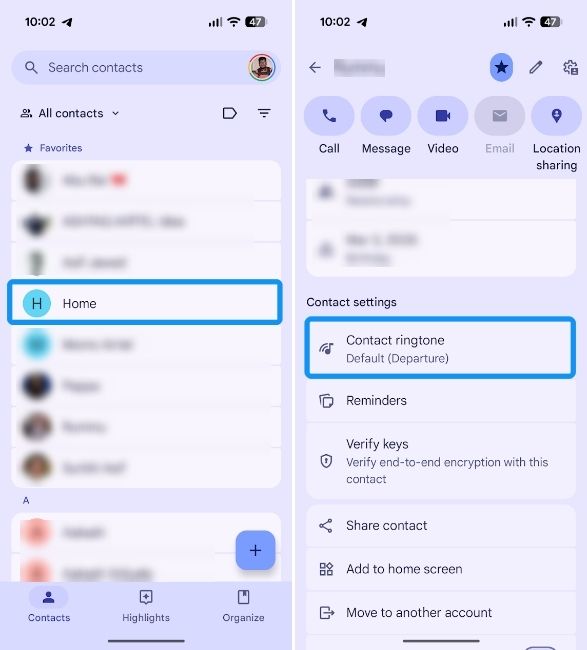
- Preview the ringtone by selecting it and then tap on Save to confirm changes.
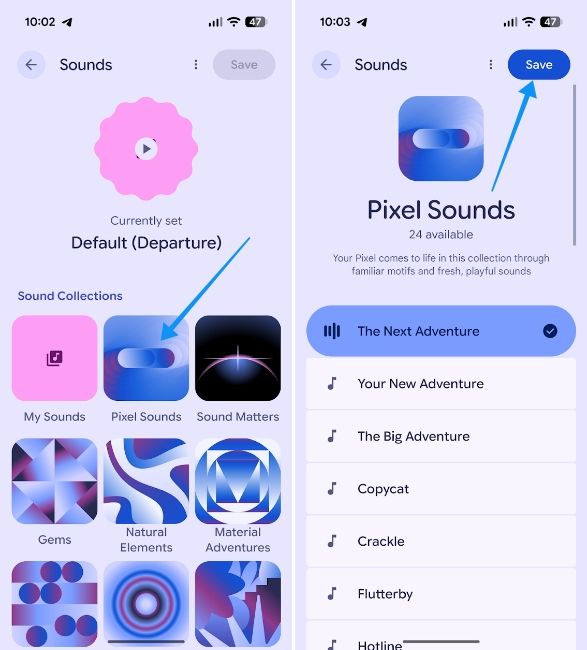
And that's all there is to it. You no longer have to be stuck with the boring default sounds. By setting your favourite track as your ringtone and assigning unique sounds to your most important contacts, you've now mastered the art of ringtones on Android.


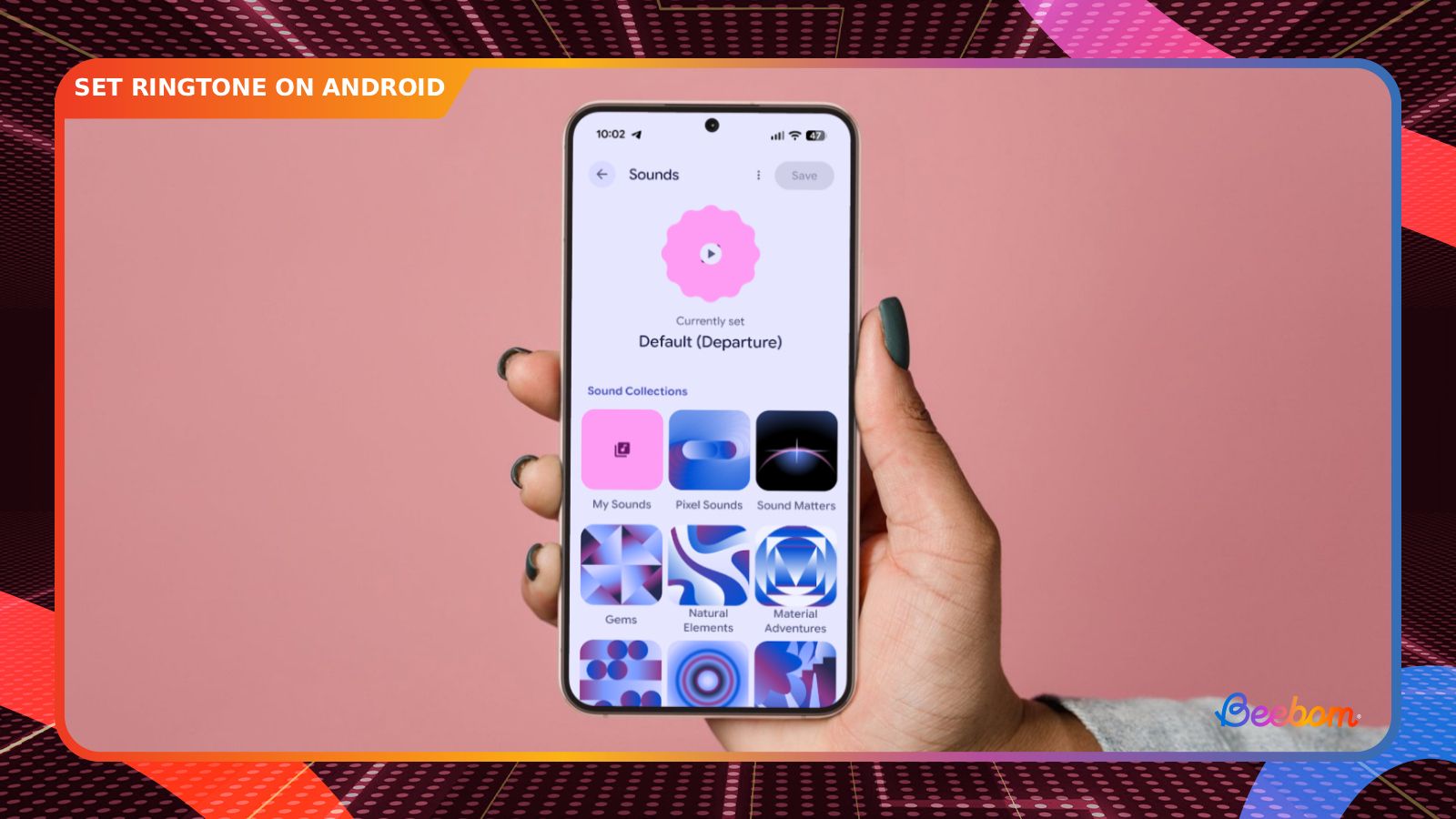



.jpg)















