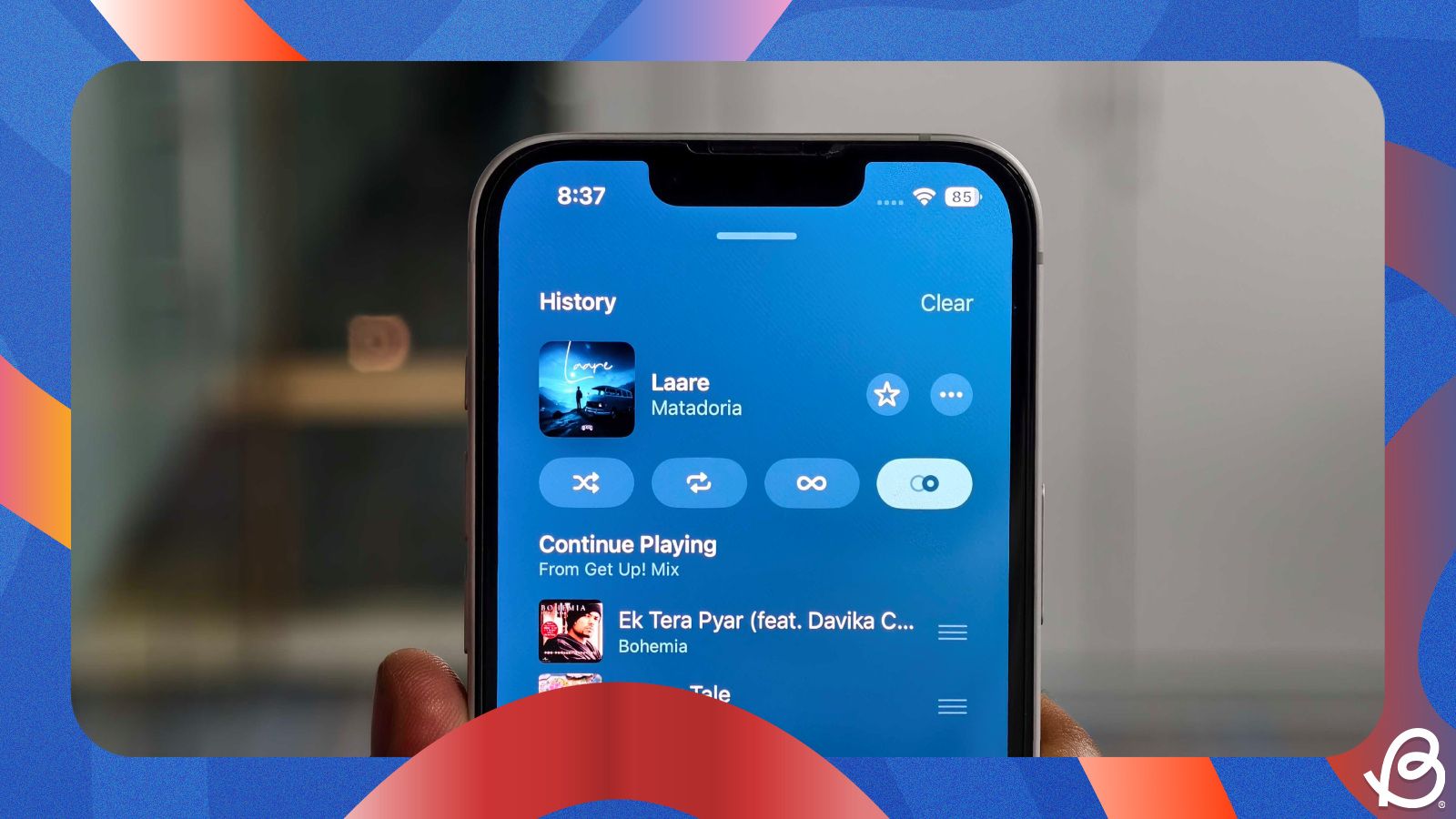Apple Music has often turned to Spotify for inspiration when adding new options and functions to its music streaming platform. But with iOS 26, Apple Music gets a unique "AutoMix" feature that makes song switching all the more pleasant. So, here's how you can enable and use the AutoMix feature in Apple Music on your iPhone.
What's AutoMix in Apple Music?
AutoMix is one of new iOS 26 features, and it's intended to be an upgrade over the existing Crossfade option in Apple Music. When enabled, the feature chooses the best transition according to the music that's playing and the track that's about to be played.
To transition at the perfect moment, Apple Music uses AI to "analyse the key and tempo of the music". This way, beginning and endings of songs blend together without throwing you off guard. Apple claims that not all transitions will be complex, as it may use simple crossfade for tracks when that's more than enough.
On songs that start or end with long, uninterrupted silence, AutoMix will remove the silence for a smoother transition. The transitions may require complex beat matching and time stretching when switching between different genres of music.
How to enable AutoMix in Apple Music
AutoMix is only available on iPhones running iOS 26 and you must be subscribed for Apple Music in order to use it. The feature is enabled by default but in case it's not active, you can follow these steps to turn on AutoMix in Apple Music:
- Launch the Settings app and head over to Apps > Music.
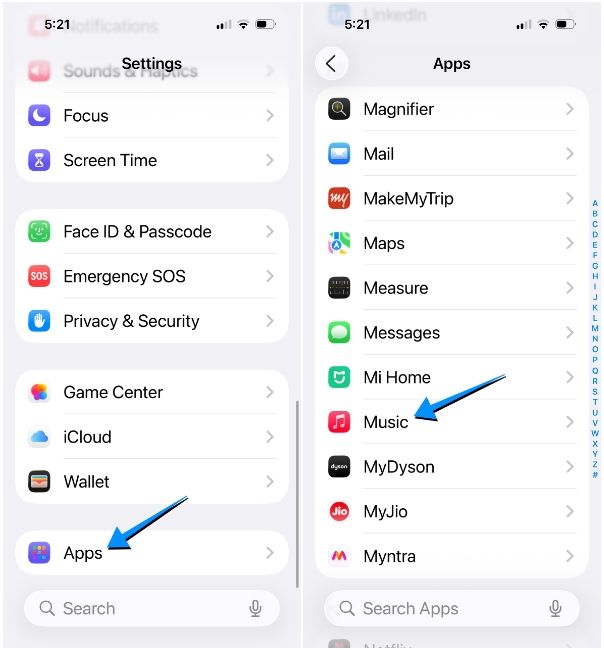
- Here, tap on Song Transitions under "Audio".
- Now, turn on the Song Transitions toggle at the top and select AutoMix inside "Transition Style".
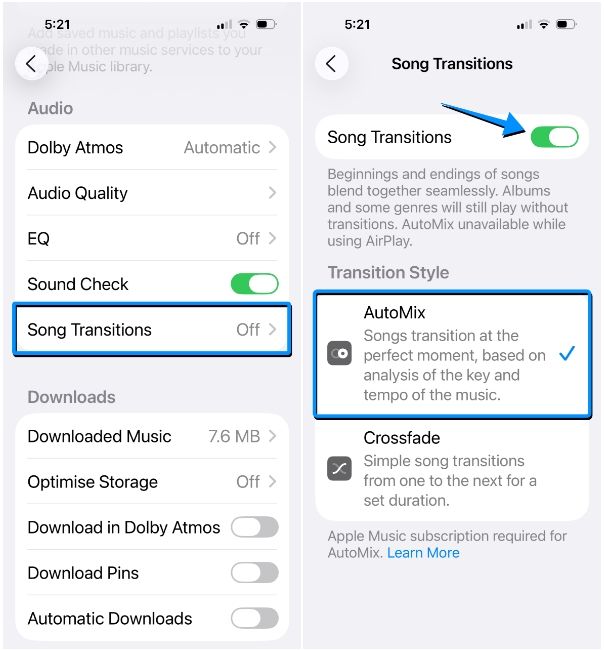
Alternatively, you can also activate AutoMix from within the Apple Music app by first tapping on the Now Playing bar at the bottom and hitting the List icon at the bottom right.
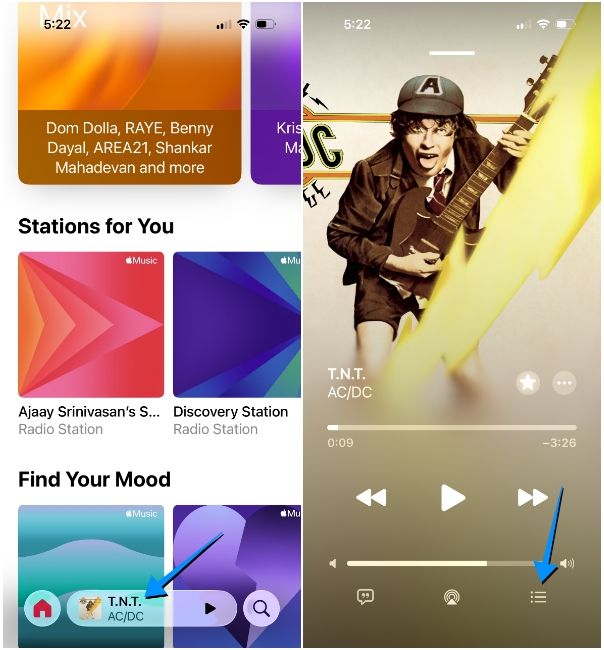
When the app shows the next tracks in queue, tap on the AutoMix button, marked by two conjoined circles next to the Autoplay button.
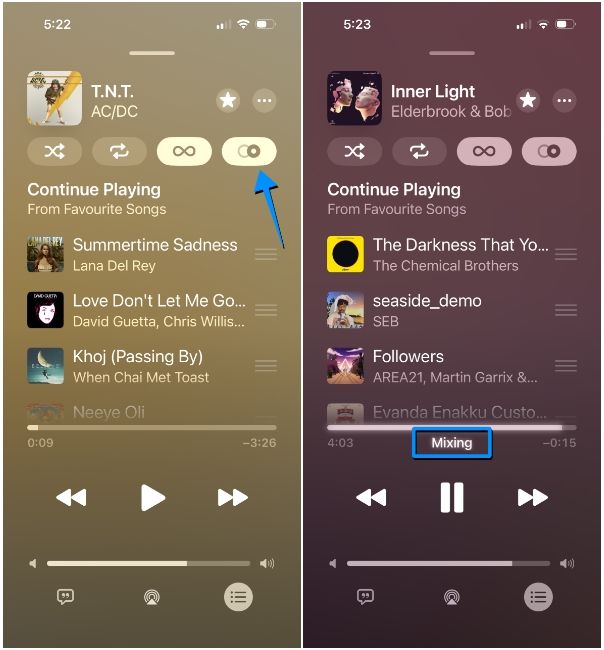
That's it. Once the feature is enabled, AutoMix will kick in whenever the music you're playing is about to end. Before switching to the next track, Apple Music will show the "Mixing" label underneath the seek bar to indicate that AutoMix is in action.
Tips to use AutoMix in Apple Music
When the AutoMix feature is active, and Apple Music will try to seamlessly blend music when you switch from one song to the next. To ensure the best possible results, you can follow these tips:
- Use AutoMix on Apple-generated playlists, as they stand the best chance in terms of mixing.
- Avoid playing content from music uploaded to your Apple Music library.
- Try listening to music from similar-sounding genres and tempos.
- Pair it with AirPods for better transition alongside Spatial Audio.
AutoMix is a significant upgrade over Crossfade as it makes the listening experience on Apple Music more dynamic rather than simply muting the start and end of tracks. It takes out the boring factor from song-switching by making the transitions more personal depending on the music you listen to.