When it comes to Lock screen customisations or the general customisability itself, the Pixel UI has severely lagged behind others. That finally changes with Android 16 and Material 3 Expressive, as it now lets you add different effects to your wallpapers, including shapes, cinematic 3D motion and my favourite, the ability to bring rain and snow weather effects to my lock screen.
What are Live Effects on Android 16?
Live Effects, as the name suggests, allows you to add a set of effects to photos that you may want to set as wallpapers on both the home and lock screens. These include Weather effects with a smooth overlay animation pertaining to the weather you select.
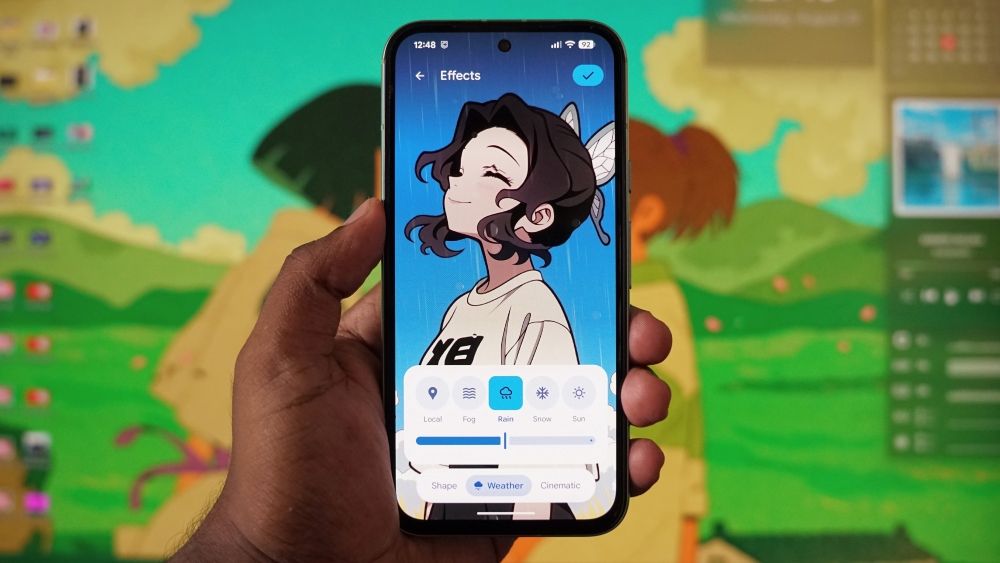
For example, selecting the Rain effect will make tiny water droplets slide on your screen, whereas snow will add small, soft circular snowflakes that fall from the top of your screen. There's also a Local option, which changes the effects based on the weather at your location.
As for the Shape effects, they work best when there's a subject in the picture with decent separation between the same and the foreground/background.
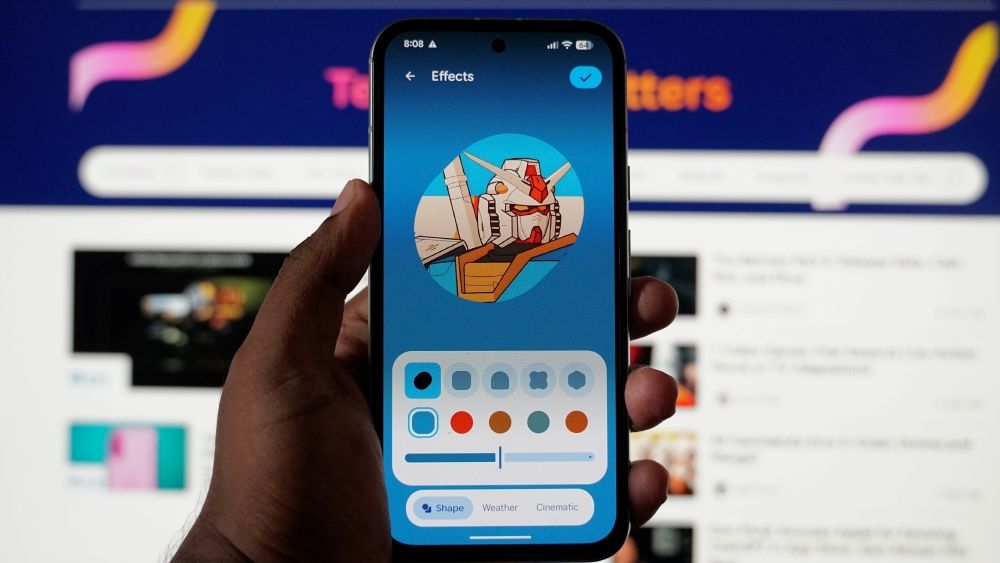
There are five different shapes to choose from and a slider to change the saturation of the colour. This shape with the subject inside has a smooth transition animation when unlocking the device. It's worth noting that these effects cannot be combined.
The Cinematic effect is uses on-device AI to add 3D motion to the subject in the wallpaper, similar to how Google Photos makes photos cinematic in the Memories carousel at times.
Here's a rundown on all the Live Effects features that you can use:
- Different weather effects can be added on top of the wallpaper, like Fog, Rain, Snow and Sun, including a Local option which applies the effect based on the weather at your current location.
- Ability to recognise and wrap the subject inside a shape on the lock screen with a colour matching the dominant colour of the subject.
- The Cinematic section hosts a toggle to enable 3D motion to the photo, adding movements to the subject as you move your device, and making it appear alive.
How to use Android 16 Live Effects on Pixel Phones
Using Live Effects on Android 16 is a relatively straightforward process, provided you have the Material 3 Expressive enabled on your Pixel phone. Here's how to set it up:
- Long-press on the home screen and tap on Wallpaper & style.
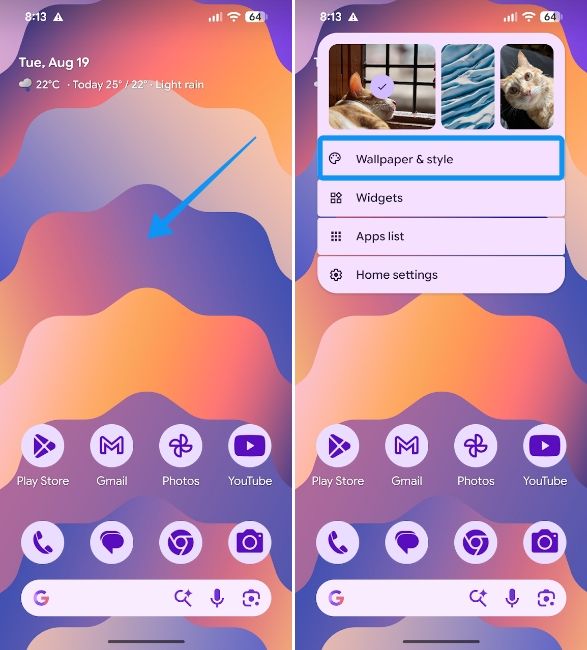
- Here, select More wallpapers and then choose Live effects under the "Wallpaper Studio" section.
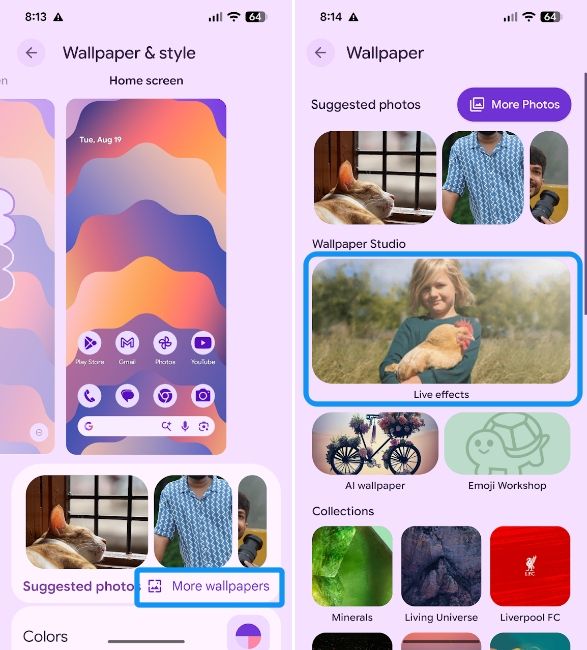
- Select a photo you want to set as wallpaper to add effects to it. Ensure it has a distinguishable subject for the feature to function as intended.
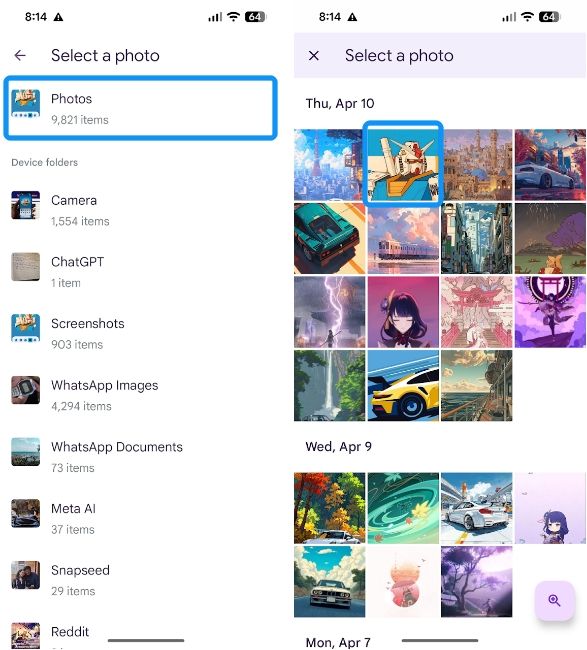
- Once you select an image, your phone will automatically identify the subject and offer you shapes and colours for it.
- Head over to the Weather tab and choose a weather effect between Fog, Rain, Snow and Sun. You can also choose Local to set the effect to match the weather in your area. You can now skip to step 8 to confirm the chosen effect for your lock screen.
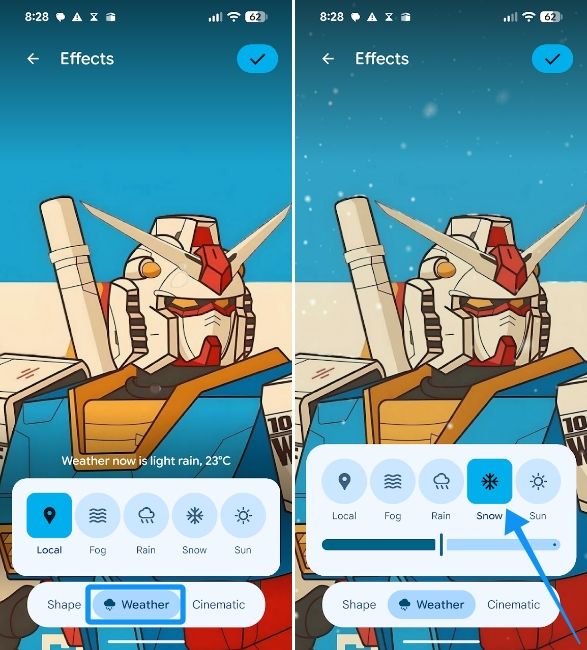
- If you don't want weather effects but want to experiment with the subject in your wallpaper, head to the Shape tab and select a desired shape. Choose a colour and adjust the slider to change the saturation.
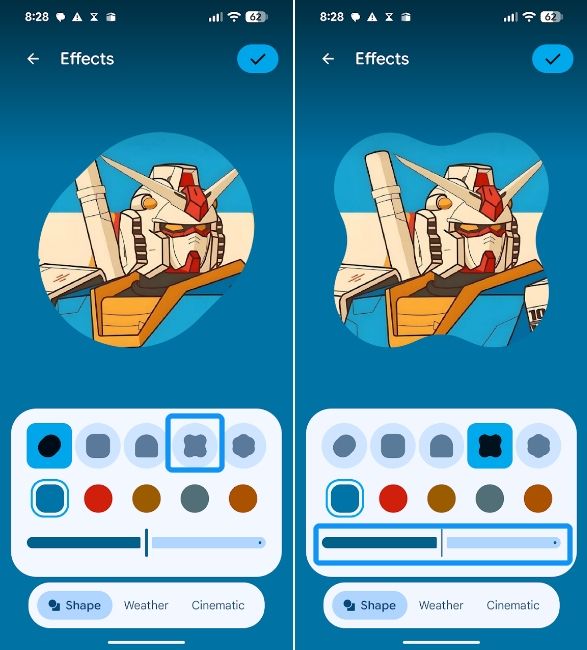
- Alternatively, you can choose the Cinematic tab and turn on the Add 3D motion to this photo toggle to add a 3D effect to your photo.
- Once you've configured any of the effects, tap on the tick icon at the top right to apply the wallpaper and the effects.
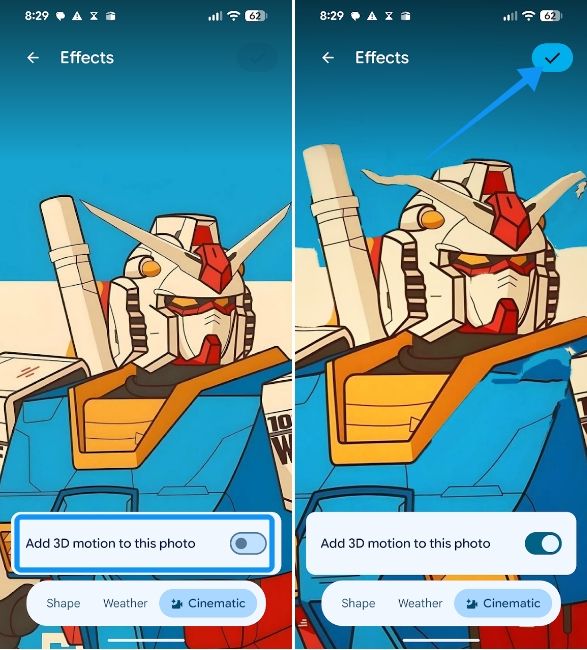
And voila! You just set a new wallpaper with Android 16's latest lock screen effects. To try it out, press the power button to close your Pixel and then open it. Depending on how you customised, you might either see the subject with weather effects or 3D motion or peeping outside a shape.
Unlocking the device will show a transition animation which looks super cool. Plus, if you add weather and 3D motion effects, you'll briefly see them while unlocking and as you move your device.
Lock screen effects and customisations have been part of other Android skins like OxygenOS, One UI and HyperOS. So, it's great to see Google finally catching up and adding its own set of unique lock screen customisations to what was a rather dry Android experience.
Live effects are among the best Android 16 features, alongside the new Material 3 Expressive design, which completely revamps Android's core UI, at least of Pixel phones. Material 3 also brings a more customisable Quick Settings panel, Compact notifications, slicker animations and more. All in all, the new features make it one of the best Android releases in recent times.


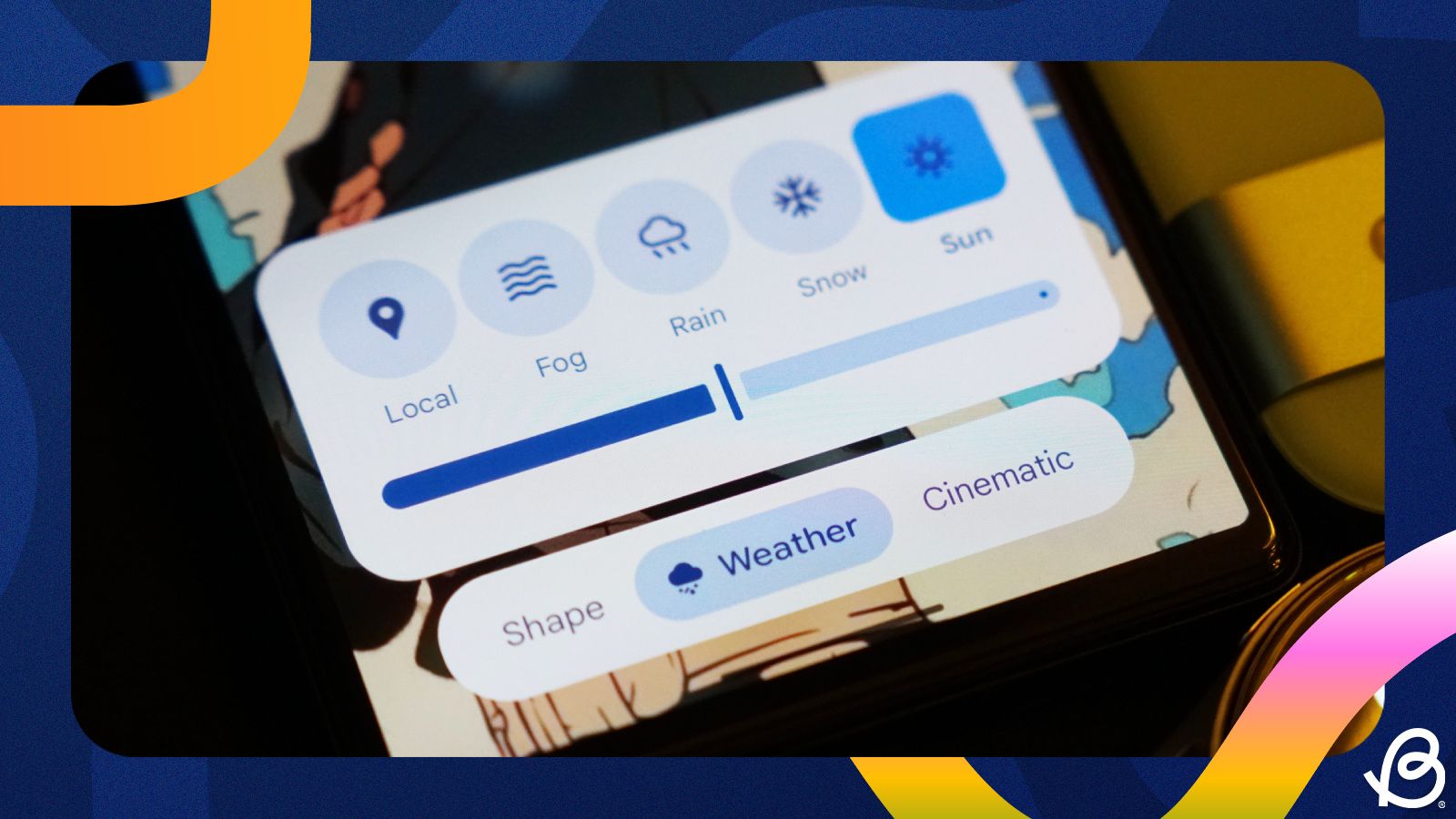



.jpg)















