Google has begun implementing a new age verification system in the Play Store, similar to the one recently introduced on YouTube. The verification is rolling out to select countries, including the US, where states like Utah and Texas recently passed age verification laws.
While there's no news about Google extending this process to other countries, you can still go ahead and get your age verified. If the process does roll out to other countries, you will likely be prompted to verify before downloading certain apps that require you to be of age 18 and above. Here's how to verify your age on the Play Store.
Verify your age on the Google Play Store
While we did not receive any pop-up to verify our age, it's unlikely that Indian users will anytime soon. The verification is currently US-specific, but in our testing, you can still get your account verified by following the instructions below. Verifying your age with Google may give you access to more apps on the Google Play Store.
The verification process, believed to be US-specific, did work with an Indian account. Although, unlike in the US, there are three ways to get verified – uploading a picture of a valid ID, taking a selfie, or using your Credit Card. The Third-Party Email Estimation option via Verifymy.io is currently missing in India.
- Head over to the Play Store age verification page and log in to your Google account.
- Choose from any of the three options – Use your ID, Use your credit card or Take a selfie. We selected the third option, but the other two methods work as well.
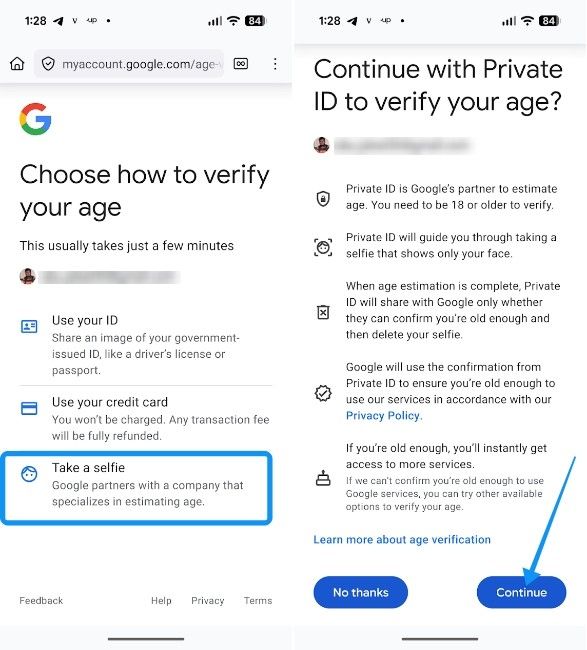
- To proceed, tap on Agree and continue and then select Allow to give the webpage access to your phone's camera.
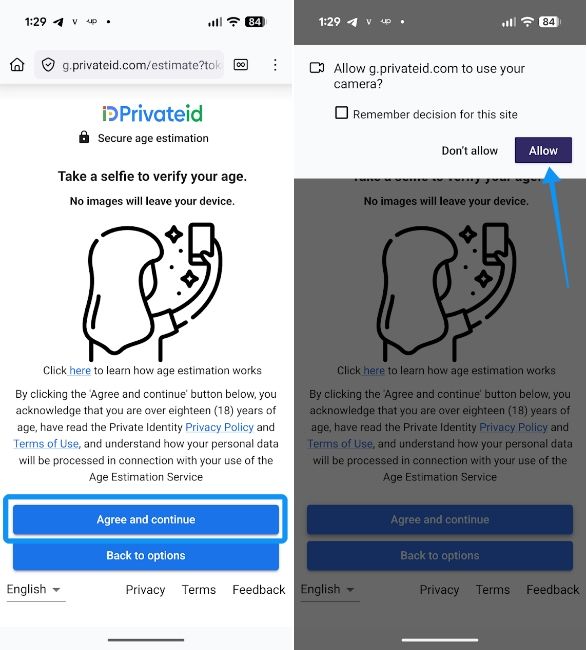
- Align your face inside the circle and let it finish the process.
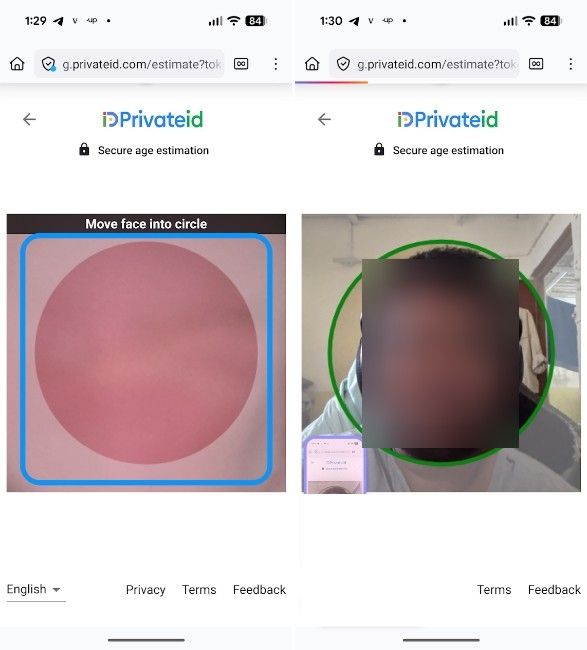
- Once done, you will be taken back to the Google page and see a "Your age is verified" text.
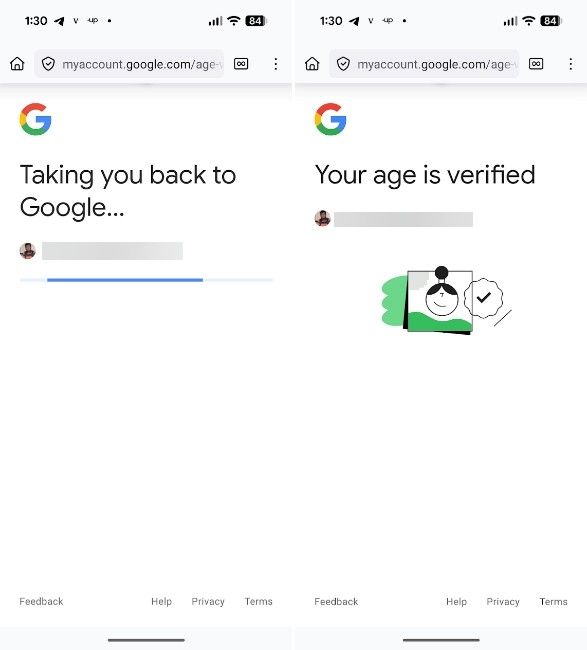
For methods like uploading your picture, Google uses a service called Private ID. Besides, most fear data retention and leaks with facial information. Google says the selfies will be deleted at the same time it verifies your age.
We aren't sure if the Verifymy.io method will ever come to India, since it is a US firm and on top of that, we are unaware of whether age verification is required for Indian accounts at the moment. For privacy-focused users, it seems to be the safest way as it verifies your age based on your online activity and doesn't require any ID or selfie.
And that's how you can verify your age on the Google Play Store. There have been reports of some accounts not needing to go through verification again. Besides, as stated earlier, you don't need to verify if you're outside of the US and unless you're asked to do so.


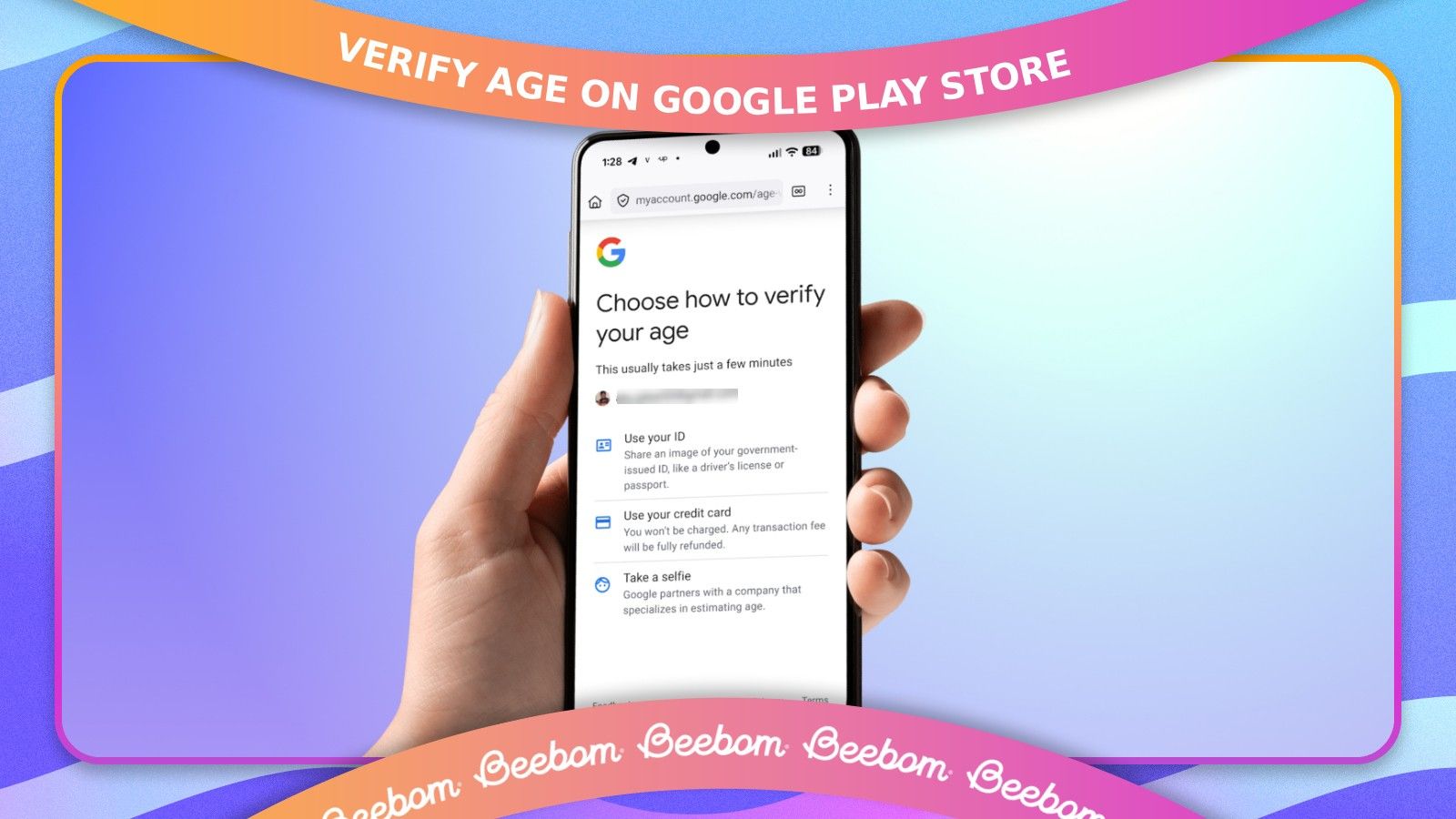



.jpg)















