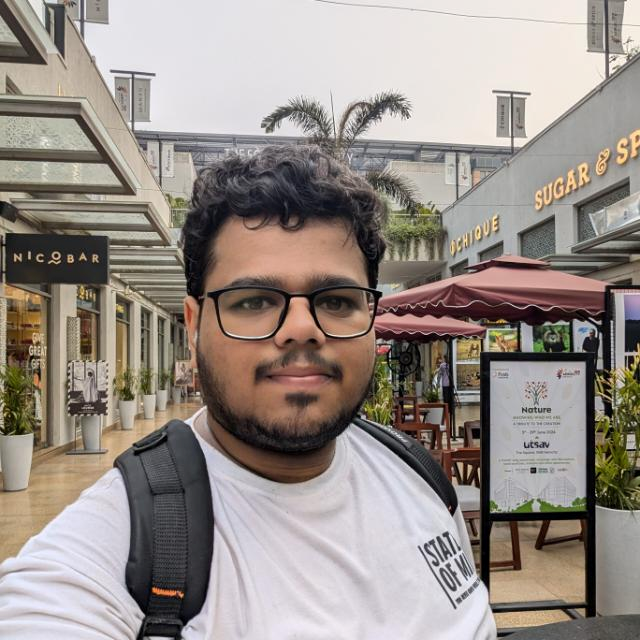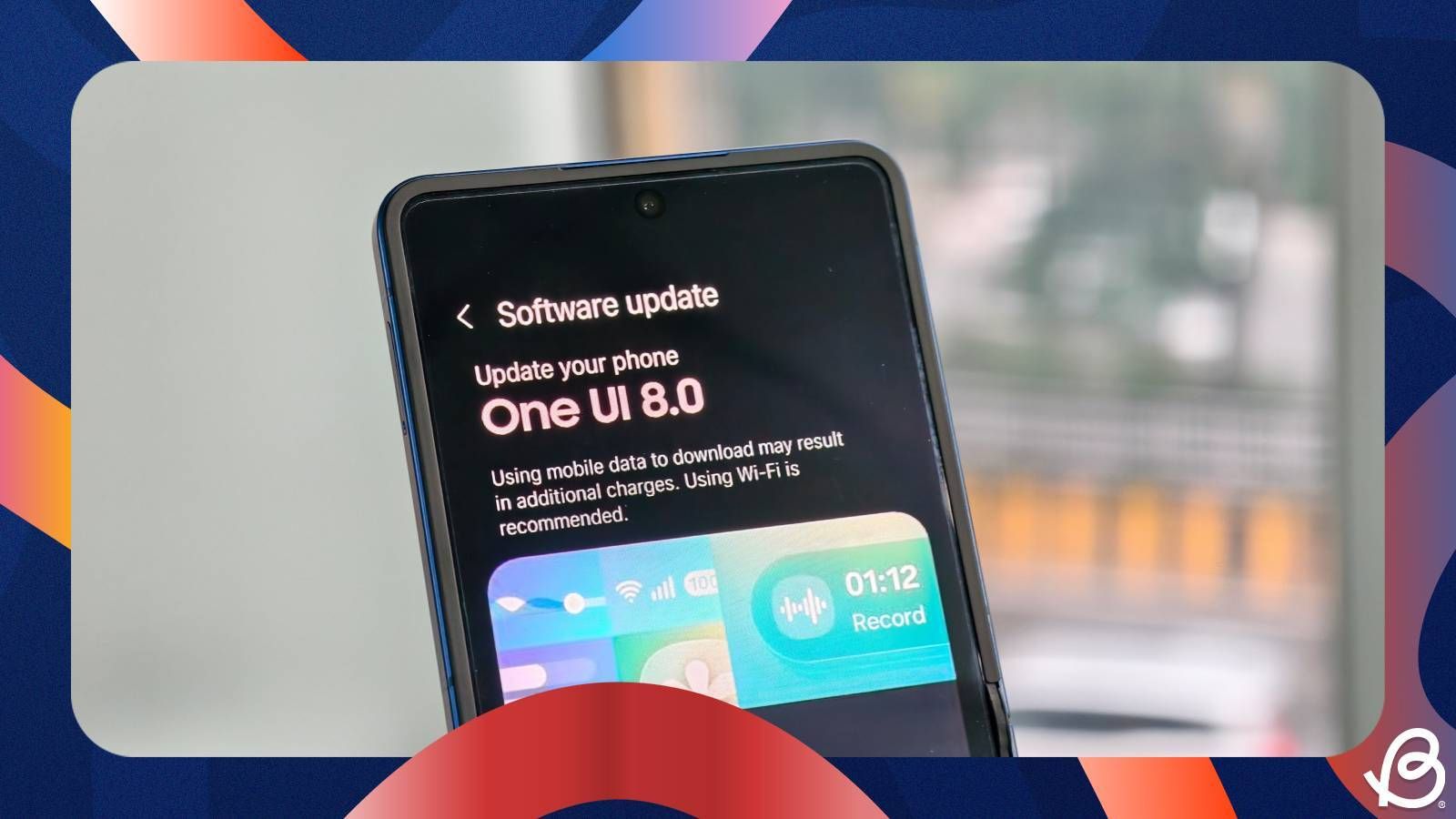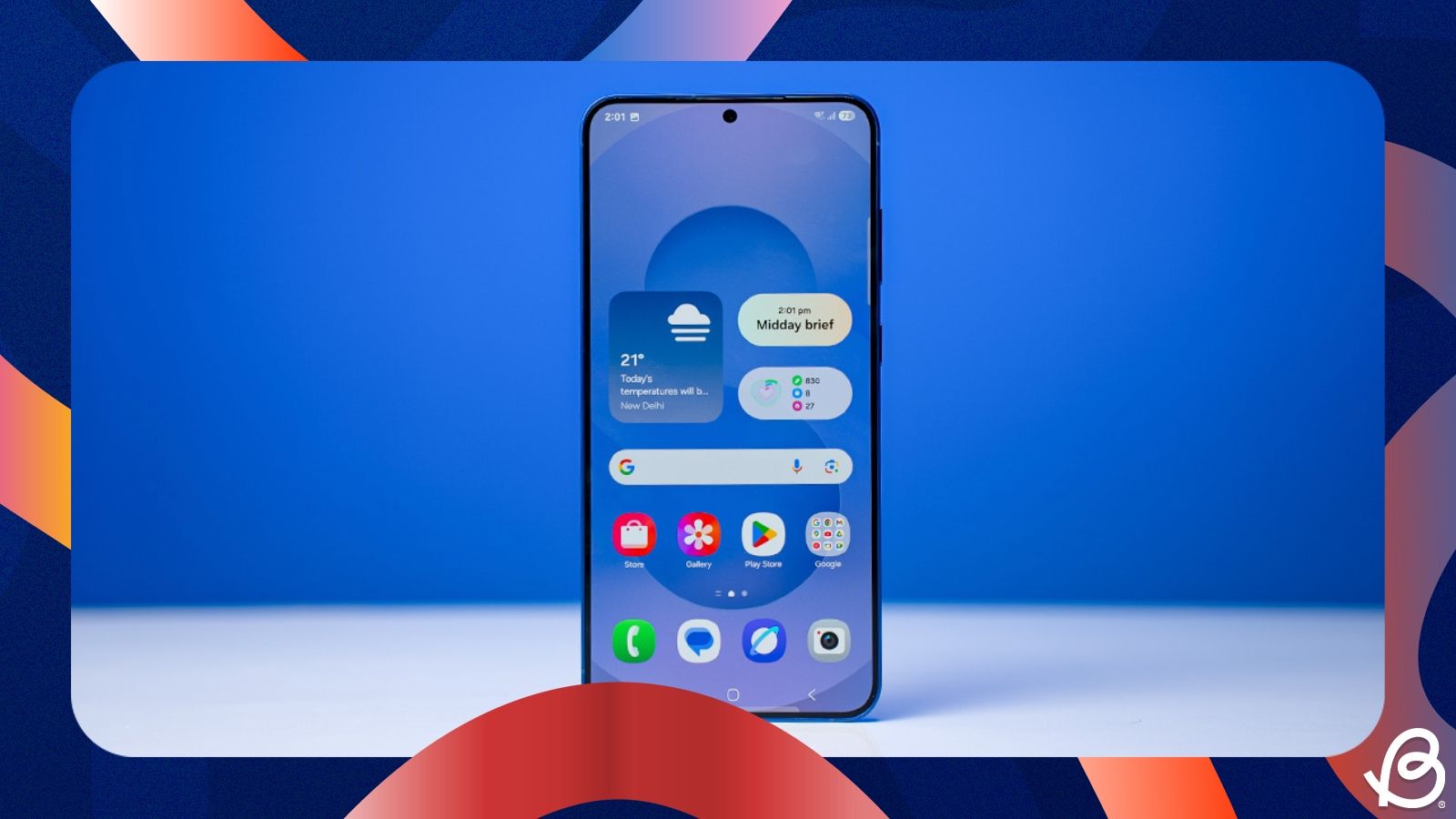Samsung's One UI 8 might not be the big overhaul that One UI 7 turned out to be. But the Android 16-based update still brings some minor improvements and other new changes throughout Samsung's UI. So, if you are wondering what's actually new in the update, here's a quick look at all the One UI 8 features that are worth knowing about.
1
New Samsung DeX Experience
1
One UI 8 introduces a significant redesign of the DeX interface, as it adapts Android 16's native Desktop Mode. This update introduces a more streamlined and modern look, along with the ability to adjust display resolution between 720p, 1080p, and 1440p.
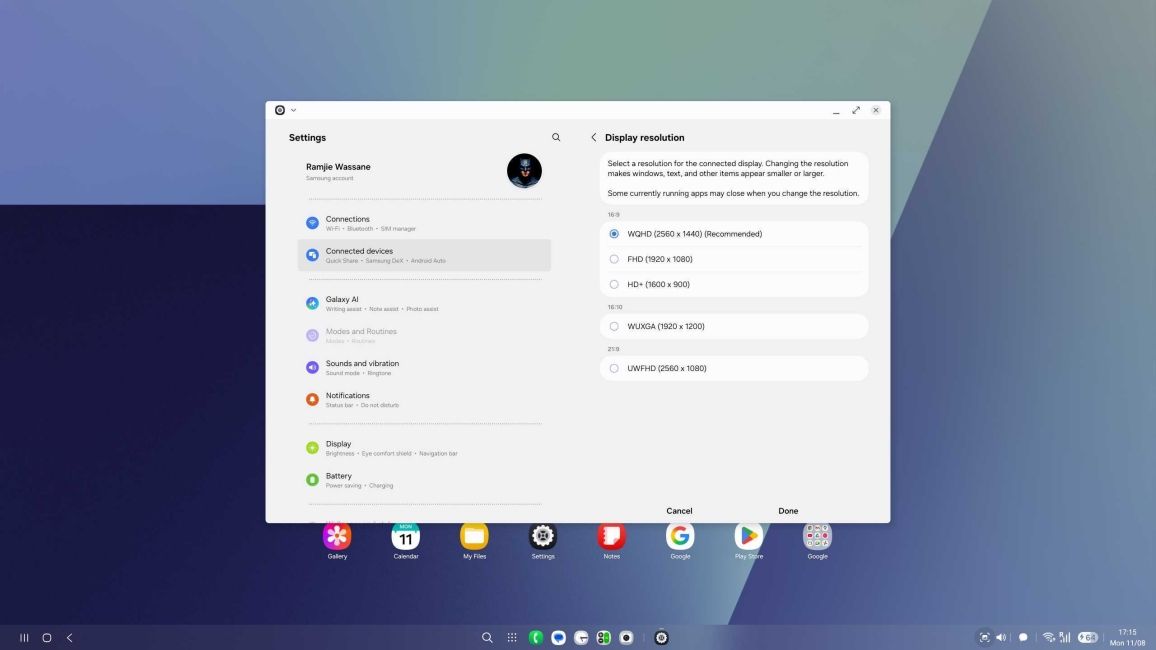
It also allows users to change screen rotation, which can be useful, particularly if you are using a vertical monitor setup. On tablets, the classic DeX experience has been removed in favour of the new interface. While this change may disappoint some users, it offers a more consistent and modern desktop experience across devices.
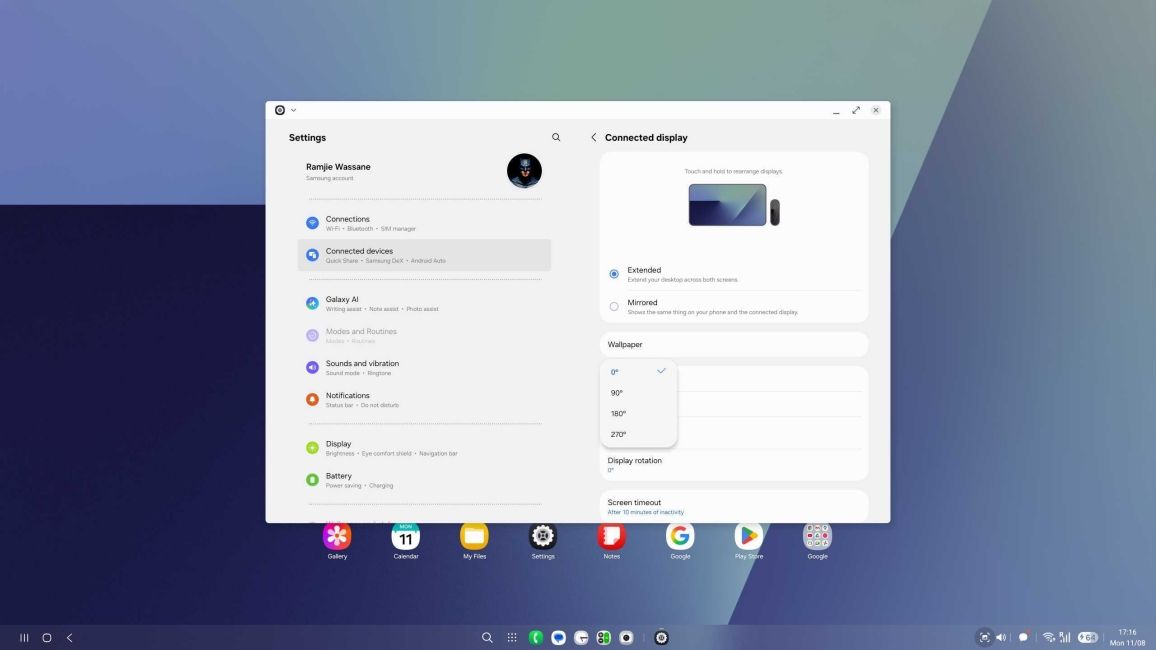
2
90:10 Split Screen View
2
One UI 8 enhances the multitasking experience with a 90:10 split-screen mode. It allows users to dedicate more screen space to a primary app while keeping a secondary app accessible in the split screen view. This will offer a more effective way to jump between tasks, without any single app cramping in the corner.
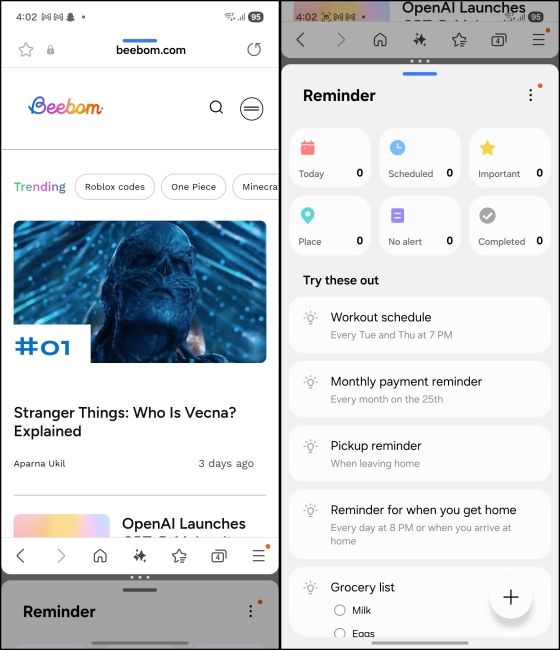
3
Redesigned Quick Share Page
3
The Quick Share feature has also been improved in One UI 8. Users no longer have to share a file to open the Quick Share app, since it's now accessible from a Quick Settings toggle. From here, users can switch between the Send and Receive files with a single tap, which streamlines the entire sharing process. This experience could roll out to other Android devices later.

4
Hide Apps in Secure Folder
4
One UI 8 enhances the Secure Folder as it is now based on Android's Private Space, which was introduced in Android 15. This allows you to hide apps within the Secure Folder. This ensures that apps and their data are not visible outside the Secure Folder, providing an additional layer of privacy and security. It also fixes some old loopholes to prevent the data inside it.
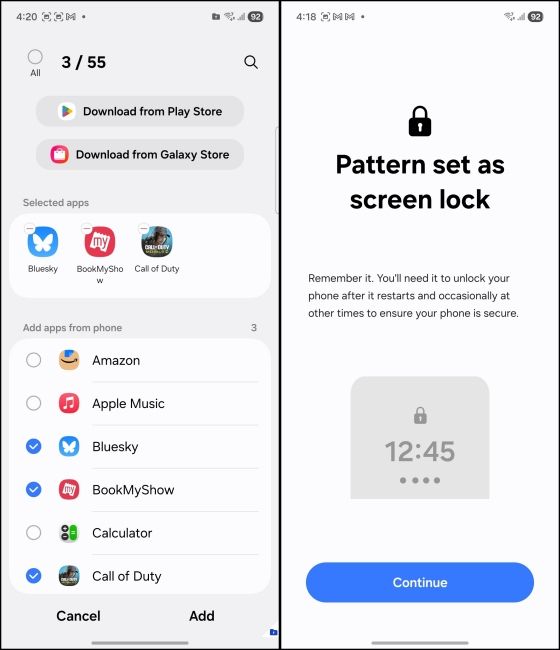
Users will also have to register new fingerprints for the Secure Folder, since biometrics assigned for the lock screen will no longer work to unlock the Secure Folder.
5
Dynamic Lock Screen Clock
5
One UI 8 introduces a dynamic lock screen clock that adjusts its appearance based on the background image. Similar to iOS 26’s new clock widget, it adjusts based on the selected image. So if the subject in the image is in between, the clock with move to the side. This offers a clearer view of the subject in the wallpaper and makes everything look cleaner.
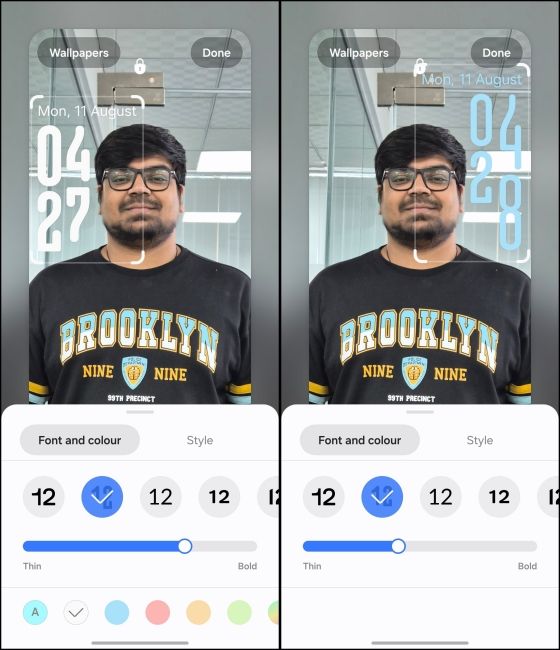
6
Redesigned Samsung Reminders App
6
The Reminders app in One UI 8 now includes six category tabs at the top: Today, Scheduled, Important, Place, No Alert, and Completed. Users can add more custom categories as needed. Setting a new reminder is also more intuitive, as adding a time or location has become simpler than it used to be. And you can also skip typing and use voice to dictate your reminders.
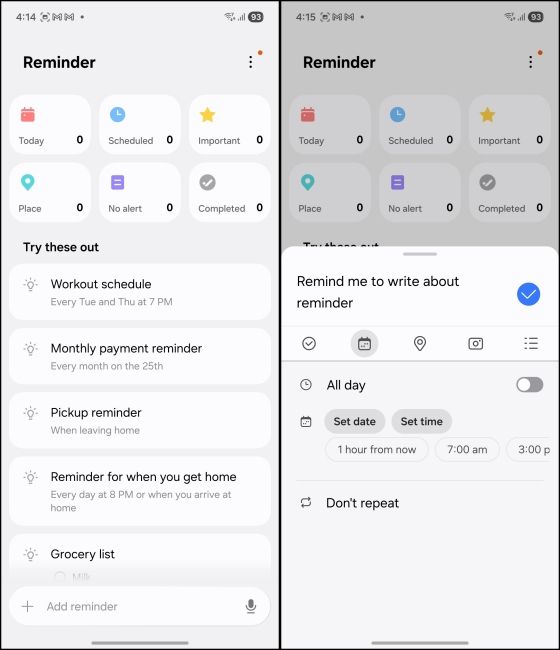
Additionally, the Reminders app also offers sample reminder templates and improved integration with the Calendar app, allowing for easier creation and management of reminders
7
Control Music Playback from Always on Display
7
Samsung is further polishing the experience of its new always-on display, as it now lets you control music playback without turning the device's display on. Users can simply tap on the Now bar while in the always-on display to play/pause and skip forward/ backward.
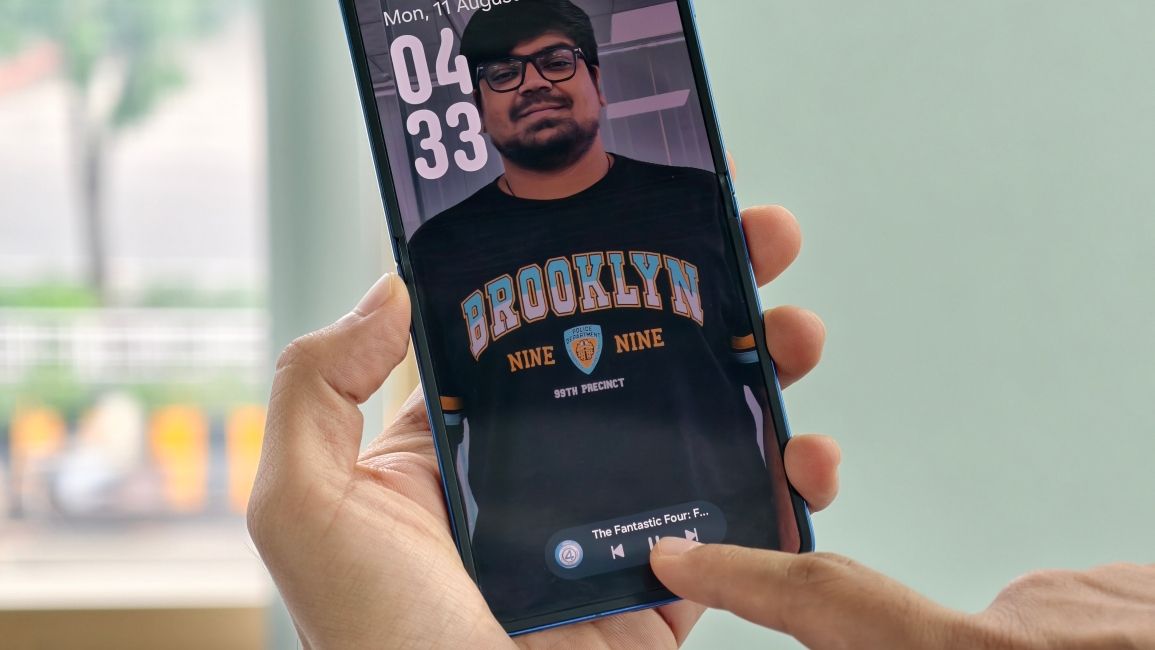
8
Extended App Support for Now Bar
8
The Now Bar was the highlight of One UI 7, showing ongoing activities on the lockscreen. But it had limited app support, which Samsung is addressing in One UI 8. The Now Bar can now show incoming call, ongoing call timer, as well as Samsung Wallet, SmartThings, Samsung Notes, and device status.
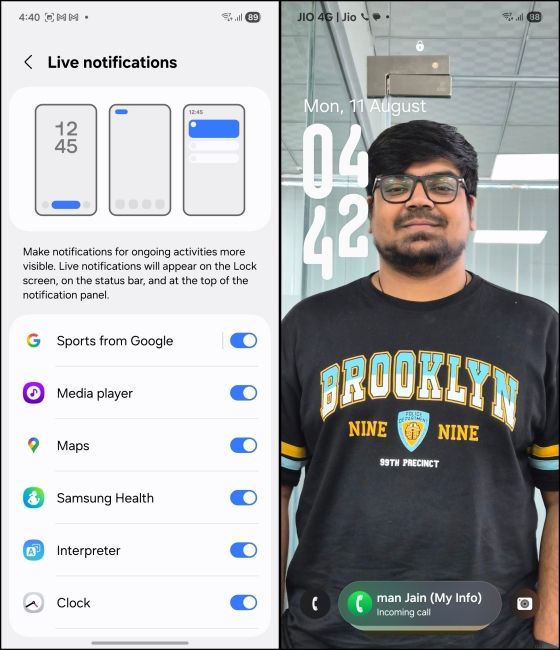
Since Android 16 brings native support for live activities, it is also likely that the Now Bar will be able to support an extended library of third-party apps to show your Swiggy order or Uber ride arrival status.
9
Quick Access to Camera Controls
9
Users can now change the Camera app's swipe gesture to open quick controls instead of switching between the front and back lenses. To do this, head to the settings in the Camera app > tap on Swipe preview up/down to select Open Quick controls. This is a minor enhancement, but it improves accessibility and efficiency when using the camera.
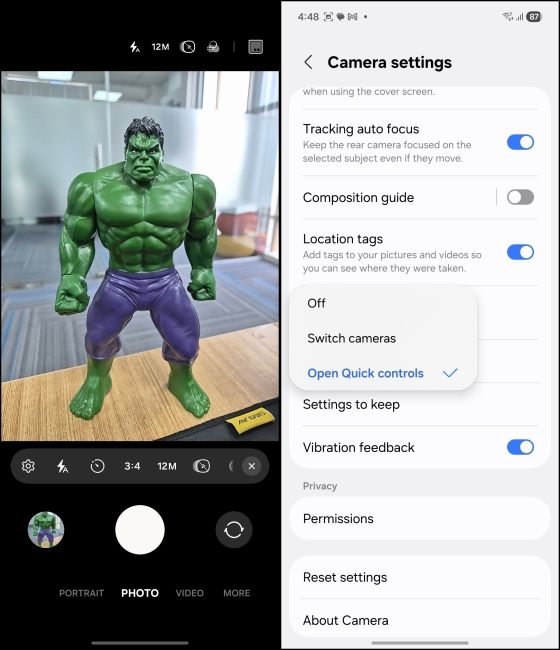
10
More Actions in Accessibility Menu
10
There are a bunch of new accessibility actions in One UI 8. To start off, users can now zoom in and out on a page using the new dedicated buttons on the assistant menu. This can come in useful in case of hand impairments, making it difficult to pinch to zoom.
Users can also magnify the on-screen keyboard, pair hearing aids with their Samsung smartphones from the hearing aid support screen, and control the mouse cursor from a physical keyboard.
11
Changes in the Samsung Files App
11
The My Files app has also received a visual overhaul, with categories sitting at the top, similar to the Reminder app. Users can now find files based on the app, which is great to find downloaded files since you can filter and go right to the app that downloaded them. This is one feature that takes the confusion out of file management, and I hope other file managers adopt it soon.
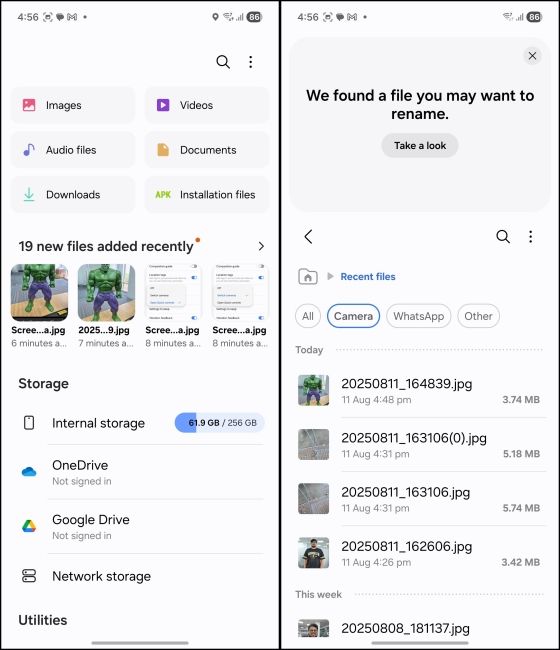
12
New UI in the Weather App
12
The Weather app in OneUI 8 introduces more realistic visuals as the avatars now walk into the scene. And adapt their attire based on the forecast, like wearing a jacket for cold weather or carrying an umbrella when it's rainy.
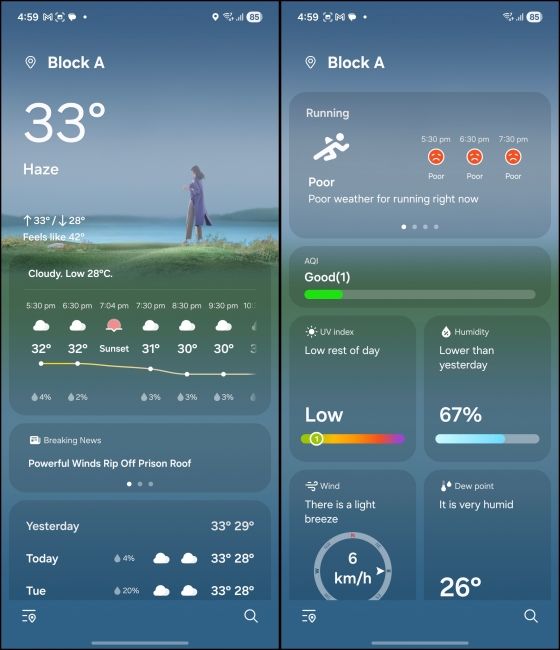
The cards in the app are also translucent and show other details besides weather, like breaking news, next day forecast, and more. These new enhancements will offer a more engaging weather experience to the user, and it is pleasing to look at.
13
Customizations in Samsung Internet Browser
13
There's a new Customise menu option in the Samsung Internet browser on OneUI 8. It allows users to add their most-used shortcuts to the tab bar. So, one can replace the Zoom option with Add-ons, thus bringing a layer of flexibility to the browsing experience.

This option is available from Settings > Layout and menus > Customise menus within the Samsung Internet browser. This feature simplifies access to frequently used functions, enhancing user convenience.
14
Recorded Calls in Contact History
14
In One UI 8, when a user records a call, it no longer goes in the Recents tab. Instead, all recordings are now stored in a specific contact's History page. This makes it easier to manage and find call recordings on the device.
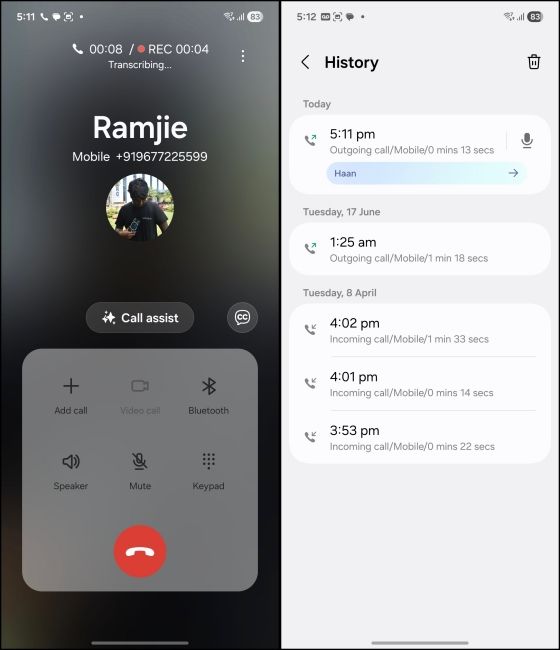
15
New Additions to the Samsung Health App
15
The Samsung Health app in One UI 8 lets you challenge friends, which adds a level of social experience to a user's fitness journey. The Health app can also send reminders to track food intake, which can come in handy if the user is watching their calorie intake and wants to keep track of their meals.
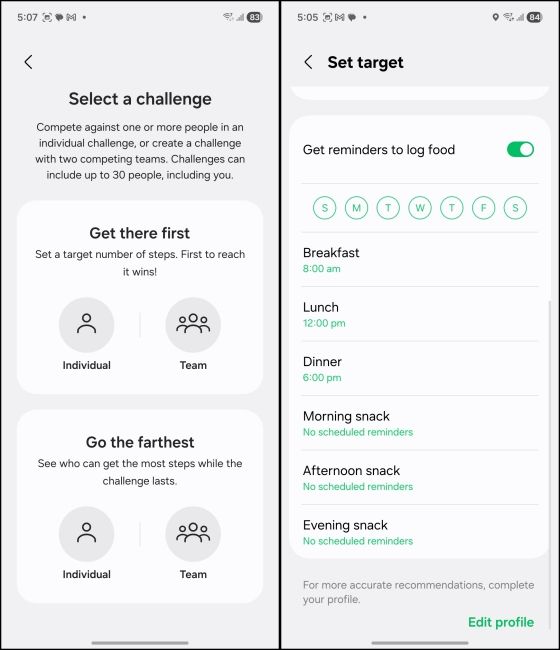
These are all the new features that you will find in the One UI 8 update when it lands on your Samsung phone. There are not many significant changes, but subtle quality of life improvements, which will only add more polish to your overall One UI experience as a whole. Samsung officially announced the One UI 8 beta rollout recently, and it's currently running beta tests on its latest flagship devices. The update is set to arrive on all supported One UI 8 devices before the end of 2025.