Google has focused a great deal on adding more privacy features to Android. With features like Photo picker and Advanced protection mode and many more, the OS is more secure than ever. However, these and many more features are only effective when a user knows where to find them and how to enable. Therefore, here are the 10 best Android privacy settings you should change ASAP.
1
Delete Advertising ID
1
Every Android device with a Google account comes with a unique advertising ID that Google and apps can use to track your activity online, and learn more about the things you like. The apps then serve you advertisements based on your likes. To stop them from tracking you, deleting the advertising ID is the only way to go, which, fortunately, Google allows you to do.
Android devices have a dedicated section for Ads privacy in Settings where you can not only delete your advertising ID but also turn off things like Ad topics, App-suggested ads, and Ad measurements. While these won't completely stop apps and Google from tracking you, it can soften the blow because you're choosing to send as little as possible. To delete your advertising ID, all you need to do is:
- Open the Settings app and tap on Security and Privacy.
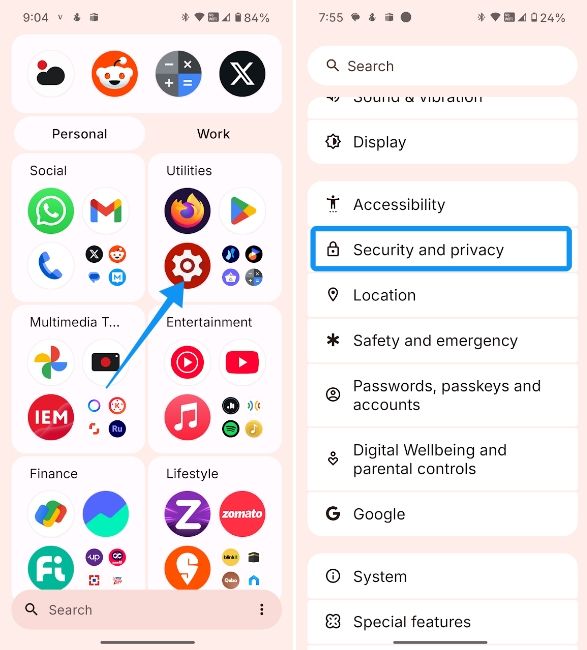
- Here, select Privacy controls and tap on Ads.
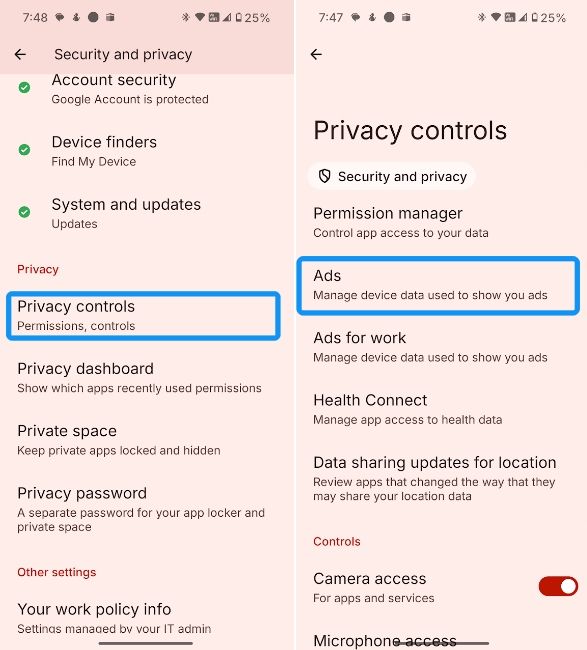
- Next, tap on Delete advertising ID and hit Delete advertising ID again.
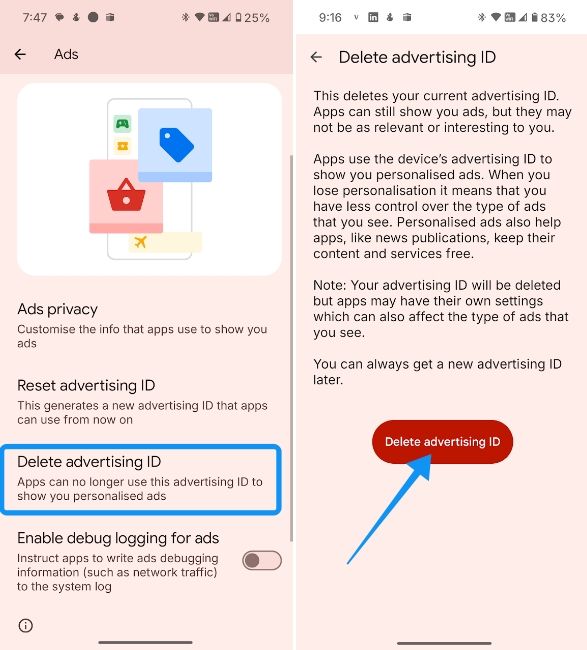
- Then head over to Ads privacy and hit turn off Ad topics, App-suggested ads and Ad measurement.
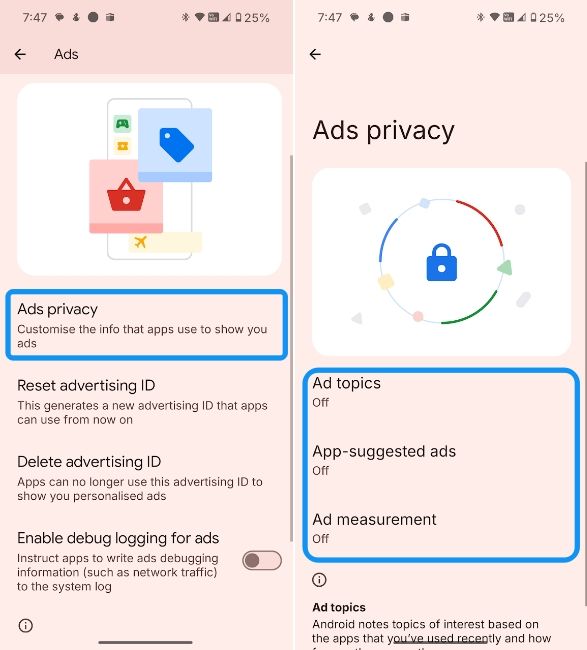
2
Use Approximate Location
2
Inspired by iOS, the Approximate location feature was introduced in Android 12. It's exactly what its name suggest, i.e., instead of allowing apps to access your precise location, you can tap Approximate location to give it access to your approximate location.
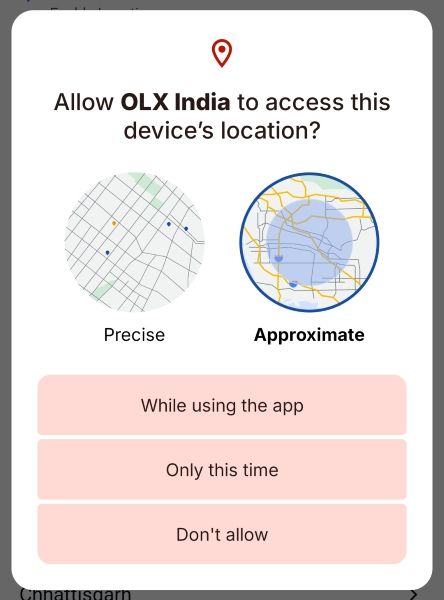
For example, if you're searching for used items in your area and the app wants access to your location, you could let it access your approximate location. In case of food delivery or travel apps like Uber, you can select precise location for the app to pinpoint your exact location.
To enable Approximate location on apps, you can head over to Settings > Apps, tap on an app and turn off the Use precise location toggle.
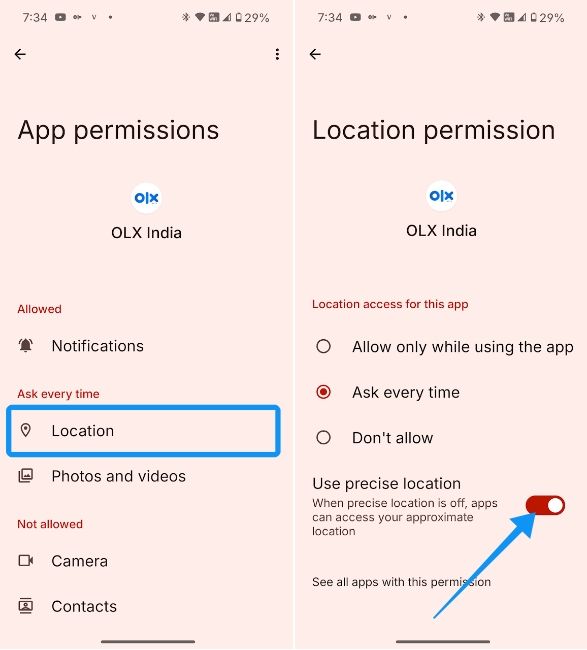
3
Android Photo Picker
3
One of the best additions to Android in years has to be the Photo Picker. Unlike previously, where you would give apps access to your entire gallery to send a few images, Photo Picker lets you select the ones you want to send.
And by having the Google Photos as your primary cloud media app, alongside the newly added search capabilities, users can easily search for images from their gallery.
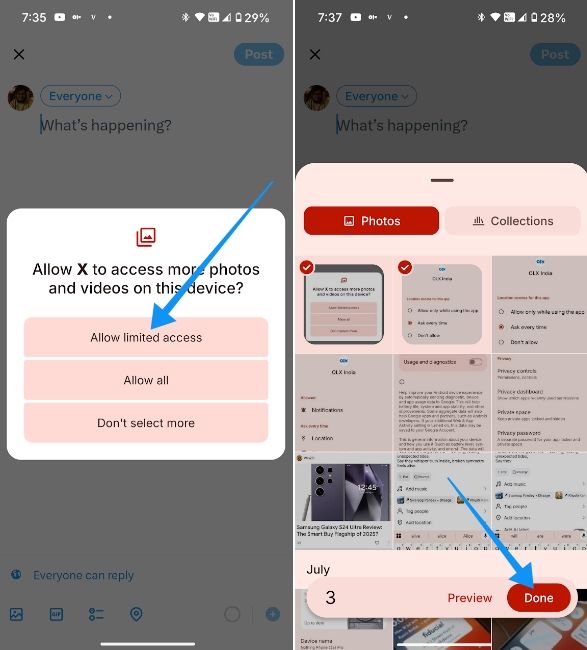
To use this feature, all you need to do is select “Allow limited access” when an app asks you permission to access photos and videos on the device. Sure, you'll have to select this option all the time when you want to upload a new photo, as it will not directly show up in an app's library preview. However, you can be rest assured your photos are safe.
4
Advanced Protection Mode
4
Advanced Protection Mode on Android 16 adopts a stricter privacy regime by disabling features that can compromise your privacy. This includes features like disabling third-party installation sources, defaulting to Charging only when a USB is connected and enabling a host of privacy features like Android Safe Browsing, Theft Protection and more.
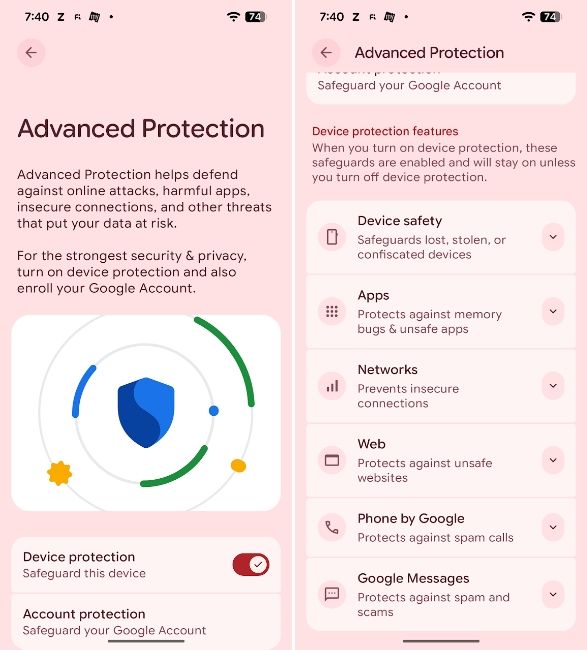
Advanced Protection Mode is great for non-power users, and with growing spams and scams, it could especially come in handy for elders and users who.
To enable Advanced Protection Mode, all you need to do is head over to Settings > Security & privacy > Advanced Protection and enable Device protection.
5
Power Off Verify
5
Many Android devices come with a Power off Verify feature, where you need to enter your pin to power off your device when it's locked. The first thing thieves do after stealing your device is they turn them off to make it difficult for you to track them.
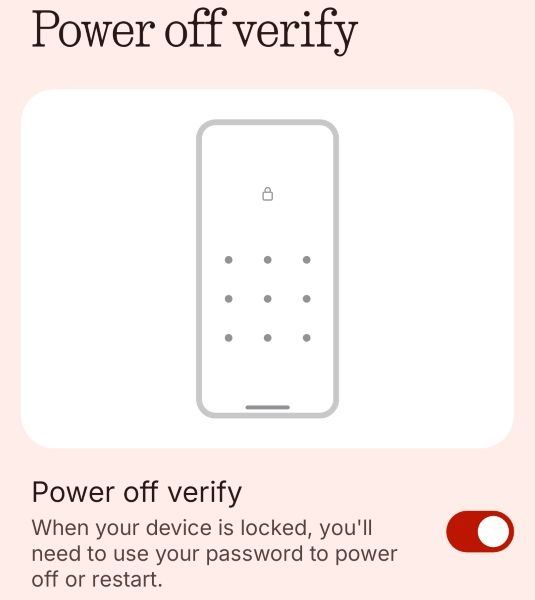
Enabling Power off verify prevents them from doing so. However, it's worth noting that not all devices have this feature. Google's Pixel smartphones lack the feature, while phones from OnePlus, Nothing, Oppo, Vivo, Xiaomi and Realme devices. The option is generally located in Android Setting's Security & privacy.
- Head over to Settings > Security & privacy.
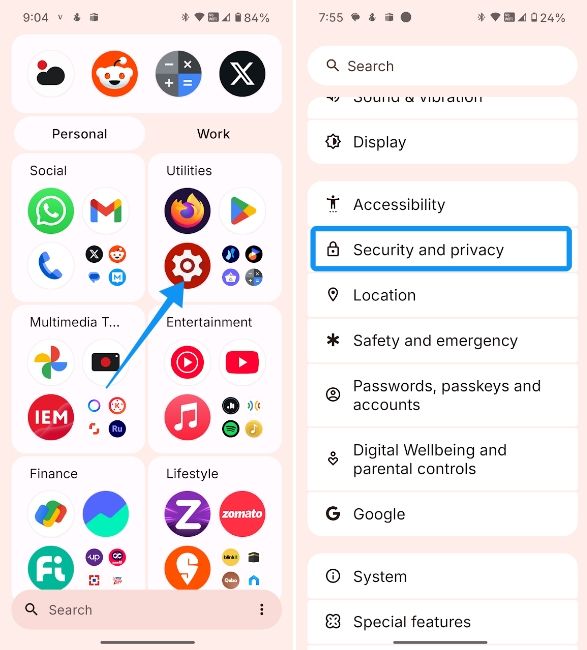
- Then tap on More Security and Privacy and select Power off verify. On some devices it could be called Require password to power off.
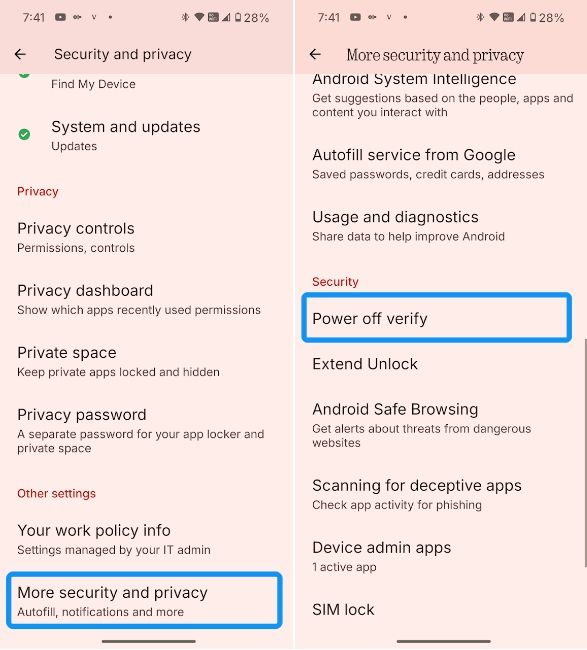
- To check if the feature has been enabled, try powering off your device when it's locked, and it should ask you to enter your pin or password.
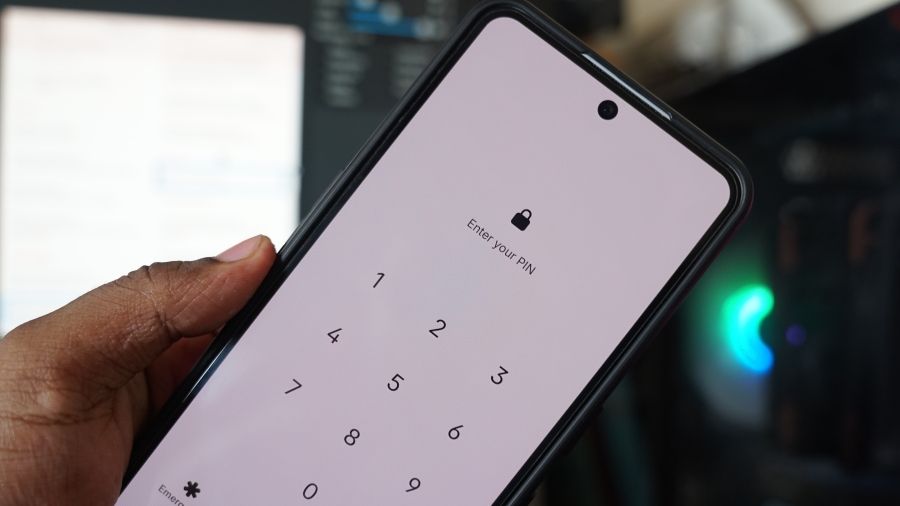
6
Show Clipboard Access
6
Your Clipboard on Android could contain sensitive information like passwords and emails that a third-party app could access without your consent. Enabling the Clipboard access feature will alert you via a toast message “[App] pasted from your Clipboard,” when an app pastes information from your clipboard. If an app does this when it's not supposed to, you can disable or uninstall it. Here's how to enable the feature:
- Head over to Settings > Security & privacy.
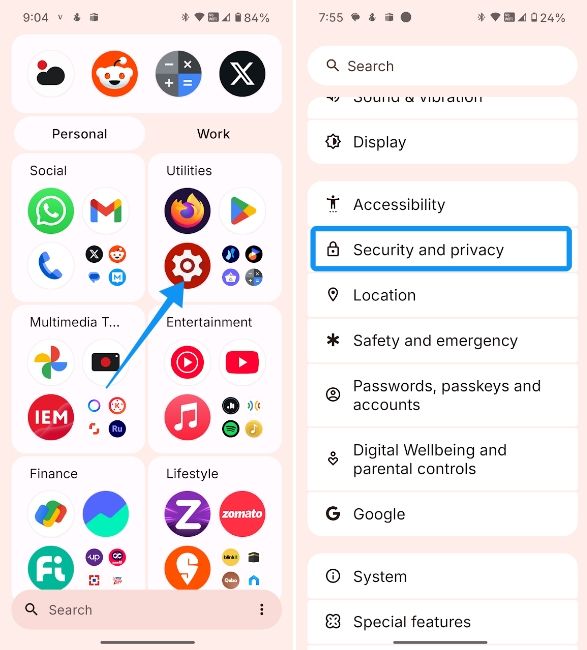
- Tap on Privacy controls, scroll to the "Controls" section, and turn the Show clipboard access toggle.
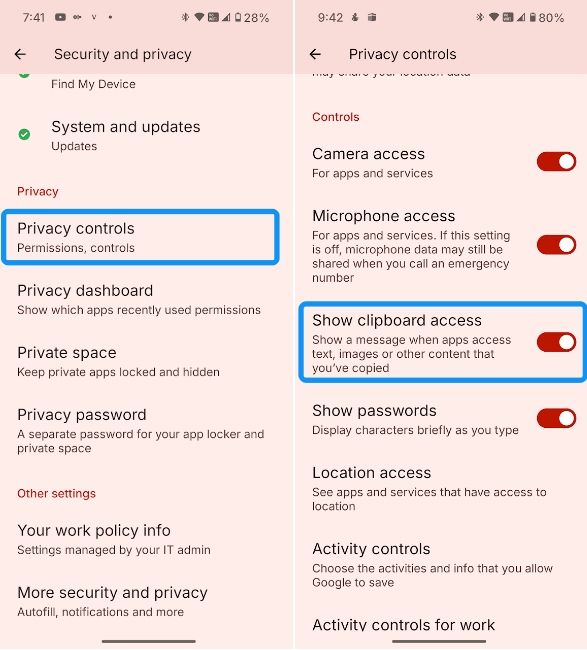
7
Auto-Reset Permissions for Unused Apps
7
Google rolled out a feature that resets apps' permissions when you don't use them for a while. This way, they can no longer access your location, storage, camera or any other permission that they originally needed to function. When you install a new app, Android automatically defaults to “Manage app if unsued.” Therefore, you don't really need to enable it.
Not using the app for a while automatically resets its permissions and alerts you, asking if you want to remove the app. However, if you want to make this an exception for a particular app, here's how to disable the feature:
- Launch Settings and go to Apps.
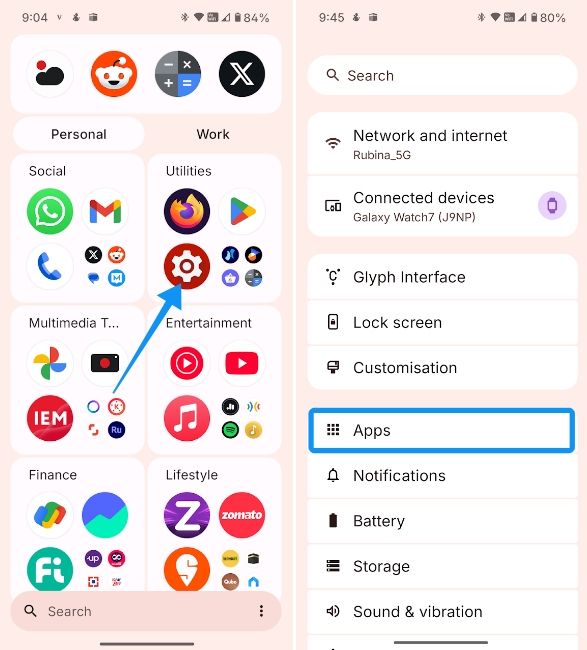
- Here, tap on See all apps and select the app you want to disable the feature for.
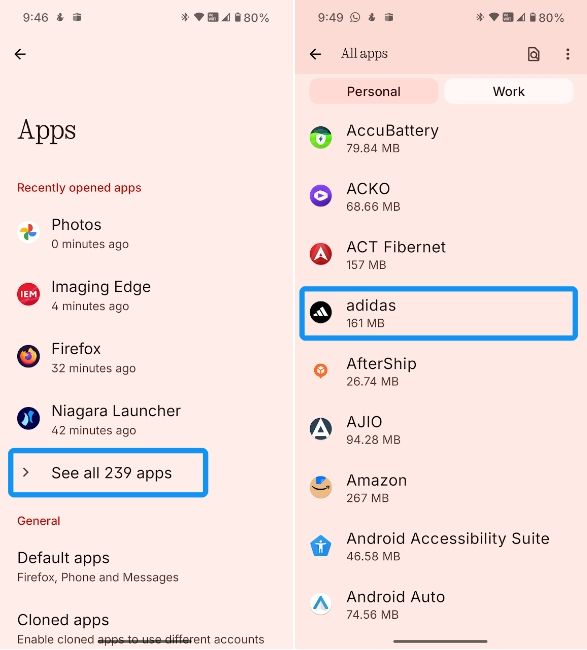
- Swipe down to the "Unused app settings" section and turn off the Manage app if unused toggle.
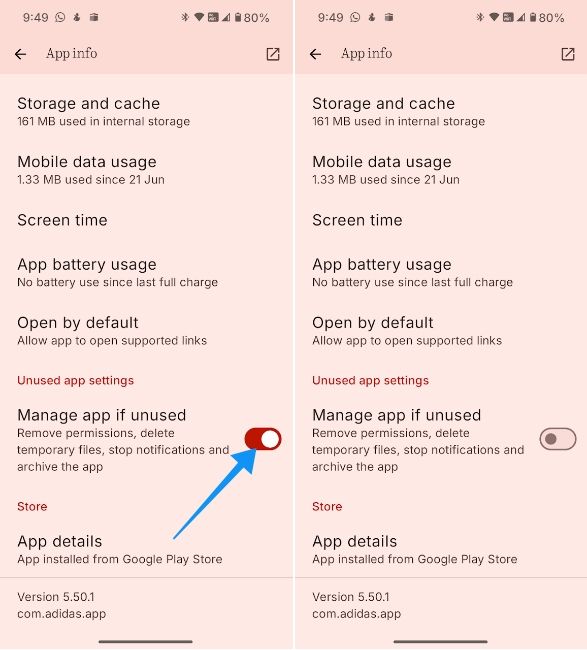
8
Turn Off Usage and Diagnostics
8
You may have stumbled upon the Turn-off Usage and Diagnostics option when setting up your new Android device. It is a telemetry feature that sends information about your devices to Google.
This could include things like battery life, app usage frequency, sensors information and more. Google says the feature helps improve its services, but fortunately you can disable it from the Settings.
- Head over to the Settings app and tap on Security & privacy.
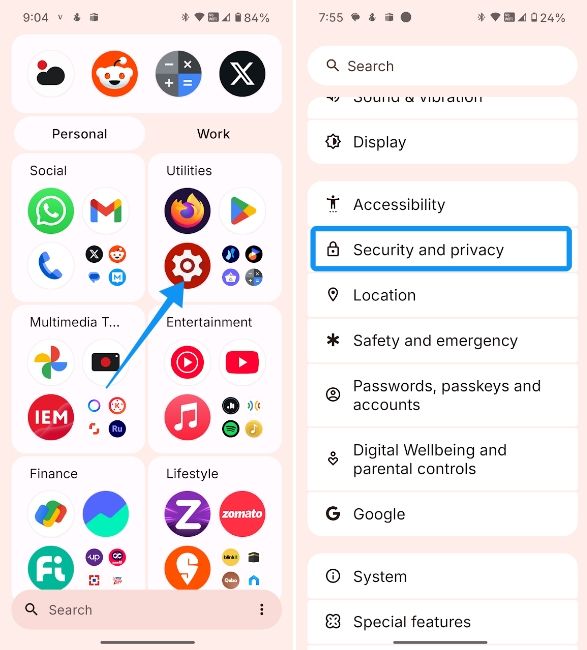
- Here, tap on More security and privacy and select Usage and diagnostics.
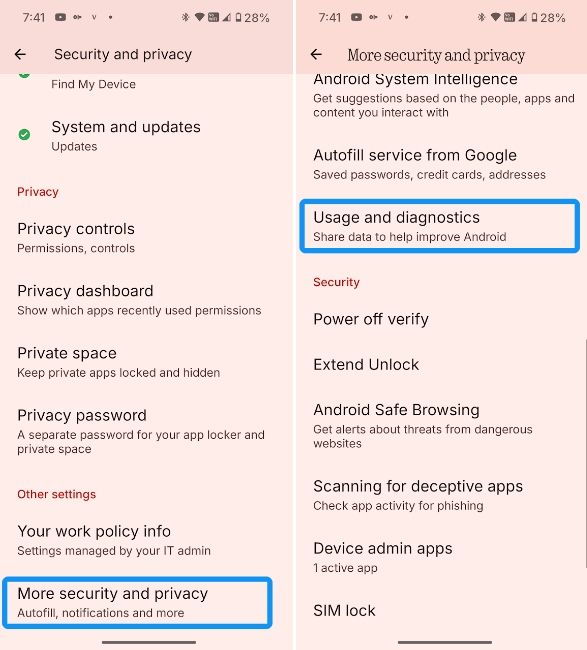
- Here, turn off the Usage and diagnostics toggle.
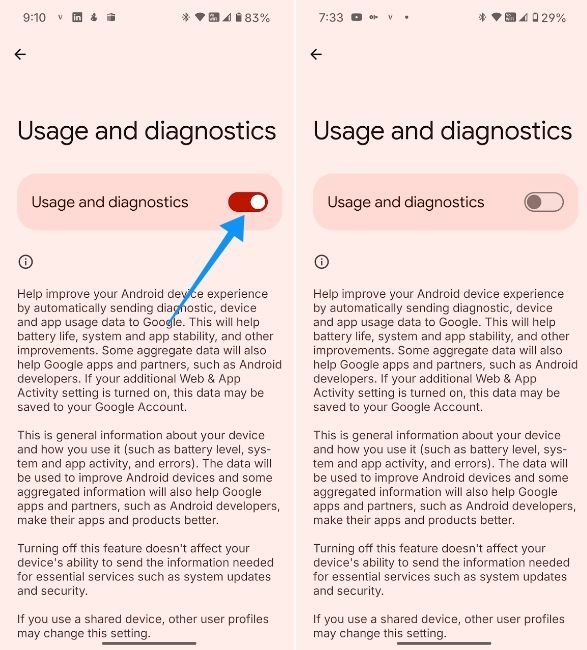
Just head over to the Settings app and tap on Security & privacy. Then select More security and privacy, choose Usage and diagnostics and disable the Usage and diagnostics feature toggle.
9
Check Usage Access
9
As the name suggests, Usage access allows apps to track what apps you're using and the frequency of the same. If you trust an app enough, you could have this feature enabled, but it's recommended to disable usage access for apps that you're not sure about.
For example, system utilities and tracking apps like AccuBattery needs Usage access to track battery consumption across apps, but an app like Reddit may not need to have Usage access to function.
You can disable Usage access for apps by following these steps:
- Go to Settings and tap on Apps.
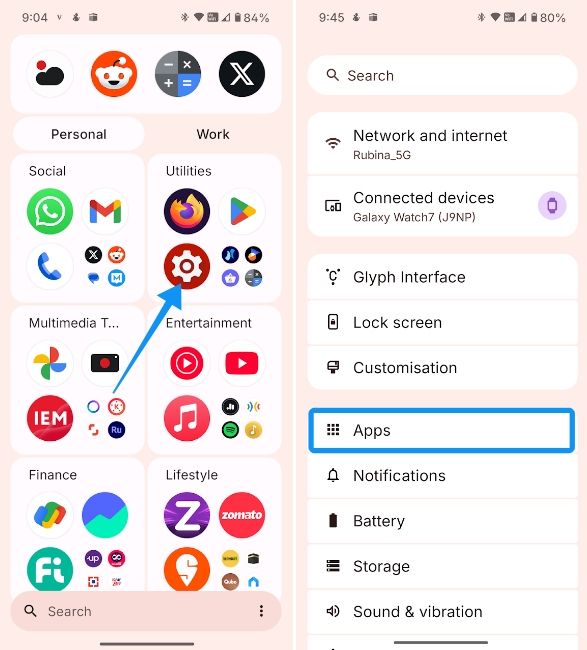
- Then select Special app access and hit Usage access.
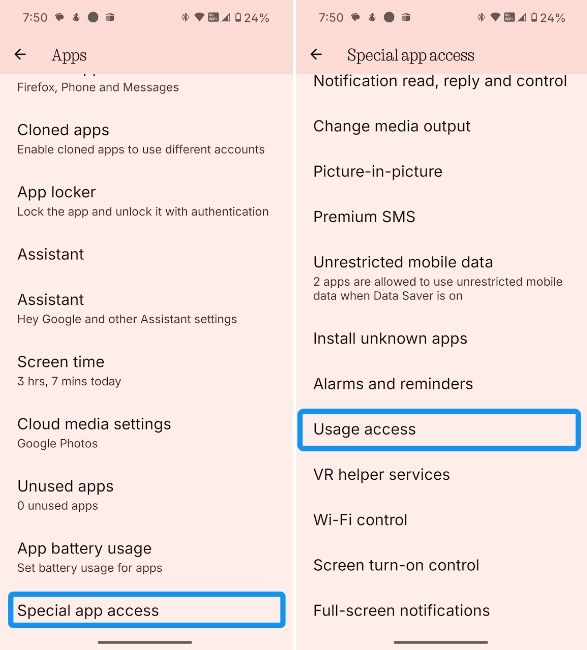
- Tap on an app you want to turn off usage access for and turn off the Permit usage access toggle.
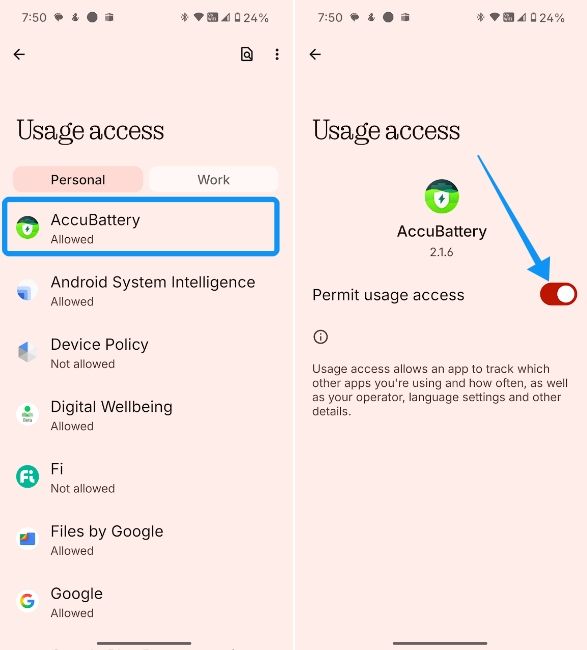
10
Theft Protection and Find Hub
10
Google recently rolled out Theft Protection, where your Android phone will use its sensors and algorithms to automatically lock itself if someone tries to snatch and run away with it. It also hosts a couple of other features, like Remote Lock, which can help you lock the device when it's lost or stolen.
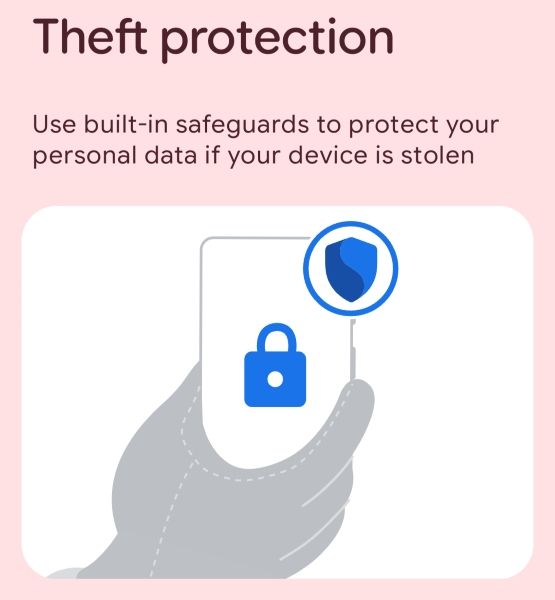
Then there's Offline Device Lock and Identity Check; the former locks your device shortly after it goes offline, and the latter actively verifies via fingerprint unlock when enabling or disabling important features of your device.
All the aforementioned features are available in Android's Security & privacy section, and here's how you can enable them:
- Launch the Settings app and tap on Security & privacy.

- Choose Device unlock, swipe down and hit Theft protection.
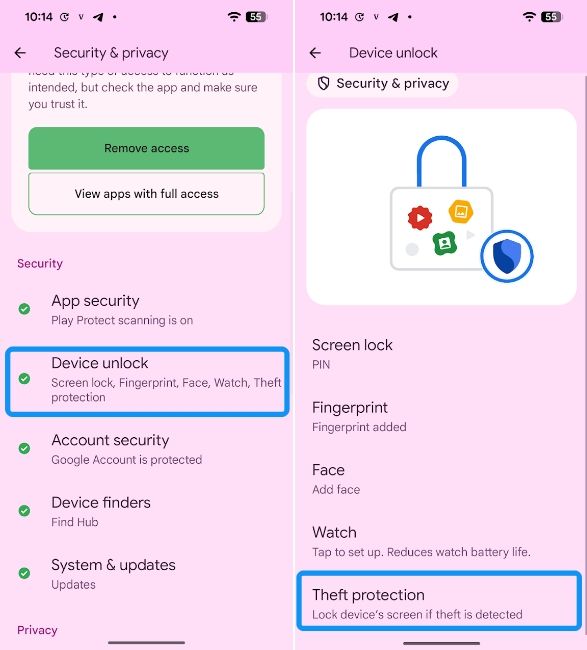
- Tap on the Theft Detection and select Turn on; Then tap on Offline Device lock and hit Turn on to enable it.
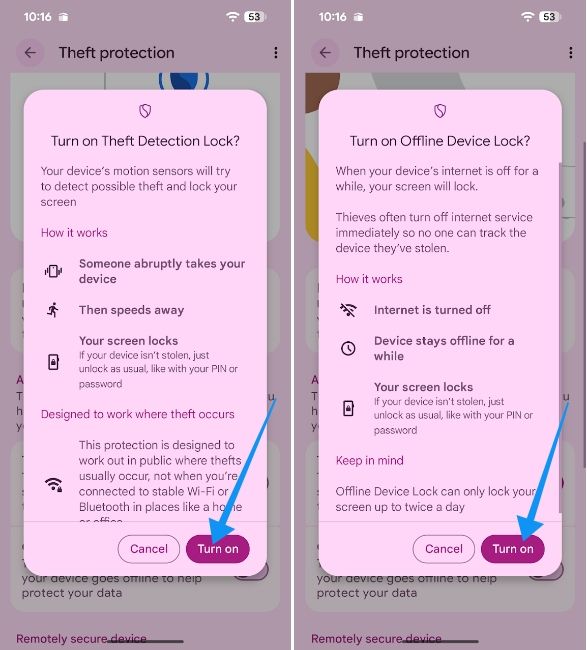
- Now, go to Identity Check and enable the toggle; Then add trusted places where you wouldn't want Android to verify if it's you for sensitive actions.
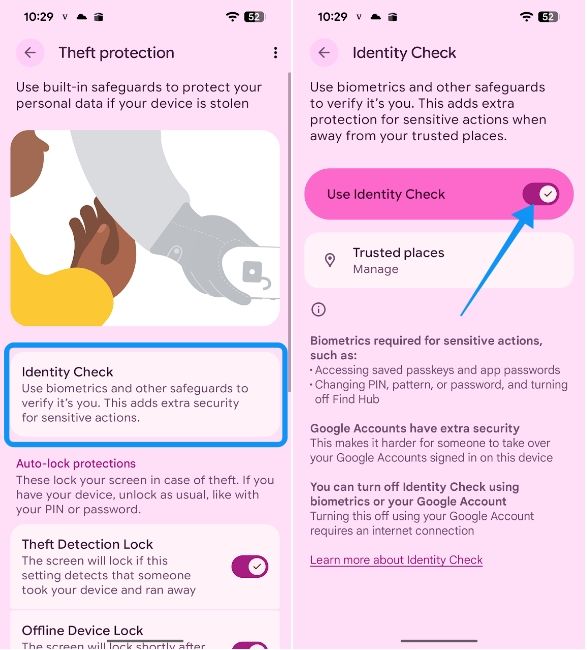
- Go back and select Remote unlock. Then, turn on the Use Remote Lock toggle.
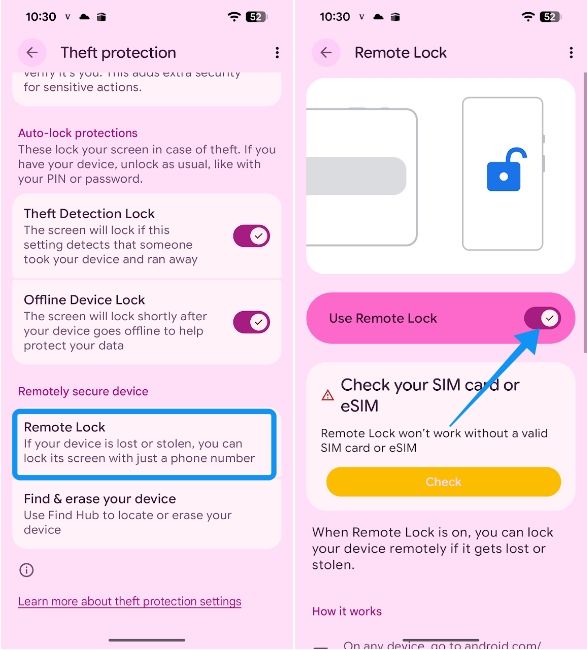
Google also rolled out a new Find My Device experience (now Find Hub) via Find My Network, which makes it easier to track lost devices via a connected network of Android devices. To enable it, head over to Security & privacy in Settings > Device finders > Find Hub and select “With network in all areas” option to find your device even if it's offline.
And these were some of the best privacy features you need to enable on Android right now. From helping you escape the clutches of app tracking to letting you find your device, these features can help immensely in the longer run.


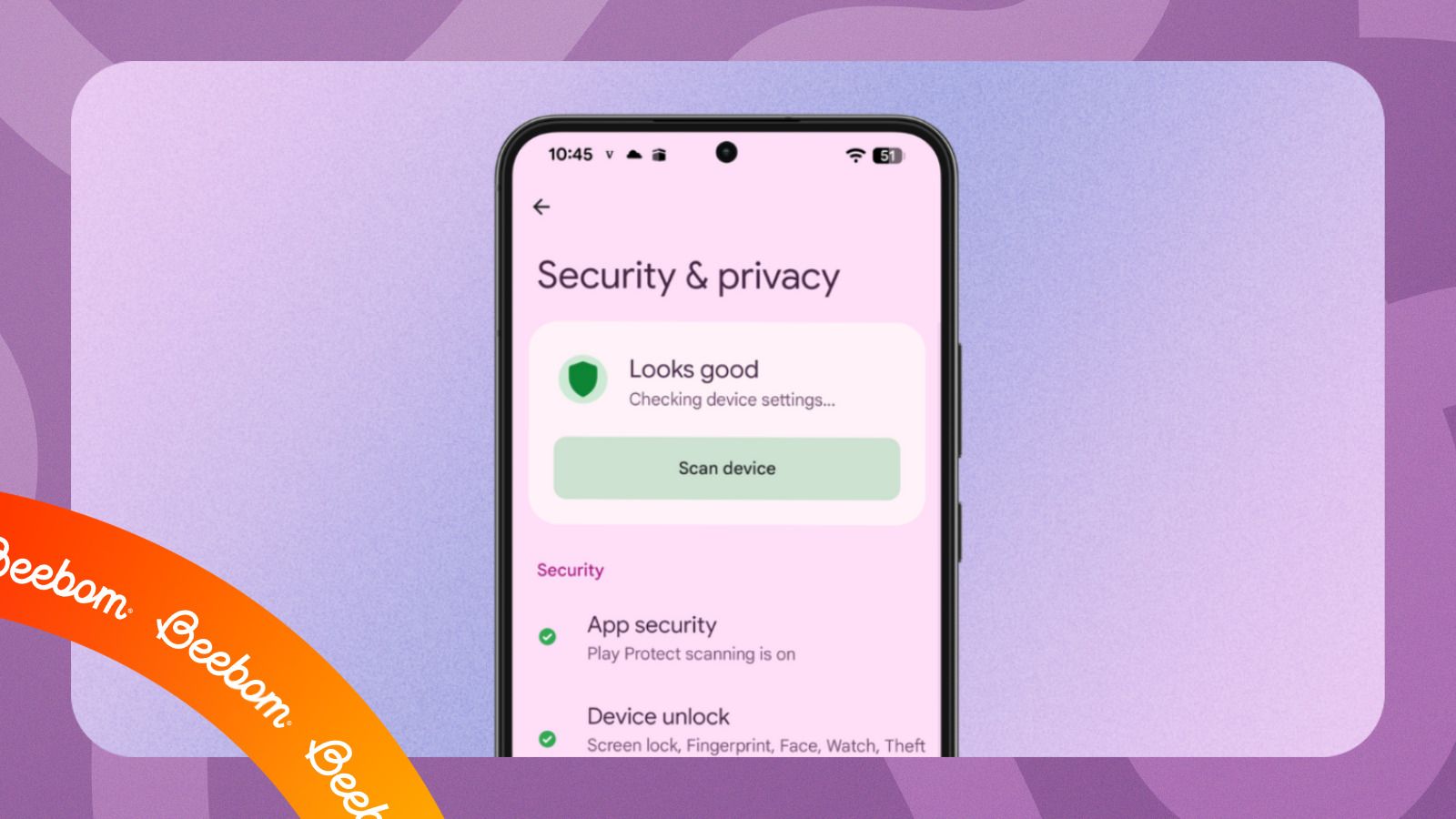



.jpg)















