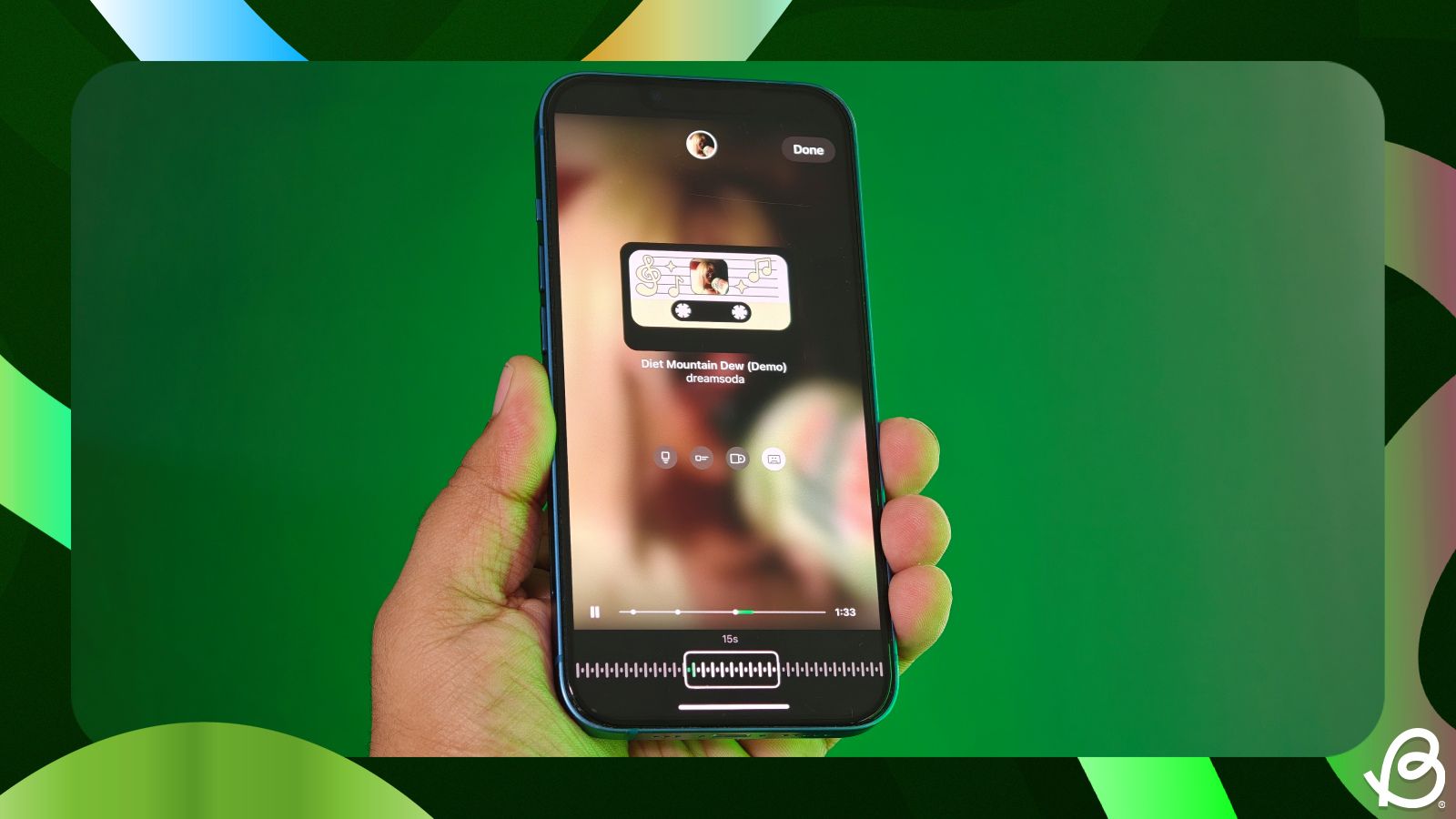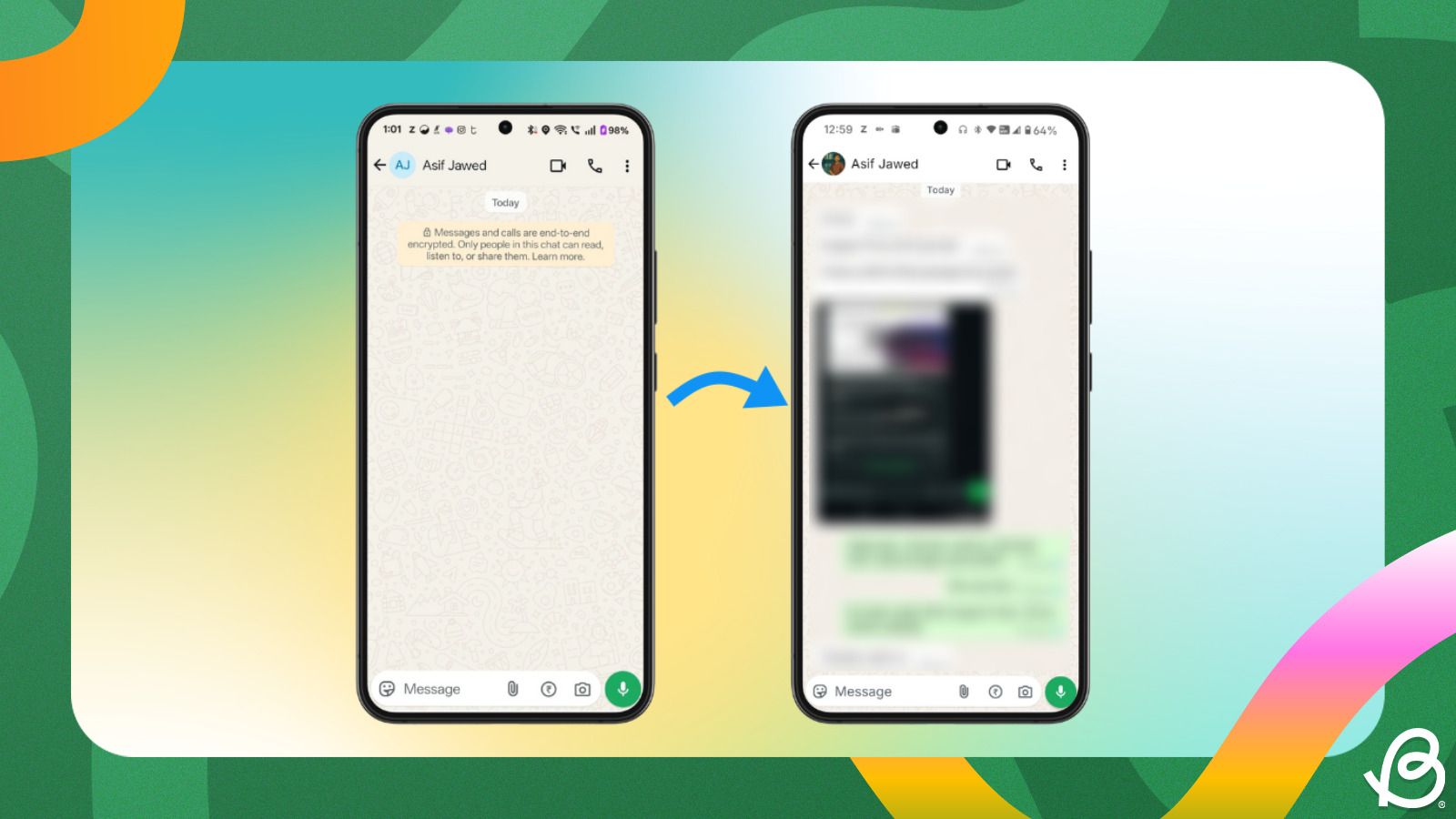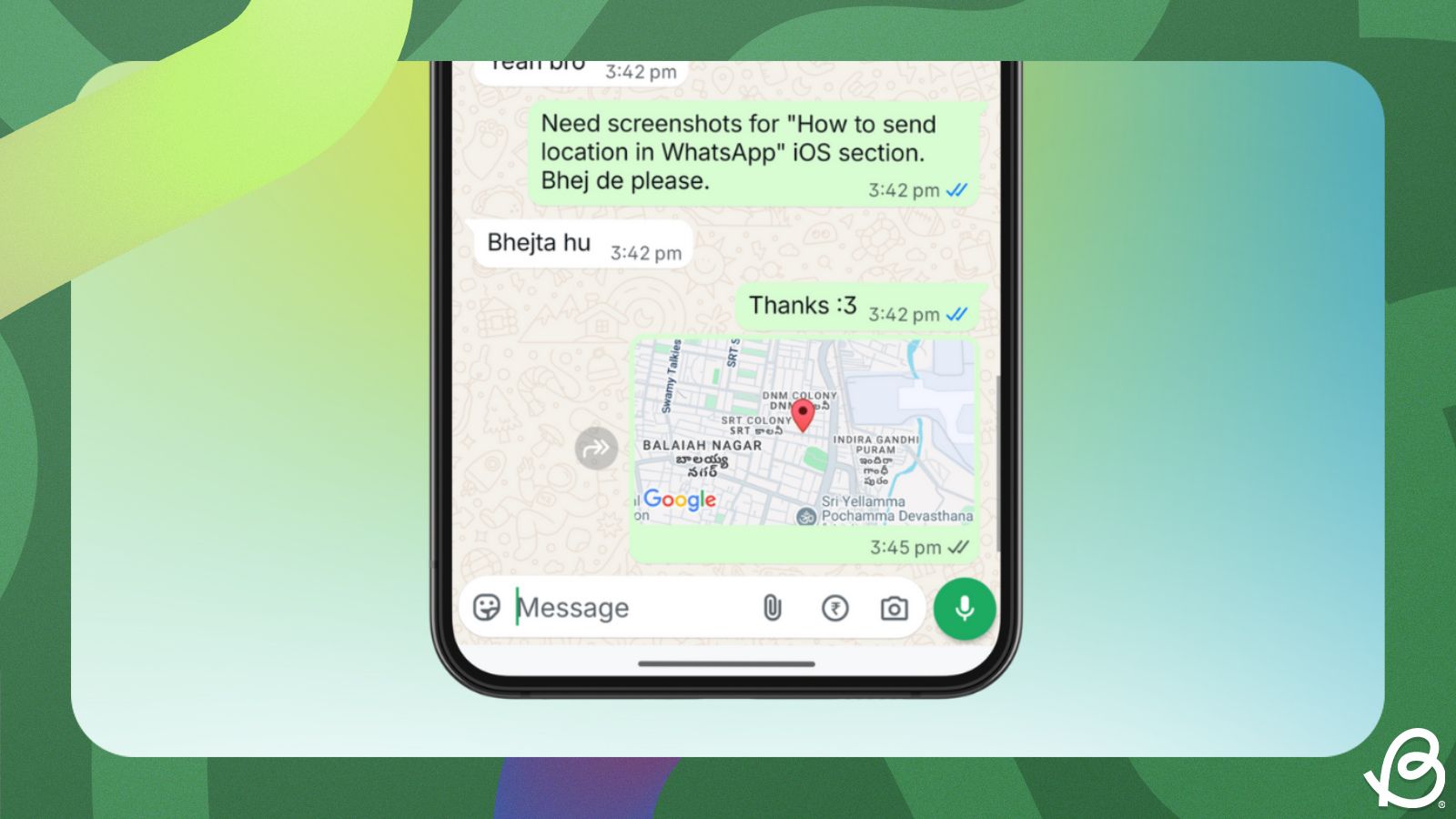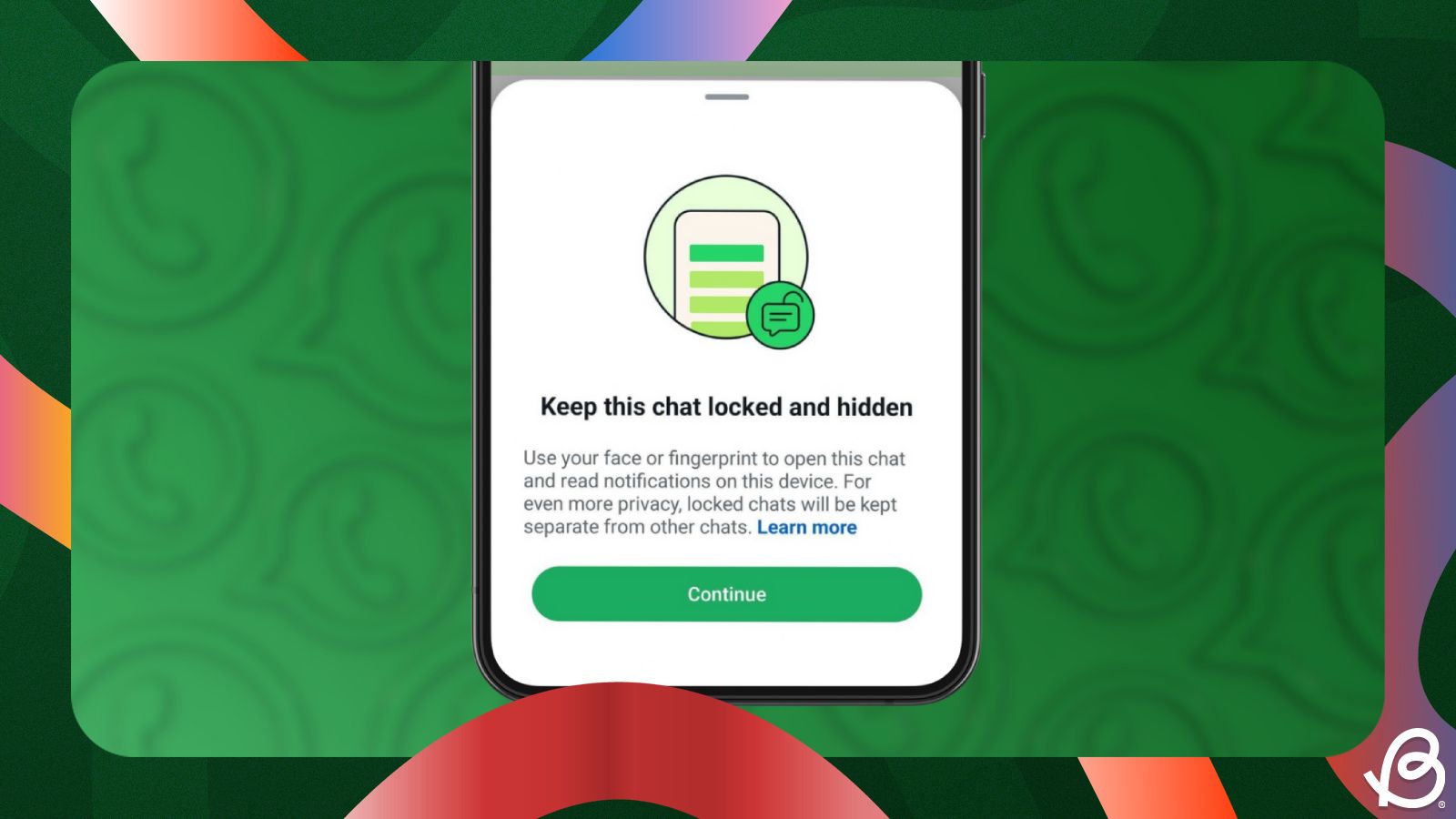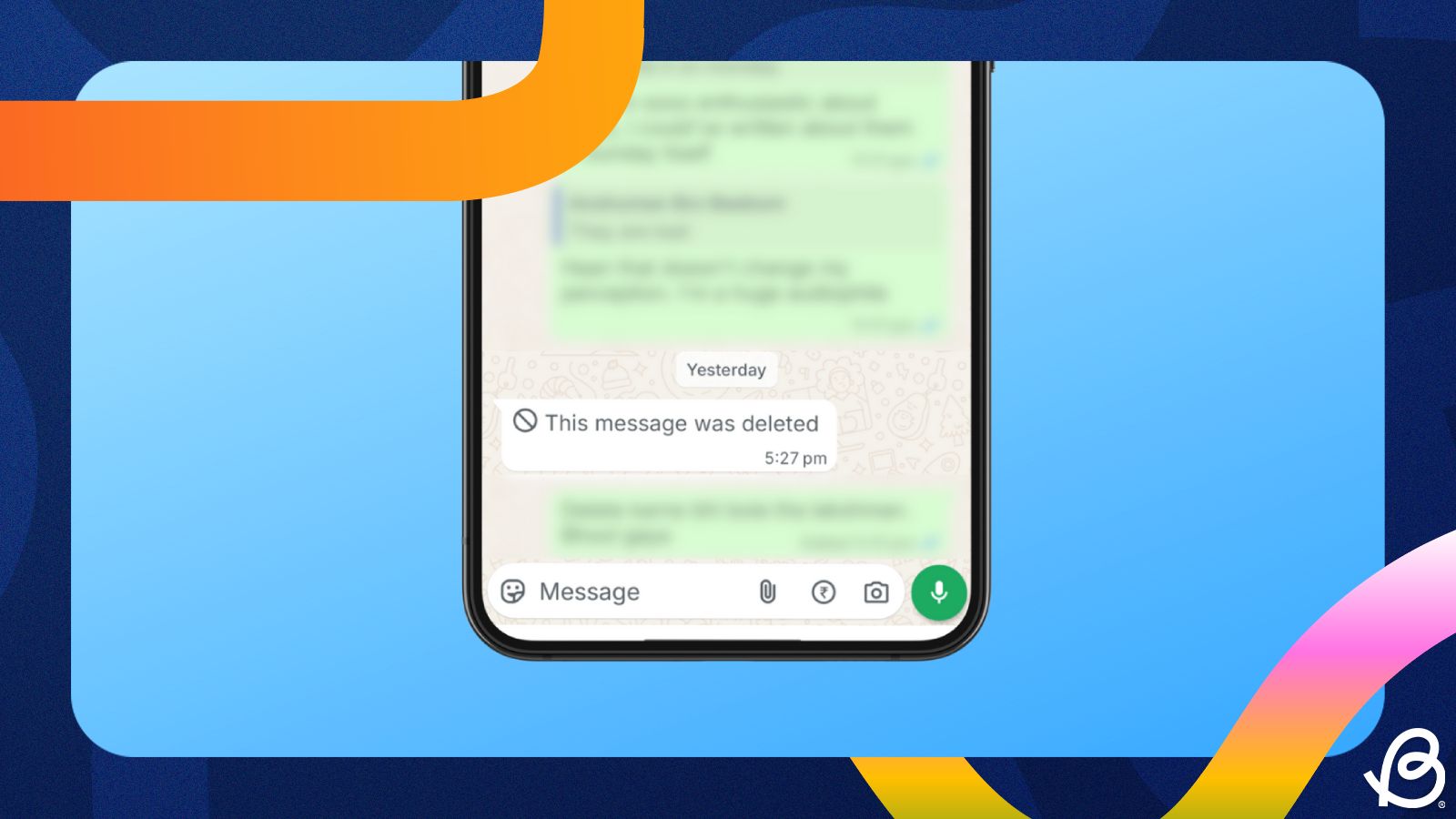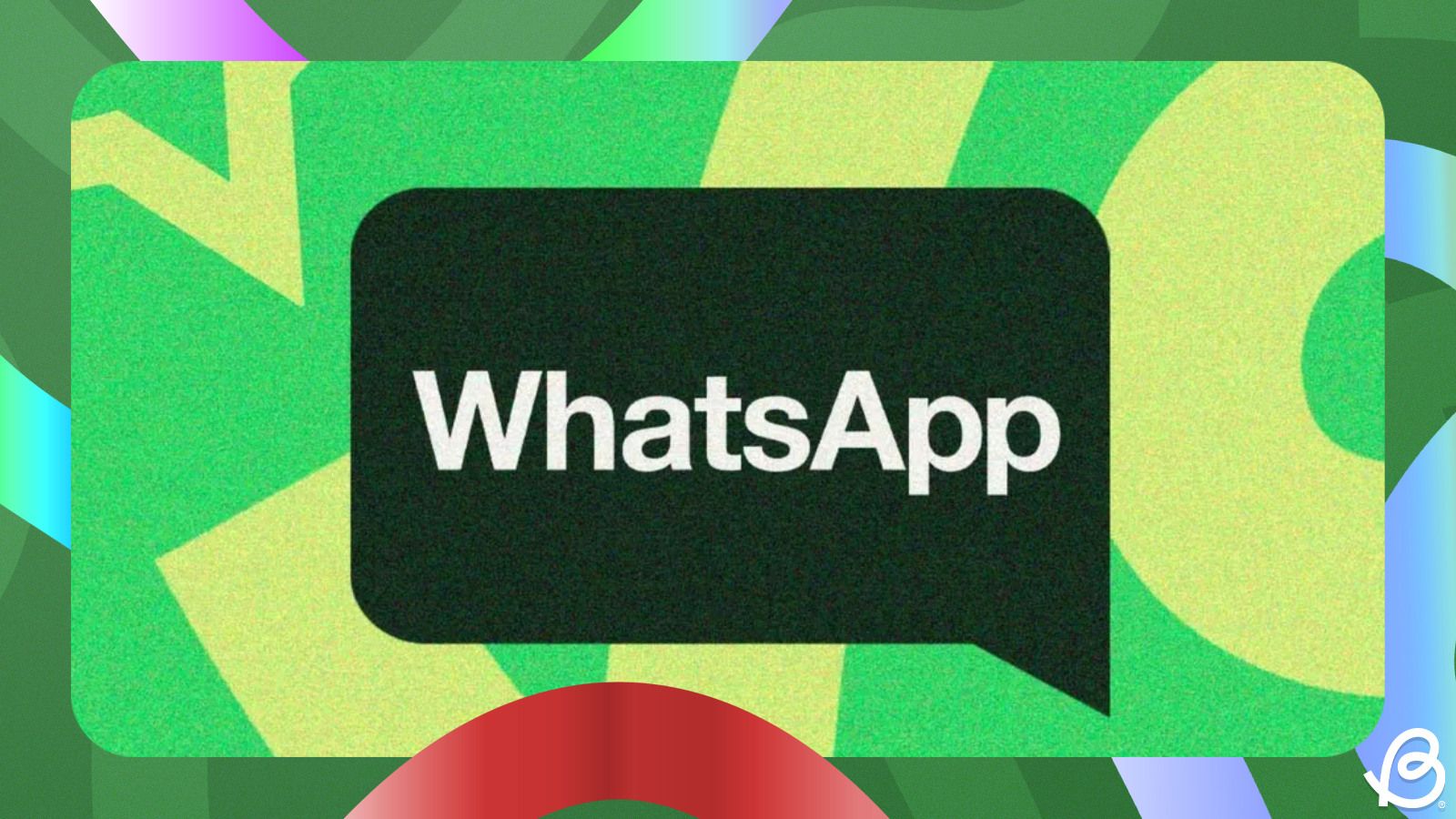Summary
- WhatsApp offers an easy way to add Music inside status, and it's available on both Android and iPhone.
- To add music in a status, go to the Updates tab, tap on Add status and select the track you want to add.
- The app lets you search both songs and artists and has a handful of customisations when adding music to the status.
WhatsApp status is a great way to share updates and moments with your contacts, but sometimes text or photos don't quite capture the vibe. Adding music to your Status can make it more expressive, be it your favourite song or chill lo-fi background music. Here's how to add music to WhatsApp status.
How to add music in WhatsApp Status
The ability to add music to status rolled out not too long ago, and it's very similar to the Notes feature on Instagram, where you can add music to notes. It's worth noting that the feature is only available on WhatsApp's Android and iPhone apps. Here's how to proceed.
- Launch WhatsApp, head over to the Updates tab and tap on Add status at the top left.
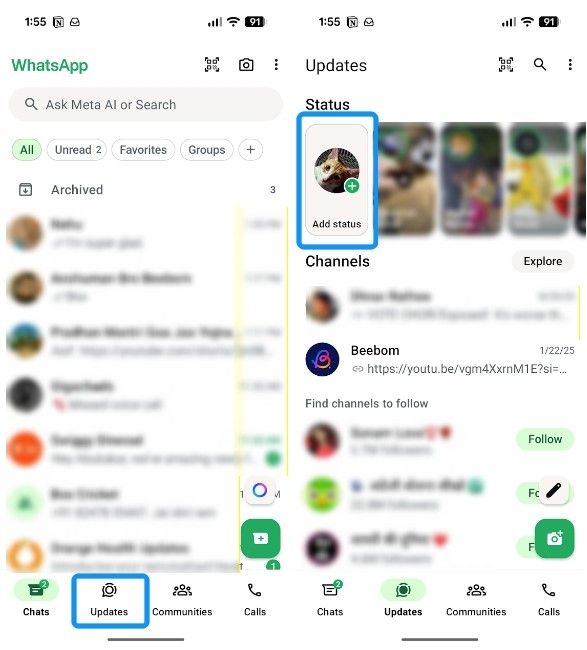
- Choose Music from the top and search for music using the search bar.

- If you don't find the track that you're looking for, you can search for artist names and tap on their profile page from the search to view all their music.
- Hit the little play icon to confirm if it's what you were looking for, and tap on the grey arrow icon on the right to use the music track.
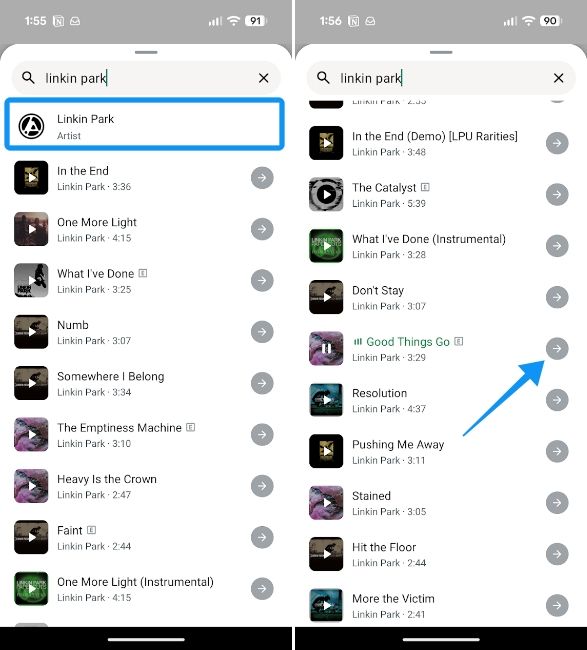
- Once the track loads, tap on its album cover to select the part of the music you want your contacts to listen to.
- Swipe through the highlighted area in the music timeline at the bottom, or tap on the white dots inside the seek bar to move to the most popular parts of the track.
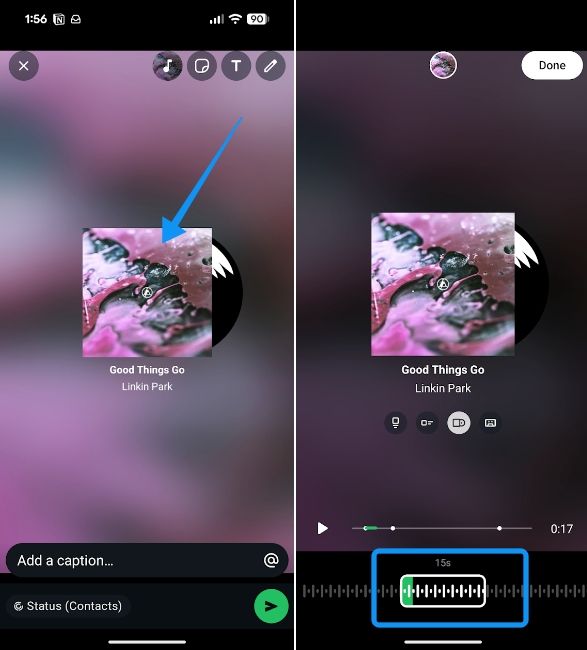
- You can choose between four cover styles – Vinyl, Cassette, horizontal slim card and rectangle.
- Once done customising, tap on Done at the top right. You can then add text, stickers, or draw over.
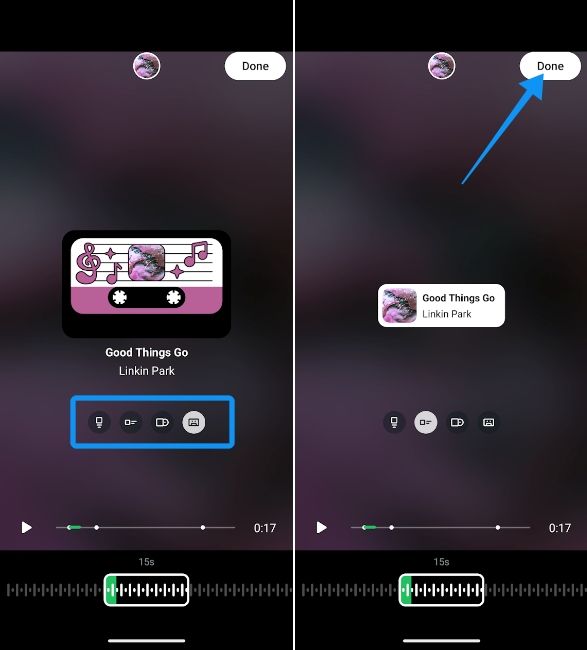
- Similarly, you can hit the Status (Contacts) option and choose My contacts except, to exclude the contacts that you don't want to look at your status.
- You can also turn on the Facebook Story and Instagram Story toggles to share the update on the respective platforms' stories.
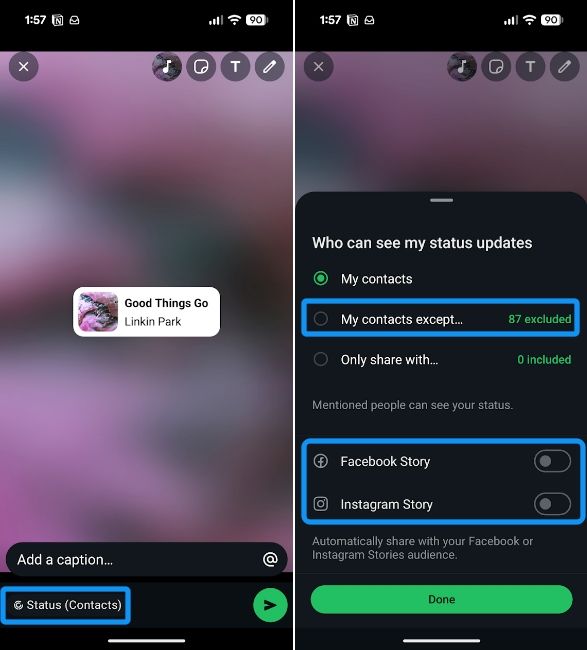
- Once done, tap on the Send icon at the bottom right to add the music to your status.
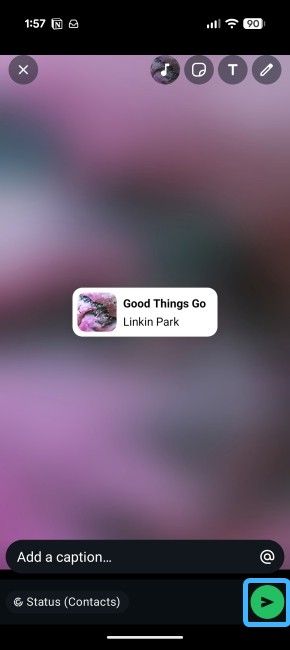
And that's how you can add music to your status on Android and iPhone. The process is completely similar on both Android and iPhone. It's worth noting that, like Instagram, WhatsApp uses licensed music libraries. Therefore, music availability may vary by region.
WhatsApp has rolled out many improvements to the Status feature over the years, and more WhatsApp features are inbound. Some of them include the ability to post questions on status and an option to get notified when someone posts a status update.