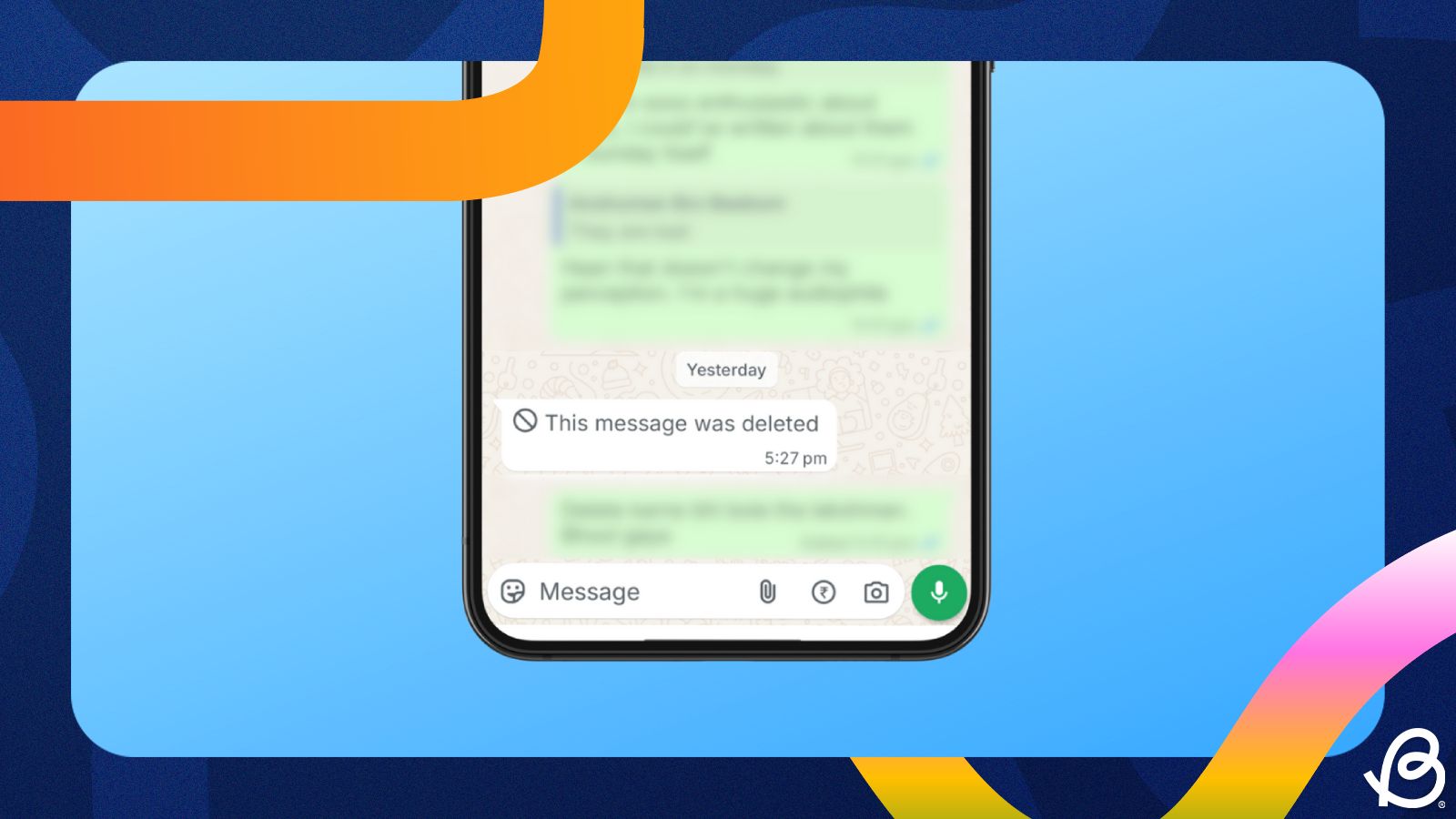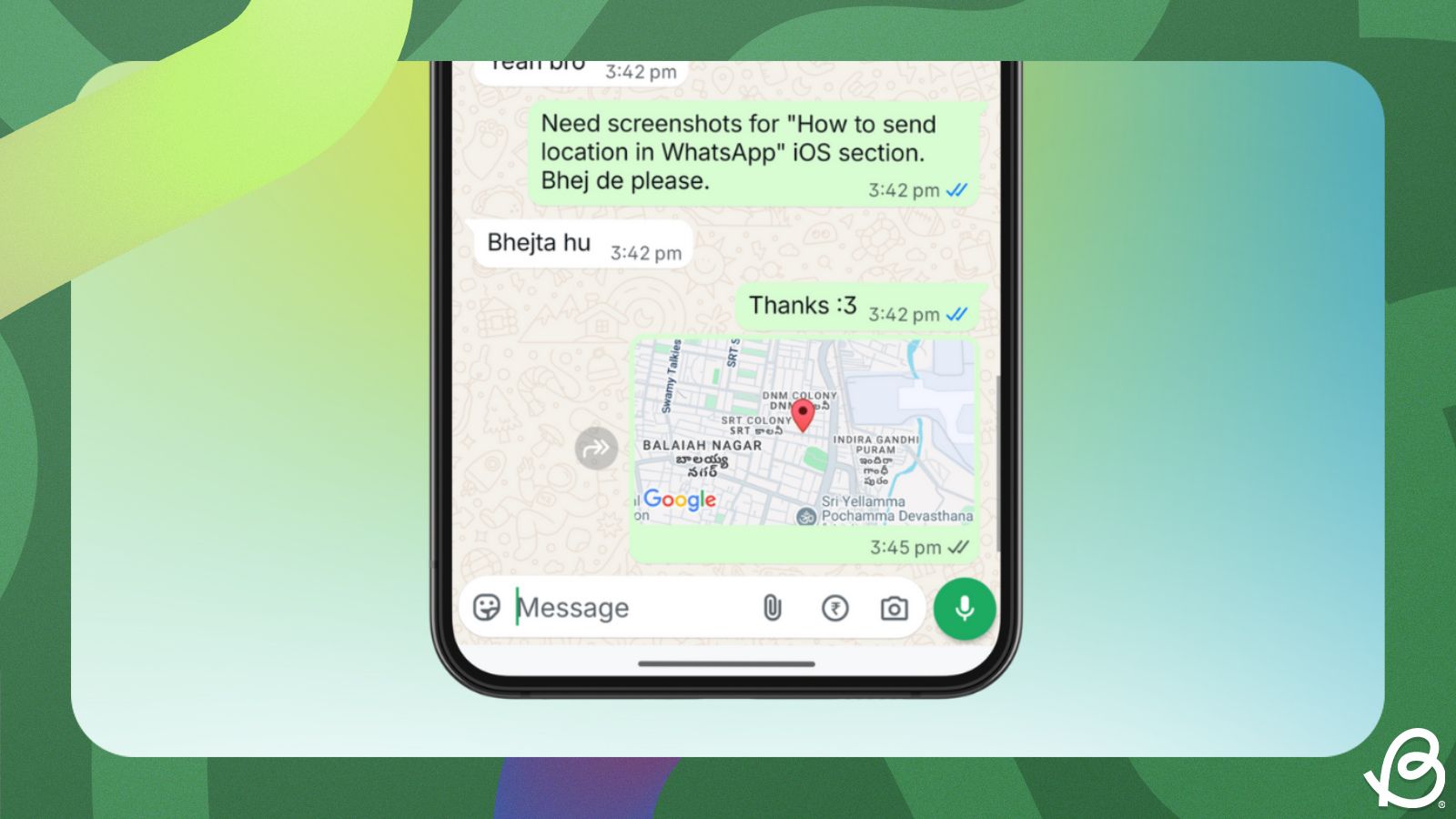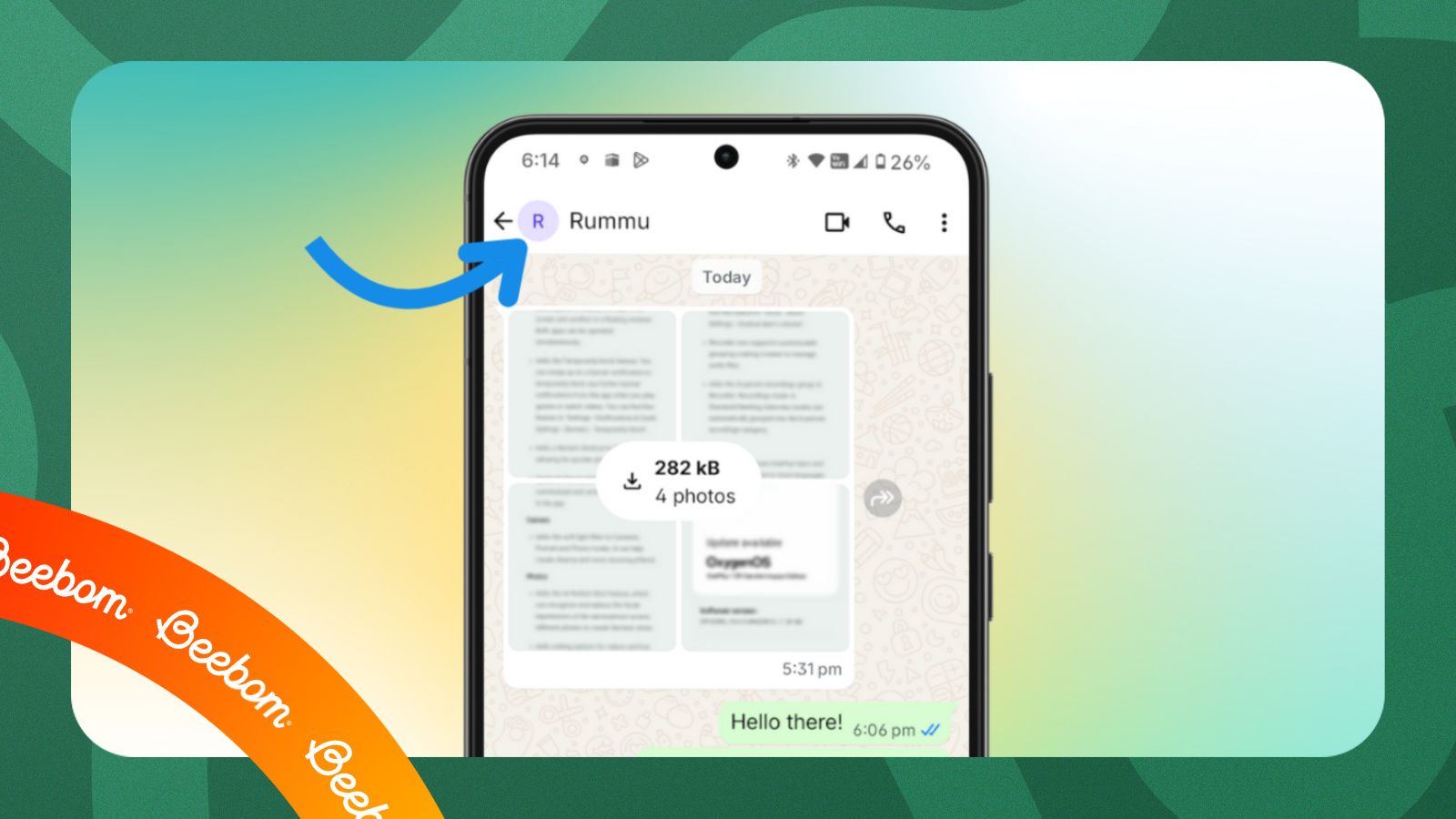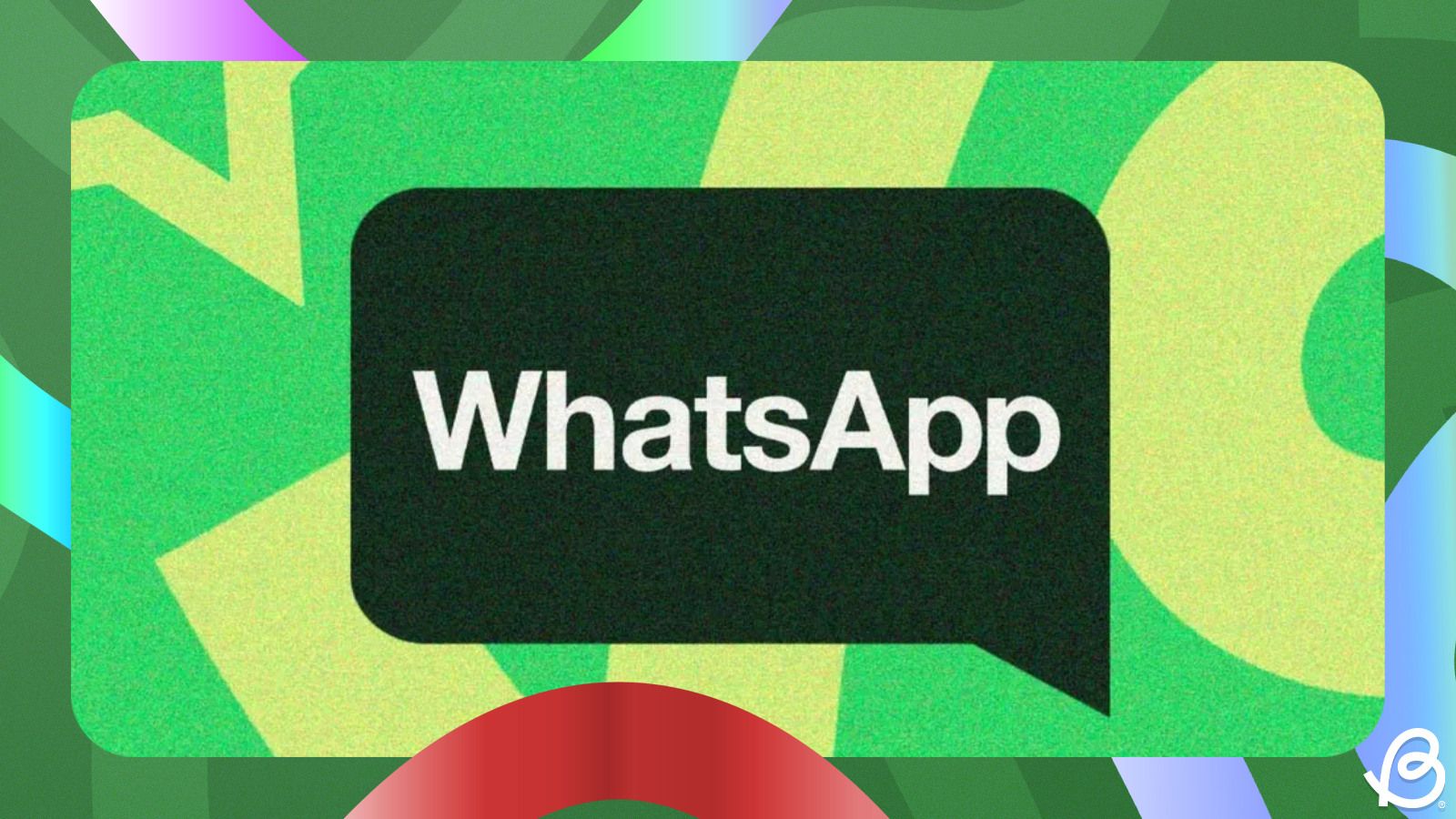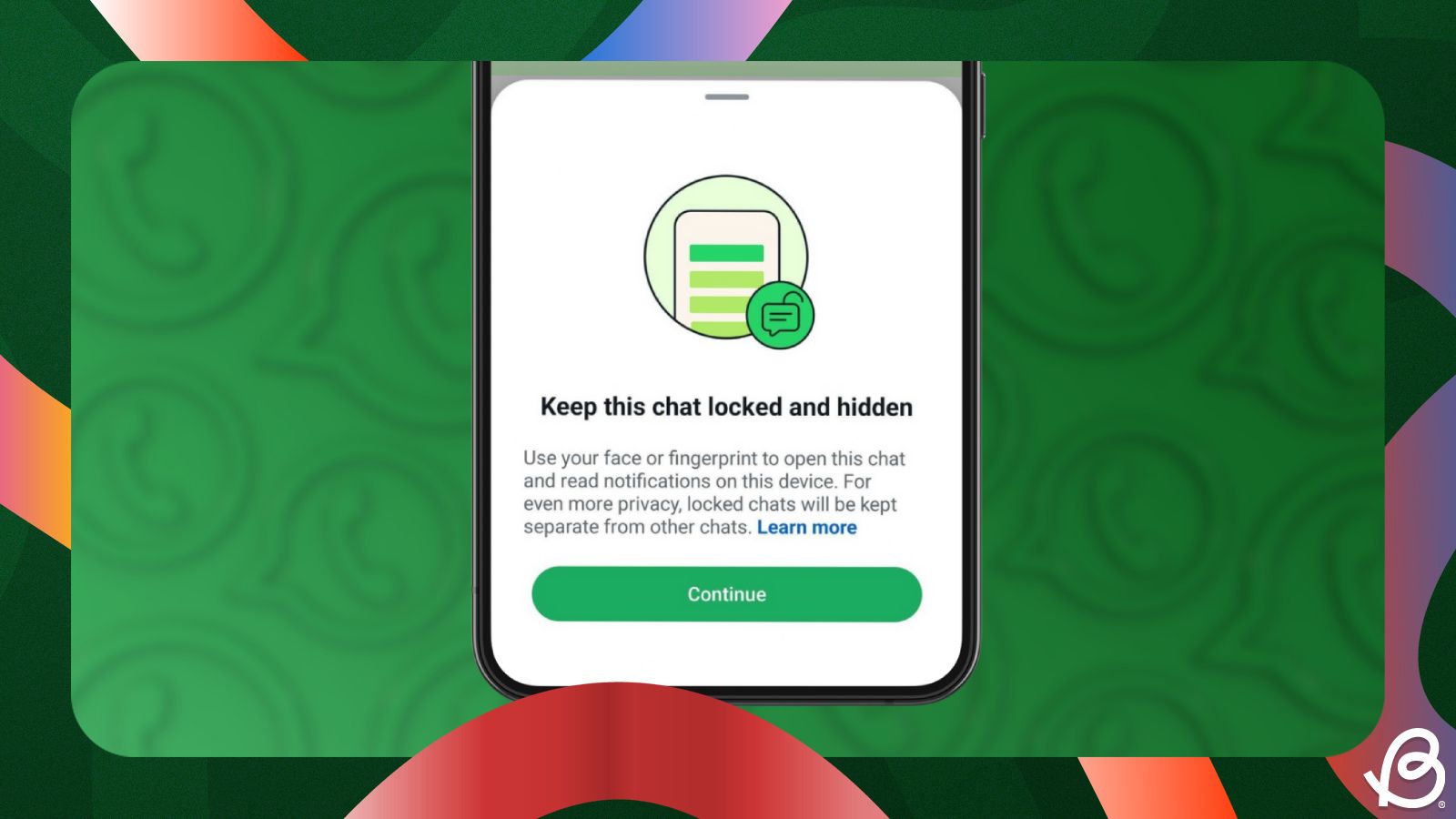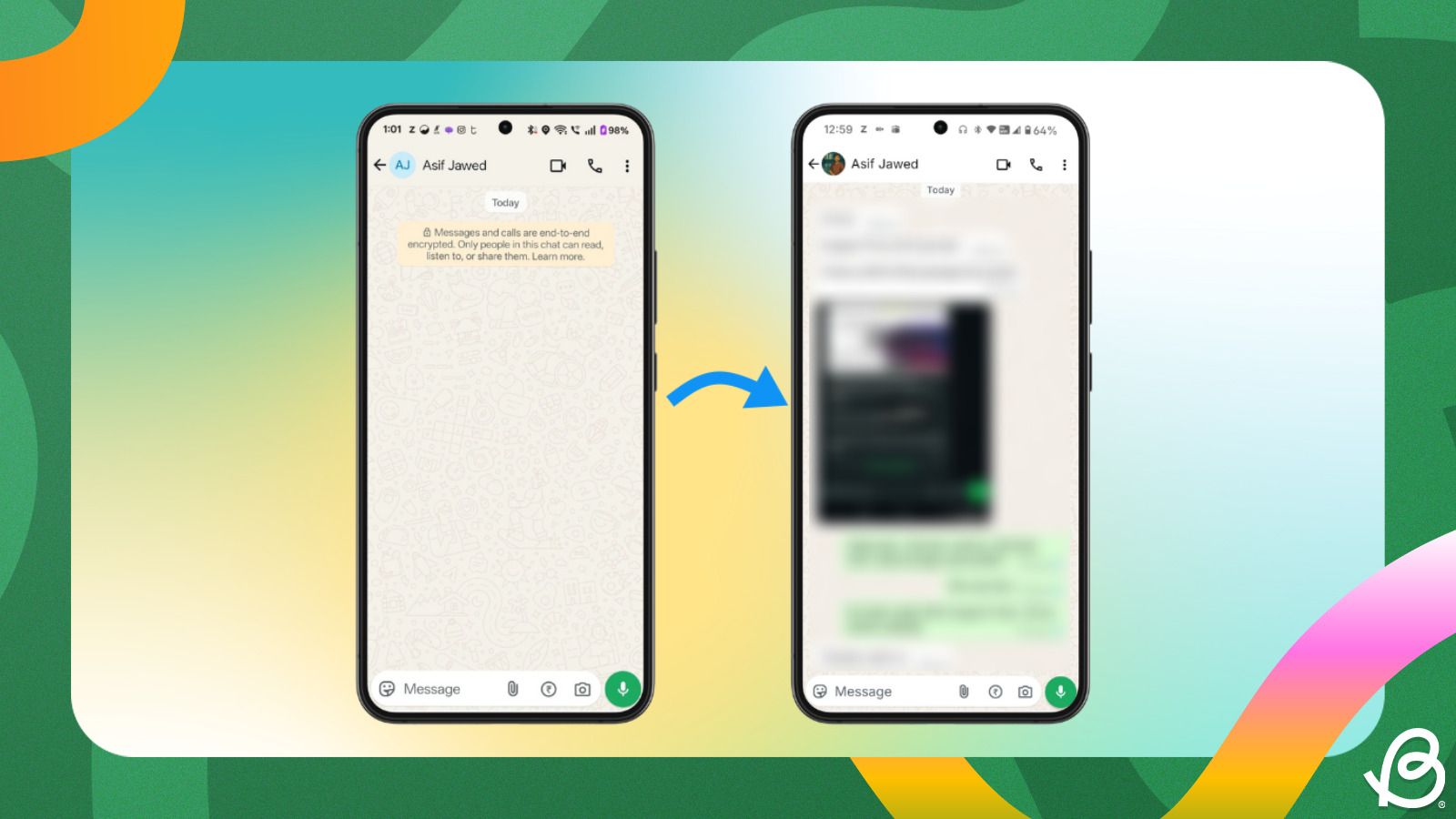Summary
- Android users can see deleted WhatsApp messages using the built-in Notification History feature.
- Notification history needs to be enabled before a message was deleted in order to recover the deleted text.
- You can also restore to an older WhatsApp backup to see deleted messages on both Android and iOS, but you’ll lose newer chats.
WhatsApp lets users delete messages, but the opposite party will see that the sender deleted the message. This goes both ways. So, if you're at the receiving end and are curious about what the message could've been, there are a couple of ways to see deleted messages on WhatsApp and here's how you do it.
When a user deletes a WhatsApp message, it's lost forever, at least on iPhones. However, if you have an Android device with Notification History enabled, you can see the deleted message on WhatsApp. Another way to see deleted messages is by restoring a WhatsApp backup from before the message was deleted.
How to see deleted WhatsApp messages using Android Notification History
Android's Notification History feature allows you to see the dismissed notifications from the past 24 hours. When you receive a WhatsApp message, the log is stored in Notification History settings page. However, you might not be able to see the message if you did not have the feature enabled when you received the now deleted message. Therefore, let's also look at how to enable Notification History.
- On your Android phone, go to Settings > Notifications and tap on Notification History.
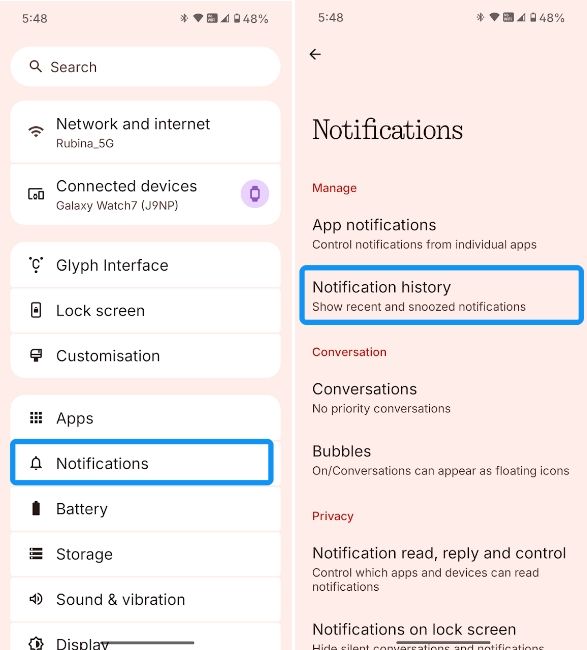
- Alternatively, you can dismiss all notifications and tap on the “No notifications” text to open Notification History.
- Here, turn on the Notification History toggle to enable it.
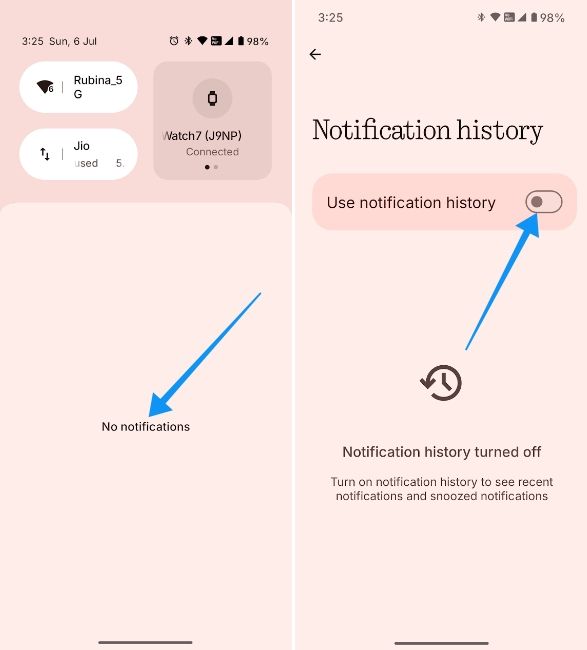
- Once enabled, you can view deleted messages sent to you from this Notification History screen. To check them, scroll down to when you received the (now) deleted message, and the alert will read the message as it was initially sent.
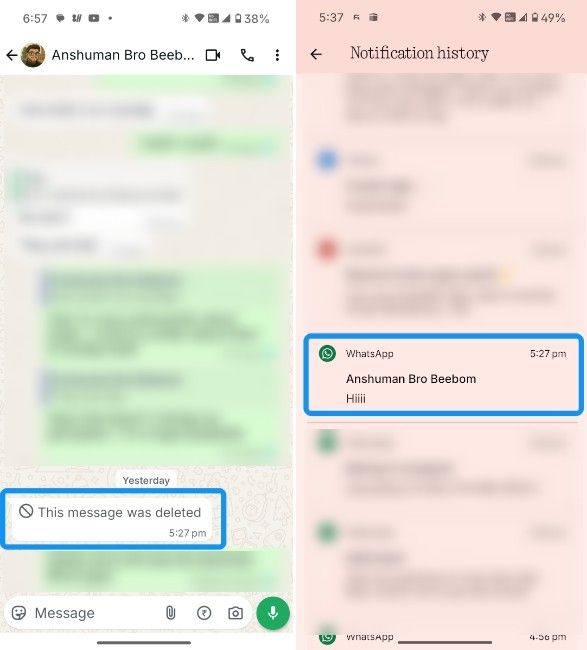
The deleted WhatsApp message, its contents, and the sender should now be visible.
How to recover deleted messages using WhatsApp backup
WhatsApp gives the sender 48 hours to delete a message for everyone. So, if the opposite party sent a message and the app backed it up on your phone before they decided to delete it, you can try restoring this backup to see the deleted message. Everything needs to align well for this to work, but if the message was important, you could try it.
However, it's important to remember that the messages that you sent or received after the backup was complete, will be lost. Therefore, we recommend checking the exact time the message was deleted and the time your chats were last backed up before proceeding. This workaround can be used on both Android and iPhones.
On Android
If you own an Android device, here's how you can see deleted messages on WhatsApp.
- Go to Settings > Apps and tap on WhatsApp.
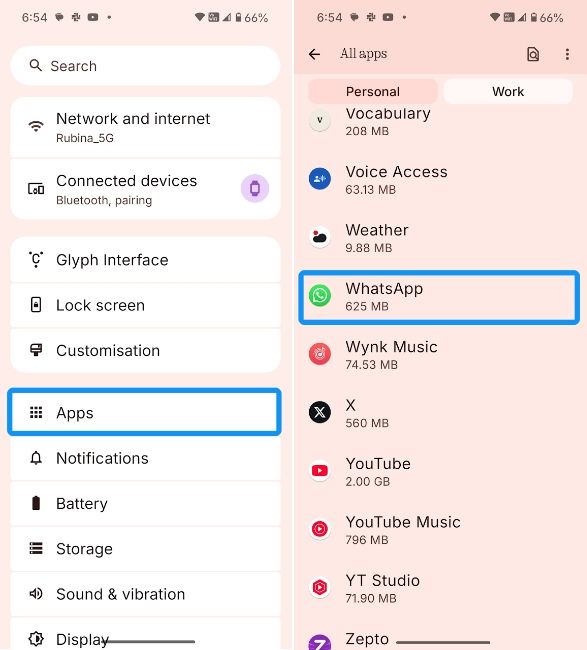
- Here, tap on Storage and then select Clear Storage.
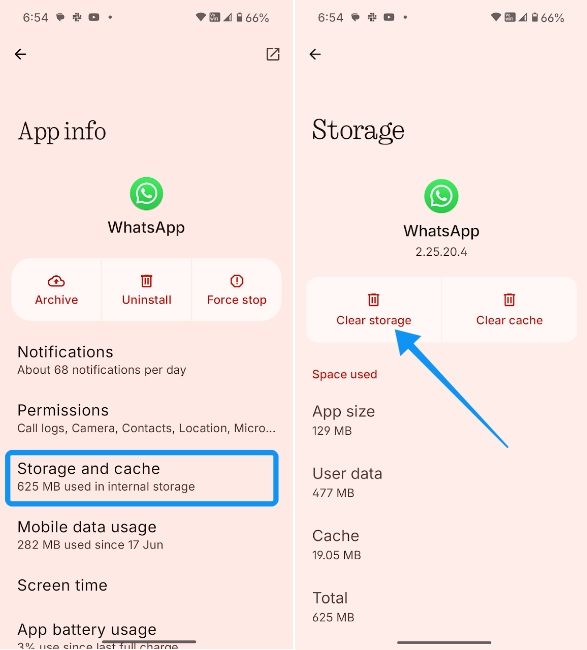
- Now, launch WhatsApp, enter your phone number and go through the setup process until you arrive at the Restore backup screen.
- Here, tap on Restore and let WhatsApp restore all the chats for you, including the deleted messages you're looking for.
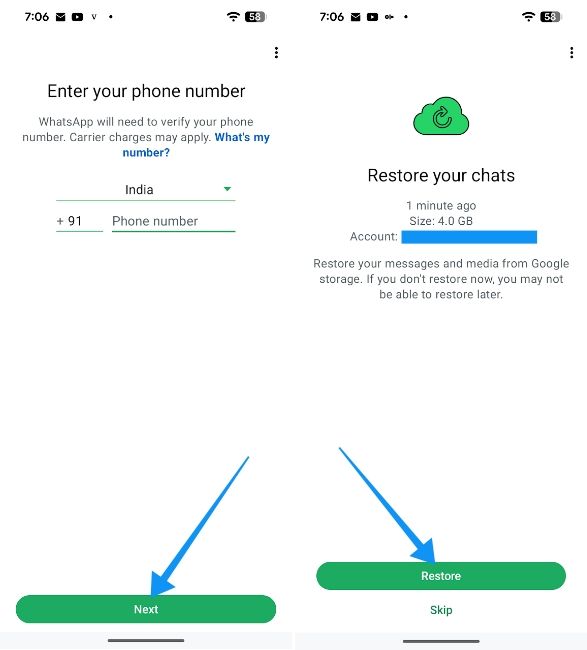
- You can head over to the chat where the message was deleted, and you might be able to see it.
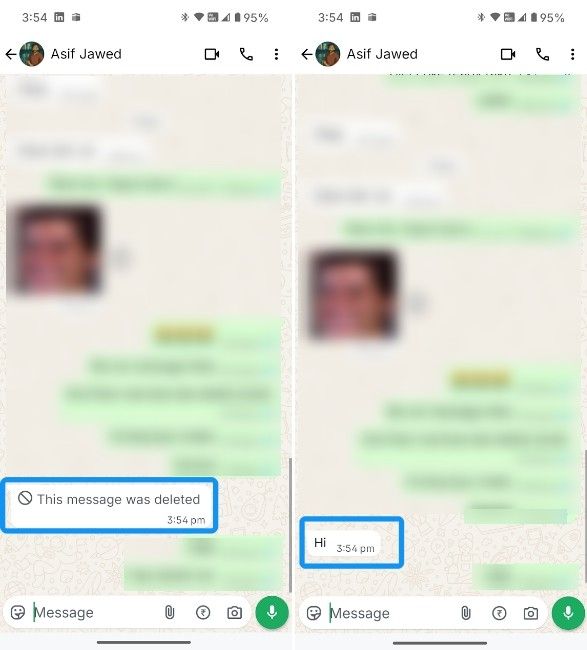
On iPhone
iOS lacks a Notification History-like feature, so there's no direct way of reading deleted messages. So, there's only one way to read deleted messages on iOS, and that's by restoring an older WhatsApp backup, provided the deleted message was backed up before it was deleted. Again, it's worth noting that the messages sent or received after the backup was made will be lost by following this procedure. Here's how to restore a deleted WhatsApp message on an iPhone:
- Uninstall WhatsApp from your iPhone by long-pressing on its app icon and tapping on Delete App.
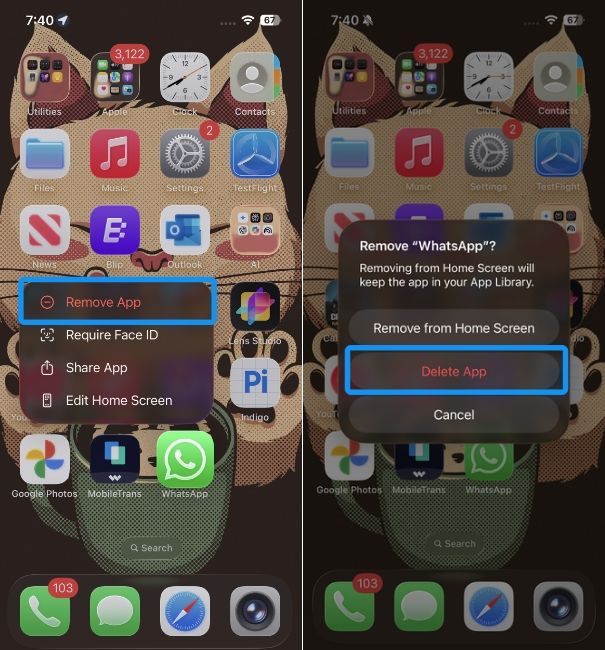
- Download WhatsApp from the App Store by tapping on cloud icon with a down arrow. Now, open the app, sign in with your phone number and tap on Next.
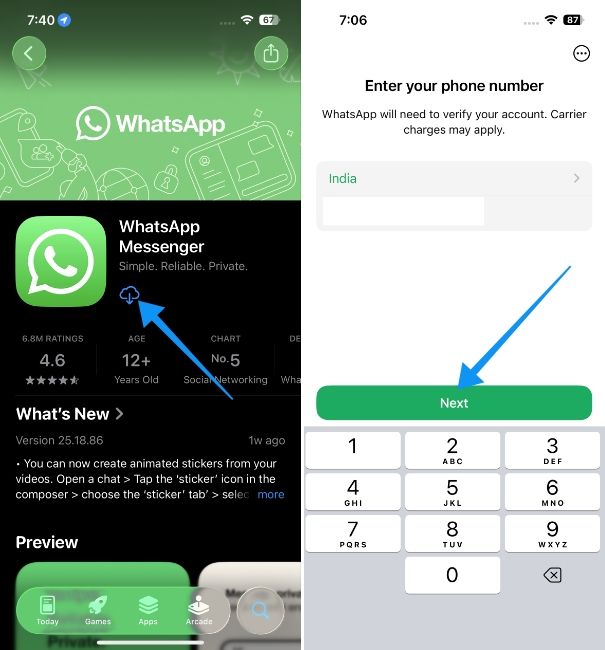
- Go through the usual setup process until you see the Restore from iCloud screen. Here, tap on Restore.
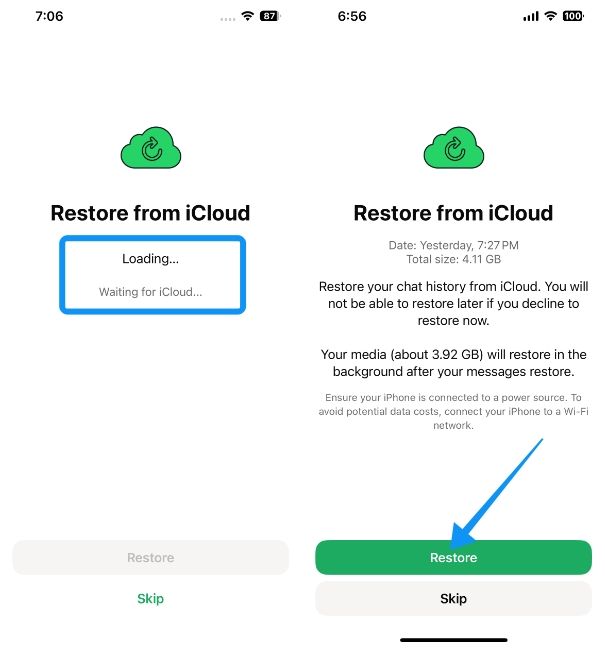
- Head over to the chat to check if the deleted message has been restored.
Android's Notification History feature is the only sure shot way of reading the deleted message, that too if you had it enabled before receiving the message. The other method on both iOS and Android may work, but you have to be really lucky for the pieces to fall in place.
Now, you might stumble upon apps that look just like WhatsApp and claim to have features to see deleted messages. However, we recommend staying away as they could pose a serious threat to your privacy. These apps also go against WhatsApp's Terms of Service, which could result in your account getting banned. So, you need to tread carefully.
Disclaimer :
This information is for educational purposes only. Please verify with the OEM or brand before making any purchase or decision.