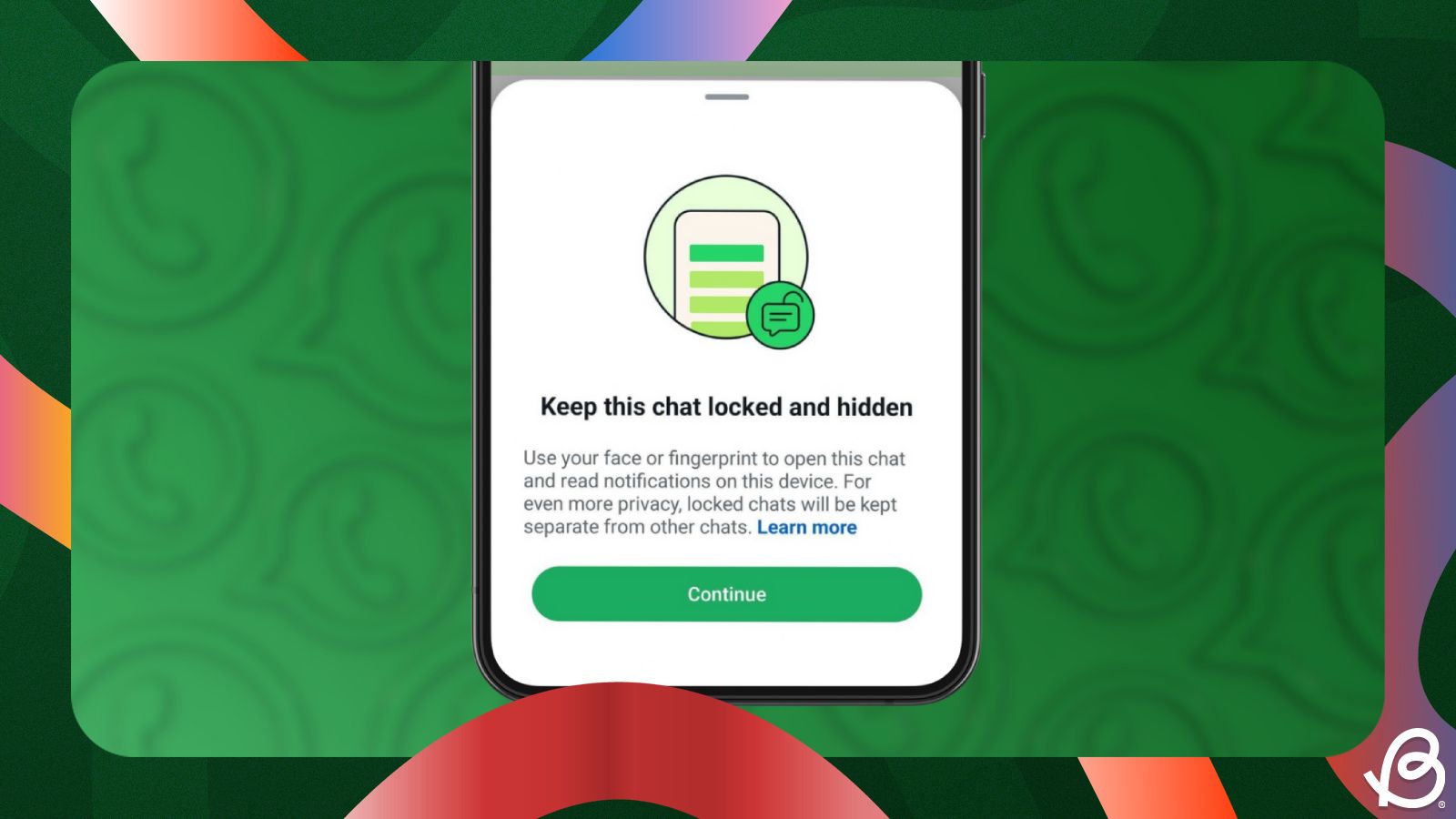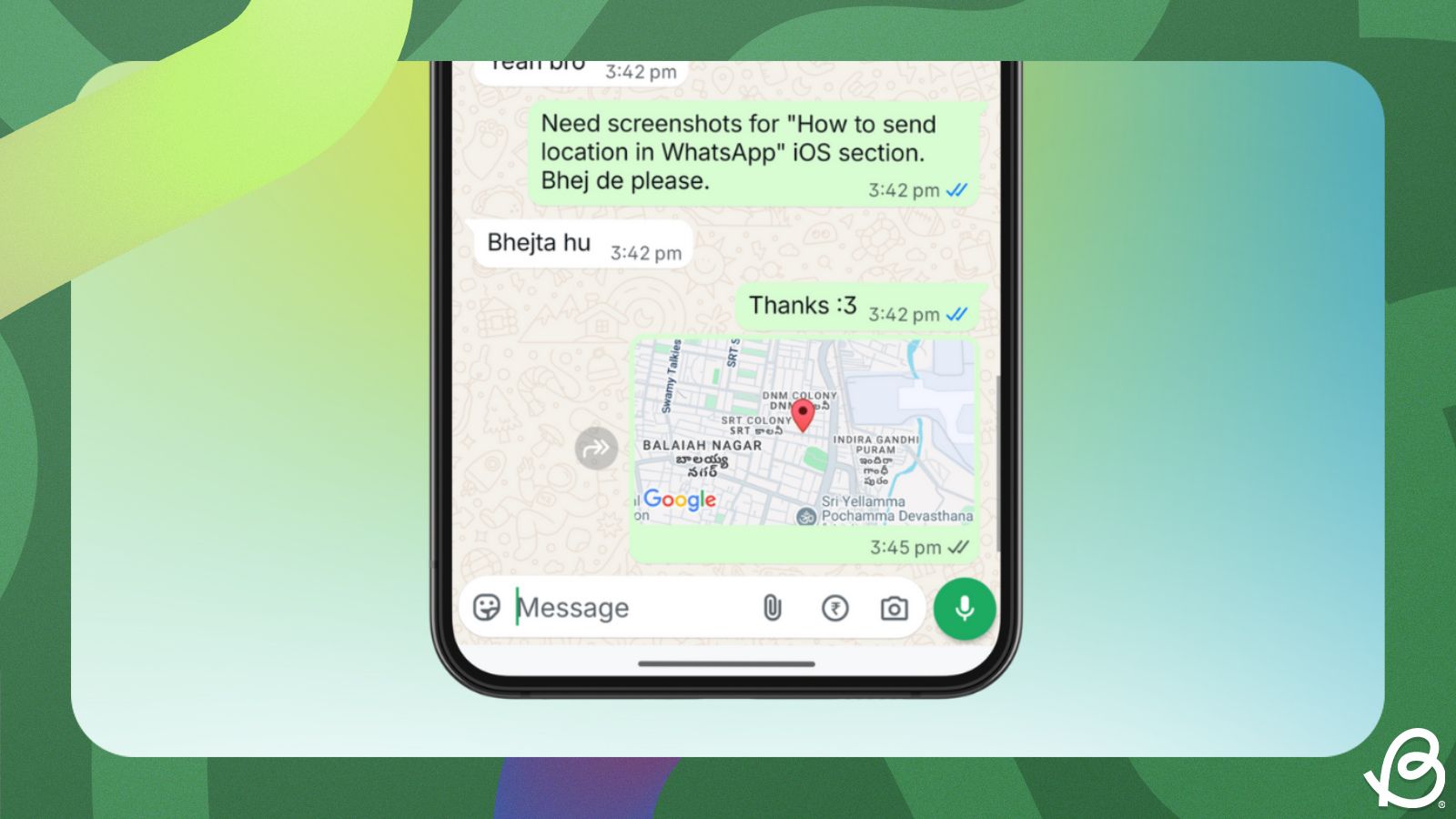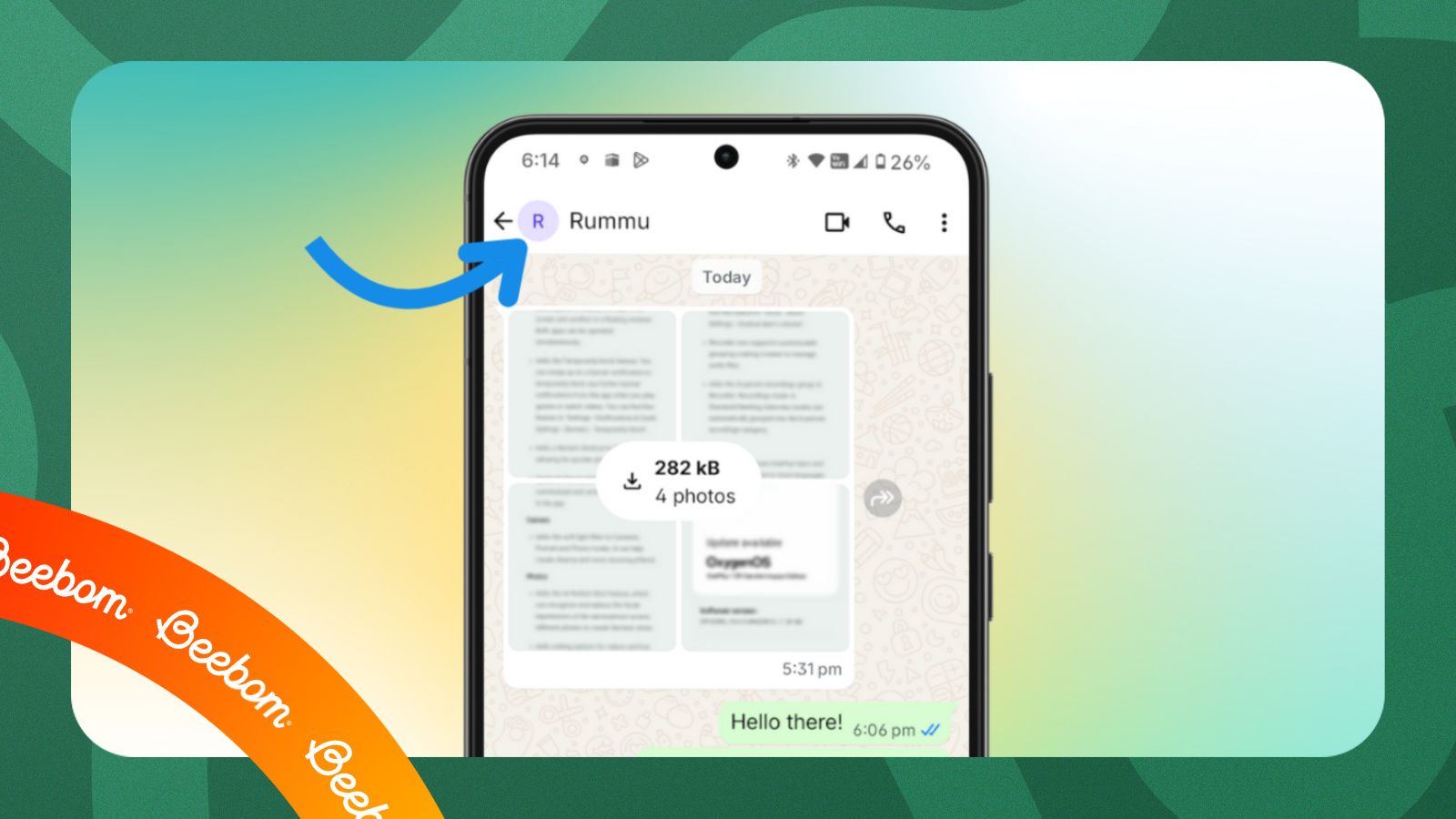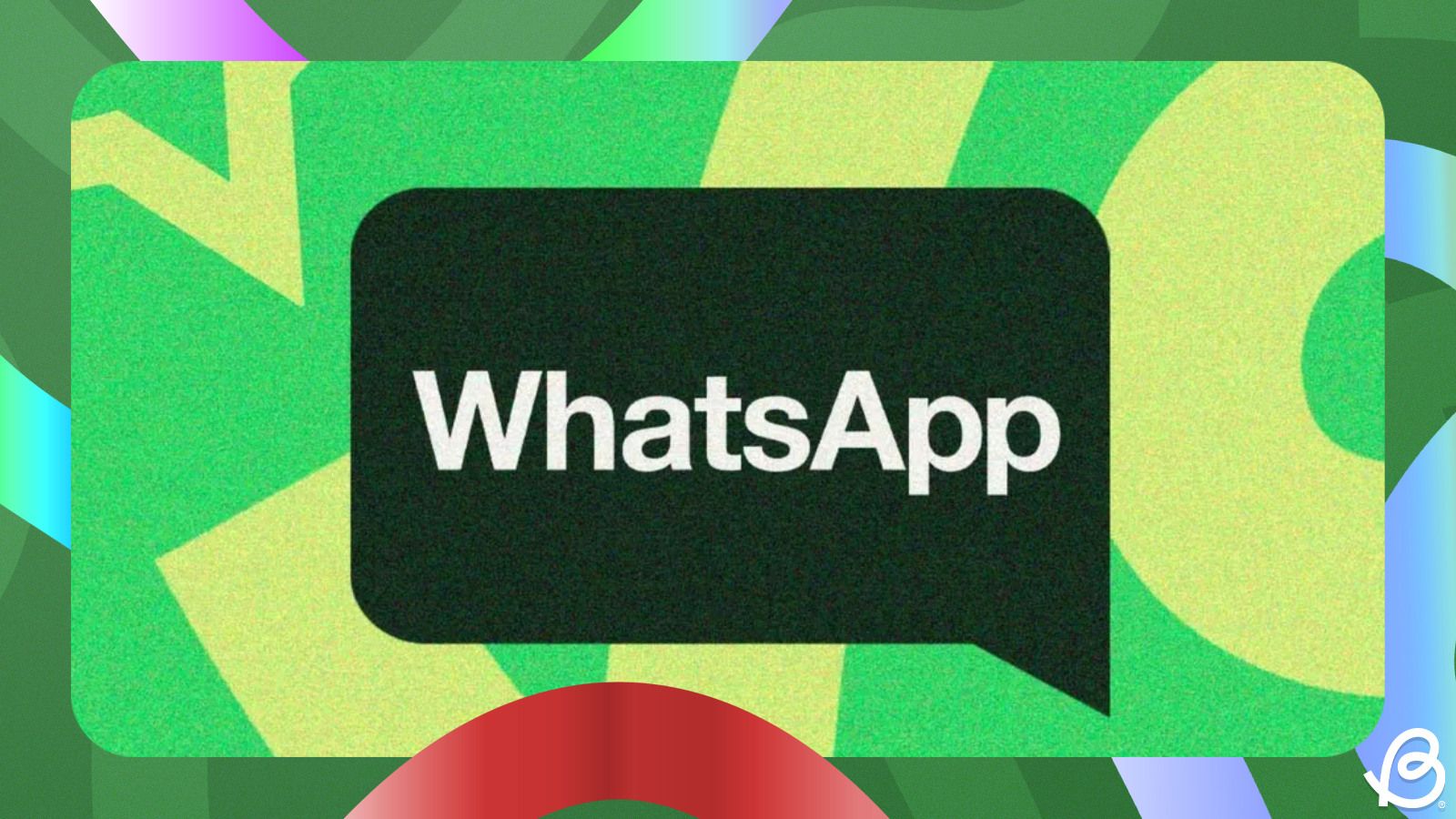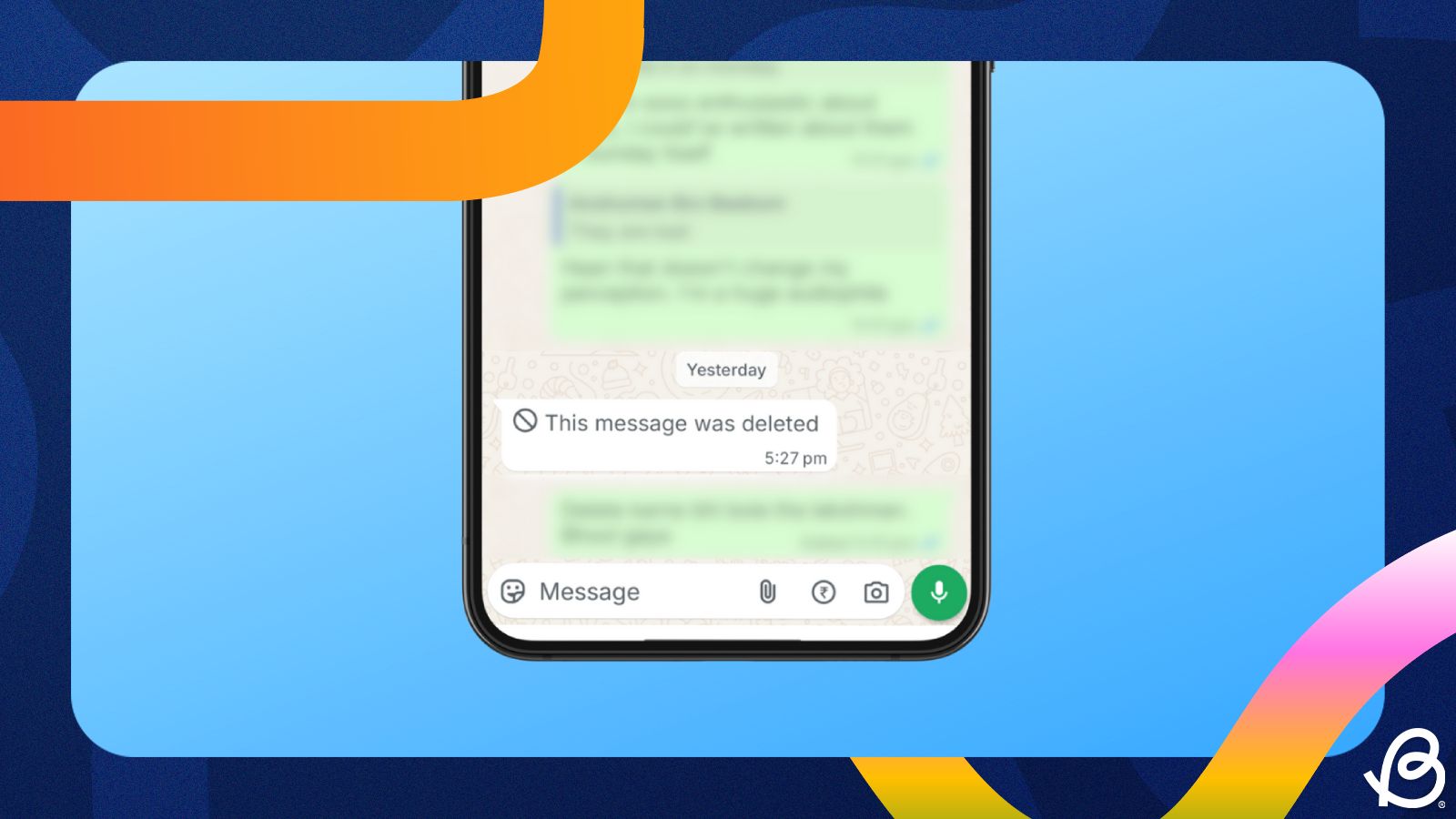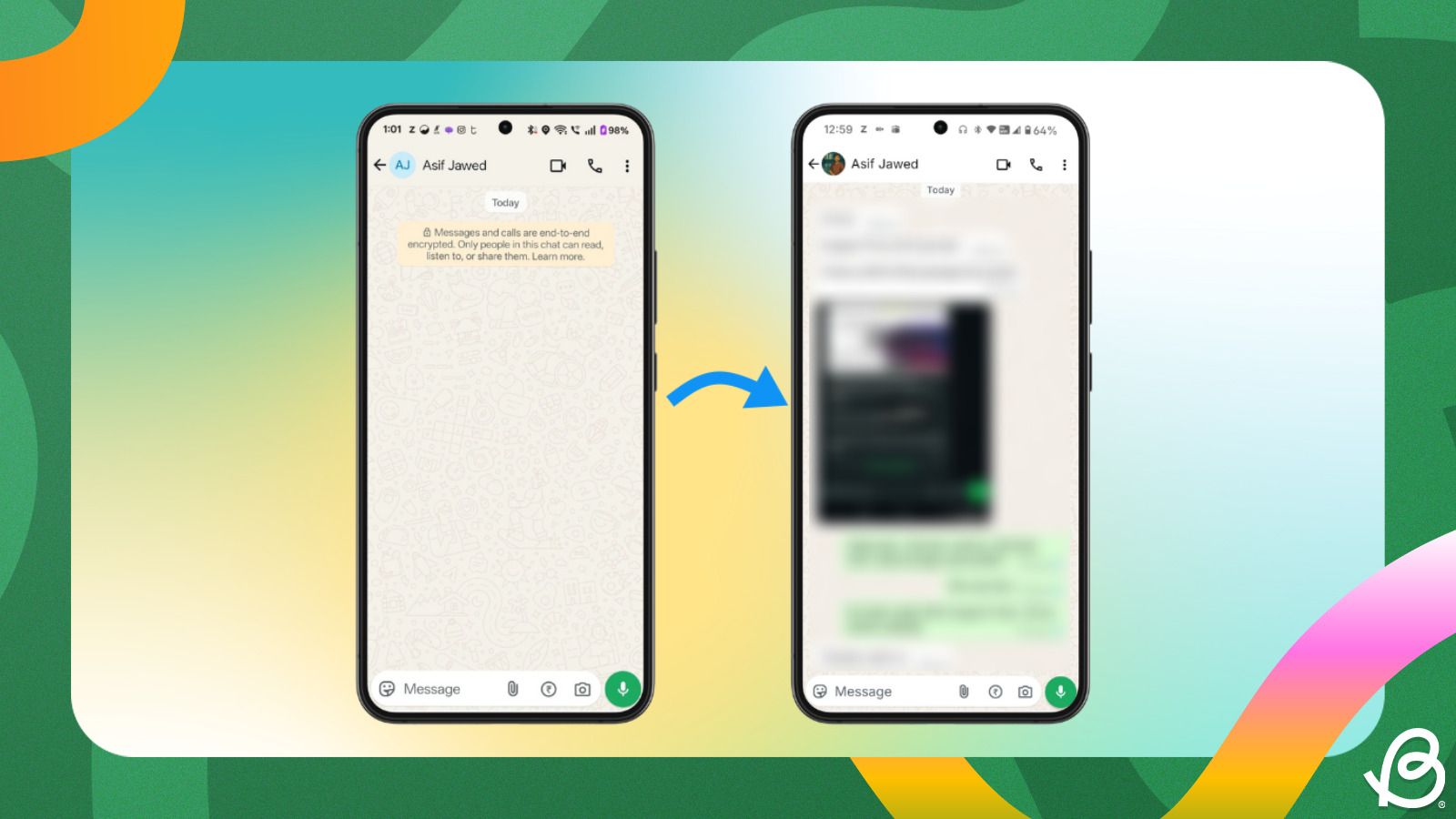The ability to hide your chats is one of the fundamental features to have in a messaging app, and WhatsApp has you covered. If you're having an important conversation with someone that you don't want others to see, WhatsApp offers a couple of ways to hide chats with ease. Here's how to hide chats in WhatsApp.
How to hide a WhatsApp chat using Chat Lock
The Chat Lock feature has been a part of WhatsApp for years, and it's a great way to hide your chats effortlessly. The feature is only available on Android and iOS and partially on WhatsApp Web, macOS and Windows clients, wherein you can both lock and unlock chats on Android, iOS, but can only unlock chats on WhatsApp Web, WhatsApp for Windows and macOS.
On Android
The Chat lock feature is available on WhatsApp's Android app, and it's extremely easy to set up. All you need to do is:
- Launch WhatsApp and long-press on the chat you want to hide.
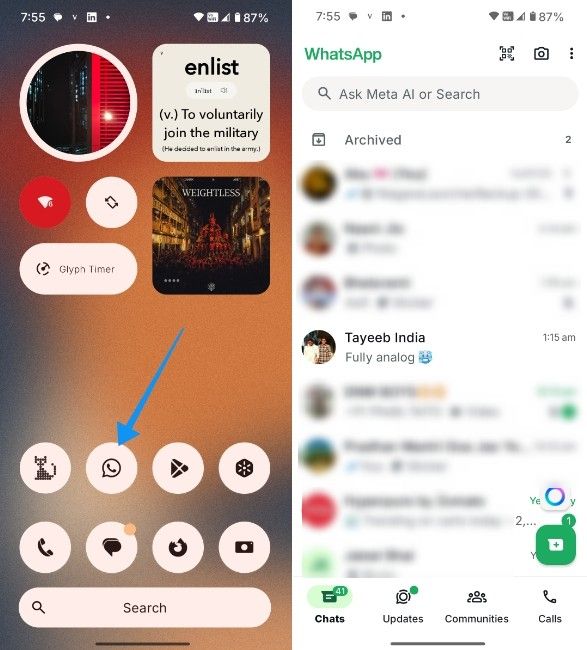
- Tap on the 3-dots icon at the top right and hit the Lock chat option.
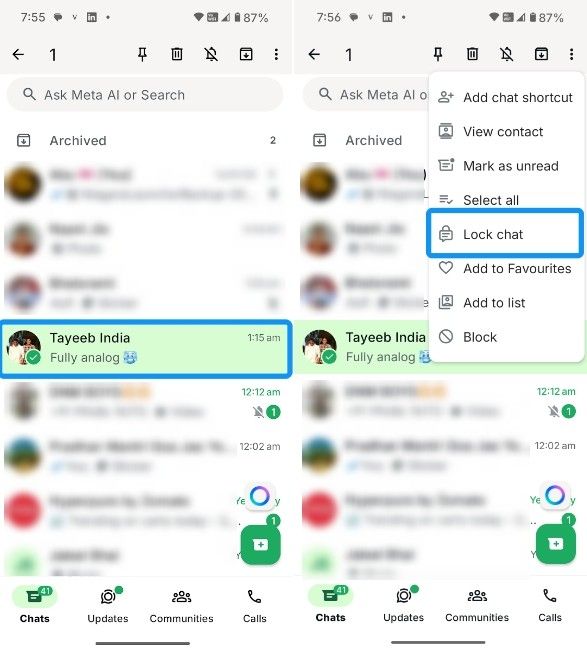
- Select Continue and use your fingerprint to lock the chat. You should then see a confirmation.
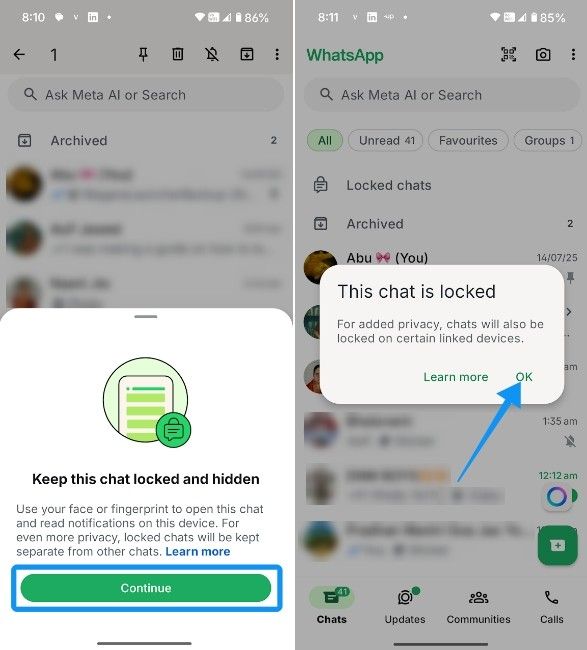
- Now, tap on Locked chats section at the top and use your fingerprint or phone pin to unlock all the hidden chats.
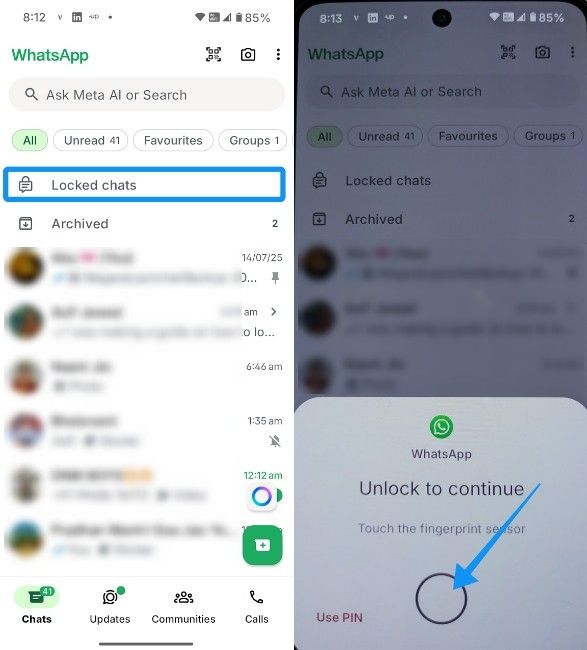
- Here, choose create a secret code, enter and confirm a desired code, and then tap on Done.
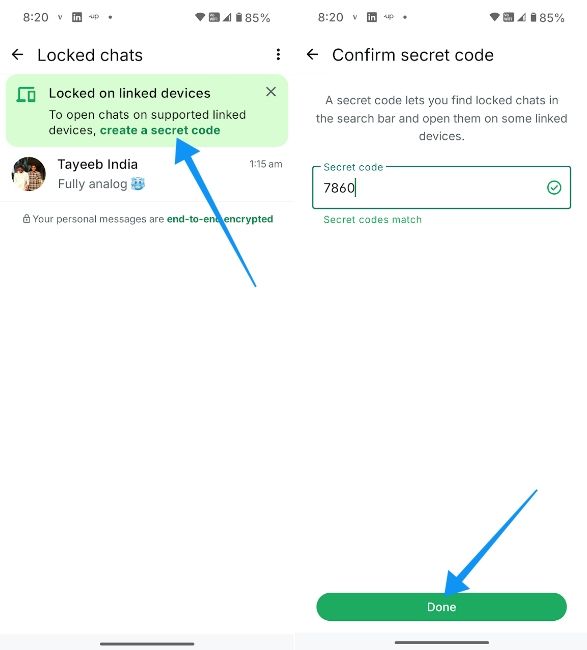
- Inside the Locked chats screen, tap on the 3-dots icon and select Chat lock settings.
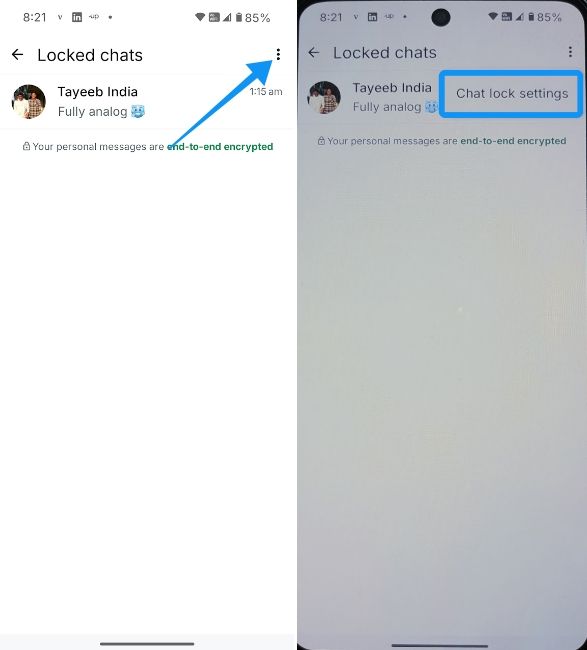
- Here, turn on the Hide locked chats toggle, and then select Use my secret code to use the code you just created.
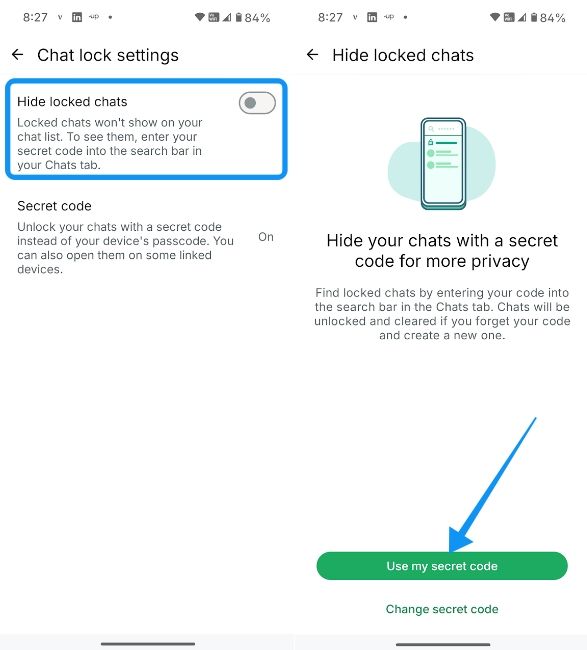
- Confirm the secret code once again and tap on Done. The Locked chats option will disappear from chats.
- To access your locked chats, all you need to do is enter the secret code in the search bar.
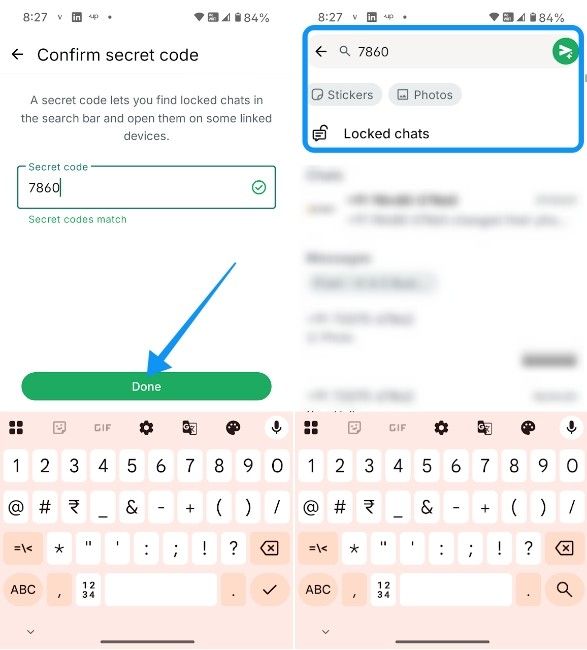
On iPhone
The process of hiding chats on WhatsApp on iOS via Chat lock is similar to Android, except you can use Face ID and secret code to gain access to Locked chats.
- Launch WhatsApp on your iPhone and long-press on the chat you want to lock.
- From the overflow menu, tap on Lock chat.
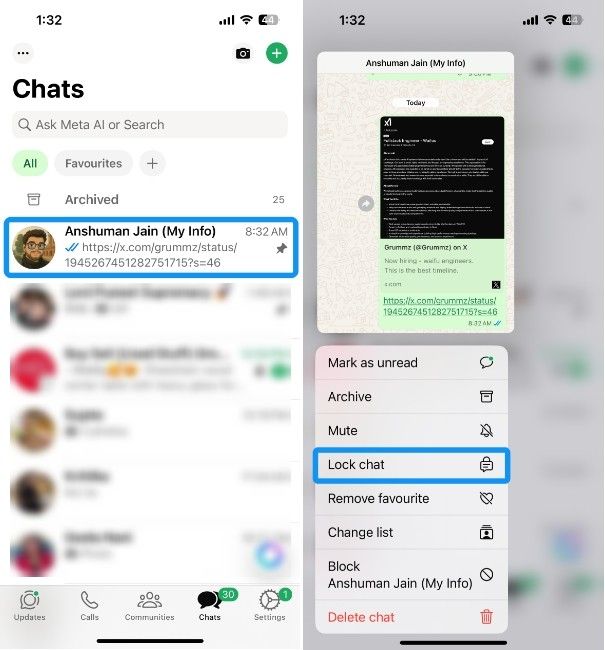
- Hit Continue when prompted, and WhatsApp will then use your Face ID information to lock the chat on iPhone. Then tap on OK.
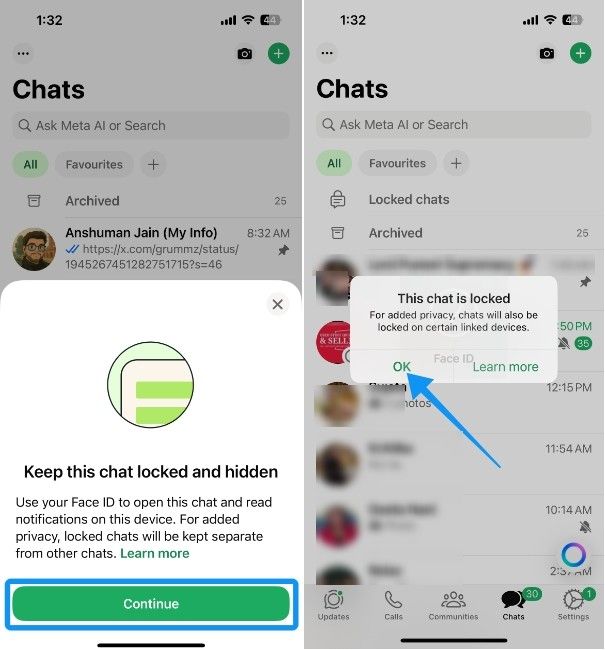
- Once locked, hit the Locked chats option at the top to find all the locked chats.
- Choose the create a secret code option, enter a secret code you would remember, and then tap on Next.
- Re-enter the secret code and tap on Done.
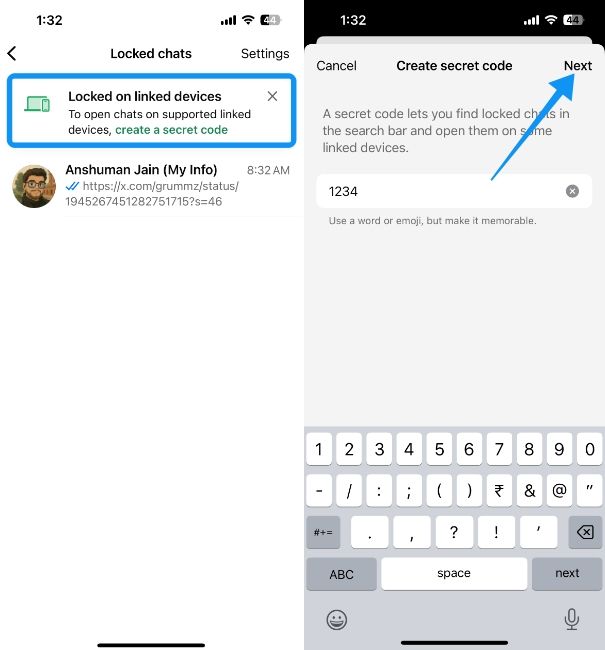
- Finally, select Settings at the top right and turn on the Hide locked chats toggle.
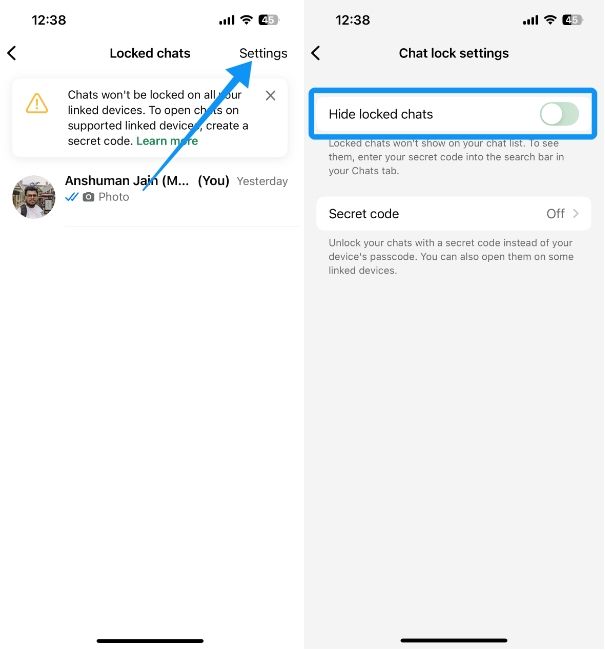
How to hide WhatsApp chats using Archive option
If you want to clean up your WhatsApp but are afraid of deleting chats because you could lose valuable chats, you can archive chats instead to hide them. Archived chats are supported across all WhatsApp clients, including the web.
On Android
Archiving a chat on Android removes it from the main list of chats and moves it to the Archived section. Here's how to hide chats on Android by archiving them.
- Long-press on a chat you want to archive and tap on the Archive icon at the top right.
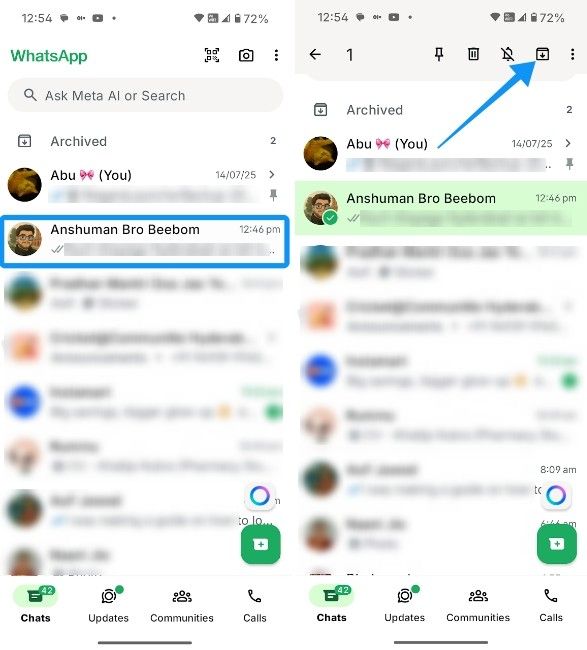
- Hit the Archived section at the top to see all the archived chats.
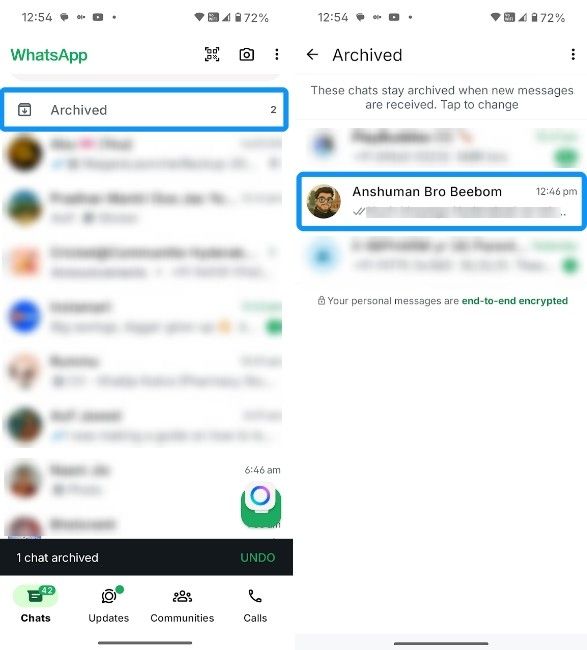
On iPhone
The process of archiving chats on iOS is very similar to Android, with the only difference being the UI elements. Here's where to use the WhatsApp Archive tool on an iPhone:
- Long-press on a chat and in the menu that appears, choose Archive.
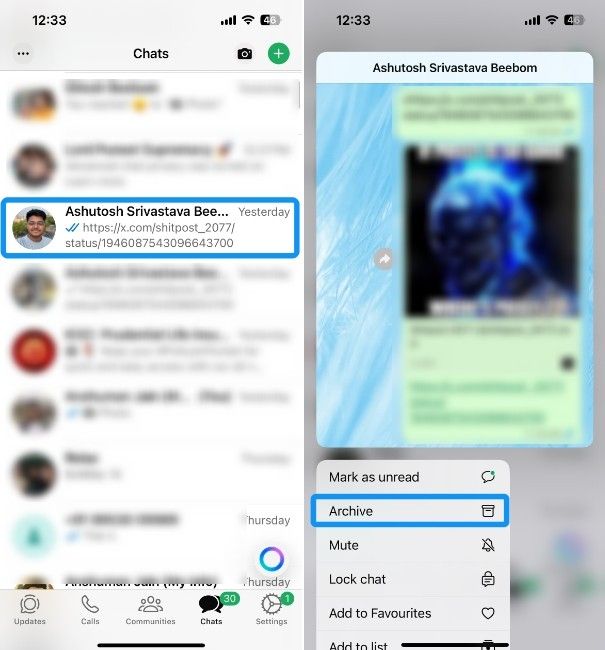
- To check all the archived messages, tap on Archived at the top of your chats.
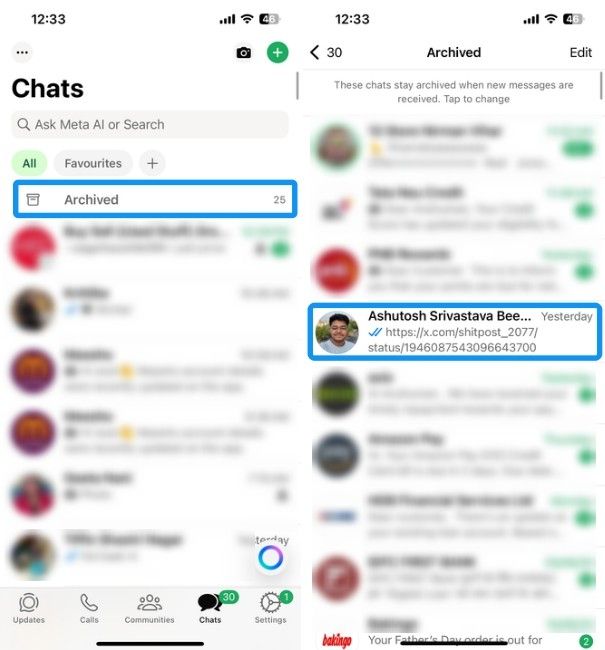
On Windows and macOS
The process of archiving chats is the same on both Windows and macOS clients of WhatsApp. Here's how to do it:
- Right-click on a WhatsApp chat and click on Archive.
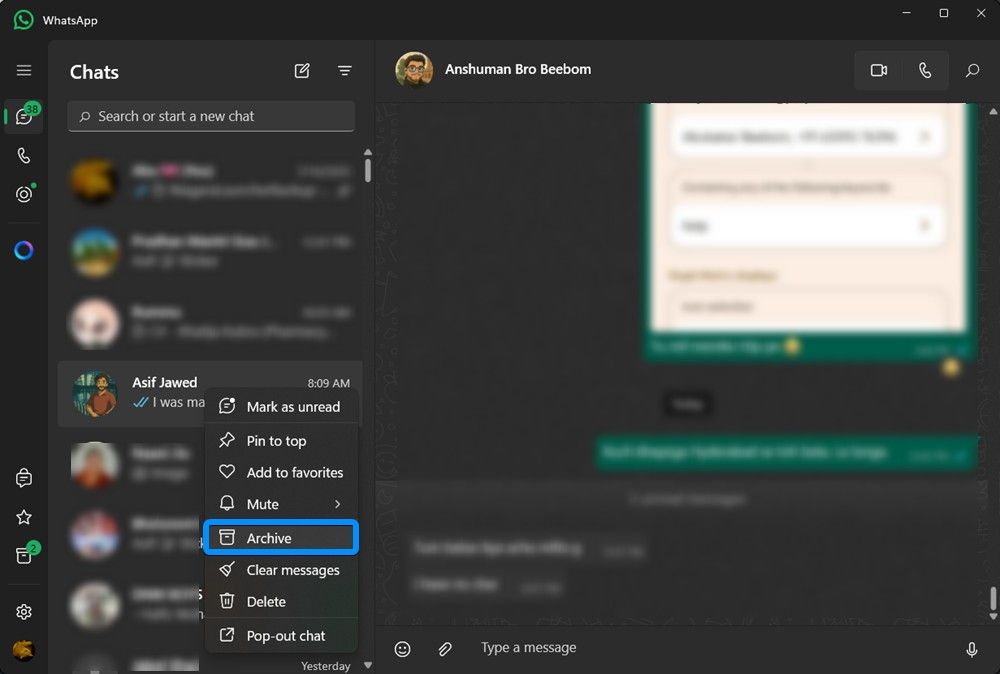
- Once archived, you can access the chats by clicking on the box icon at the bottom left.
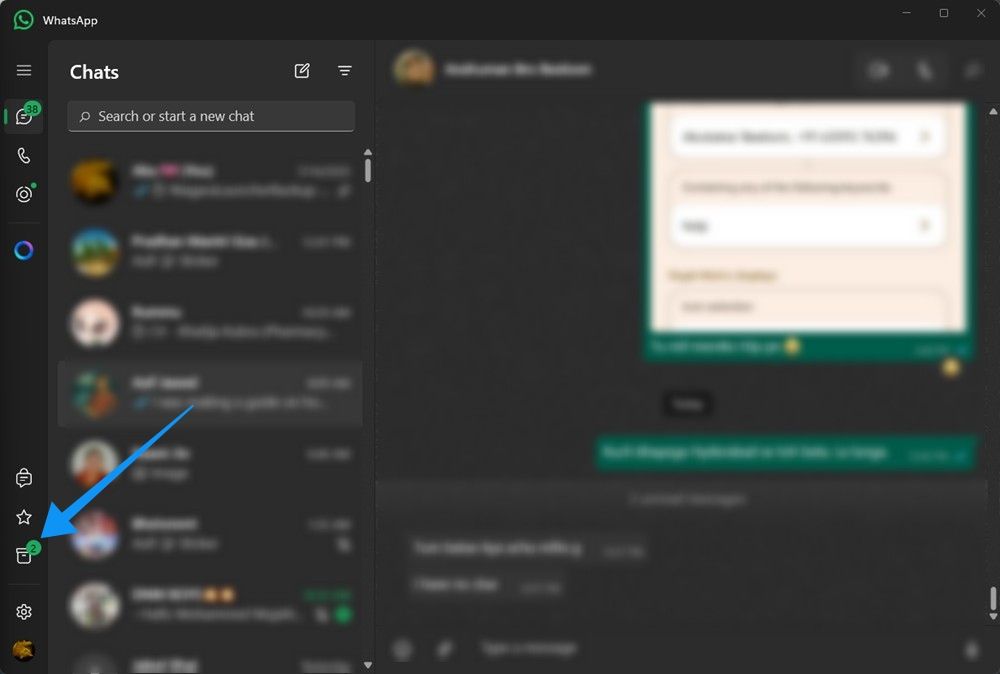
WhatsApp Web also lets you right-click to archive but gives you an Archived option at the top of the chats, just like on Android and iOS.
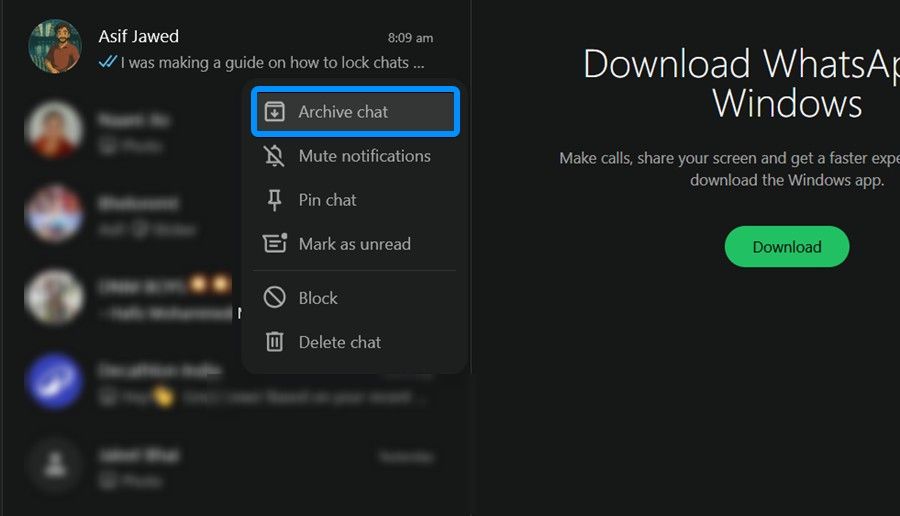
And those were the two ways you can hide chats on WhatsApp. For sensitive information, the Chat lock feature works great across all platforms once you set up a secret code. On Windows and macOS, you can enter the code in the search bar to unlock all the locked chats. However, if you don't want to lock the chats and deal with the hassle of unlocking them all the time, you can just Archive them instead.