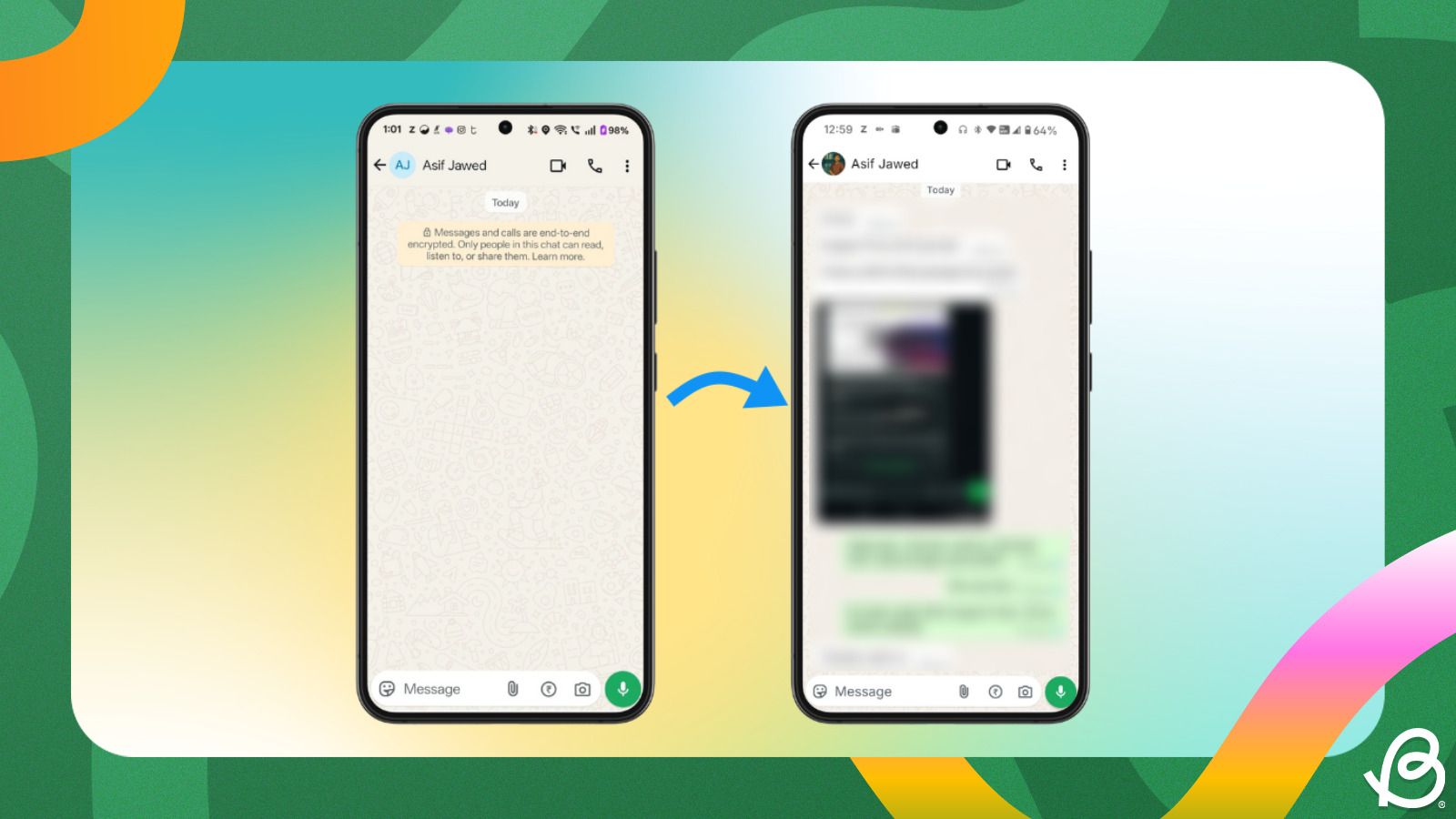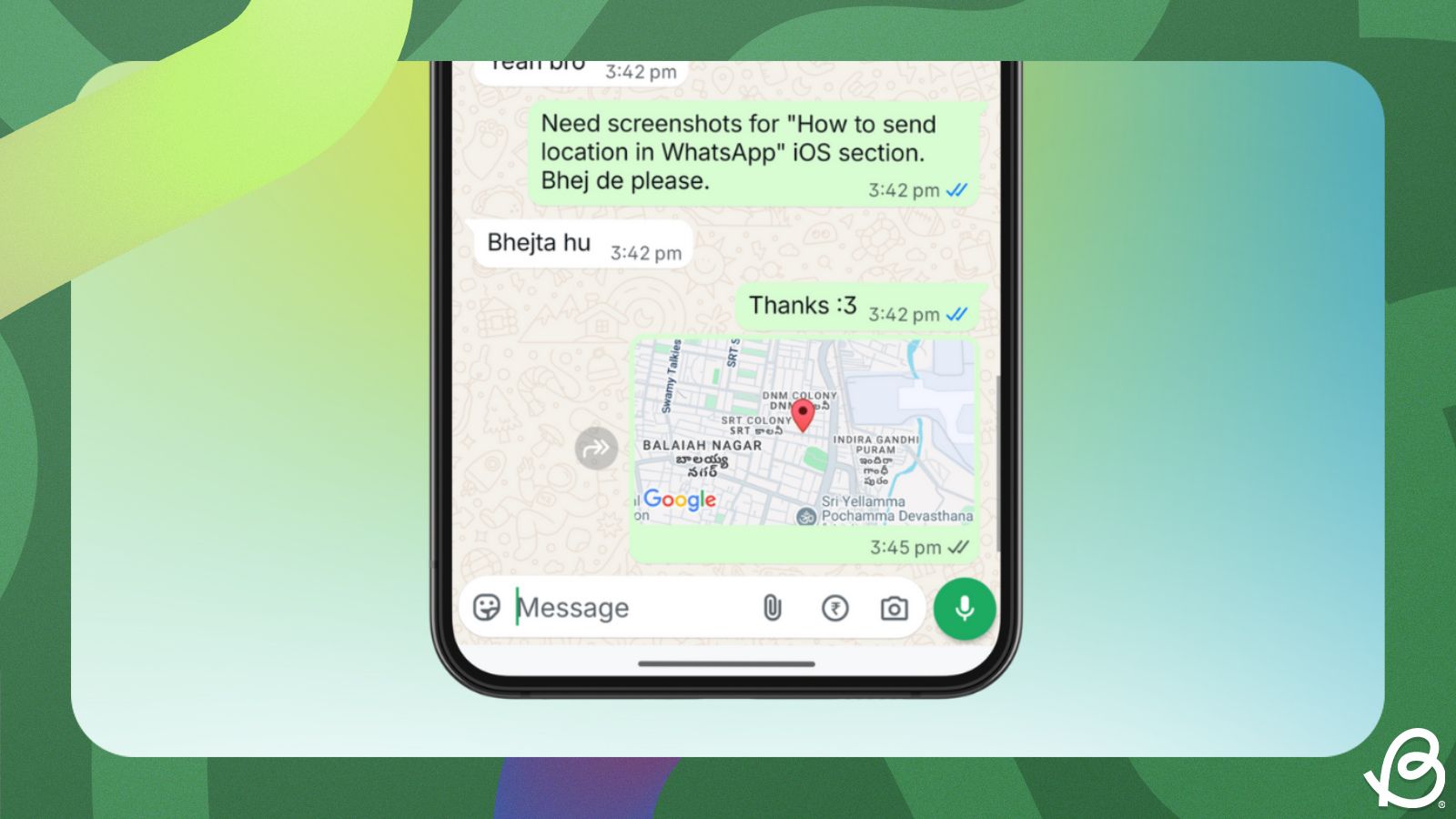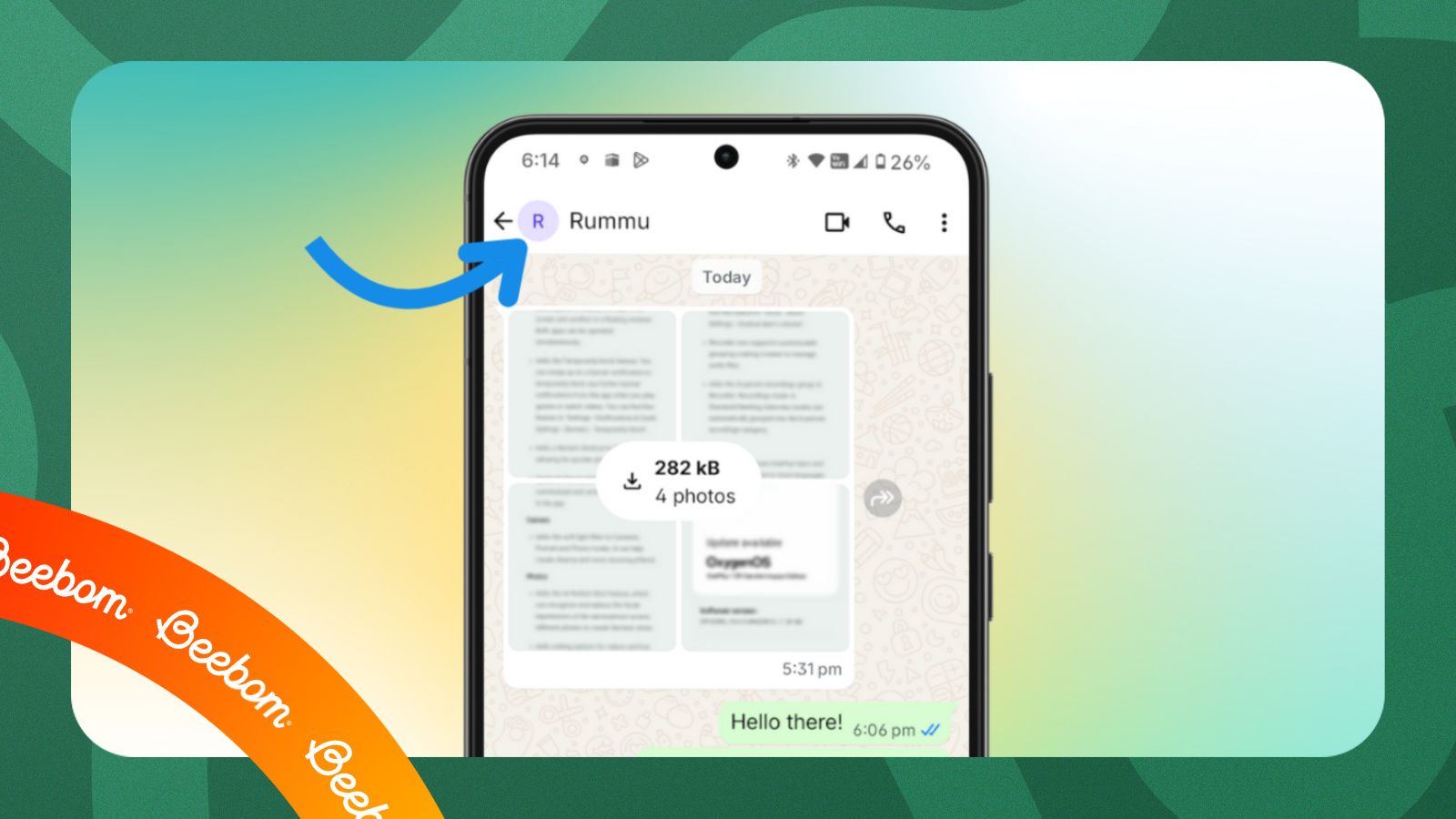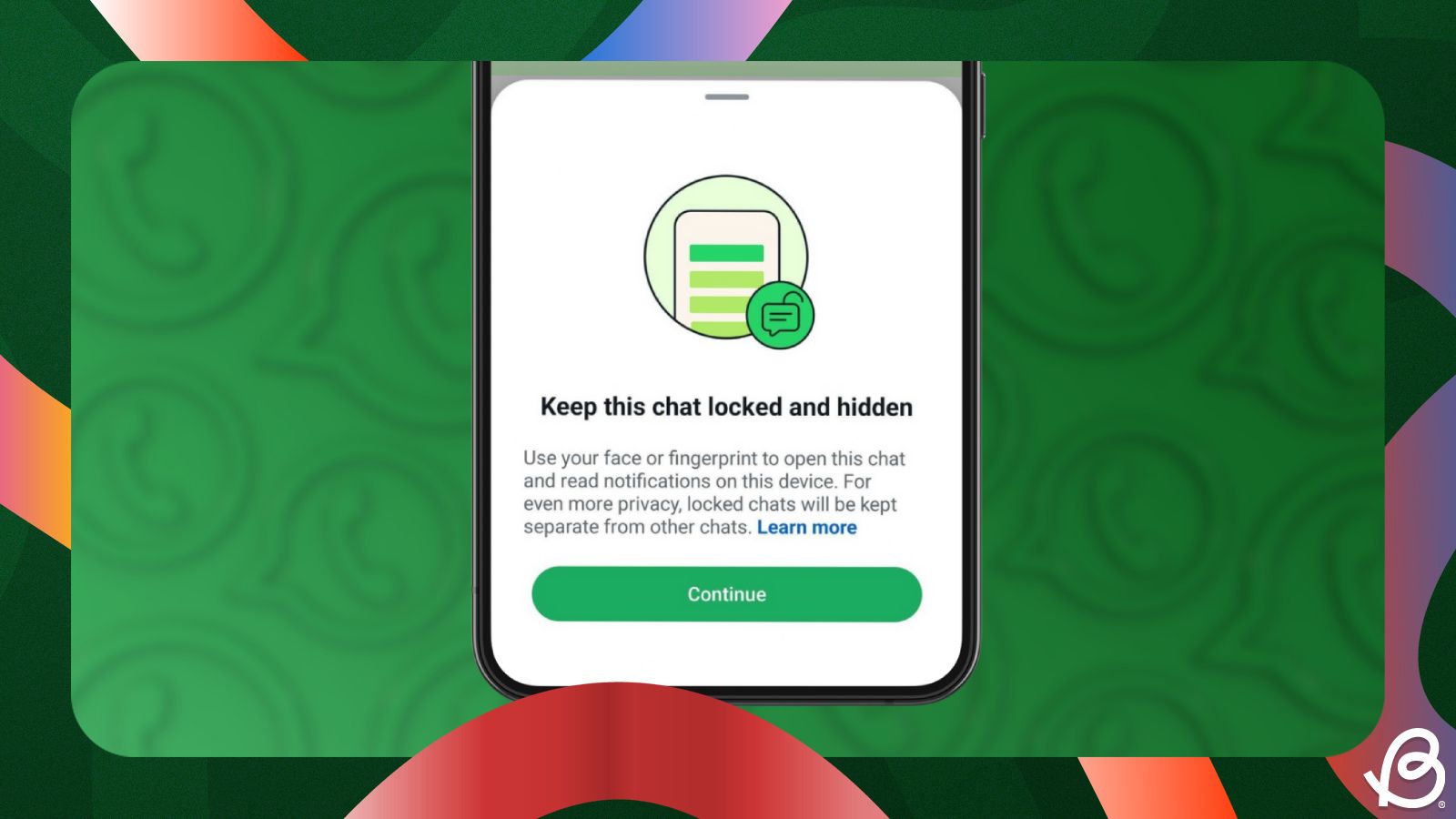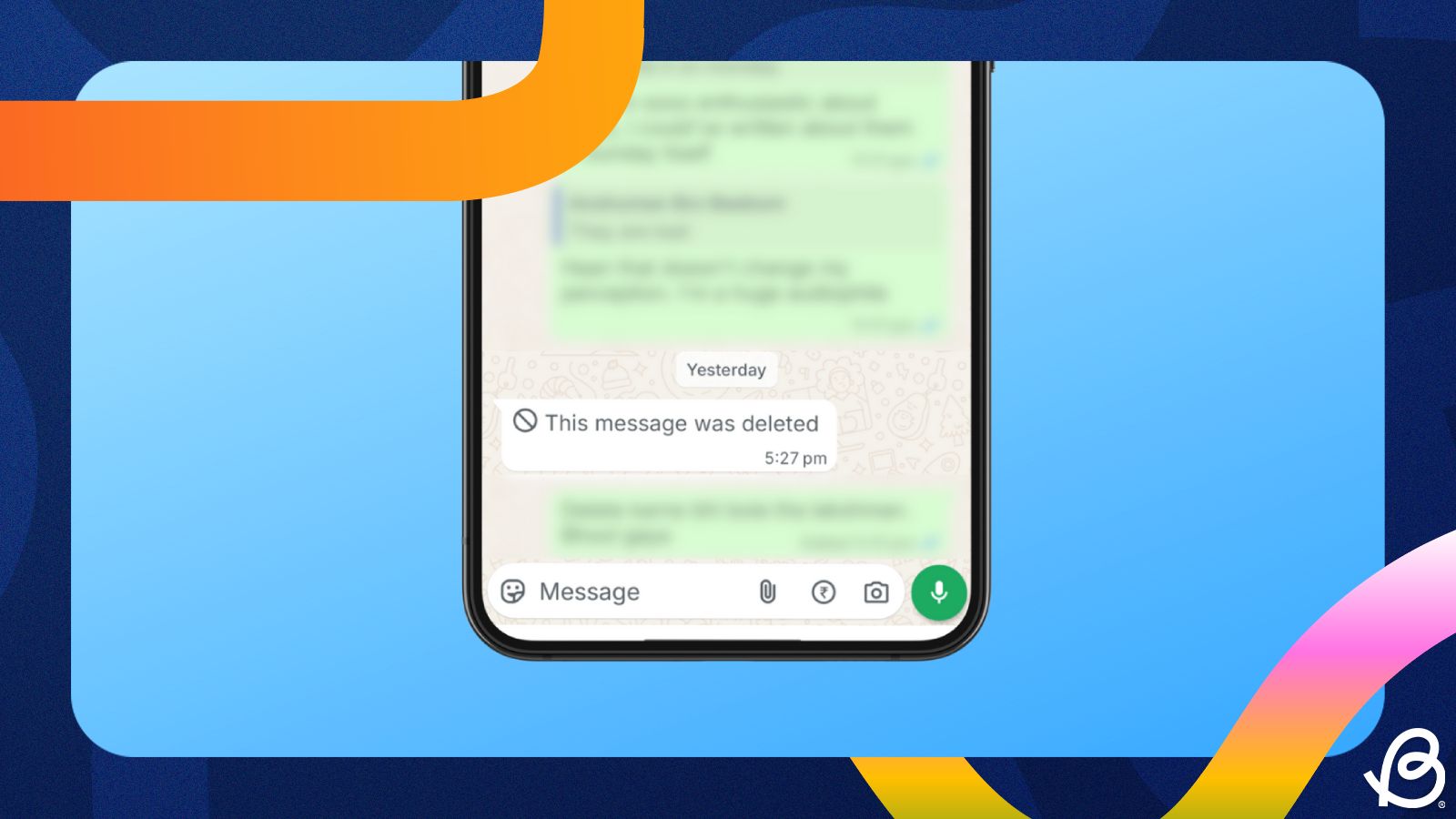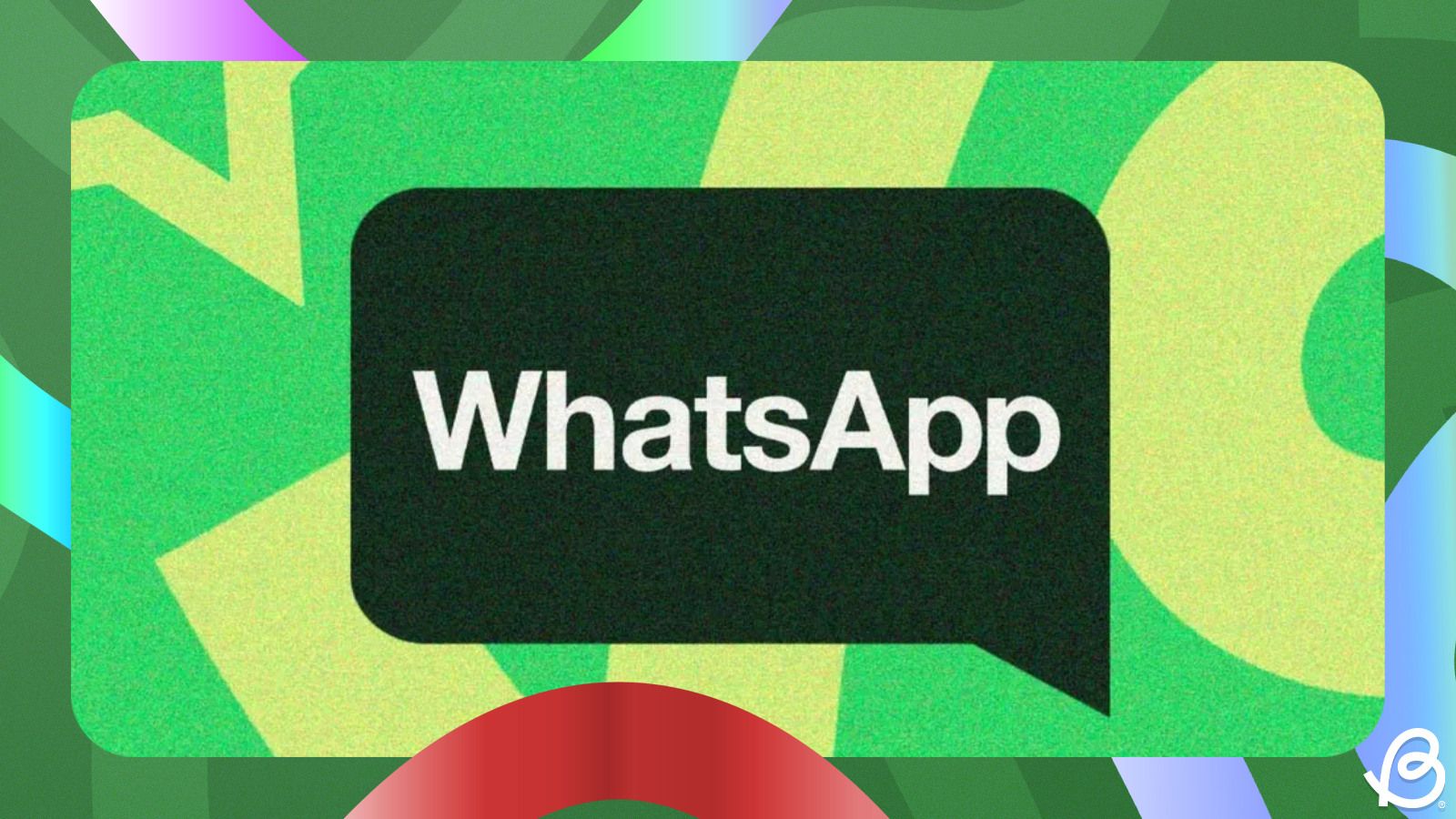Summary
- You can recover deleted WhatsApp chats using the Backup & Restore tool on Android and iPhone.
- On Android, chats can be recovered by clearing WhatsApp data and using the Restore option during the setup.
- On an iPhone, you'll need to reinstall WhatsApp from the App Store and then restore chats from an iCloud backup.
WhatsApp is the primary source of communication for many, and therefore losing all the chats accidentally is out of the question. There are a few ways this could happen – when you intentionally delete a chat or when you switch to a new phone and forget to restore from the backup or from your old smartphone. Either way, here's how to recover deleted WhatsApp chats with ease.
How to Recover a Deleted WhatsApp Chat on Android
If you had Backup & restore enabled on your old Android device, you can restore the chats by using the Restore feature while setting up WhatsApp. If you never used the Backup & restore feature and still have your old phone around, it's a good idea to pop your SIM back into it and create a backup.
Go through the setup process and all your chats stored in your phone's storage should show up. Use the Backup & restore option to back them up and then follow this process:
- On your phone, head over to Settings > Apps.
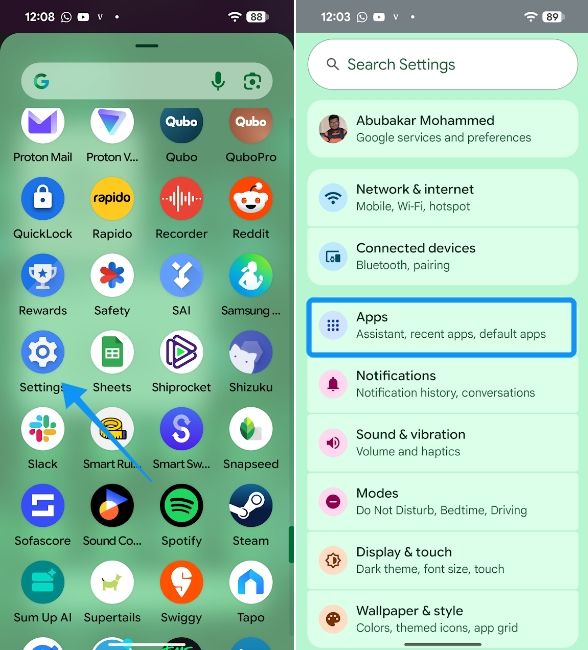
- Now, tap on See all apps and choose WhatsApp.
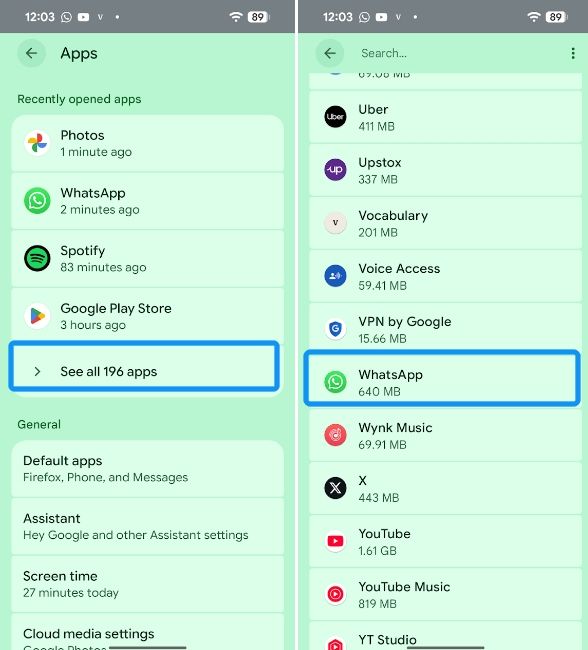
- Then select Storage & cache and hit Clear storage.
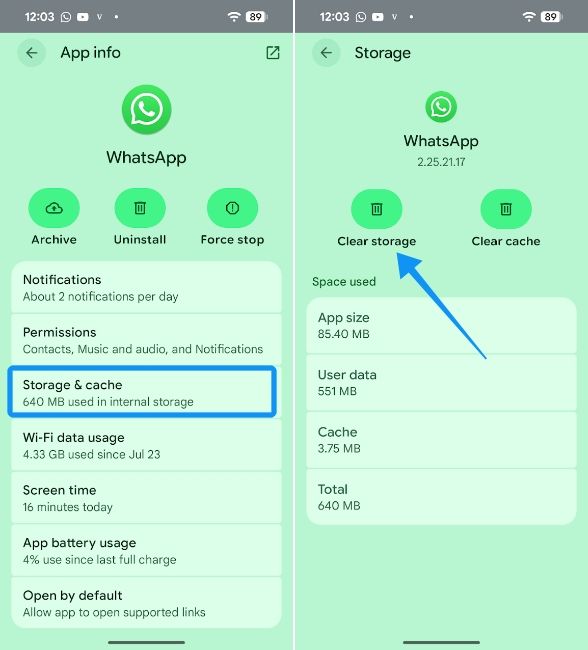
- Once done, launch WhatsApp and tap on Agree and continue, enter your phone number and hit Next.
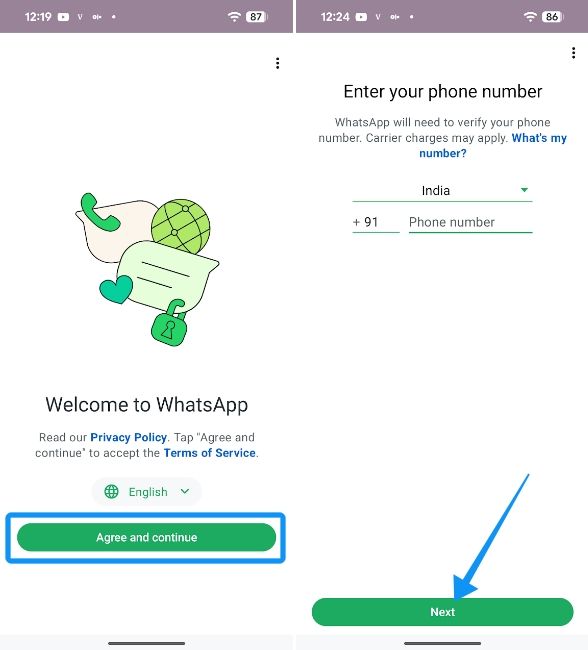
- Tap on Continue for Contacts and media permission, and then hit Allow.
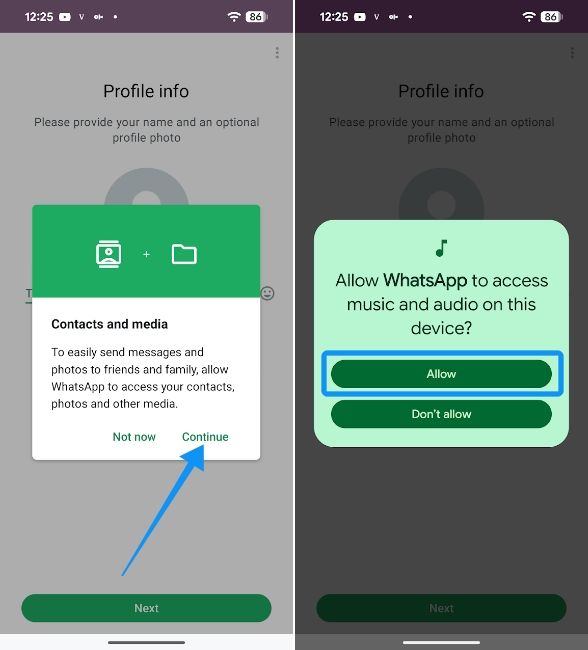
- If you have all your chats backed up, WhatsApp should automatically take you to the Restore screen.
- Here, tap on Restore and continue with the setup process, as WhatsApp restores all the messages for you in the background
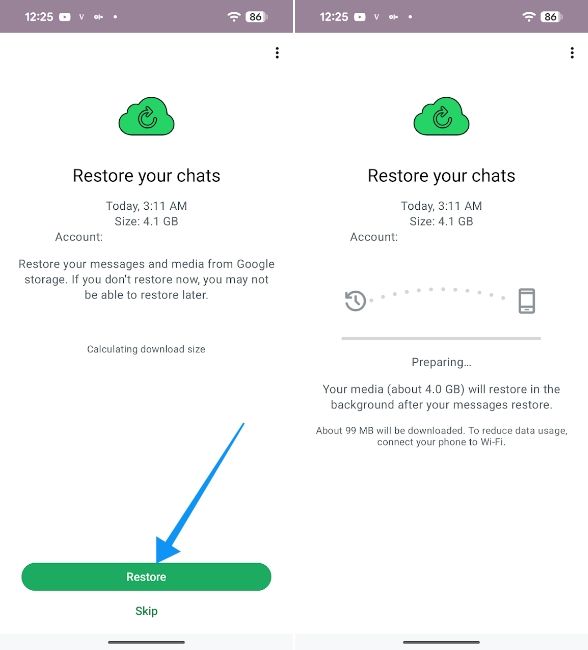
- By the end of it, all your WhatsApp chats including Photos and Videos (if you had chosen to back them up) will also be restored.
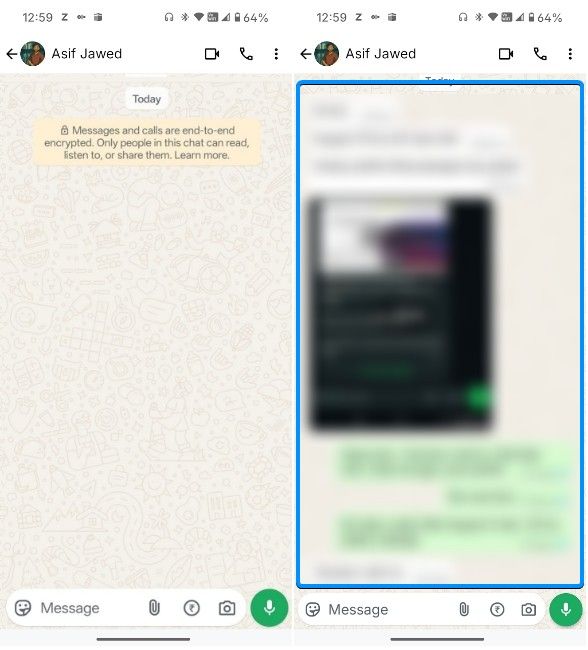
How to Recover Deleted WhatsApp Messages on iPhone
Recovering deleted WhatsApp chat on an iPhone is just as easy as doing it on Android with iCloud backup. Here's how to do it:
- If you've already set up WhatsApp on iPhone, long-press on the app icon and tap on Remove app. Then choose Delete app.
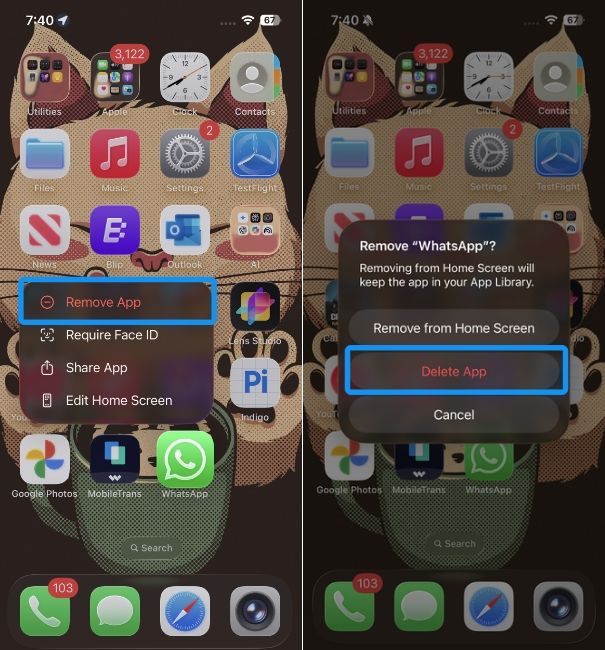
- Reinstall WhatsApp from the App Store and tap on Open
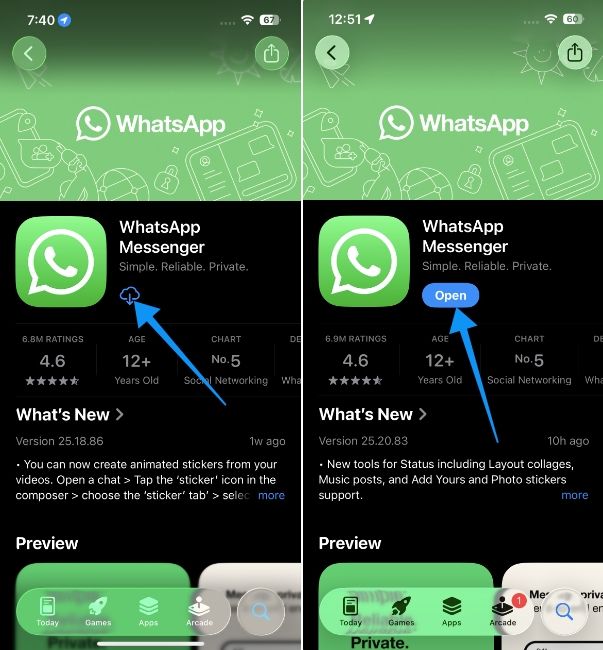
- Enter your phone number and tap Next.
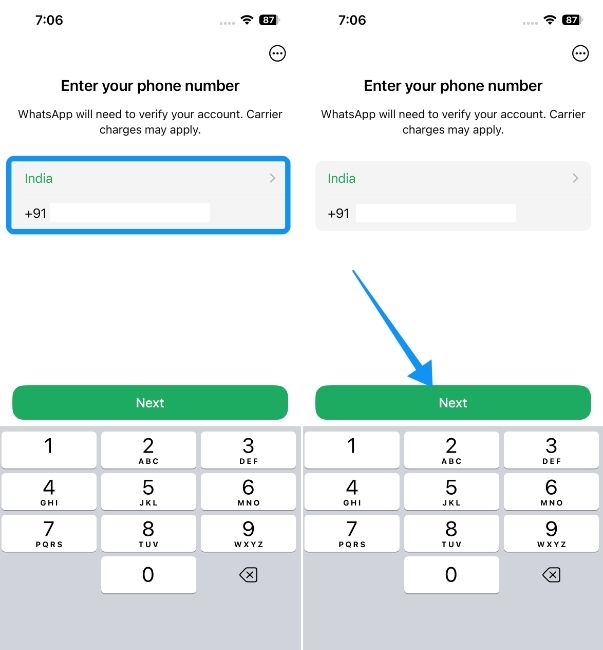
- Wait for the Restore from iCloud screen to load and tap on Next.
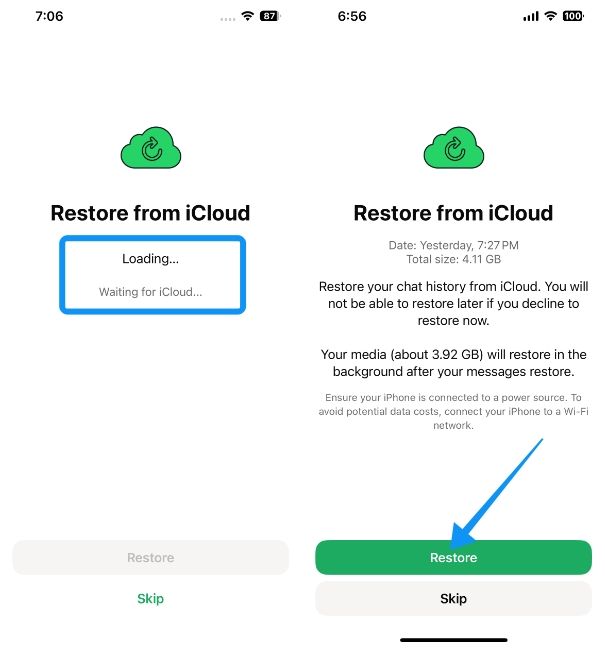
- Go through the rest of the setup process while WhatsApp restores your chats and media in the background.
- Once done, all your deleted chats will be restored.
You can use these methods even if you've lost chats for particular contacts, as long as WhatsApp hasn't backed up after you lost them. If it hasn't, make sure to follow the instructions quickly for a better chance at getting those chats back. That said, recovering chats is just one way to see deleted messages on WhatsApp, as you can also use Notification history function on Android to check them.