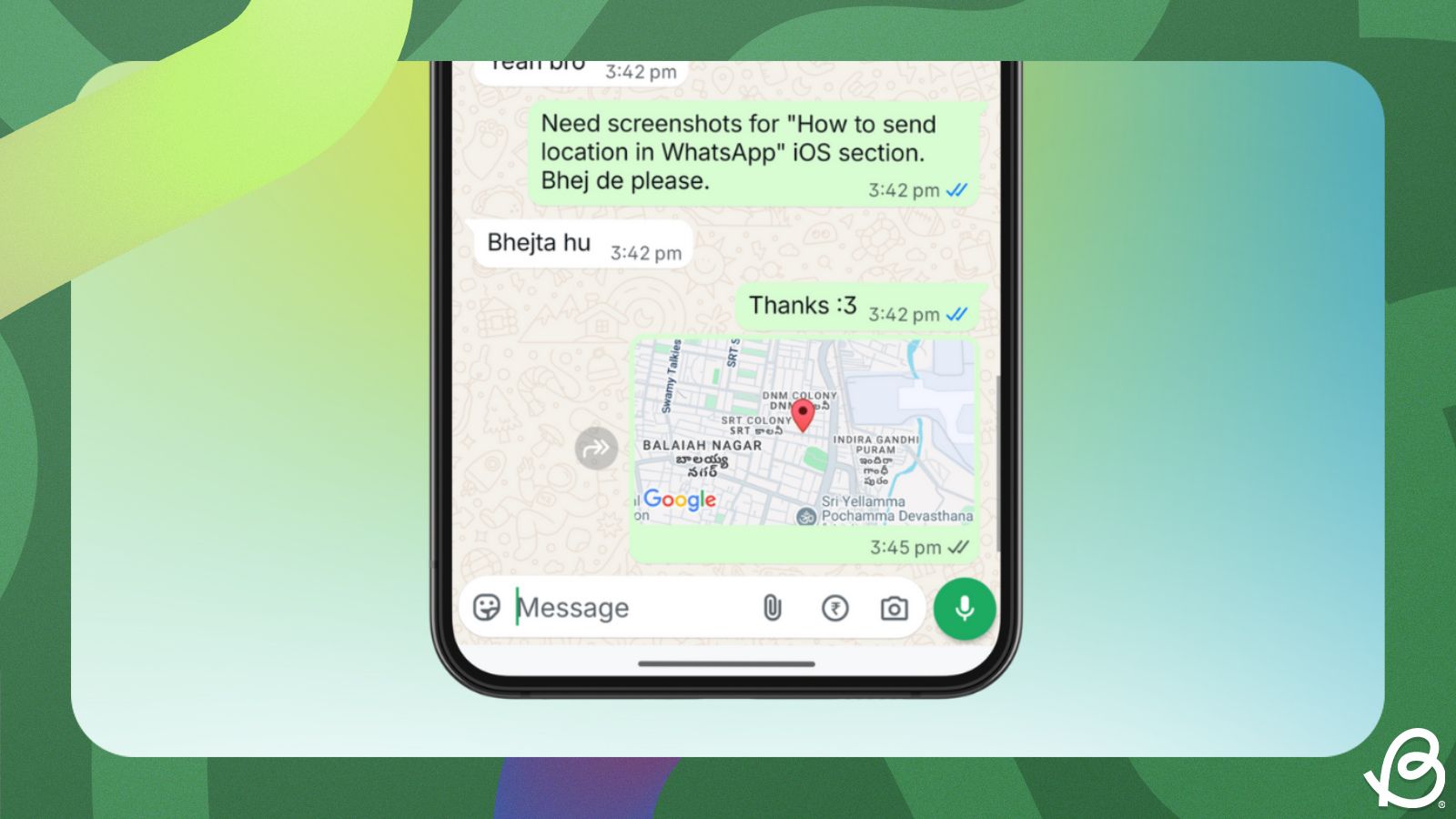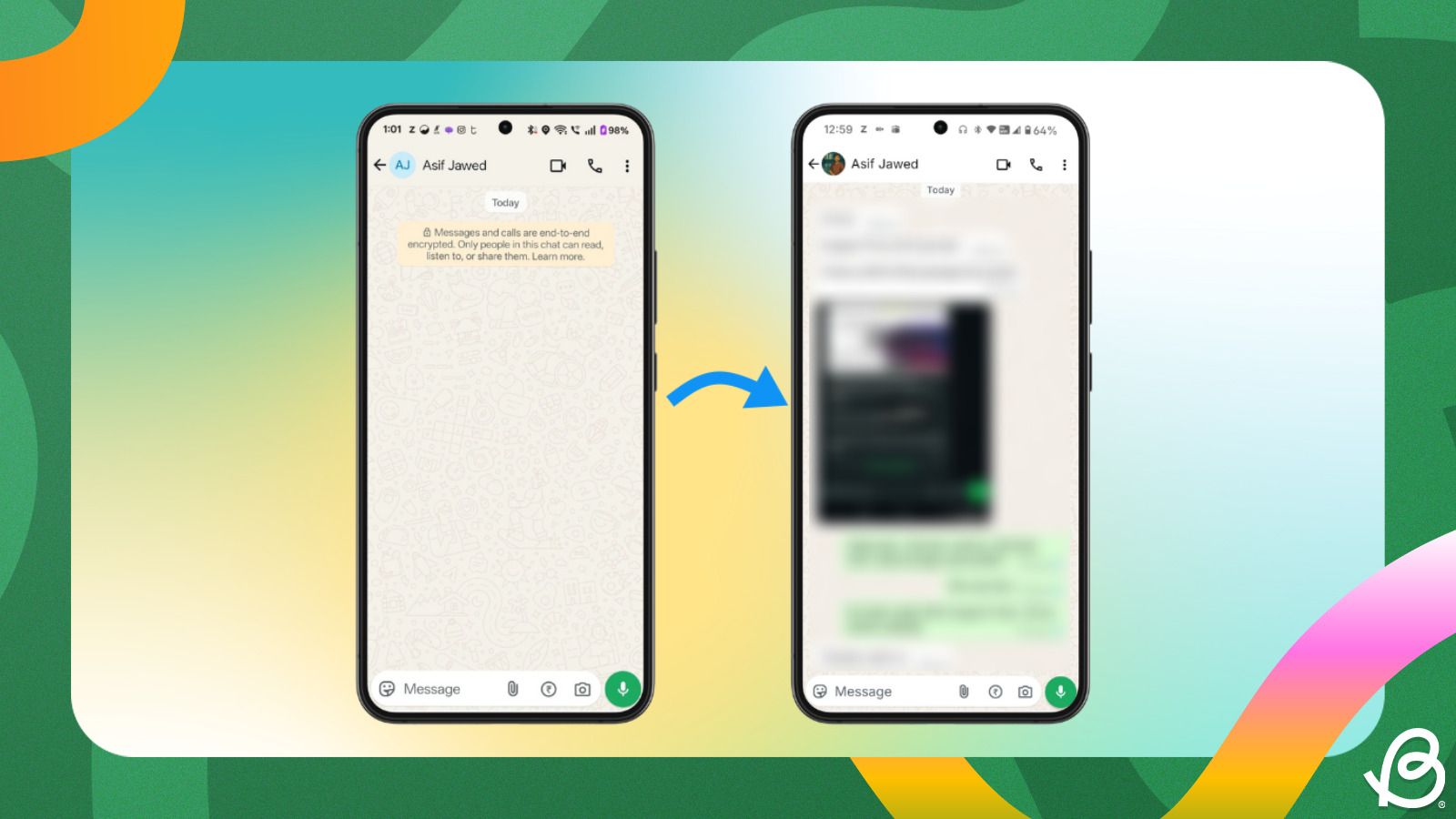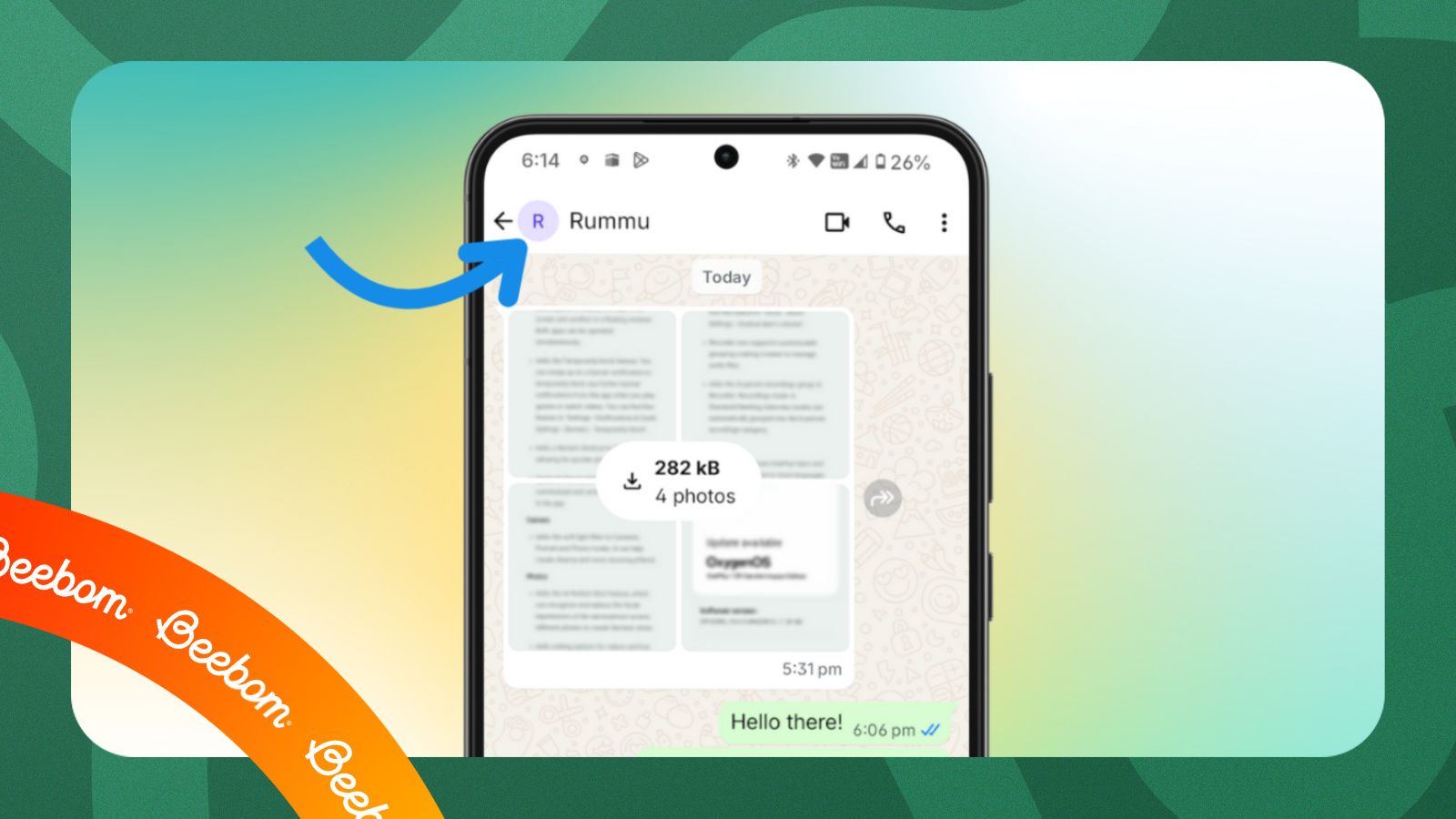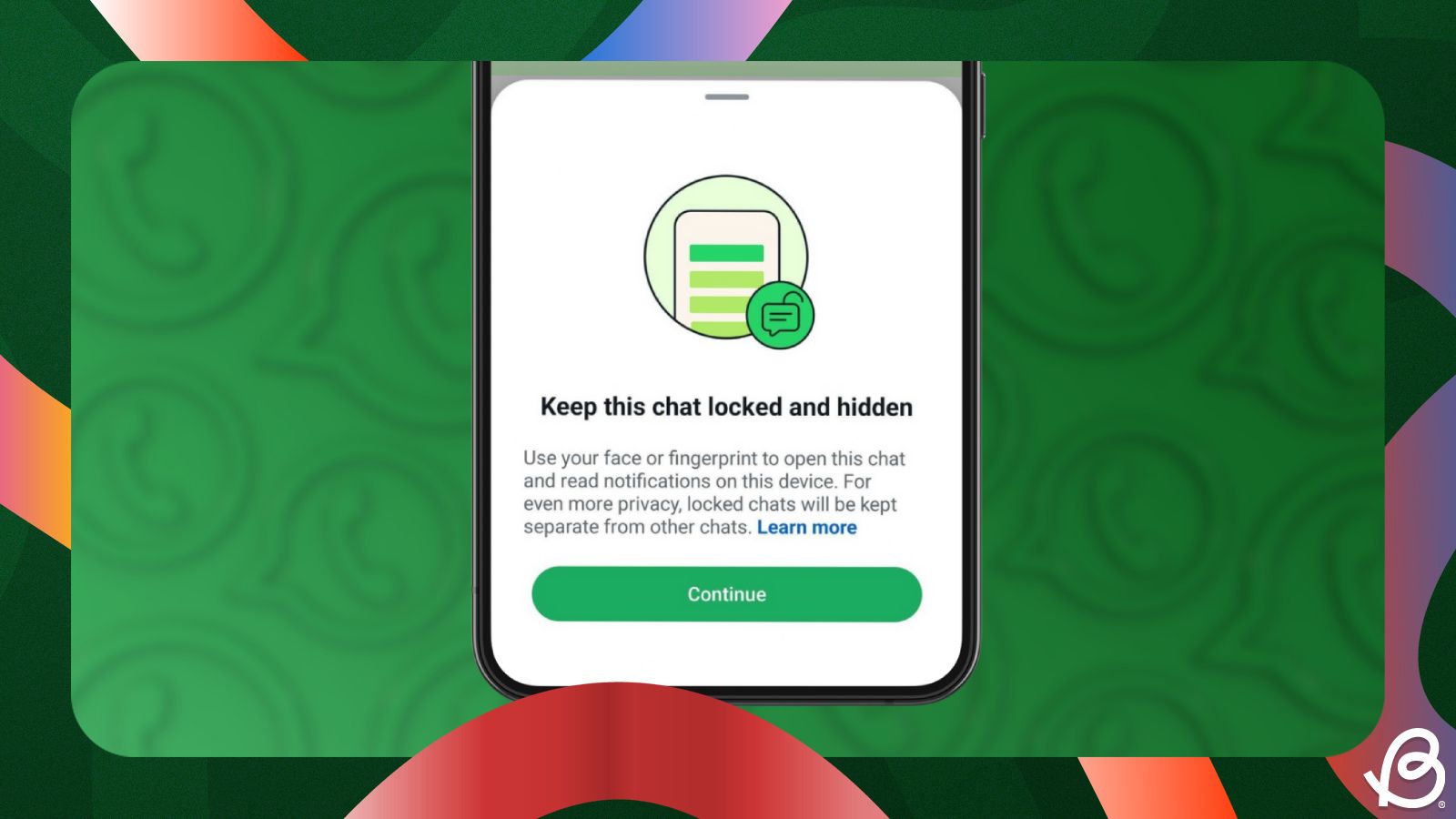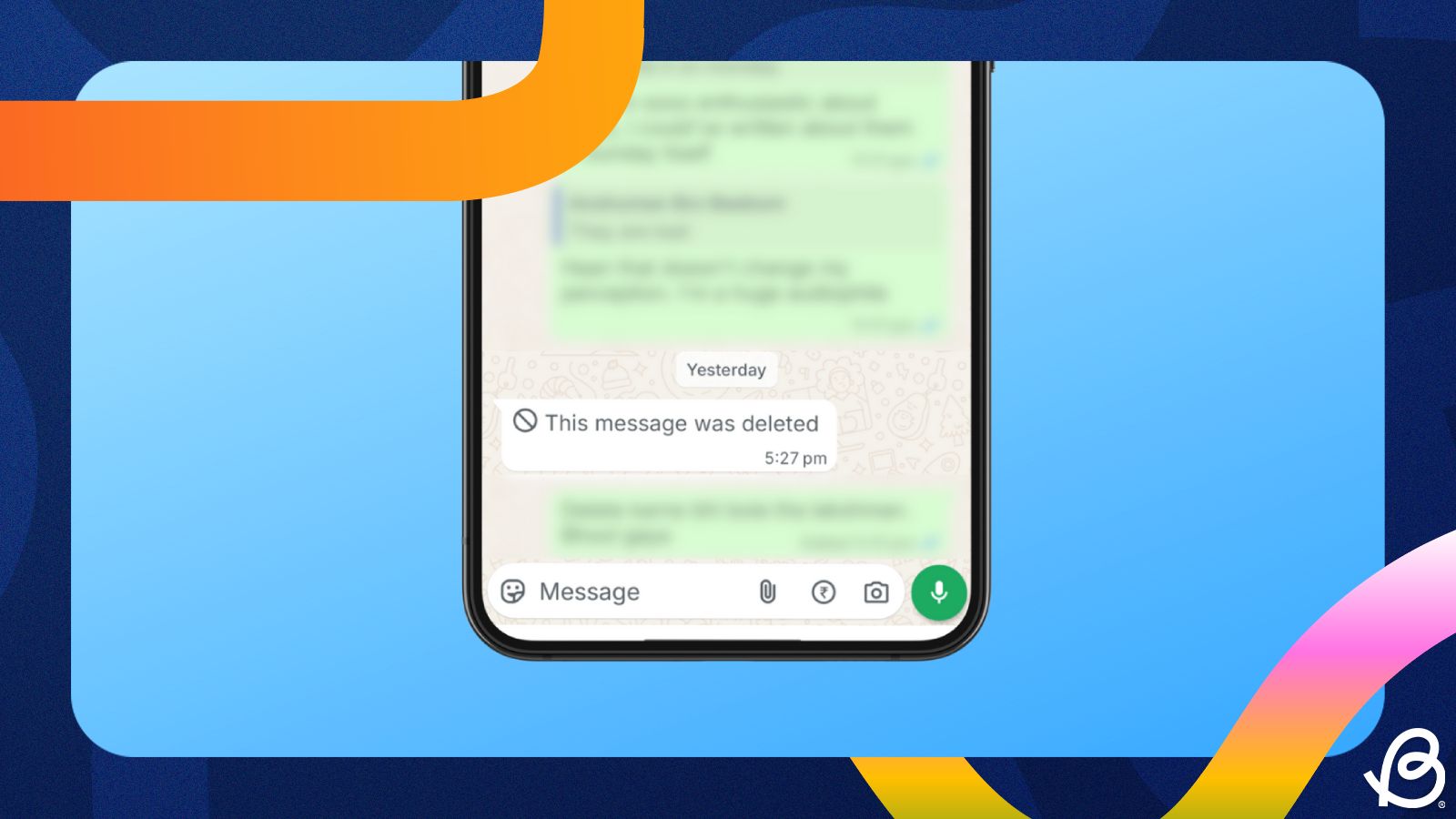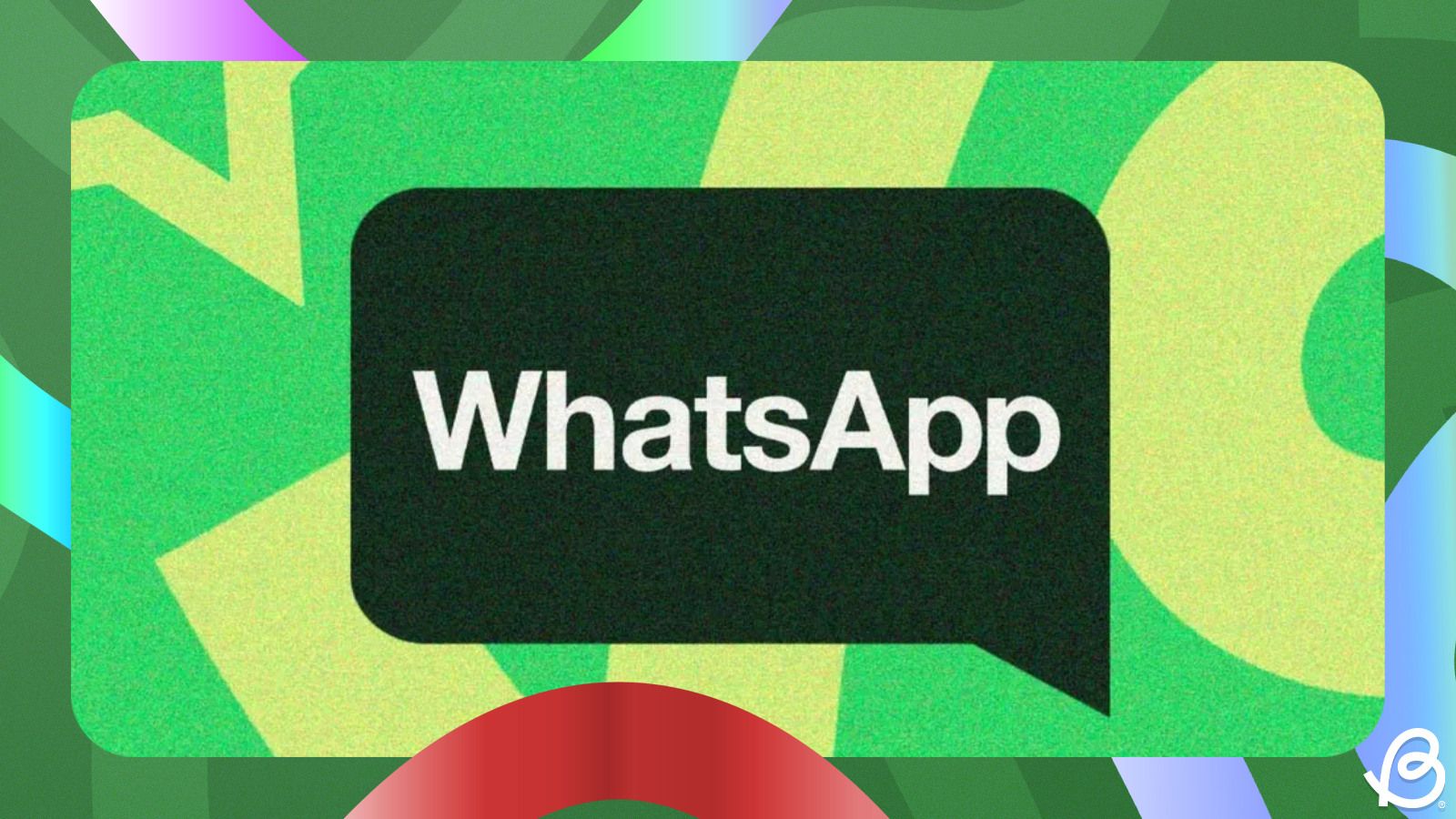Summary
- WhatsApp lets you share your location in two ways – the current static location and your live location.
- To share location on Android, open a WhatsApp thread, go to the paperclip icon > Location to share your current or live location.
- You can do the same on an iPhone by heading over to the + icon > Location and selecting your preferred location type.
Location sharing is one of the most elementary features offered by WhatsApp, and it could come in handy in many situations. From helping a friend locate you to ensuring your personal safety, there are a few ways you can share your location in WhatsApp and here's how to do it.
How to Send Location in WhatsApp on Android
You can share a static location point or your live location on WhatsApp pretty easily. And you can do them on an Android device by following these steps.
Method 1: Send Current Location in WhatsApp
Sharing the exact point of your current location involves using the Location feature on WhatsApp. Here's how to share your current location in WhatsApp:
- Launch WhatsApp and go to the chat you want to share your location with.
- Tap on the paperclip icon from the bottom and then hit Location from the overflow menu.
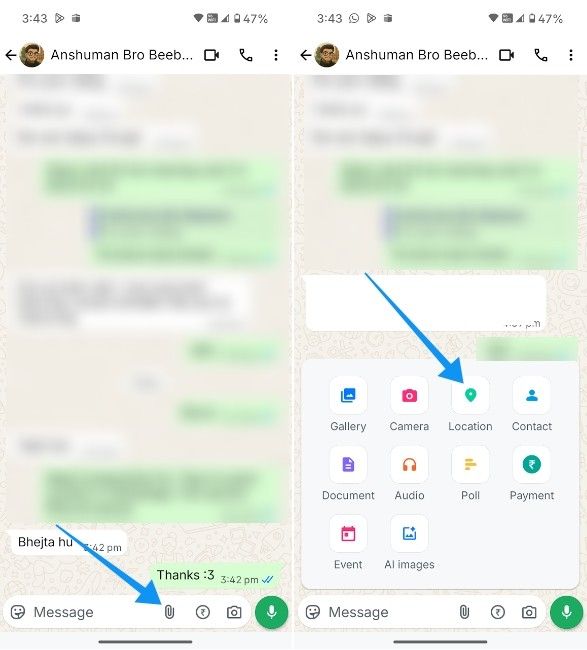
- Choose Continue and select Precise and While using the app when prompted.
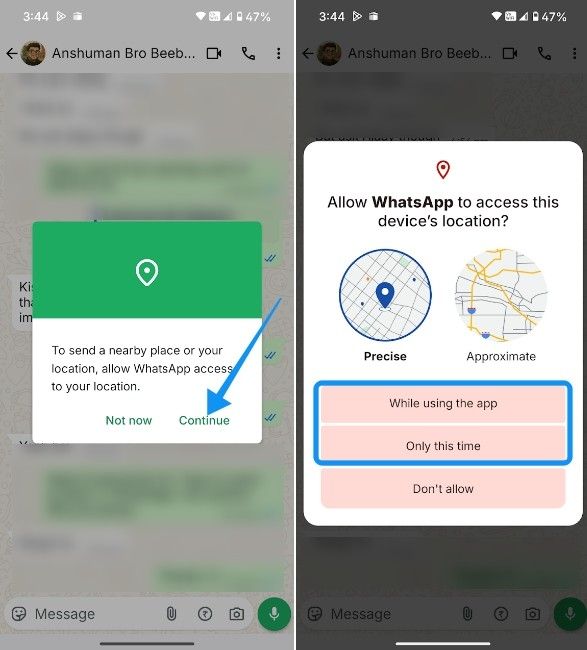
- On the next screen, tap on Send your current location.
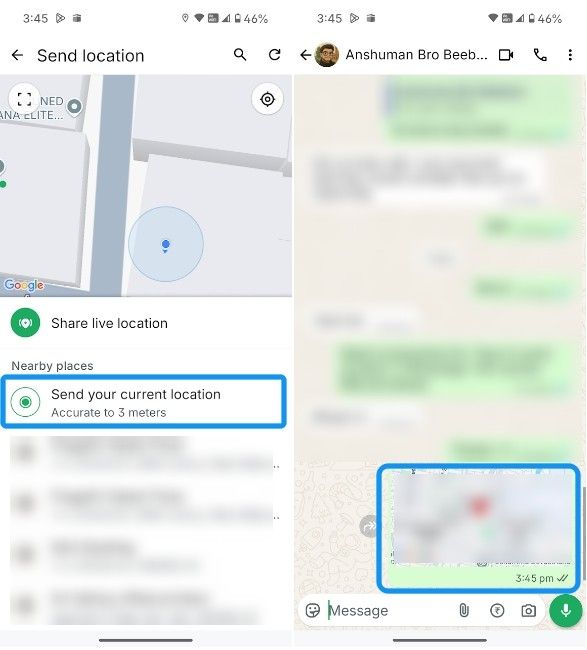
- If your current location is different from the location you want to send, hit the search box at the top and type the name of the location you want to share.
- Once it appears in the results, just tap on it to send the location.
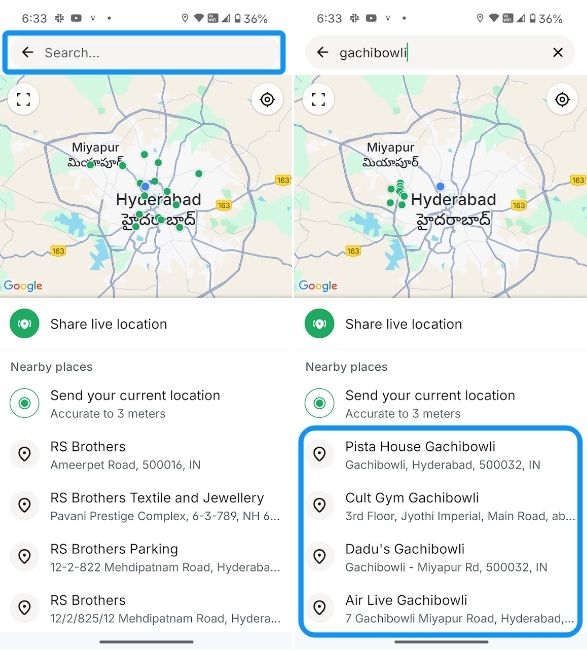
Method 2: Share Live Location on WhatsApp
Live location could come extremely handy for moments where you want the other party to know how where you are in real time. This could be for safety reasons or to just track whether the person is on the correct route. Here's how to share Live Location on WhatsApp for Android:
- In the WhatsApp chat, tap on the paperclip icon and then select Location.
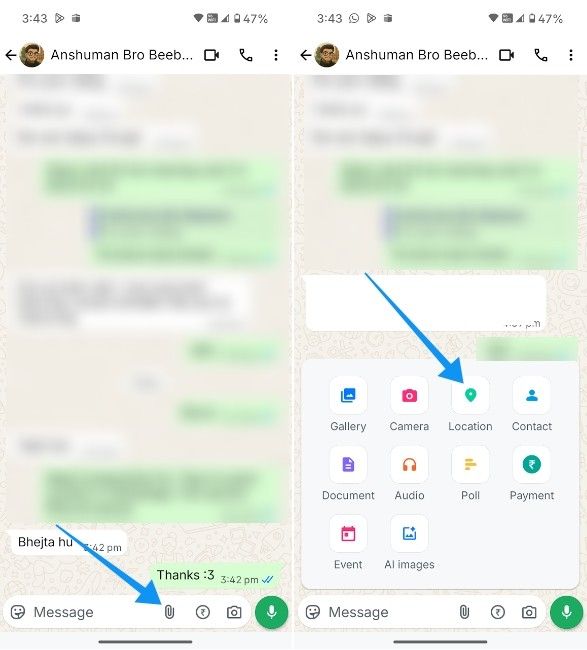
- Select Continue and then hit Precise and While using the app options when prompted.
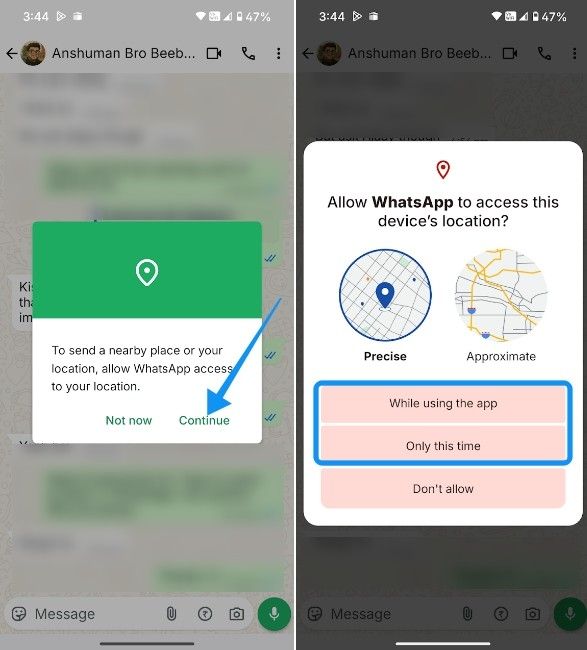
- Then choose Share live location and tap on Continue.
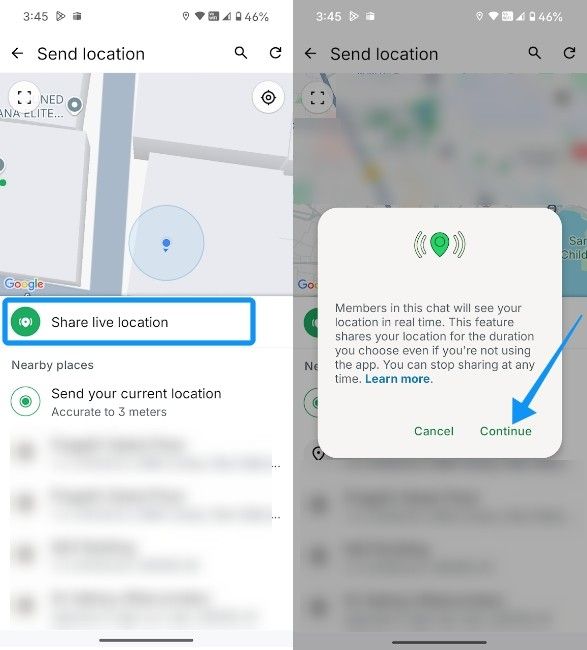
- Select how long you want to broadcast your Live location for by selecting 15 minutes, 1 hour or 8 hours and type a message if you want to.
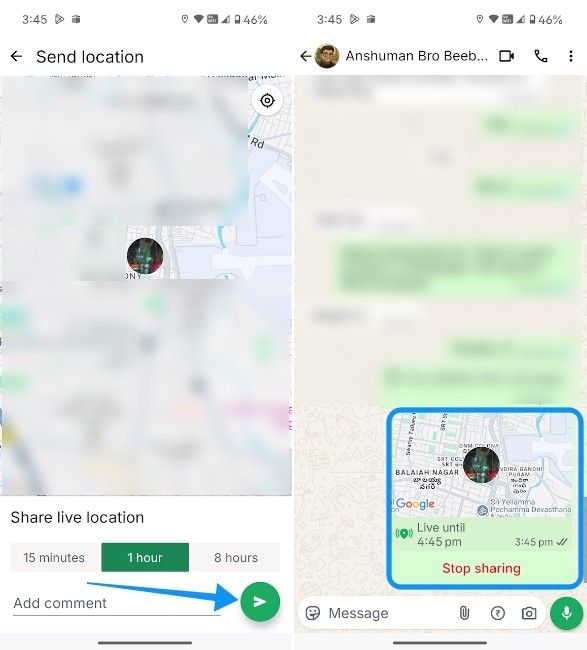
- Finally, hit the send button to start sharing your live location.
- You can then tap on Stop sharing when you want to, well, stop sharing your live location.
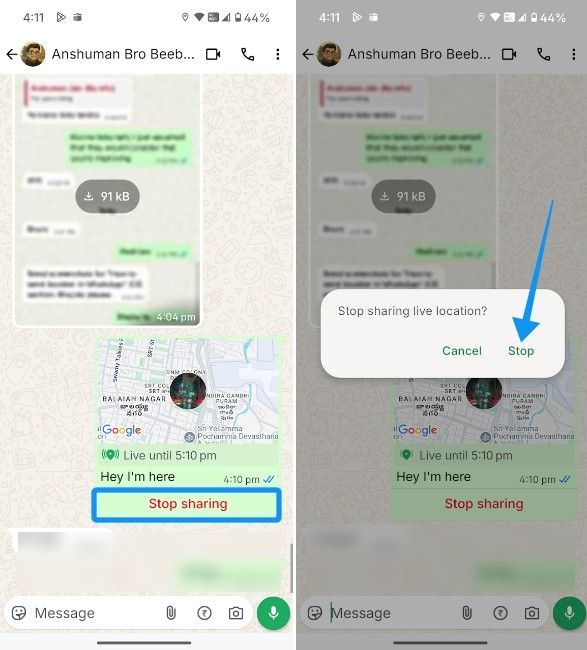
Method 3: Send Location from Google Maps
Android's share sheet makes it convenient to share your location with recent contacts or anyone else. And since Google Maps comes preloaded on all Android devices, you can share your location using it with ease. Here's how you can send a location from Google Maps on WhatsApp:
- Launch Google Maps and look for the location you want to share.
- When the desired location shows in the list of results, select it, tap on the Share button and select a recent WhatsApp contact you want to share it with.
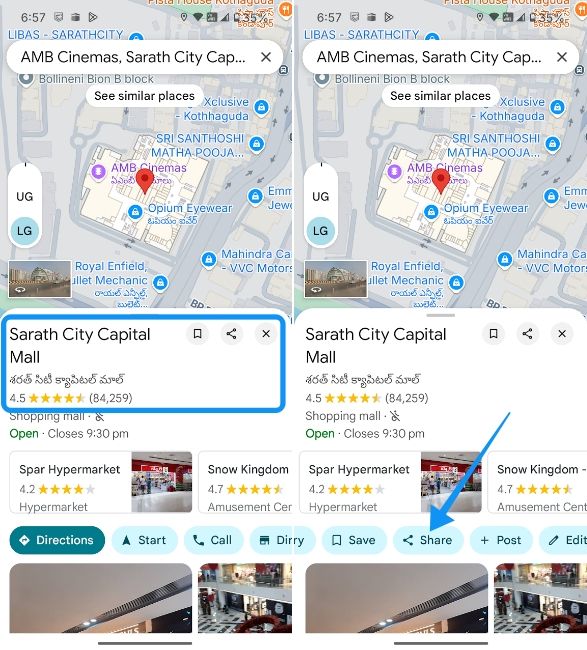
- If you can't find the contact you wanted to share with, tap on WhatsApp from the share sheet and then choose the desired contact on the next screen.
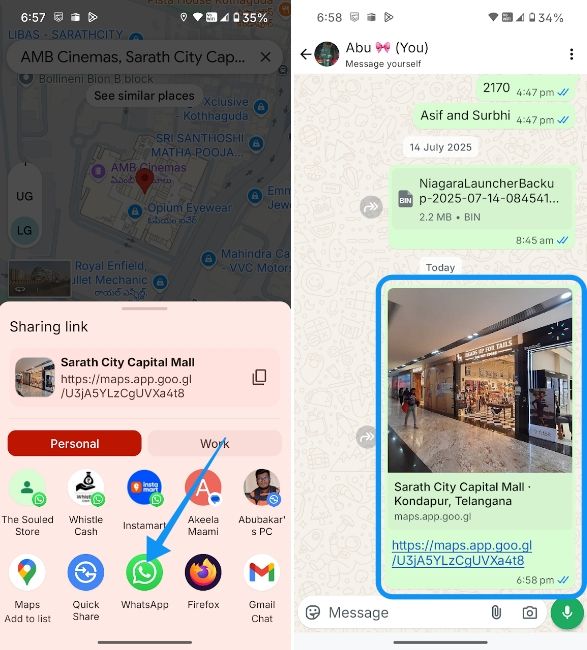
- You can also hit the copy icon to copy the location and manually paste it in the chat, and then hit Send.
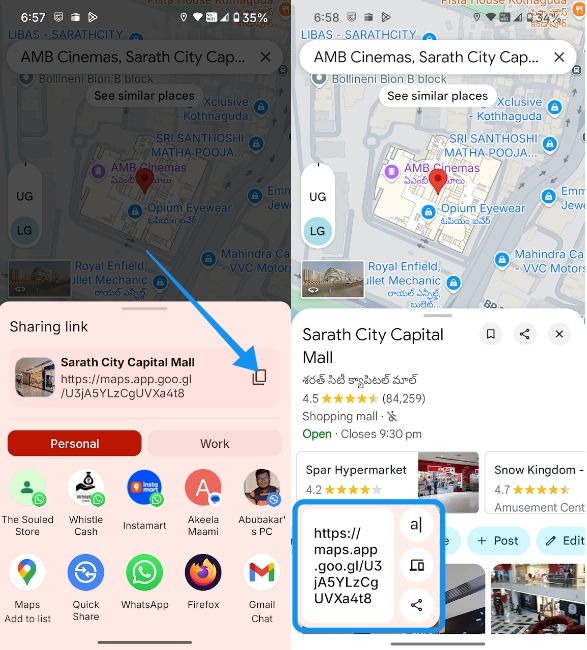
If you want to share a location that's not labelled, just long-press on the map to bring up more details and follow the same process.
How to Send Location in WhatsApp on iPhone
Like Android, you can share your current and live location with someone on WhatsApp from your iPhone using multiple ways.
Method 1: Send Current Location in WhatsApp
The method to share your current location on iPhone is similar to the one on Android. The differences come down to the respective interfaces. Here's how to send your current location in WhatsApp from an iPhone.
- Launch WhatsApp on your iPhone and go to the chat you want to send your location to.
- Tap on the + icon at the bottom left and select Location.
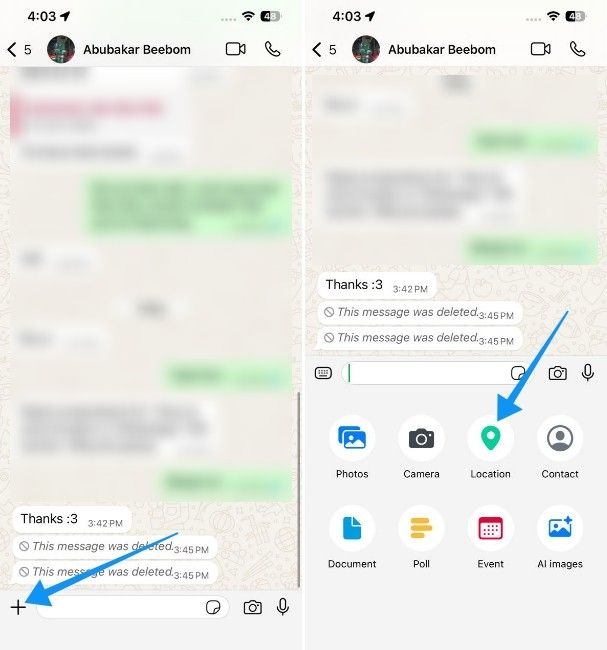
- Now, choose Allow Once or Allow While Using the app when prompted and then hit Send your current location.
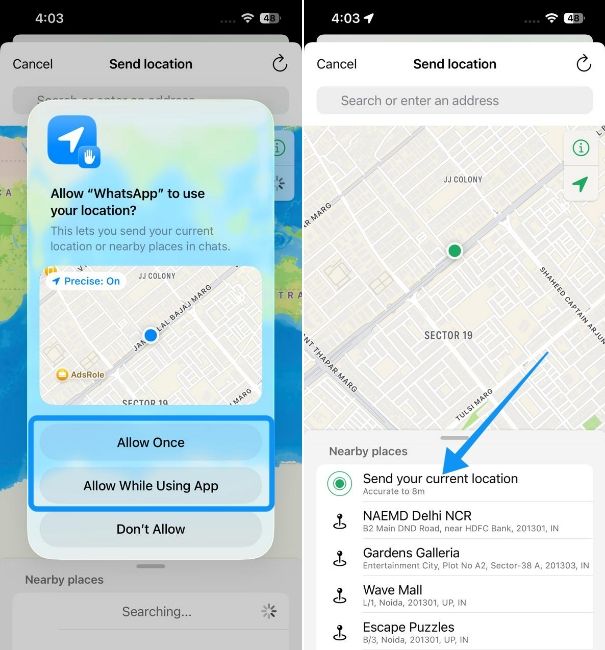
- You can choose from the list of nearest locations or search for an address using the search bar.
Method 2: Share Live Location in WhatsApp
Sharing your Live location on WhatsApp is just as simple, all you need to do is:
- Open the WhatsApp thread where you want to share your live location, then tap on the + icon and select Location.
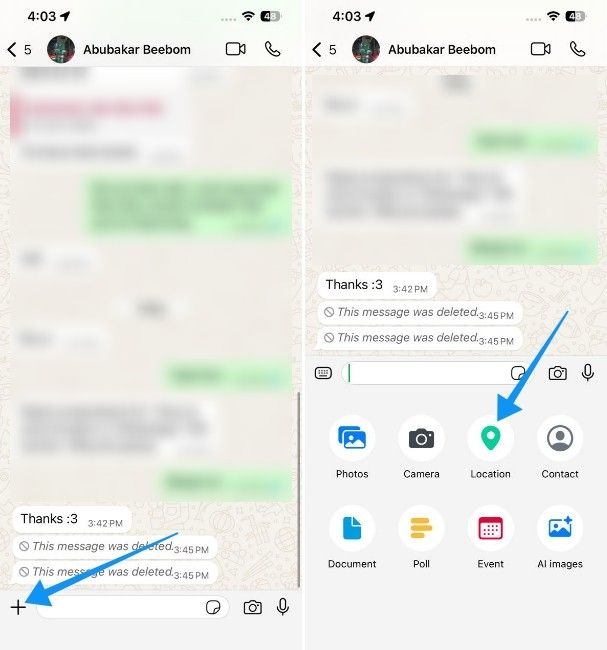
- Then hit Share live location, and you will likely be prompted to enable background access for WhatsApp.
- From the subsequent prompt, tap on Settings.
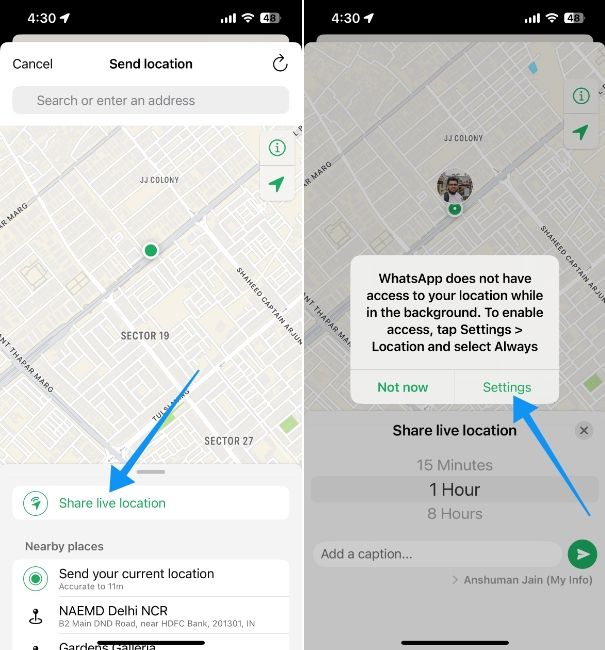
- Choose Location and select Always.
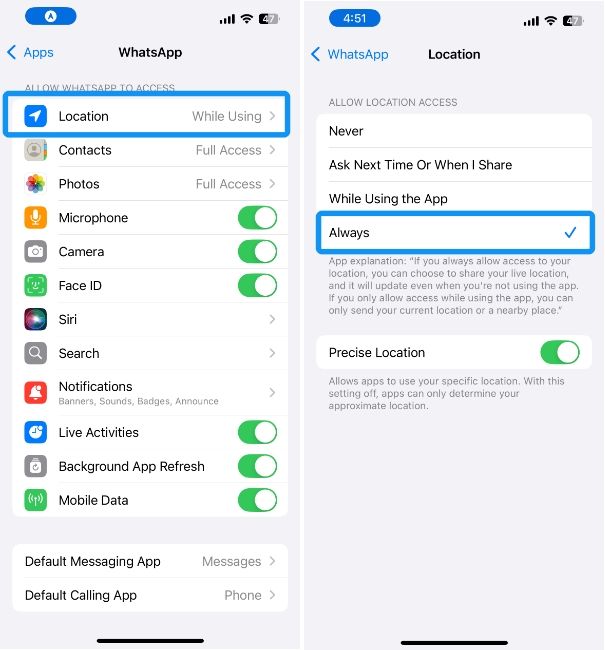
- Return to WhatsApp and choose the duration. Finally, tap on the Send button to share the location.
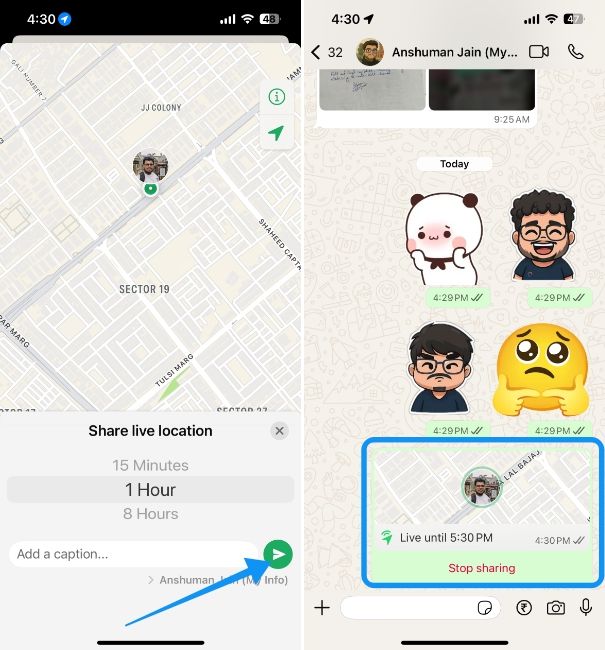
- When you want to end the location sharing, you can tap on Stop Sharing.
Method 3: Send Location from Google Maps
The process of sharing location via Google Maps on an iPhone is pretty simple. All you need to do is follow these instructions:
- Choose a location you want to share, tap on the Share button and select WhatsApp.
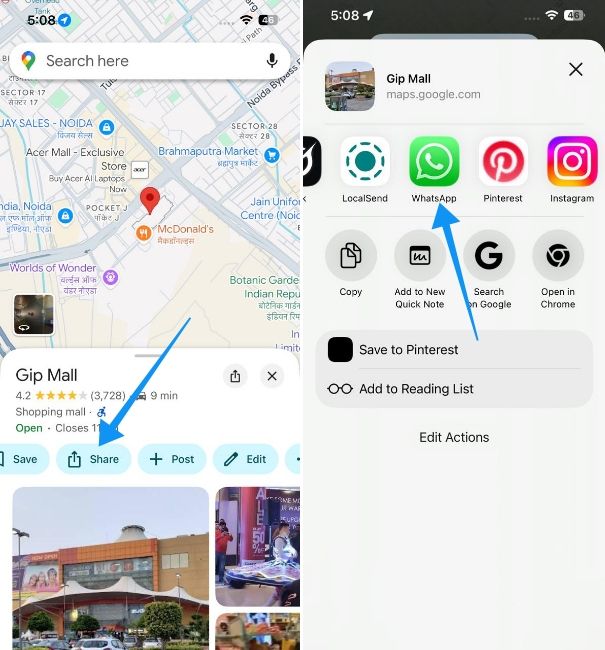
- Select the contact you want to share it with, and tap on Send.
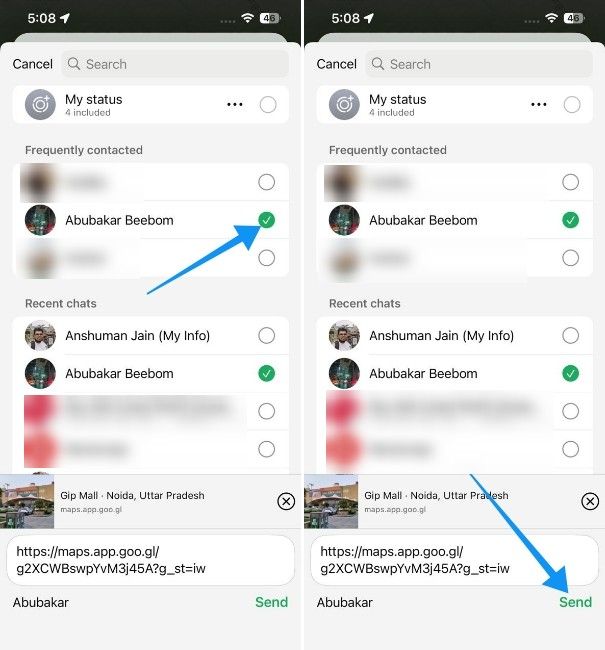
And those were all the ways to send your location on WhatsApp. Location-sharing is a commonly used feature, but it also has the potential to be misused, especially the Live location feature. In which case, it's recommended to turn off background location access after you're done sharing. Ensure that you don't share your live location with people you don't trust.