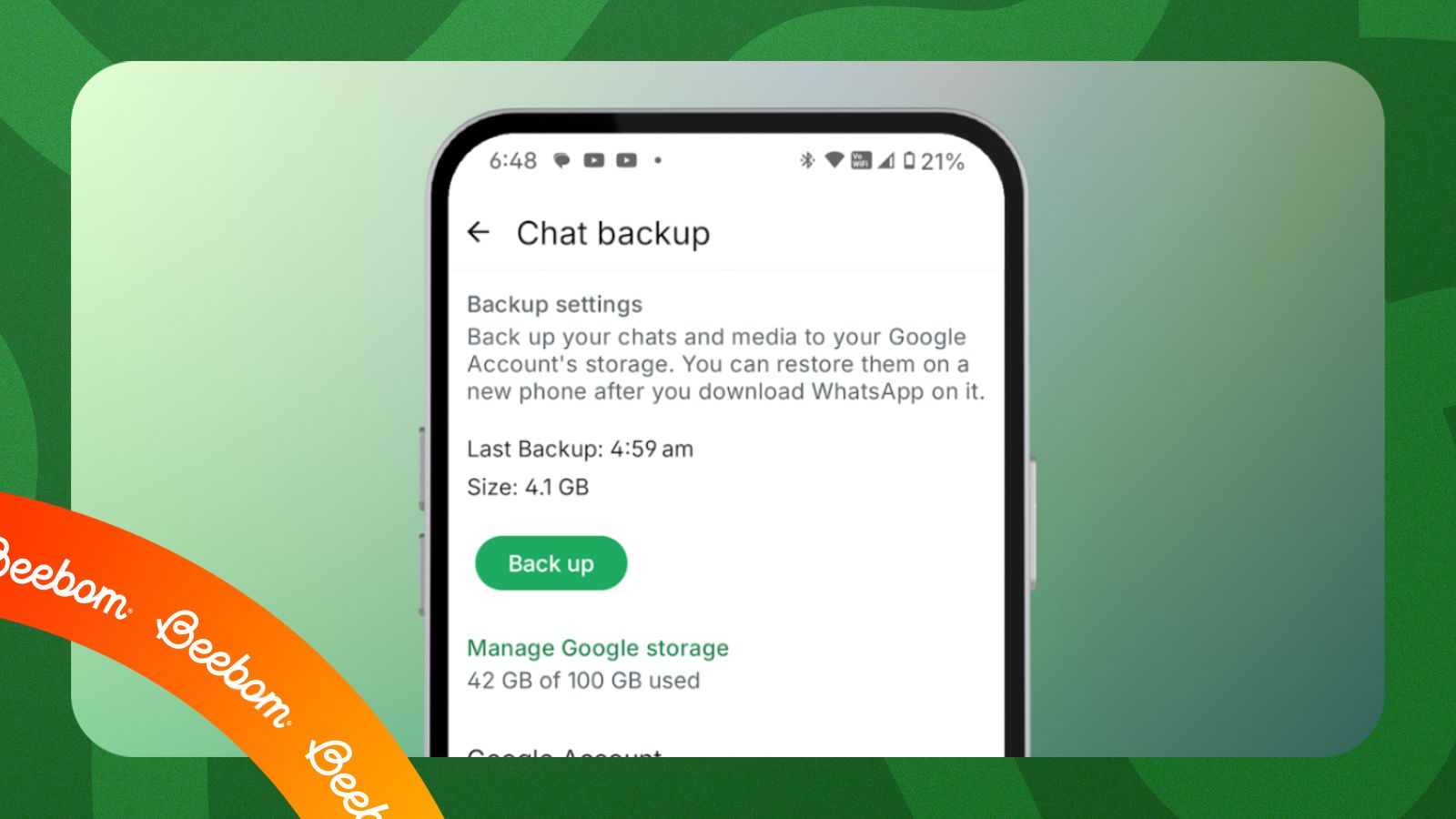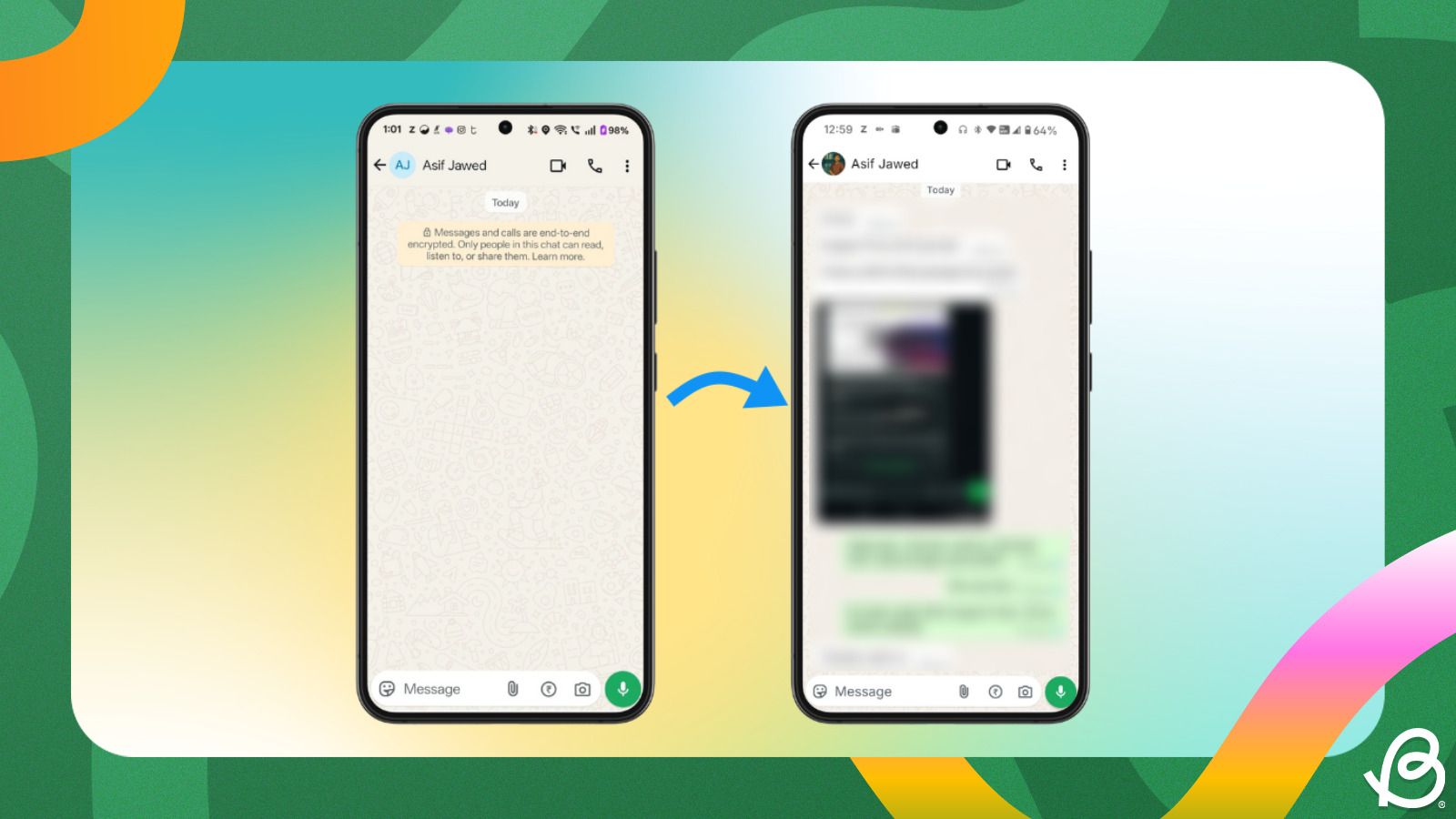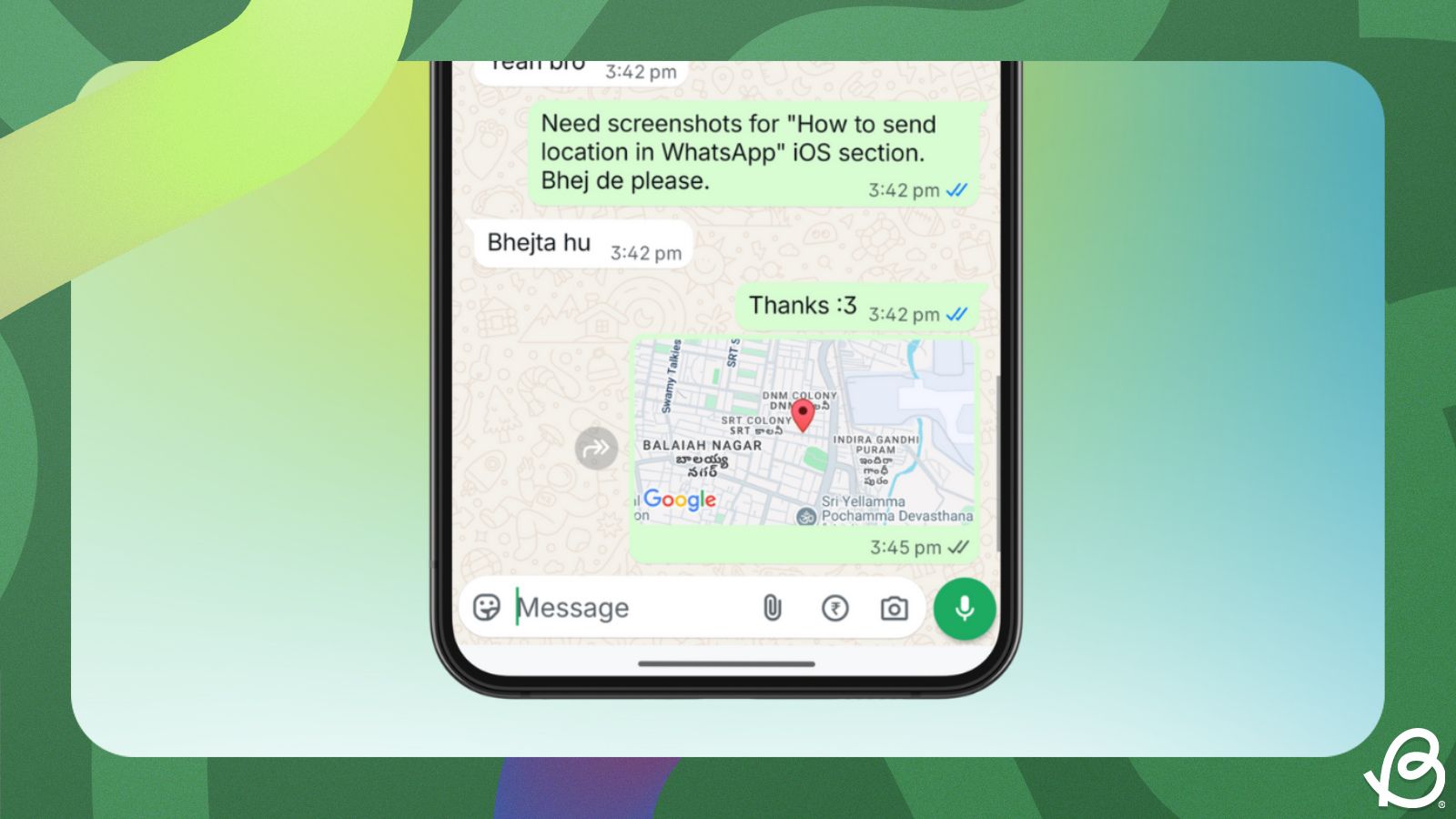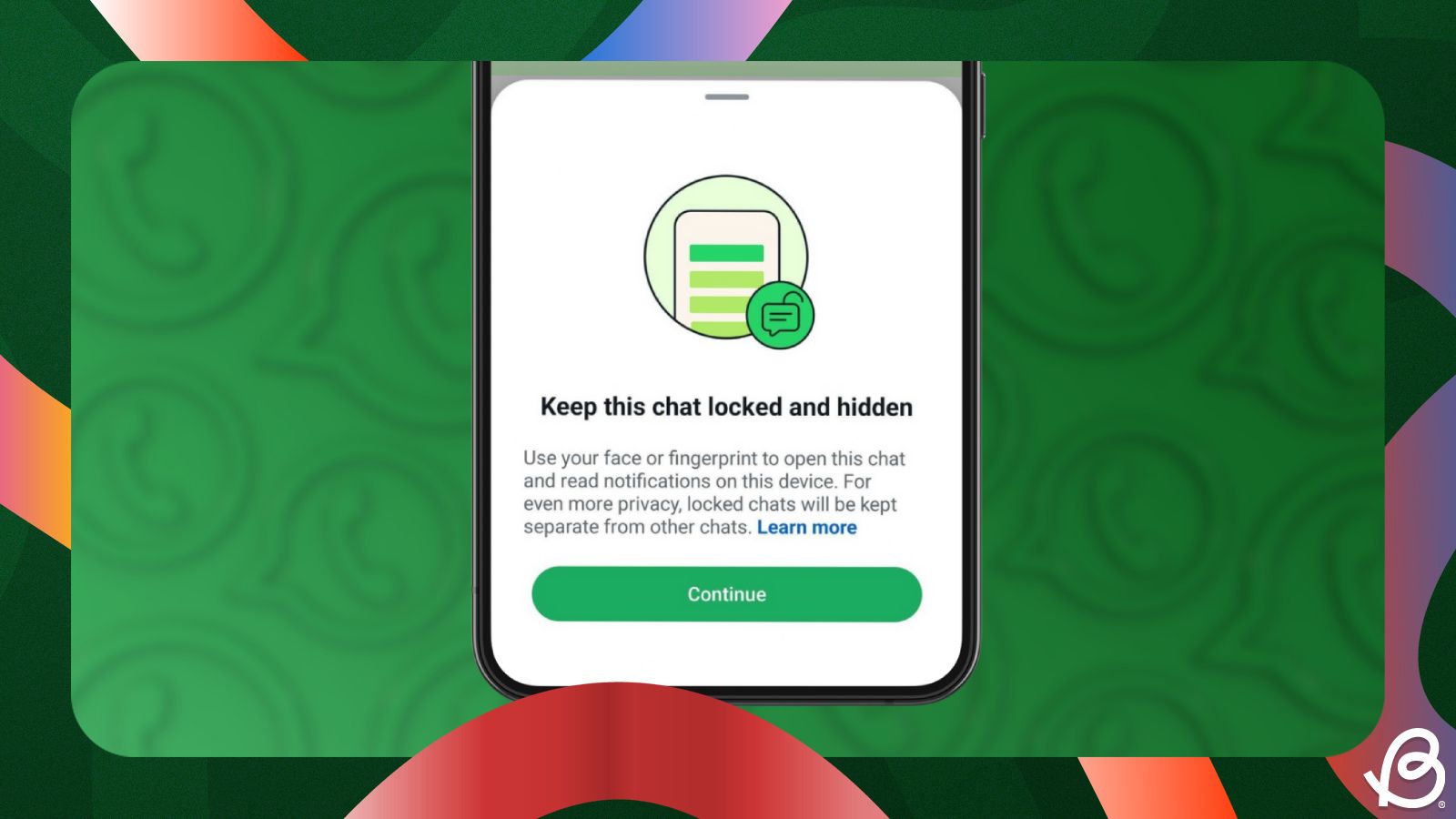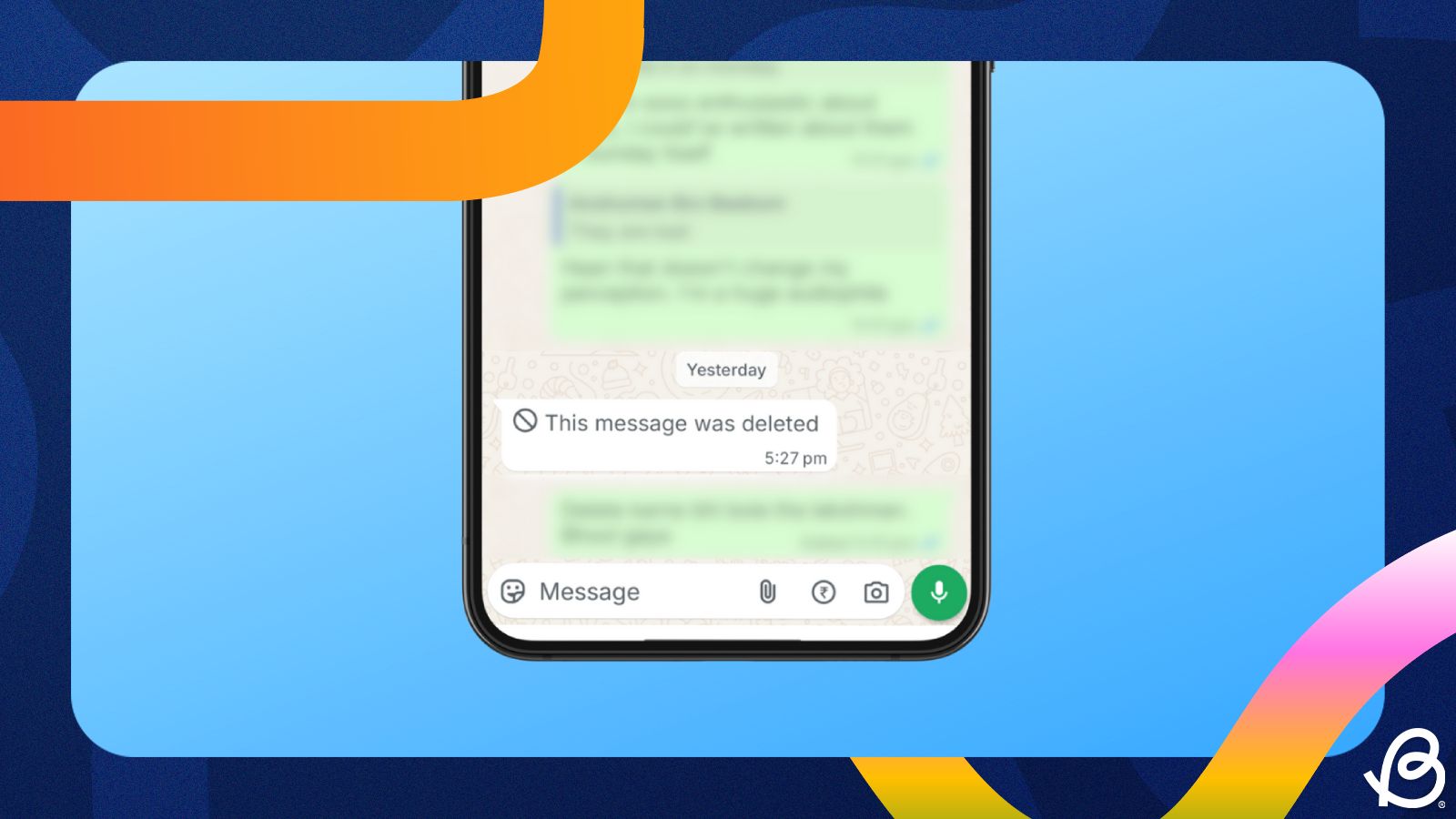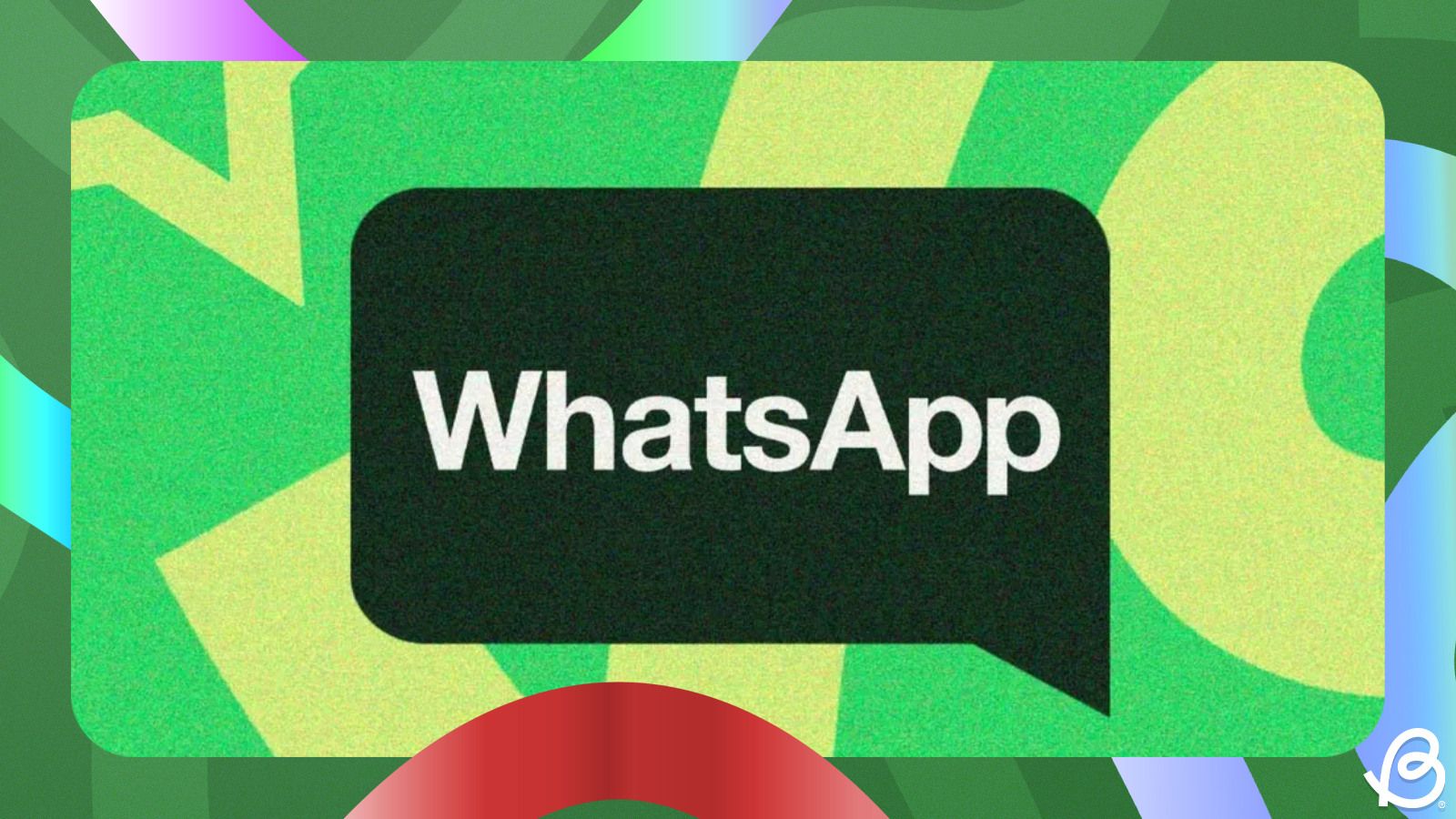For most, WhatsApp is a one-stop destination for messaging, sending photos and videos. It almost acts as a second memory for many, and losing it accidentally or while switching phones would not be good. Thankfully, WhatsApp has a built-in backup option that allows you to back up all your chats, including photos and videos. Here's how to backup WhatsApp chats on Android and iPhone.
How to back up WhatsApp chats on Android
WhatsApp uses Google Drive to back up chats on Android; therefore, you need to have ample space on your Google Drive. WhatsApp backups could span around 5 GB if you also choose to backup photos and media, which is what most users will end up choosing.
- Launch WhatsApp and tap on the 3-dots icon at the top right.
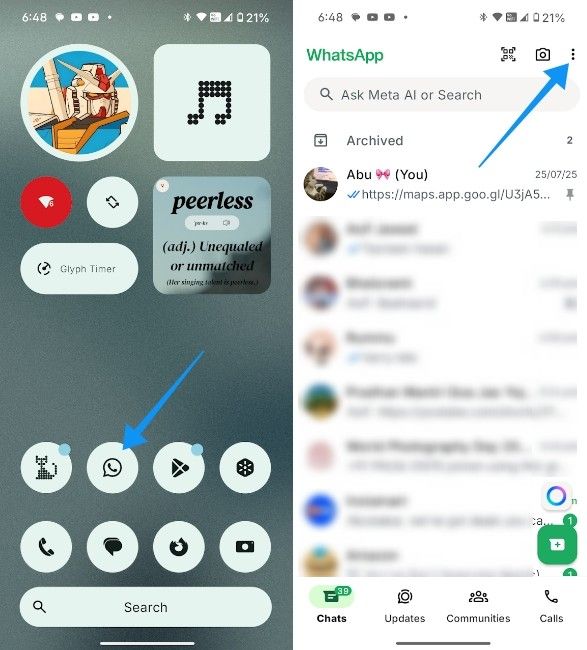
- From the overflow menu, select Settings and then go to Chats on the next screen.
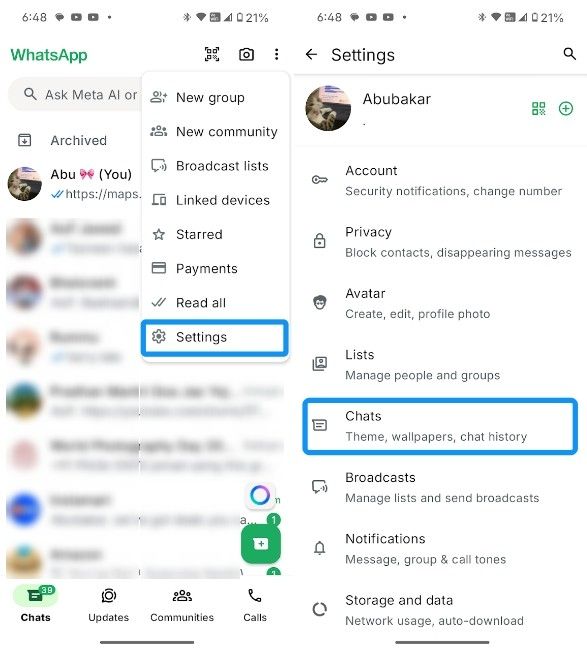
- Scroll down on this screen and select Chat backup.

- Select your preferred Google account where you want to back up your chats to.
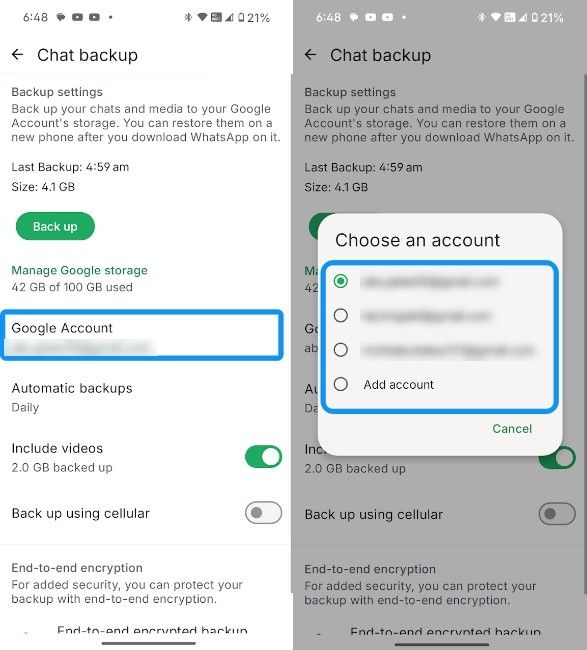
- Now, tap on Automatic backups and select the frequency at which you want WhatsApp to back up your chats.
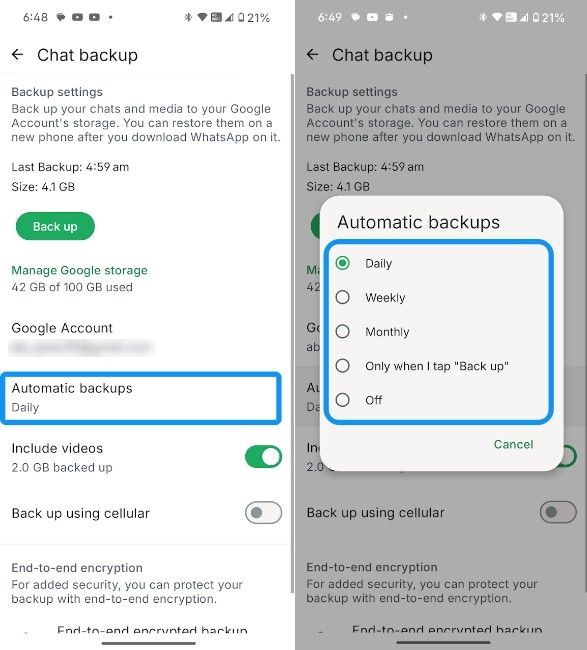
- Now, turn on the Include videos toggle to allow WhatsApp to back up videos alongside chats.
- Finally, tap on Back up to initiate a full backup of your WhatsApp chats to Google Drive.
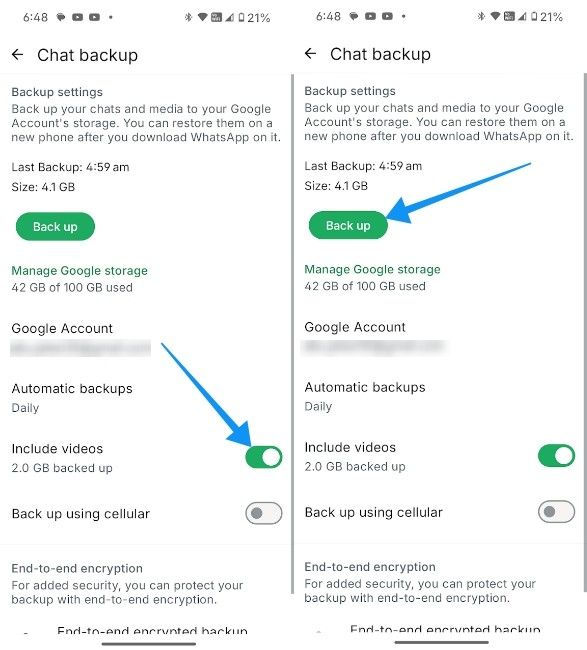
How to backup WhatsApp chats on iPhone
Like Android, WhatsApp on iPhone uses iCloud to back up chats, and it's pretty straightforward to use. Some of the prerequisites you need to follow are that your WhatsApp phone number needs to be the same as the one linked to your iCloud account. Also, you need to have ample storage in iCloud before proceeding.
- Launch WhatsApp on your iPhone and head over to the Settings tab at the bottom right.
- Then tap on Chats and select Chat backup.
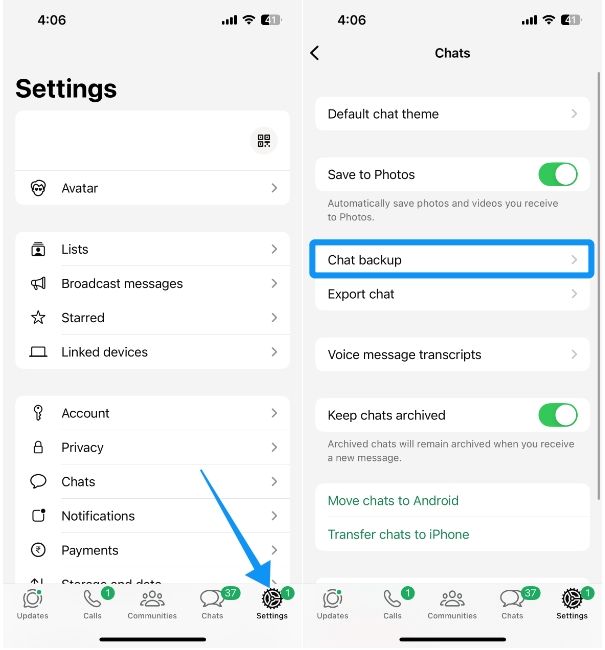
- Now tap on Back up now to upload all your chats to iCloud.
- You can also turn on Auto backup and select the frequency of the backup to Daily.
- Like on Android, you can also turn on the Include videos toggle to upload videos as part of your WhatsApp backup.
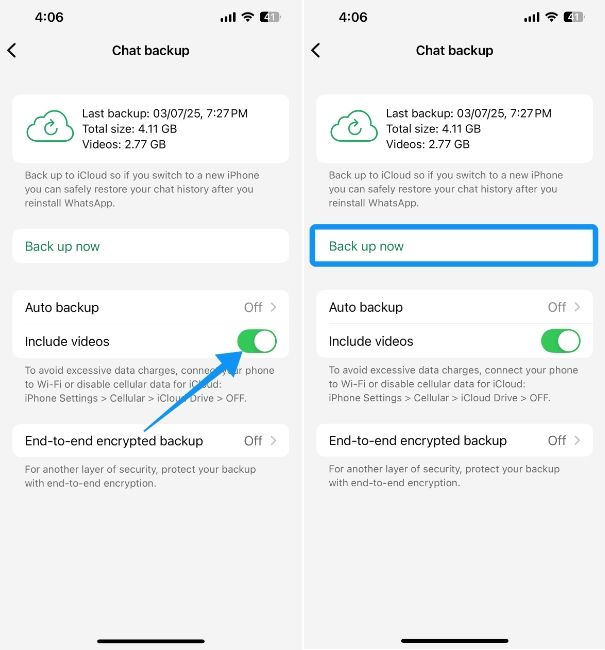
If you lose access to your device or accidentally delete all your messages, restoring a WhatsApp backup could make things easier. It could also come in handy to see deleted messages on WhatsApp.