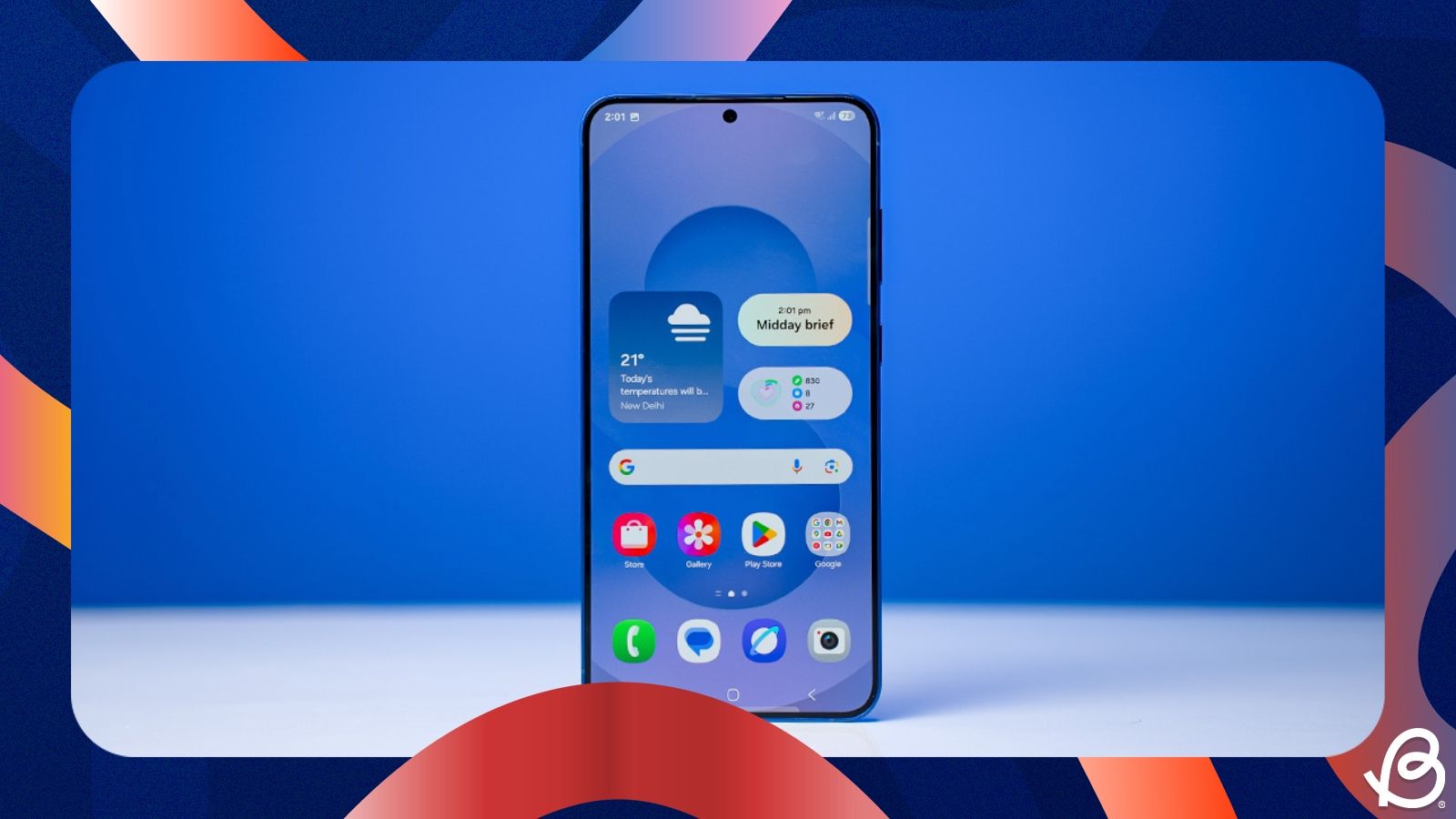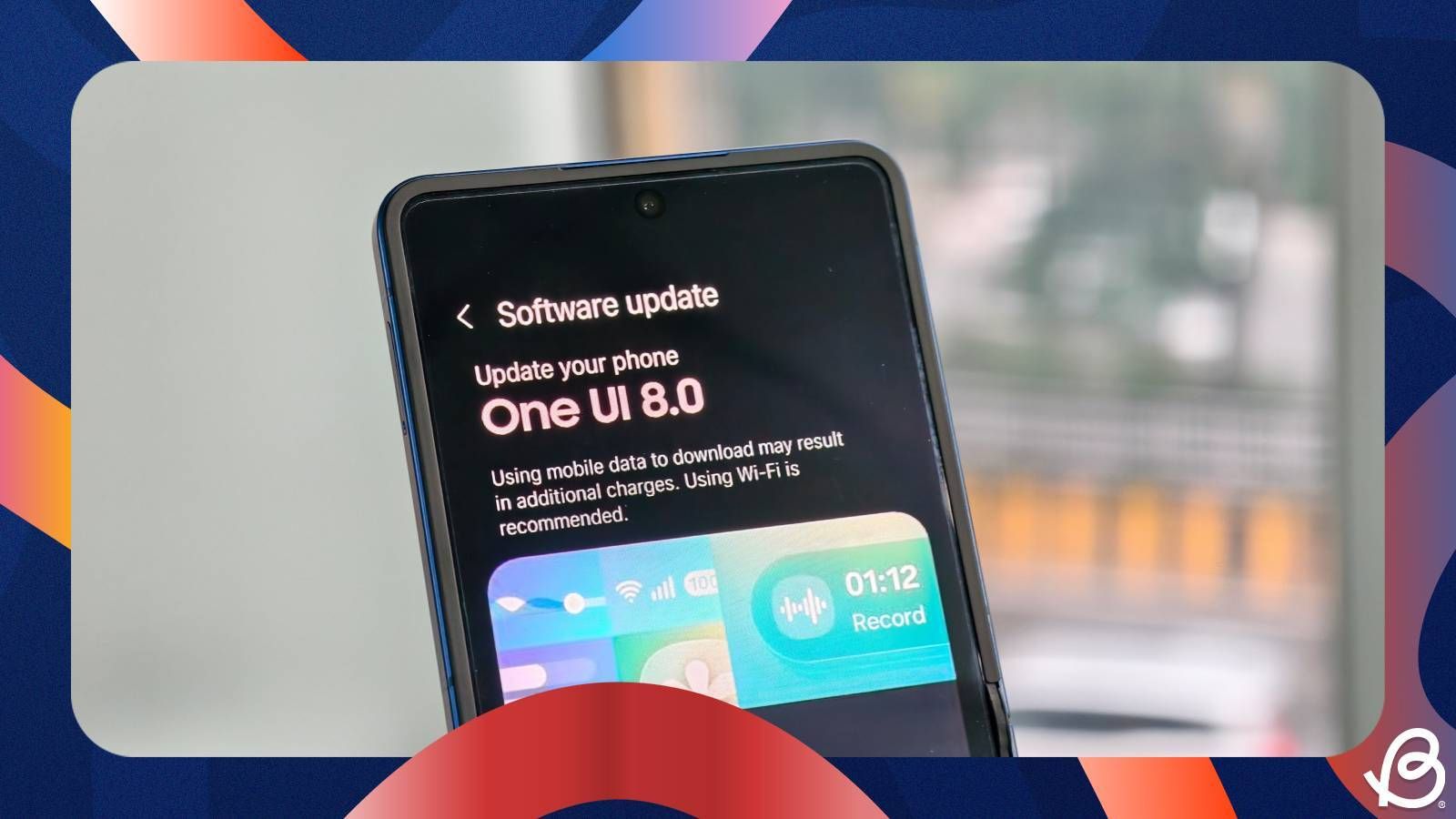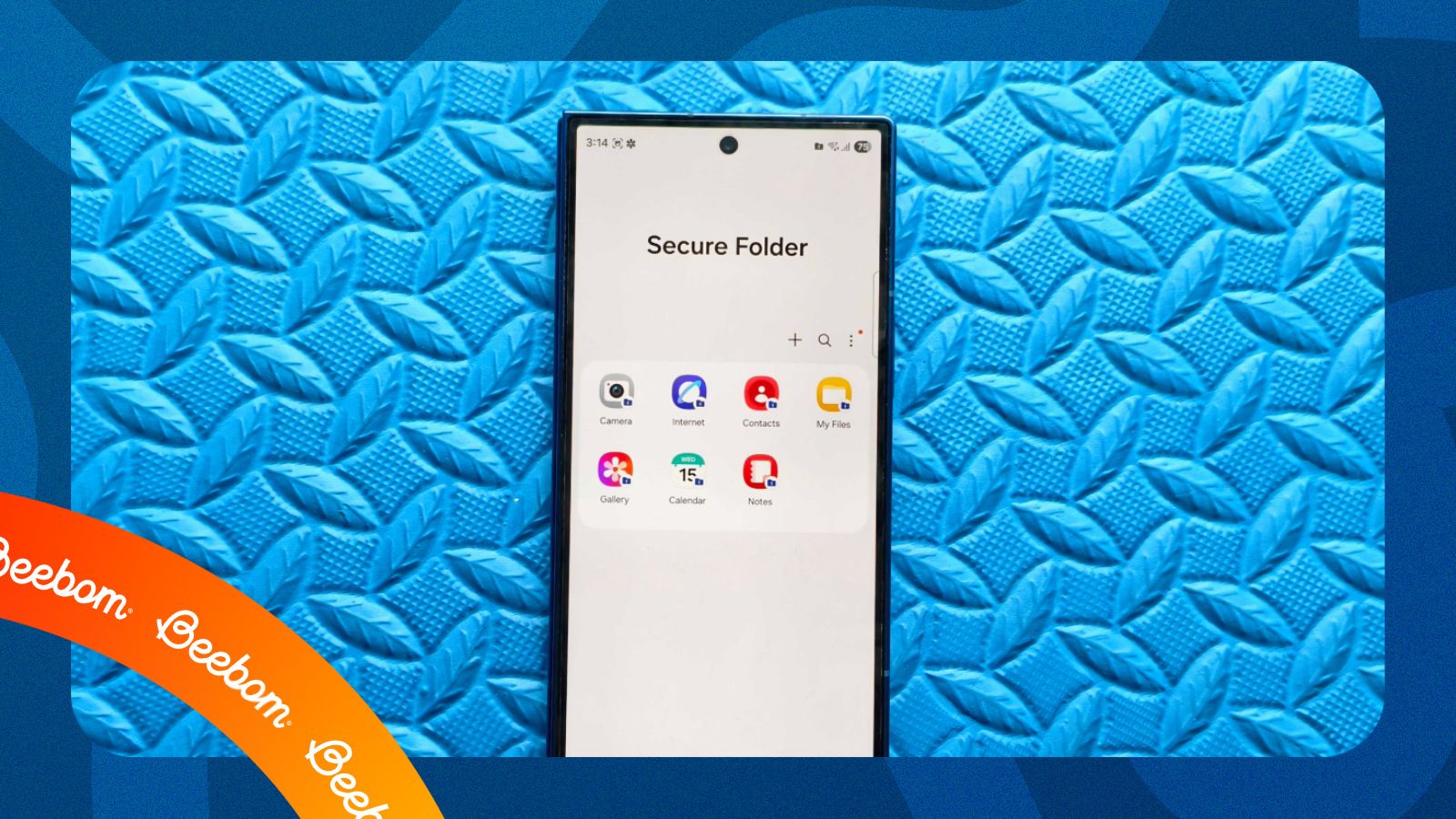Want to see your phone's photos, videos or play games on a big screen? Connecting your Samsung phone to a TV is a quick and simple process. Whether you want to mirror your screen, cast a video or turn your phone into a desktop-like computer on TV, there's an easy way for it. Here's how to connect your Samsung phone to a TV.
Mirror a Samsung phone's screen to TV using Smart View
The easiest and most common method to connect your Samsung phone to a TV that supports Miracast is by using the Smart View feature. It mirrors your phone's entire screen to the TV, and here's how to go about using it.
- Swipe down twice from the top of your Samsung phone to bring down the expanded Android Quick Settings panel.
- Here, tap on the Smart View tile. You may need to swipe left to find it on the second or third page of Quick Settings.
- Grant the tool access to your location and Nearby devices connection, and then tap on Continue.
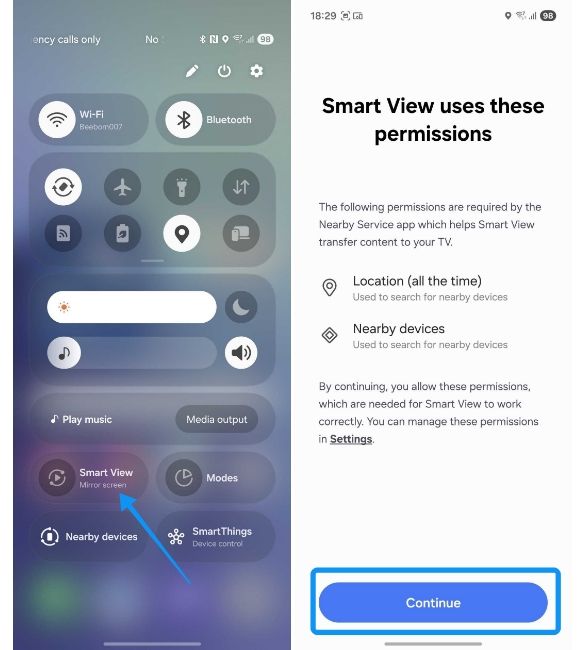
- Your phone will then scan for nearby Miracast-compatible devices and show you a list of all the available devices.
- From here, select your TV from the list, and in the Start screen mirroring with Smart View pop-up that appears, tap on Start now.
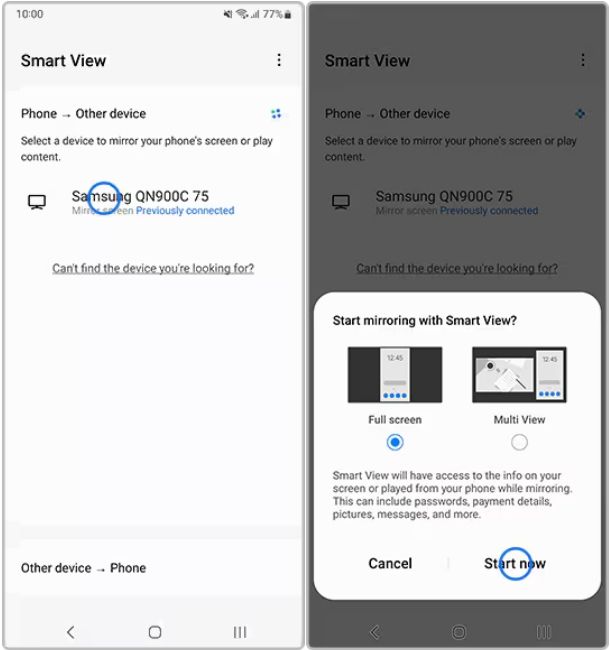
Your phone's screen will now be mirrored on your TV. To stop casting your screen, tap the floating Smart View icon and select Disconnect. Smart View should work across all apps, but it won't function when your phone is in Safe mode. To get it back to work, you can disable Safe mode on your Samsung phone.
Connect Samsung phone to TV using a Wired Connection
While connecting your Samsung phone wirelessly is less hassle, the wireless connection introduces lag, which may affect the overall experience. This might especially be noticeable if your Wi-Fi is slow. Fortunately, most Samsung devices boast display-out capabilities where their USB-C ports are capable of outputting a display. Here's how to use the same to mirror your Samsung screen to a TV:
- Grab a USB-C to HDMI cable or a USB-C to HDMI adapter with an HDMI cable.
- Plug in the USB-C end in your Samsung phone and the HDMI to your TV.
- Use your TV's remote to change the Source or Input to the correct HDMI port you just used, and your phone's screen should immediately appear on the TV.

If you have a high-end Samsung phones like the Galaxy S25 or Galaxy Z Fold 7, this connection may automatically launch Samsung DeX. DeX provides a desktop-like computer interface on your TV and has new improvements alongside the latest One UI 8 features. You can use your phone's screen as a trackpad, or connect a Bluetooth mouse and a keyboard for a full PC experience.
And that's all there is to it. Whether you use the seamless wireless connection of Smart View or the lag-free HDMI method, you can easily share your phone's screen on the big screen in just a few steps.