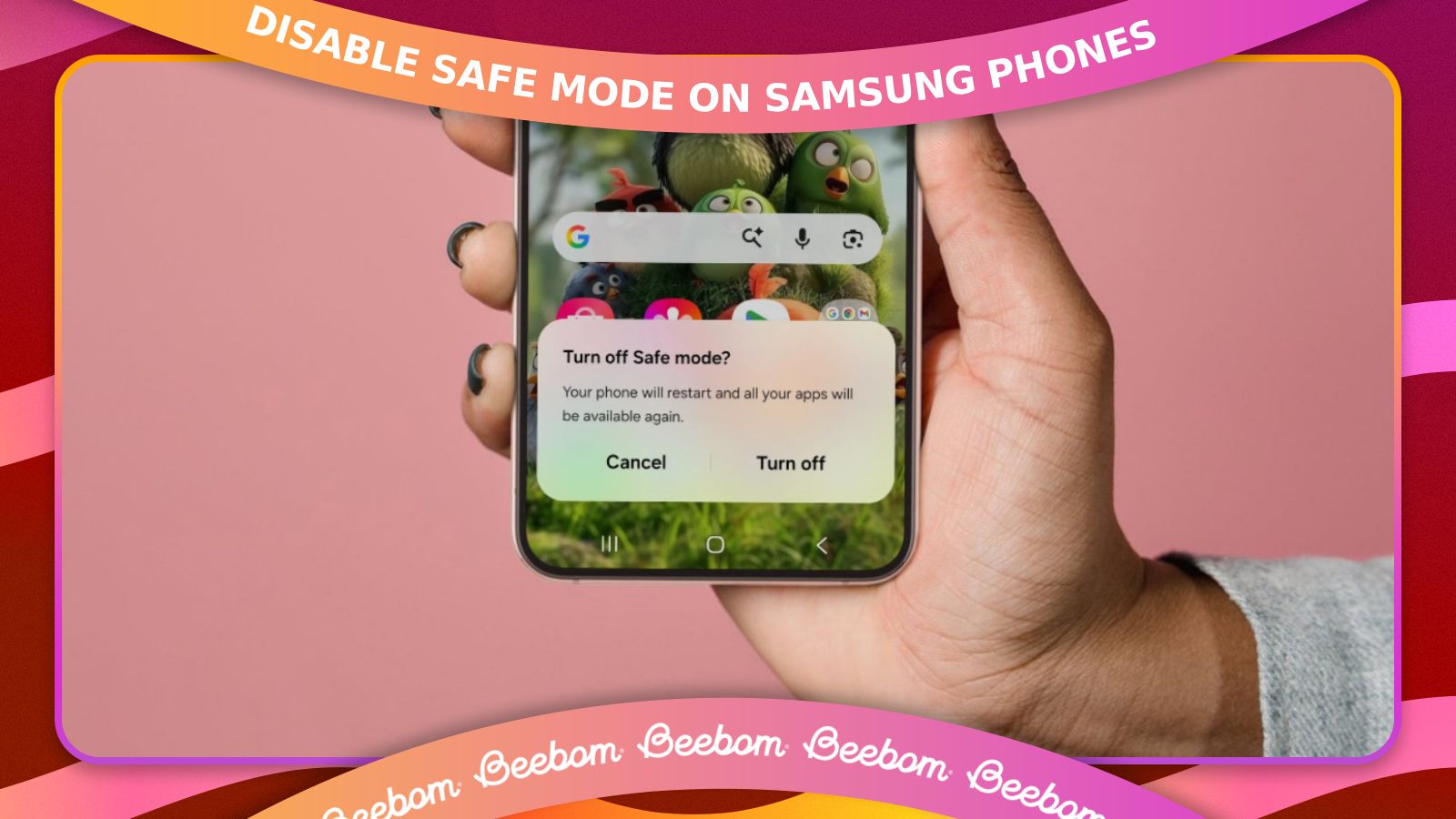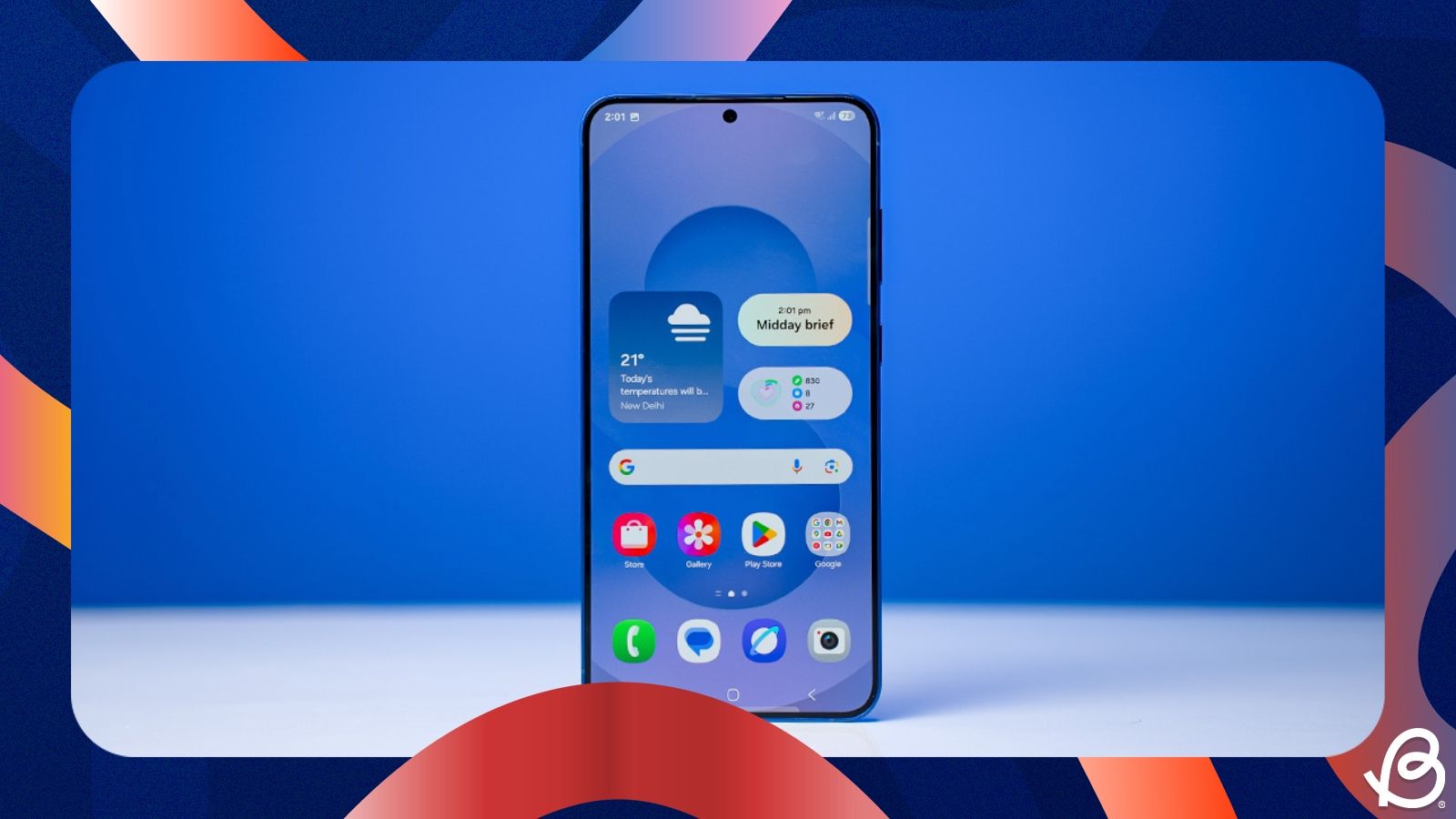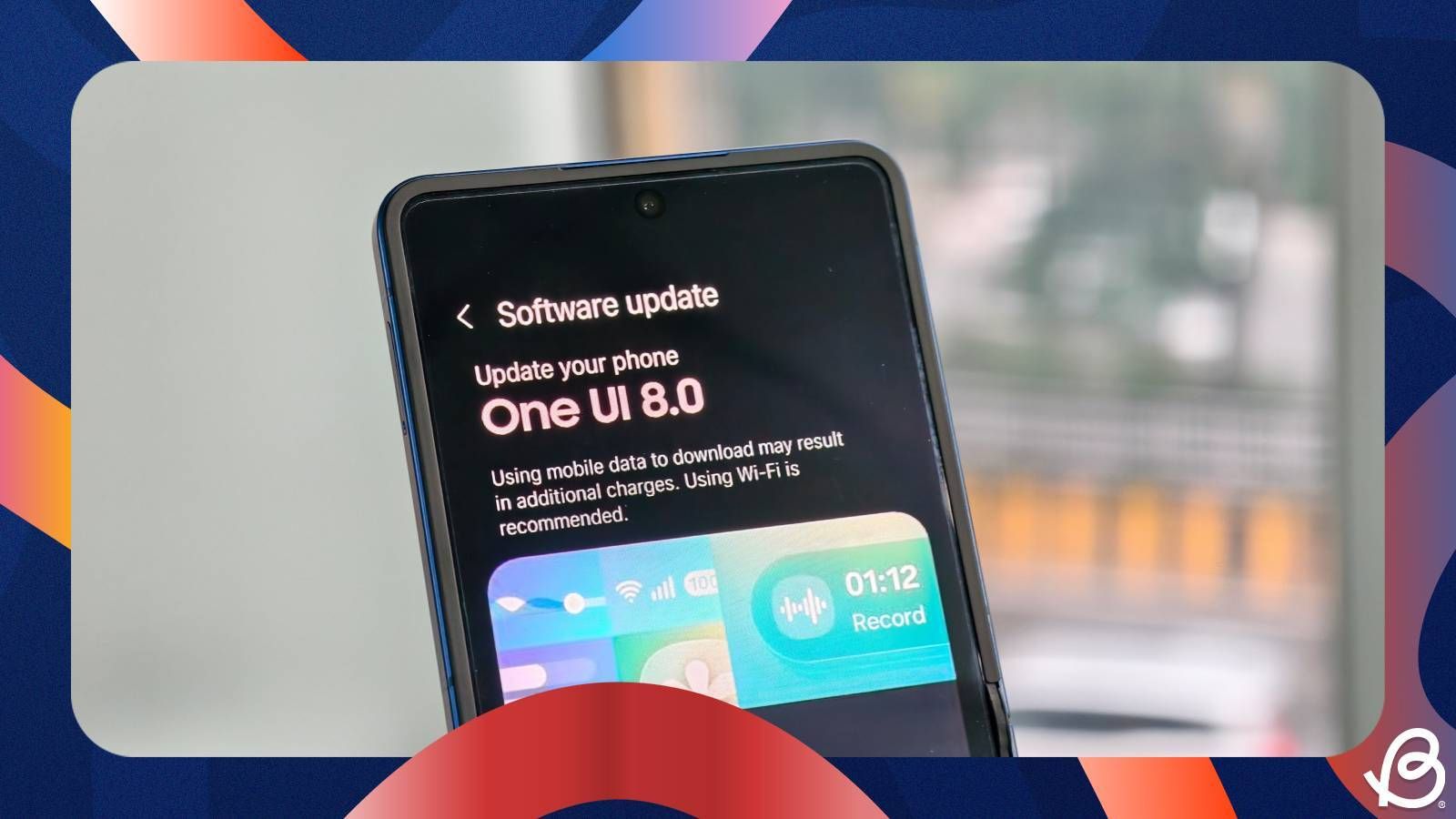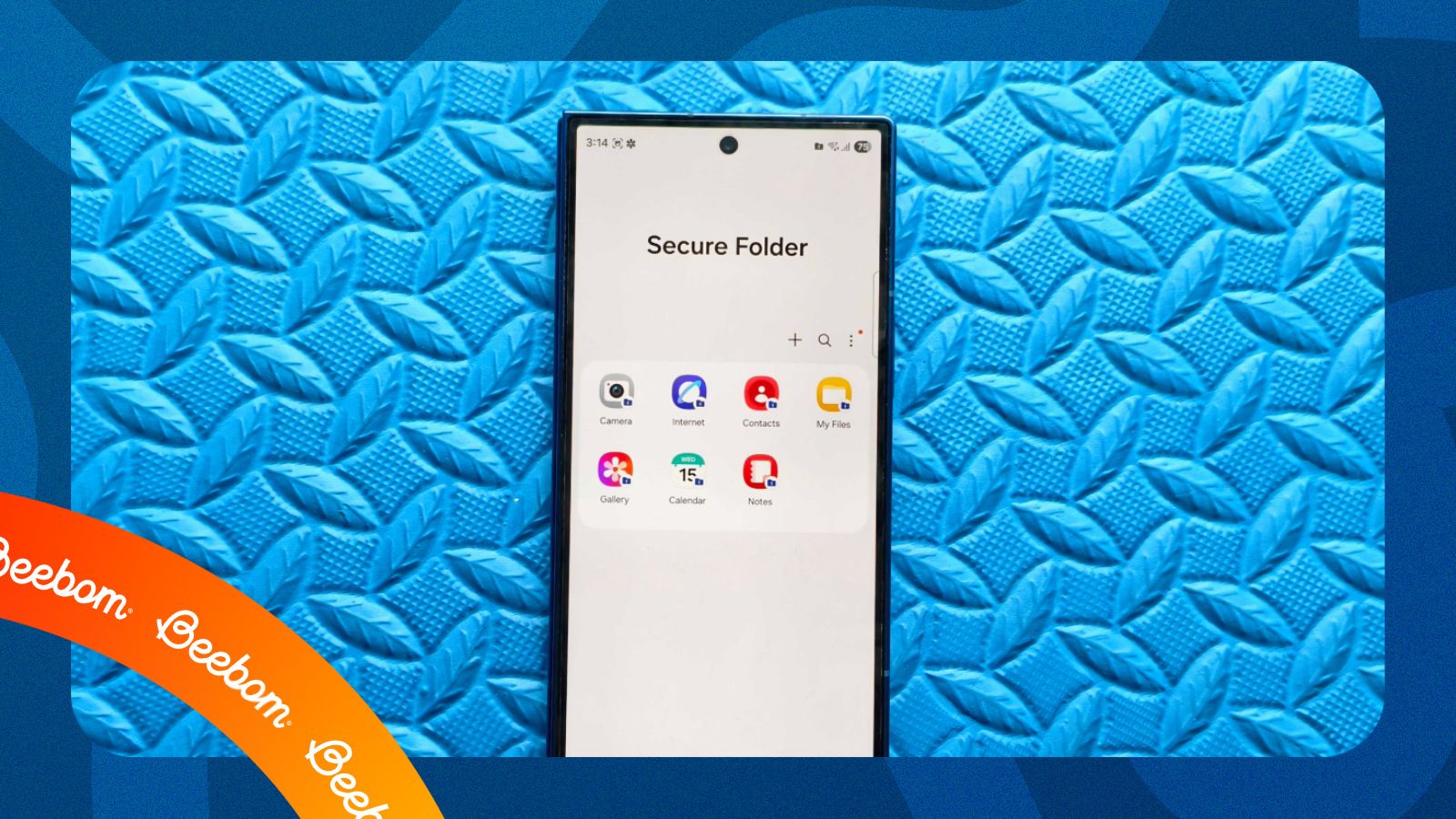Safe mode is a feature that's baked into Android, and it lets users troubleshoot issues with their Galaxy smartphones. However, triggering a device into Secure mode accidentally can confuse users who don't know what the feature does. And since it disables all the apps, turning off Safe mode is the only option to gain back access. Therefore, here's how to disable Safe mode on Samsung mobile phones.
1
Turn off Safe mode using the Power menu
1
The easiest way to disable Safe mode on a Samsung phone is by performing a simple restart. Here's how to do it:
- Long-press the Volume Down and Power buttons until the power menu pops up, and tap on Restart.
- Tap on Restart again to reboot your phone.
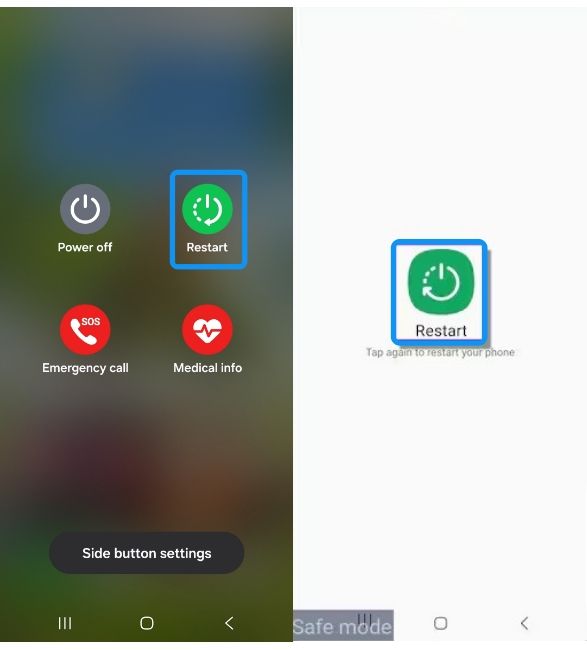
Your Samsung phone should then boot normally and will be out of Safe mode.
2
Exit Safe Mode from One UI's Notification Panel
2
When Safe mode is enabled, a persistent Safe mode notification will appear in the Notification Panel. You can use it to exit Safe mode directly, and here's how you can do it:
- Swipe down from the top left corner to open the Notification Panel.
- Tap on the Safe mode is on notification and in the new pop-up that appears, tap on Turn off.
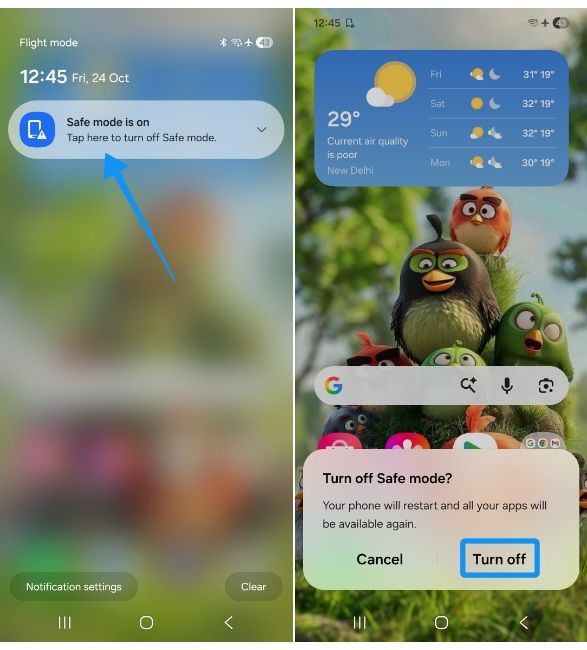
Your Samsung phone will then restart and once it boots, it should no longer be in Safe mode.
3
Disable Safe Mode by force-rebooting a Samsung phone
3
The last method to exit Safe mode involves force restarting. While the first two methods will work, if your Samsung phone is stuck or the screen doesn't work, you can force restart it to exit Safe mode. Here's how to do it:
- Press and hold the Volume Down and Power buttons on your Samsung phone until the screen turns black.
- Continue holding the buttons until you see the Samsung logo pop up, and then release them instantly.

Your Samsung phone should then boot normally and out of Safe mode.
And those are all the ways you can disable Safe Mode on a Samsung phone. If you want to go back into Safe mode to troubleshoot, you can bring up the power menu, long-press on Restart and tap on OK when asked to reboot into Safe mode.
In case your device is still acting up and giving issues, you can try resetting your Samsung phone instead. A network or settings reset can clear minor issues in One UI, but if your problem is widespread and even Safe Mode is of no help, you must factory reset it as a last resort.