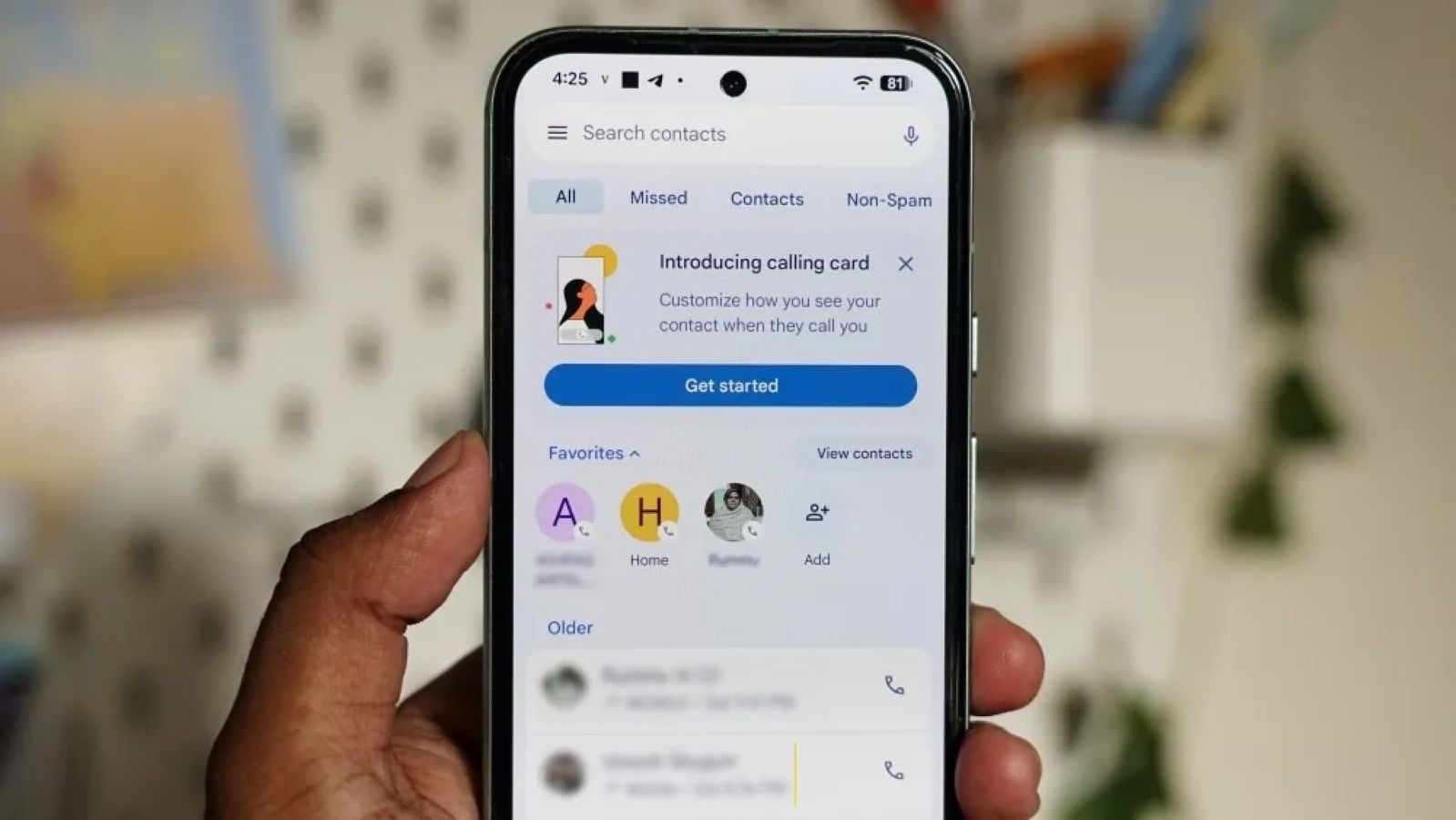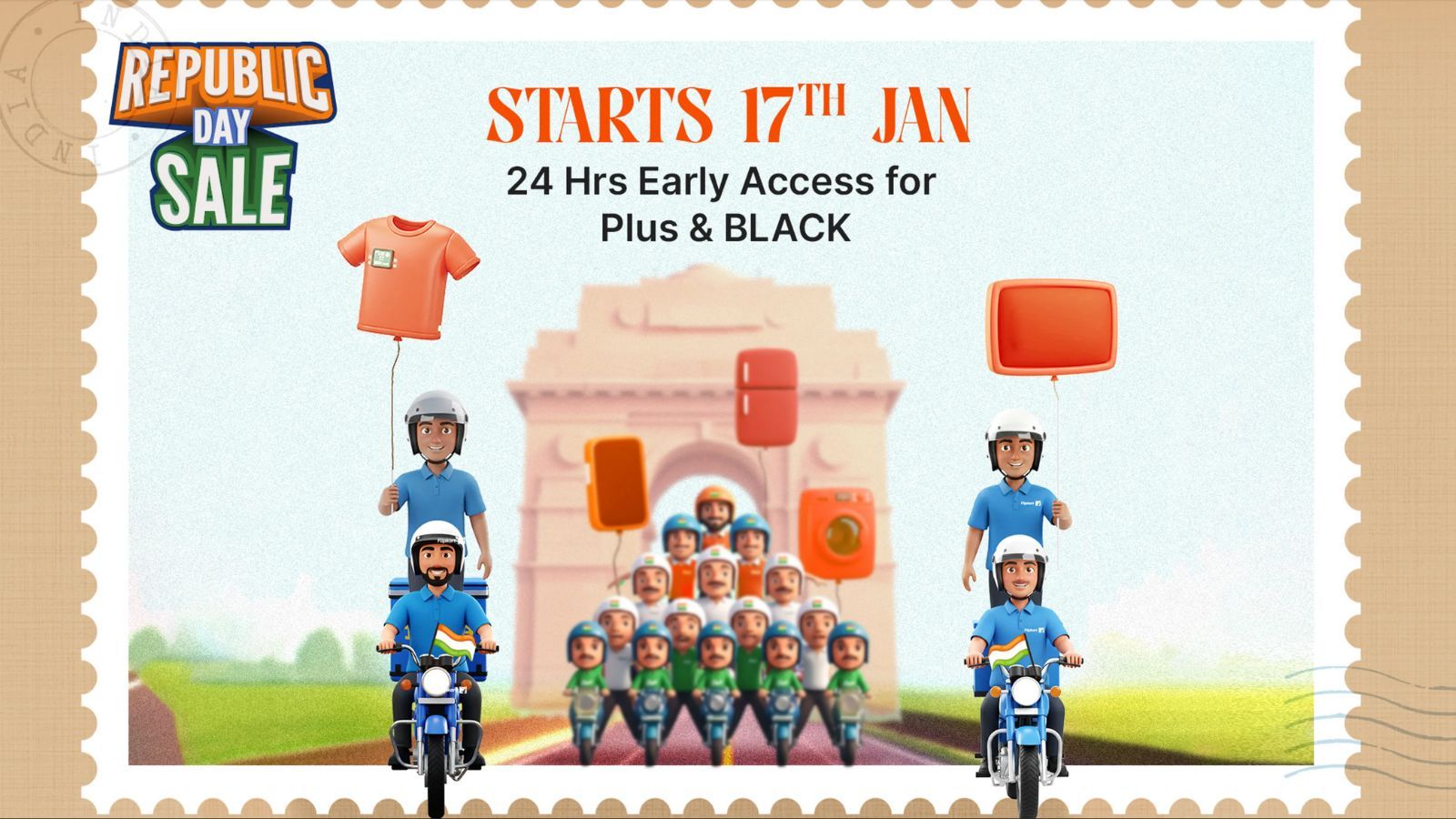Summary
- iOS 26 brings a new "Unified" layout to the Phone app, which displays both favourite contacts and recent calls on the same screen.
- If you don't like it, you can switch to the old layout by opening the Phone app and going to 3-lines icon > Classic.
- The Classic layout will show all the previous tabs from iOS 18 including the Favourites, Recents and Voicemail tabs.
In addition to adding Liquid Glass across apps, iOS 26 simplifies their experience with new UIs in some of them. One such example is the Phone app, which gets a new "Unified" look that replaces the Favourites and Recents tabs with a new "Calls" tab, while removing the Voicemail tab once and for all. If you don't like this layout, though, Apple offers an easy way to get back the old Phone app layout in iOS 26 and this guide will help you learn how to do it.
How to get back old Phone app layout in iOS 26 on iPhone
When you update your iPhone to iOS 26, the Unified layout isn't applied by default, but the Phone app will likely prompt you to switch. The layout will show posters of your favourite contacts at the top and a "Recents" section displaying your recent call logs inside a "Calls" tab. Regardless of whether or not you intentionally applied the "Unified" look, there's fortunately a way to revert to the old Phone app layout, and here's how you can do it:
- Launch the Phone app on your iPhone and tap on the Calls tab at the bottom left.
- Here, tap on the 3-lines icon at the top right and select Classic instead of "Unified".

The Phone app will instantly show the old layout with tabs for Favourites, Recents and Voicemails besides the Contacts and Keypad tabs that appear on both layouts. If you change your mind and want to switch to the Unified layout again, you can do by going to the Recents tab > 3-lines icon and selecting Unified.
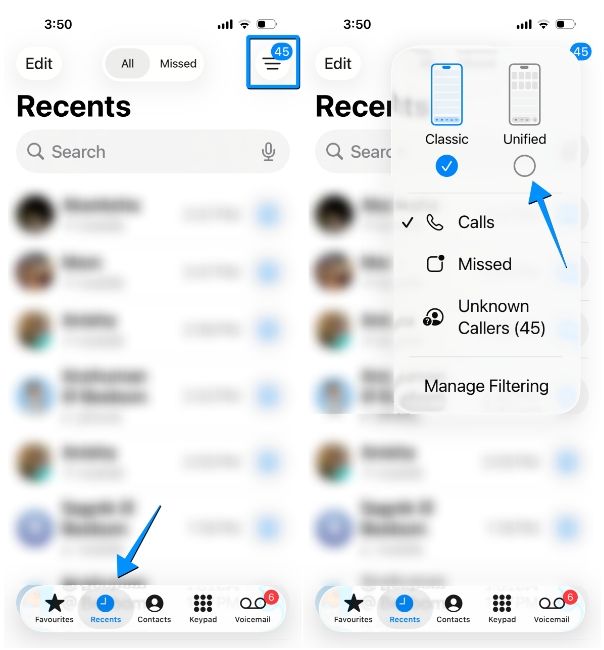
I personally love what Apple has done with the new Phone app layout. While I don't prefer design changes in my regular apps, the Unified layout has certainly made my life a tad easier when it comes to calling my family or checking out my call logs all in one place.
It's important to keep in mind that switching to the Classic layout on the Phone app doesn't disable Liquid Glass features. The only way you can turn off Liquid Glass inside the Phone app is by reducing transparency and enabling dark mode on iOS 26.
Like the Phone app, Safari also gets a similar treatment with a new "Compact" layout with fewer controls. But for those of you who want top or bottom tab bars, we've prepared a guide for you to restore the old Safari layout in iOS 26.


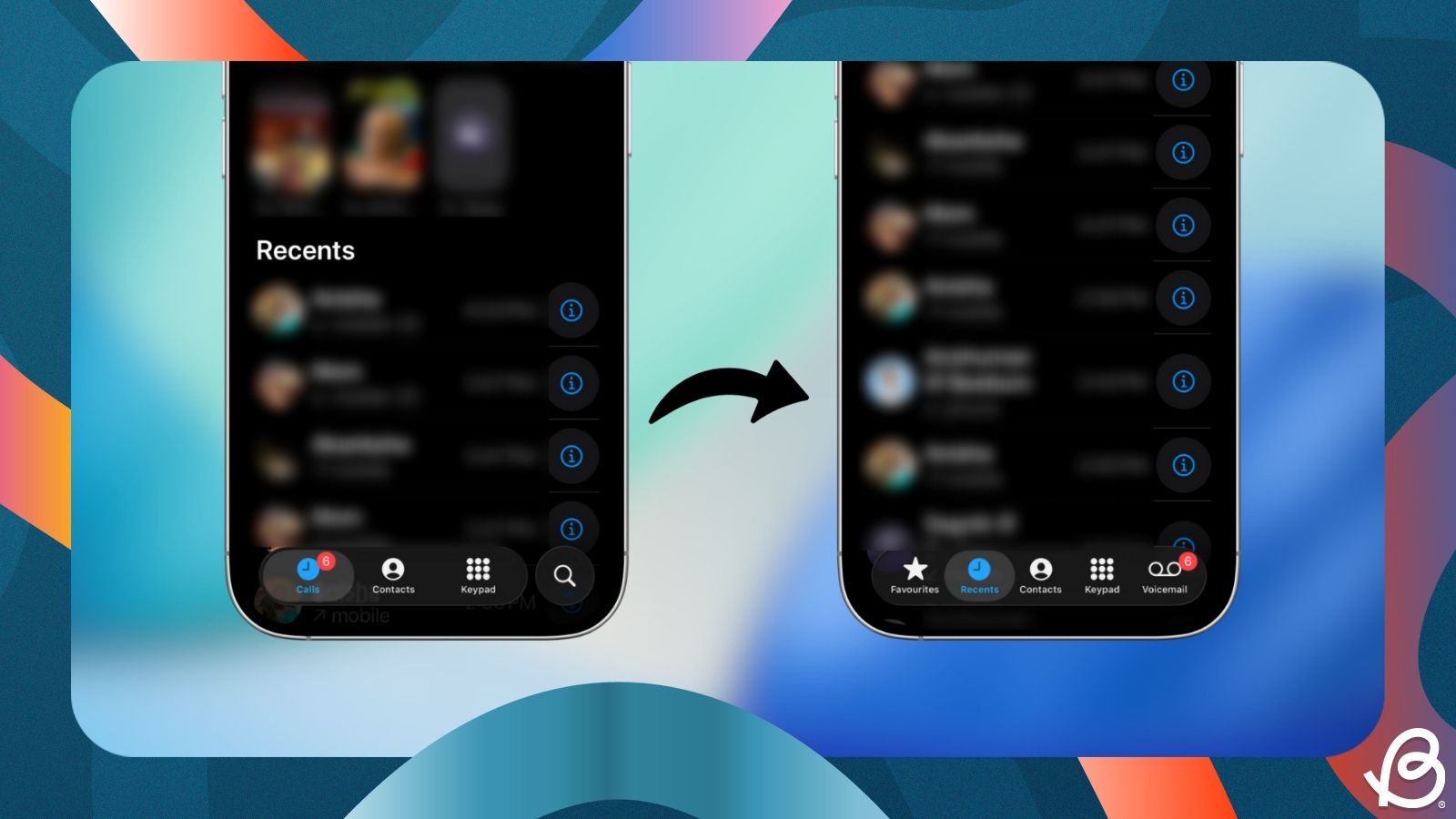


















.png)