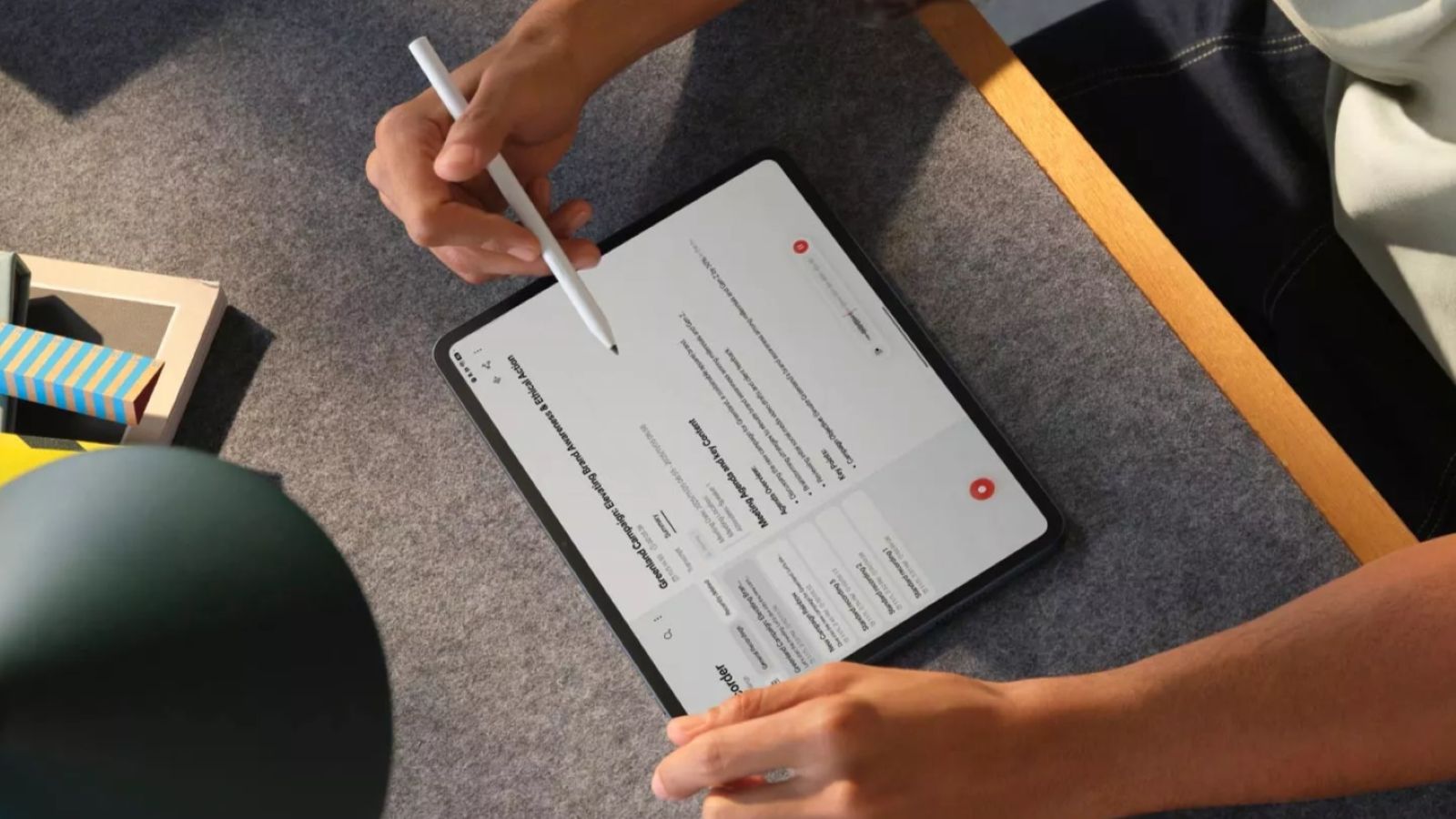Summary
- iOS 26 doesn't have a dedicated toggle to turn off Liquid Glass on iPhones, but there are some workarounds.
- The easiest way is to enable the Reduce Transparency feature inside Settings > Accessibility > Display & Text Size.
- You can also minimise the Liquid Glass effect by changing the lock screen clock font, switching away from clear icons and enabling Dark Mode.
iOS 26's boldest feature, as you may guess it, is indeed Liquid Glass, which brings layers of transparency to different elements like the lock screen, icons and Control Centre. While it may look vibrant and feel fun to use for a lot of us, some of you may despise it for valid reasons. If you’re struggling to read text, or you simply don’t dig the new look, this guide will help you learn how to turn off iOS 26 Liquid Glass on your iPhone.
Now we’ve come to the most important question. Can you really turn off Liquid Glass UI on iOS 26? Well, not exactly. While iOS 26 doesn’t offer a dedicated option to disable Liquid Glass completely, there are a few ways you can minimise this effect across your iPhone. You need to keep in mind that these workarounds may not help bring back the look of iOS 18 but would only help you ease the transition to the iOS 26.
1 Minimise iOS transparency
For a long time, iPhone users have had access to a bunch of accessibility tools, and among them is the “Reduce Transparency” feature. As the name implies, it minimises the effect of transparent elements and blurs or solidifies backgrounds, depending on the circumstances.
While this feature will not turn off Liquid Glass once and for all, it will make iOS look a lot more readable by adding opaque backgrounds instead of transparent ones. So, if you want to tone down the effect of Liquid Glass by a few levels, here’s how you can do it:
- Open the Settings app on your iPhone and go to Accessibility > Display & Text Size.
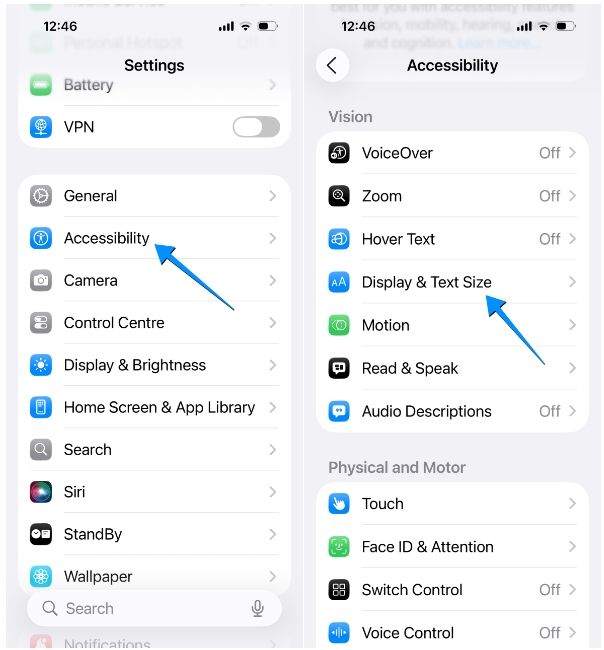
- On the next screen, turn on the Reduce Transparency toggle.
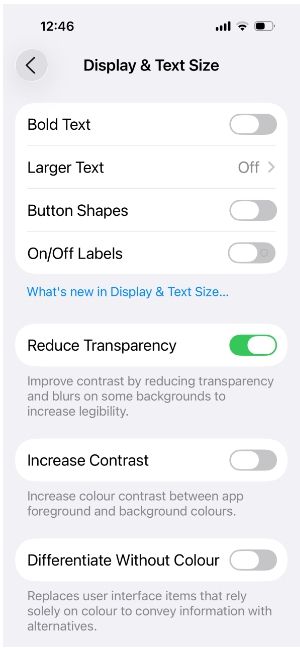
As soon as you do it, you’ll notice that the OS now looks a lot darker with solid backgrounds on the Control Centre, widgets and buttons. If you have a love–hate relationship with Liquid Glass and you want to use it in some cases and disable it on the rest, you can do so by either adding the Reduce Transparency shortcut inside the Control Centre or by adding it to Settings > Accessibility > Accessibility Shortcut.
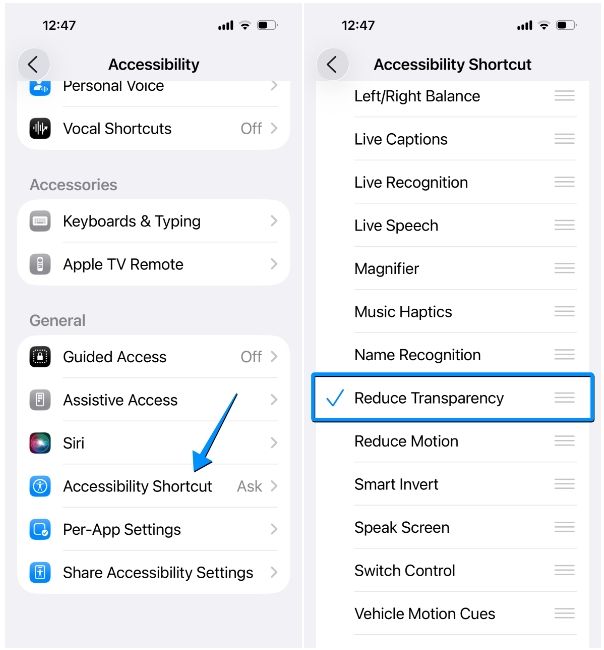
2 Turn off Liquid Glass on lock screen clock
Another outright change you may notice after switching to iOS 26 is the clock widget on the iPhone lock screen. iOS 26 lets you make the lock screen clock bigger and this widget adjusts its size dynamically as you get alerts and interact with them, along with transparent effects. If you’re someone who preferred the old-style static clock on your main display, you can get back to that by following these steps:
- Long-press on an empty area on your iPhone lock screen and then tap on Customise.
- When the lock screen goes into edit mode, tap on the clock widget at the top.
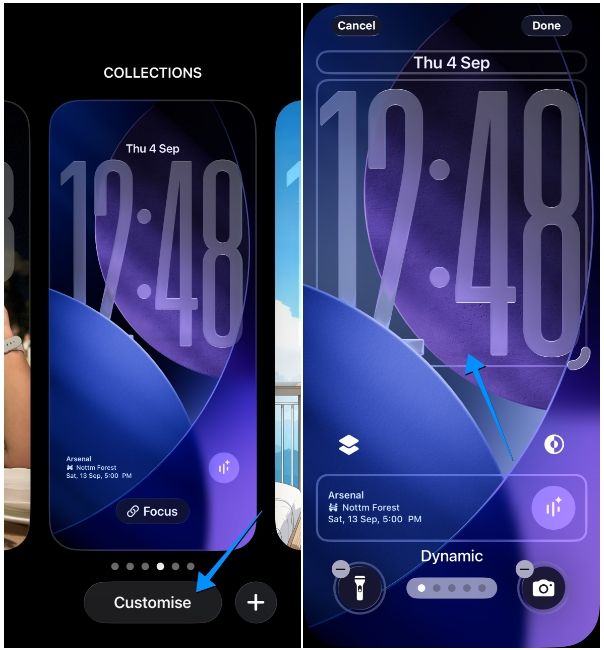
- Now, select any clock font other than the first option inside the Font & Colour menu.
- Alternatively, you can still resize the default clock module to your desired size. You can do so by dragging the corner bracket at the bottom right upwards to a desired limit.
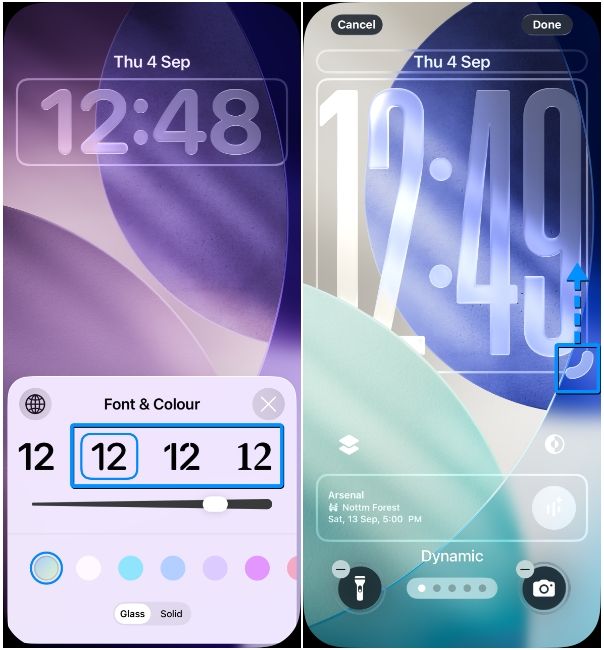
- Regardless of whether you chose a different clock font or resized the default option, you need to make sure that you select Solid instead of Glass at the bottom of the Font & Colour menu. This will make sure your iPhone doesn’t use glass-like effects to display the lock screen clock.
- Once you’ve made these changes, tap on Done at the top right and tap on your lock screen.
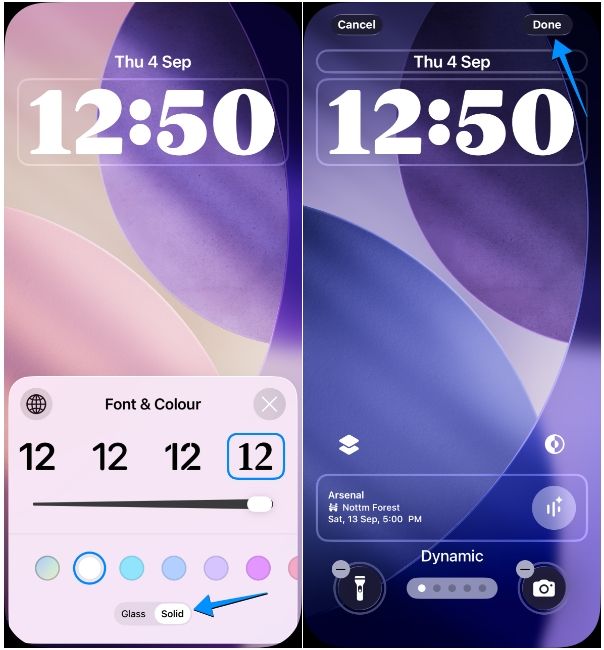
The clock module will now be slightly more readable with less transparency.
3 Avoid using Clear icons
The Liquid Glass on iOS 26 lets you make icons clear on the iPhone's home screen. They’re no doubt really aesthetic to look at, but for folks who suffer from readability problems, this might be a nightmare. If you have clear icons applied, we recommend reverting to Default or Dark icons for a better experience. Here's how you can do it:
- Long-press on an empty space on your iPhone’s home screen until the icons start jiggling.
- Now, tap on Edit at the top left and select Customise.
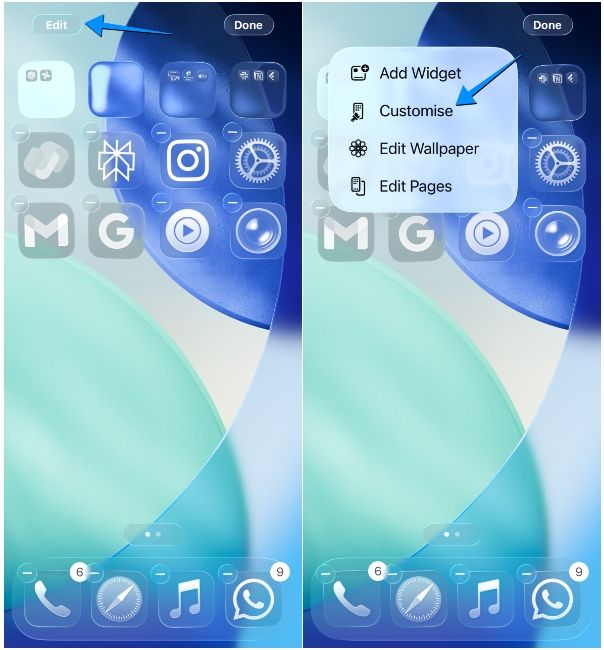
- From the Customise menu that appears at the bottom, tap on Default or Dark.
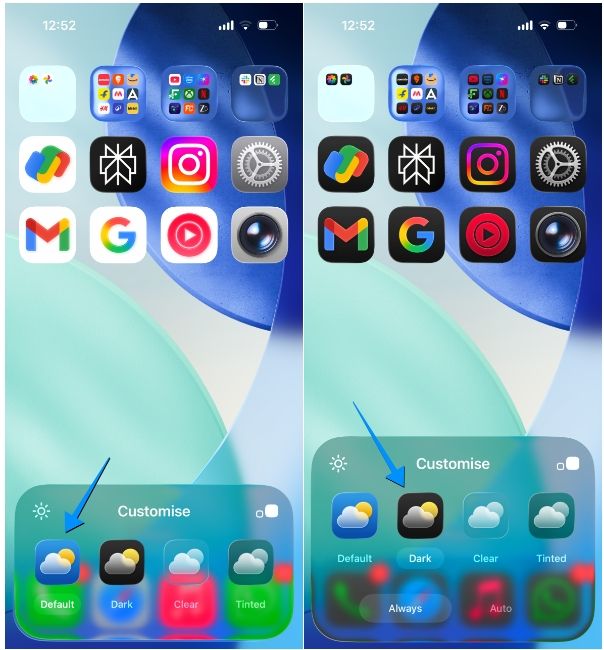
You can now tap anywhere on your home screen to exit the Customise menu. The home screen will now feature colourful app icons, and although they'll feature some kind of glass effect, you'll be able to distinguish between apps more easily.
4 Enable Dark Mode
Like app icons, applying the Dark theme on iOS 26 also minimizes the effect of Liquid Glass. That's because the Dark theme doesn't nearly feature transparent elements as much as the Light theme does. Icons, widgets, search bar and UI elements will equip more opacity with a black background all around when Dark mode is enabled. This is how you can do it:
- Launch the Settings app and head over to Display & Brightness.
- On this screen, select Dark under "Appearance".
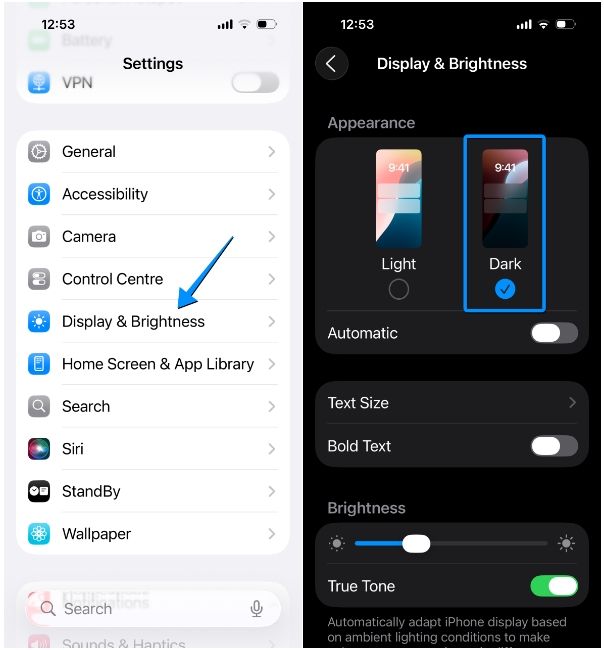
Alternatively, you can toggle Dark Mode by long-pressing on the Brightness slider from the Control Centre or by adding a Dark Mode shortcut on it.
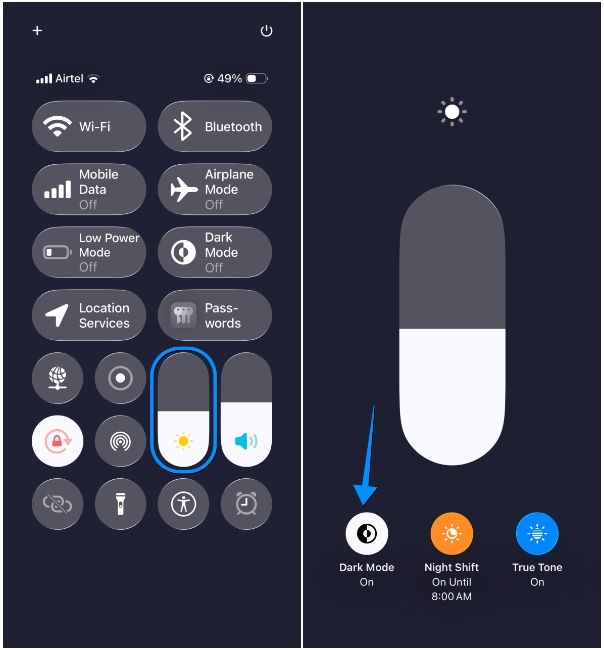
5 Apply Bold Text for better readability
For many users, a major grievance with Liquid Glass has been readability. With transparent elements all around, text labels become harder to read as the glass effect throws off different colours based on the background. To improve readability and reduce the iOS 26 Liquid Glass effect, you can thus apply bold texts across the OS. Here's how you can do it:
- Open the Settings app and go to Display & Brightness.
- Here, turn on the Bold Text toggle.
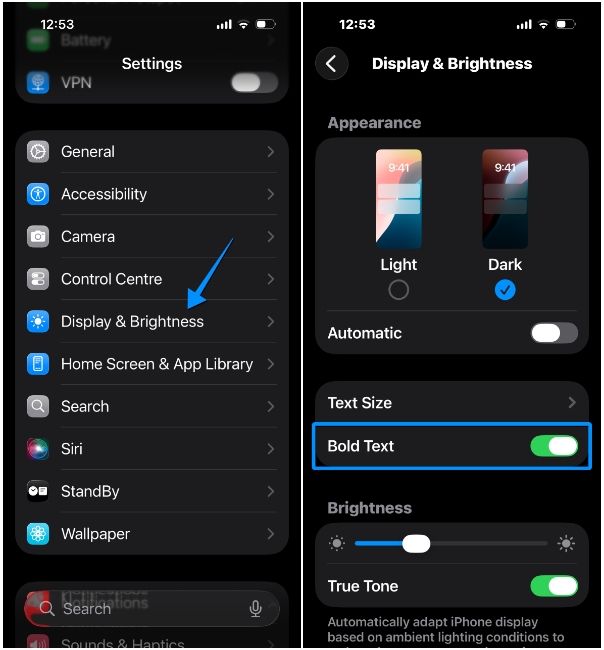
As soon as you do it, the text elements across the system will appear in bold, and they'll be easier to read on any screen.
If you've followed all the aforementioned methods, you will now have a minimised Liquid Glass effect across the system. You will notice that the Control Centre, lock screen and app icons no longer show any kind of transparency. Even menus, widgets and the app dock will have darker backgrounds that will greatly improve readability.
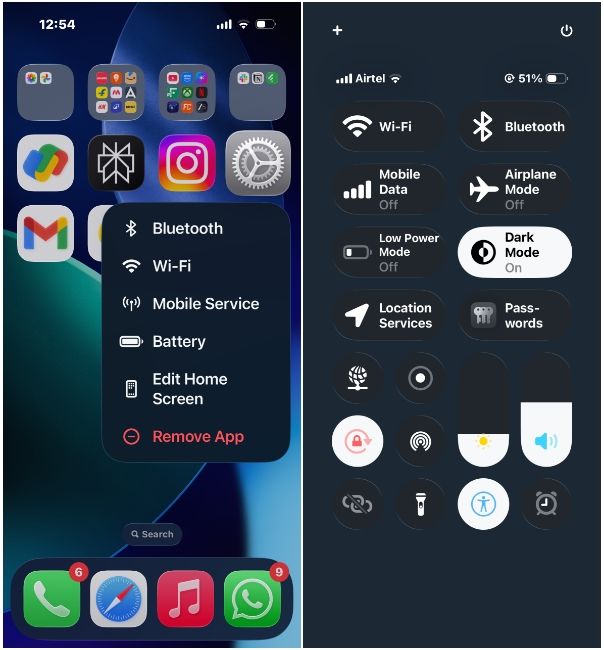
As is the case with any new update, Liquid Glass on iOS 26 might need some getting used to. While you can never truly turn it off, the aforementioned methods can help you reduce the effect of Liquid Glass on your iPhone. On the bright side, though, there are a bunch of other new iOS 26 features that you must try, and they're likely to boost your iPhone experience.


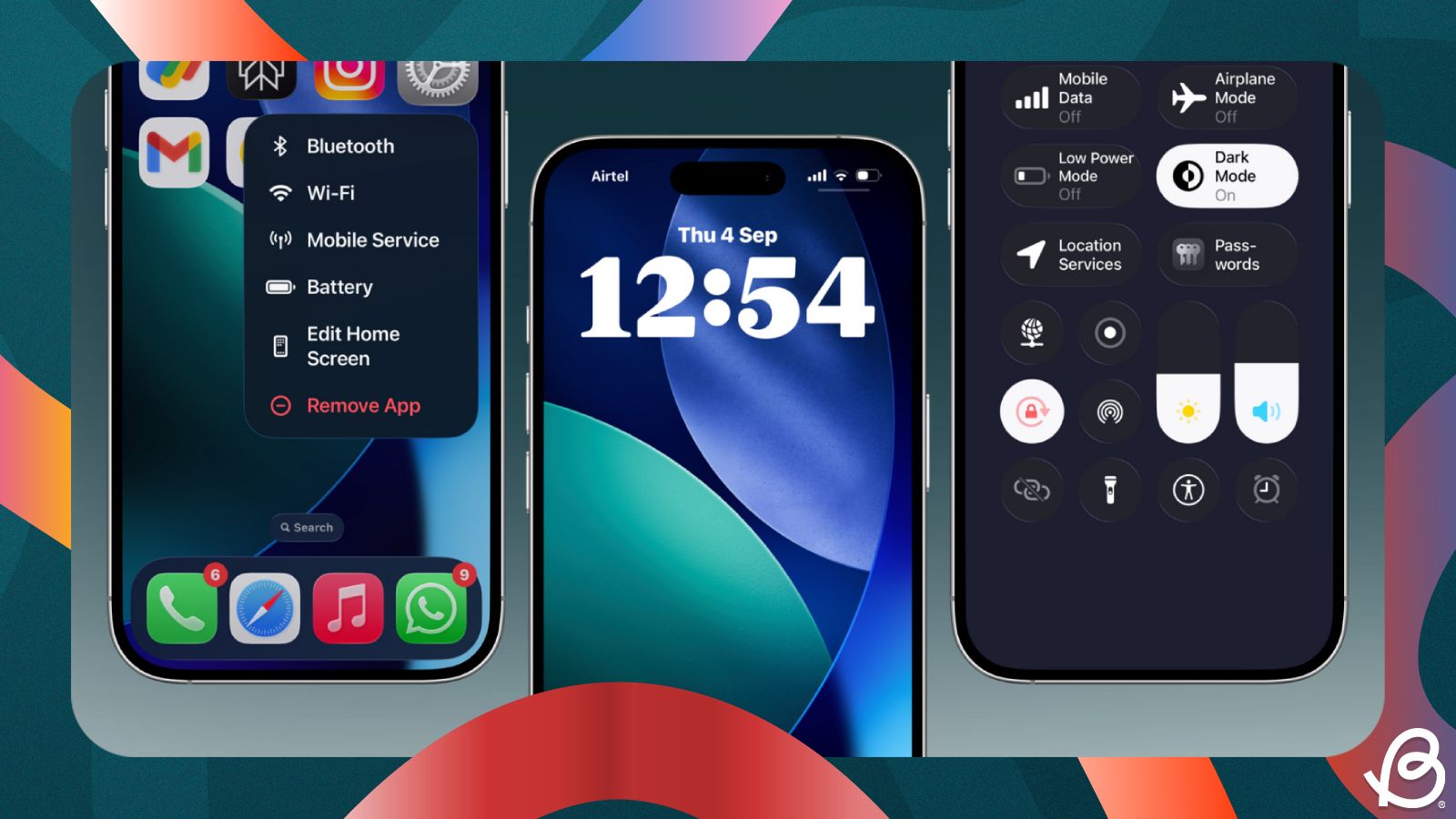

















.png)