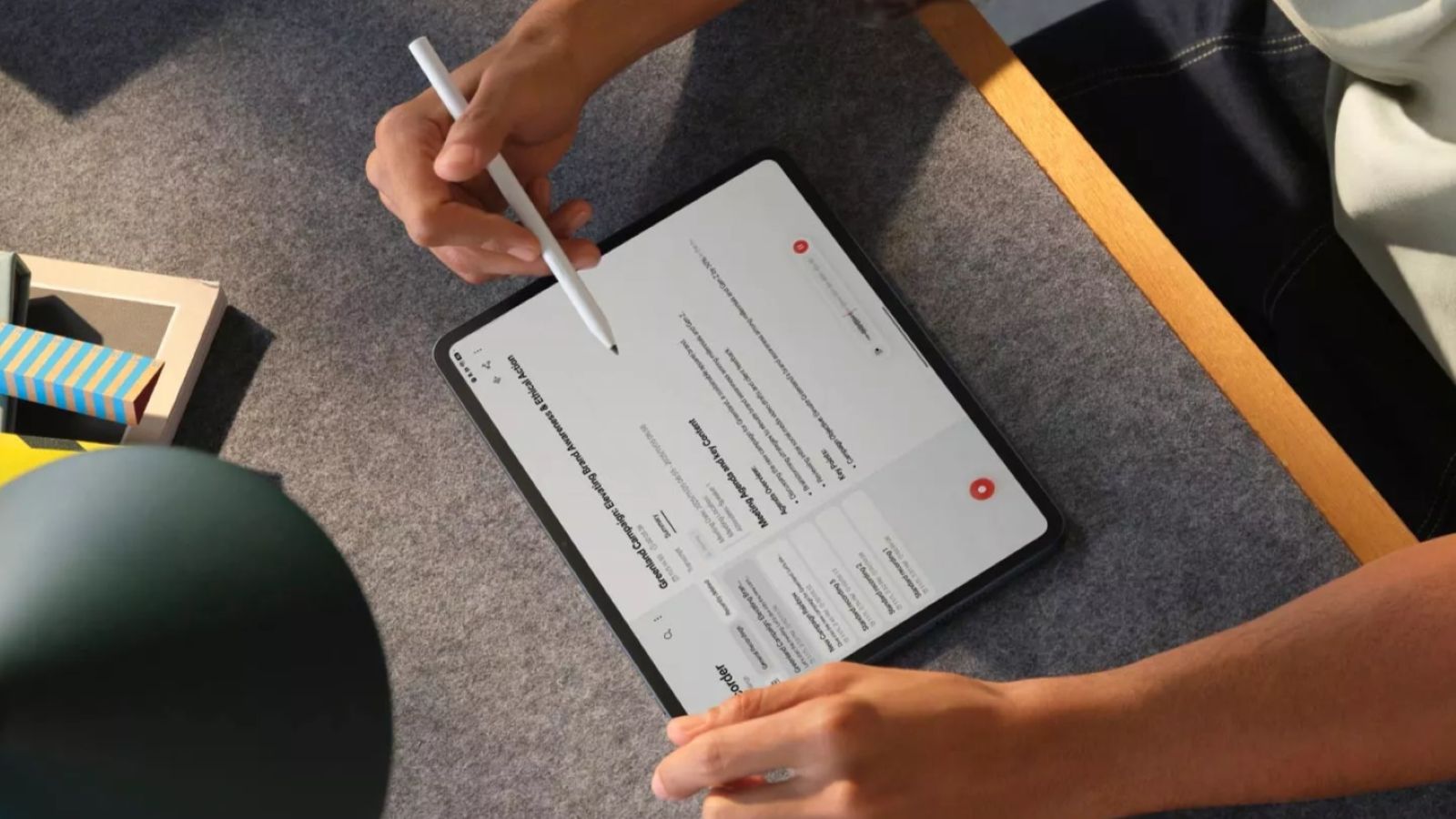Summary
- Apple's Safari app on iOS 26 defaults to a new "Compact" tab layout, offering a minimal UI with fewer buttons.
- To restore the older Safari layout, head over to Settings > Apps > Safari and select Bottom or Top under "Tabs".
- Switching to a different layout doesn't turn off the Liquid Glass effect on Safari, but only repositions the address bar and controls.
iOS 26 brings a slew of app-specific changes on iPhones, and the Safari stands out in particular with a new Compact layout. The new UI clears up space for a better browsing experience, but in doing so, Apple has removed quite a few options from the Tab Bar, which are now hidden inside another button. If you don't like this new design, there's an easy way to switch back, and this guide will help you restore the old Safari layout in iOS 26 on your iPhone.
How to restore old Safari layout in iOS 26 on iPhone
On iOS 26, Apple offers multiple layout options for tabs, and you can use them to revert to the Safari UI as it was on iOS 18. It can be useful for those of you who want to access your bookmarks and other active tabs easily. Here's how you can restore the old Safari layout on your iPhone:
- Launch Settings, scroll down to the bottom and tap on Apps.
- Here, find and select Safari from the list of installed apps.
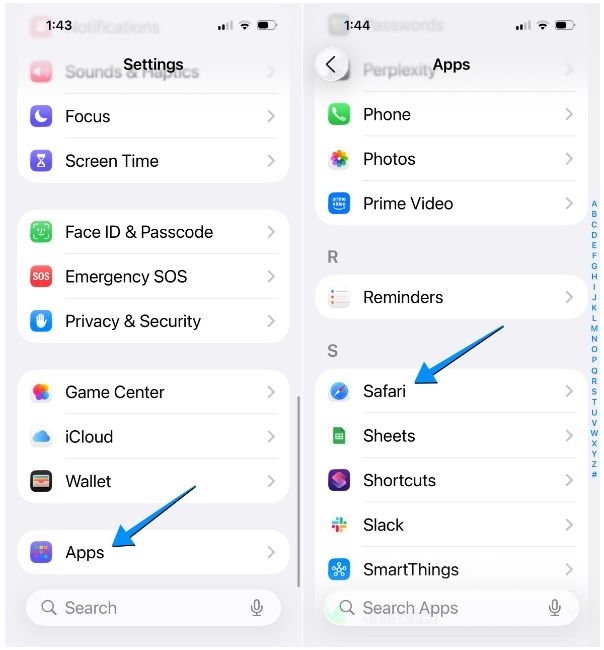
- Now, scroll downwards to the "Tabs" section and select either Top or Bottom instead of "Compact" based on your preference.
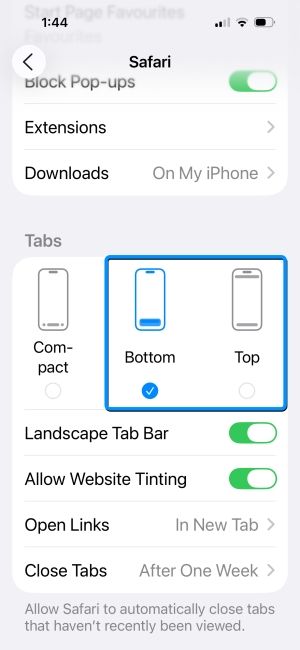
Here's how the Top and Bottom tab layouts compare to the Compact option inside iOS 26. As it was on iOS 18, selecting "Top" will display the address bar at the top of the screen, with other controls appearing at the bottom.
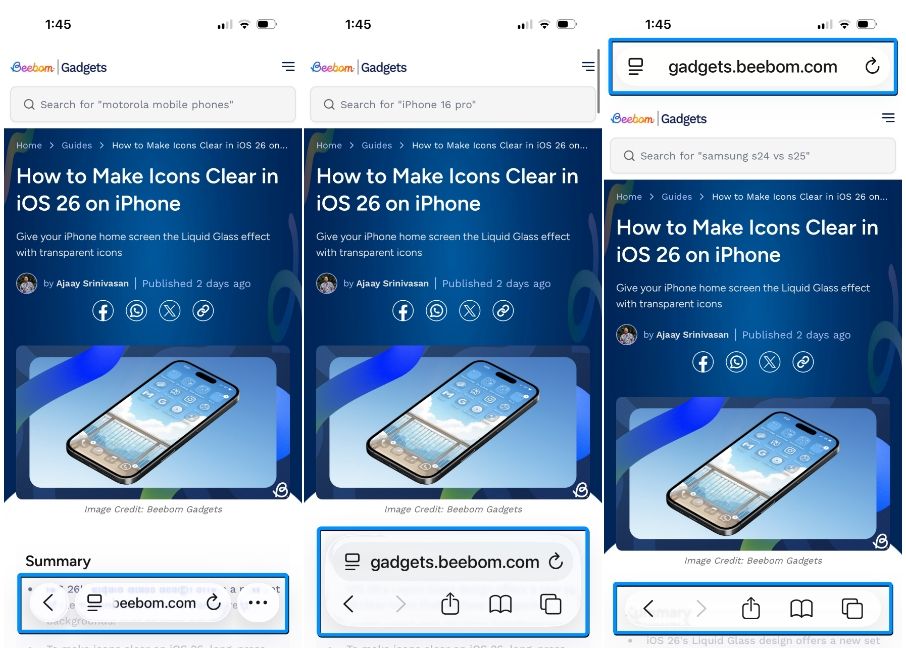
With "Bottom", both the address bar and controls will be accessible from the bottom. It'll be similar to the iOS 26's Compact layout, you have access to all options at once instead of accessing them from the 3-dots icon.
It's important to note that switching away from the Compact tab layout doesn't entirely bring back the Safari UI from iOS 18. It's still going to feature Liquid Glass elements with translucent buttons and bars that adapt to the website's colours. The only way you can turn off Liquid Glass inside Safari is by reducing transparency and applying dark mode on iOS 26.


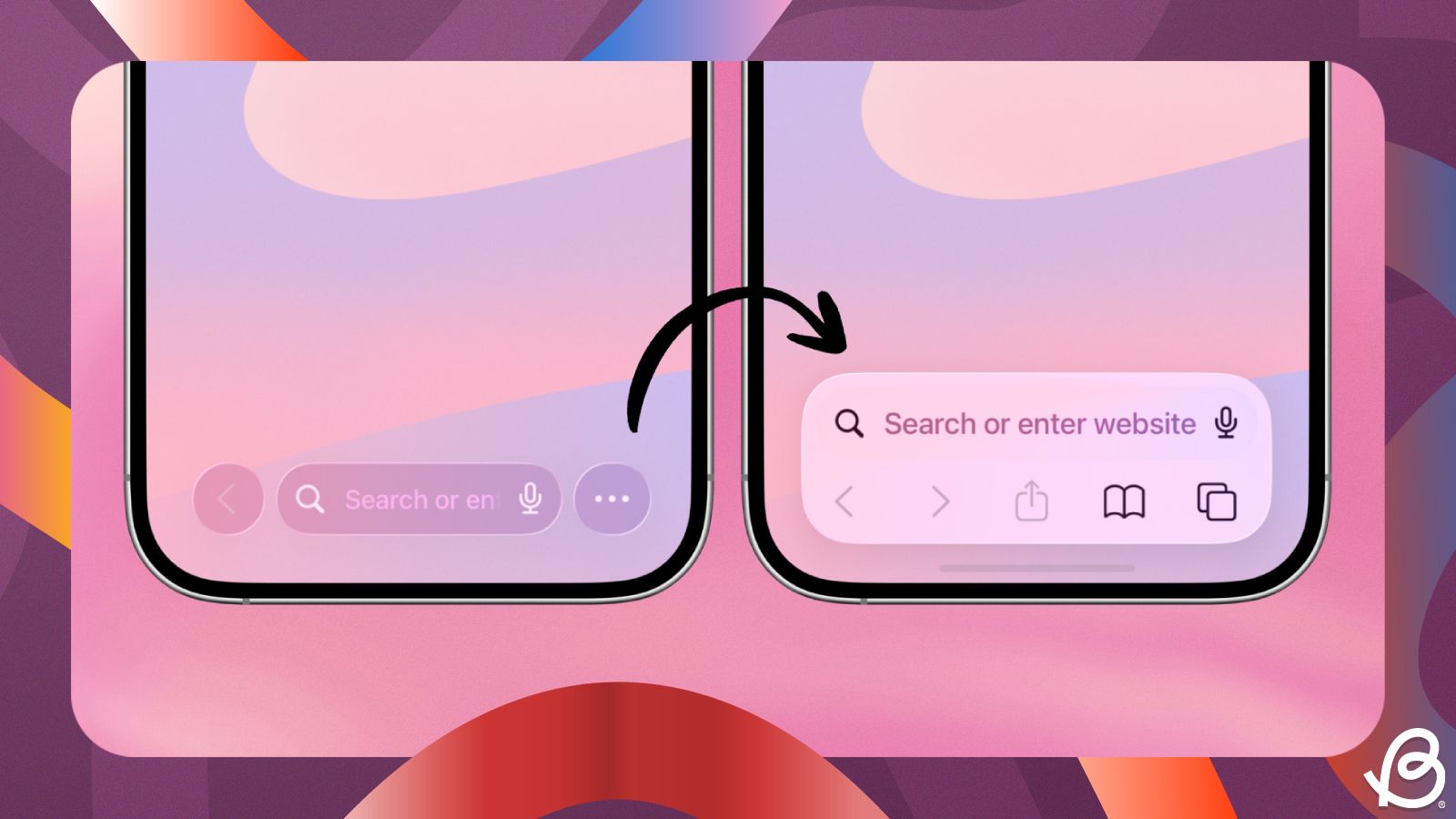

















.png)