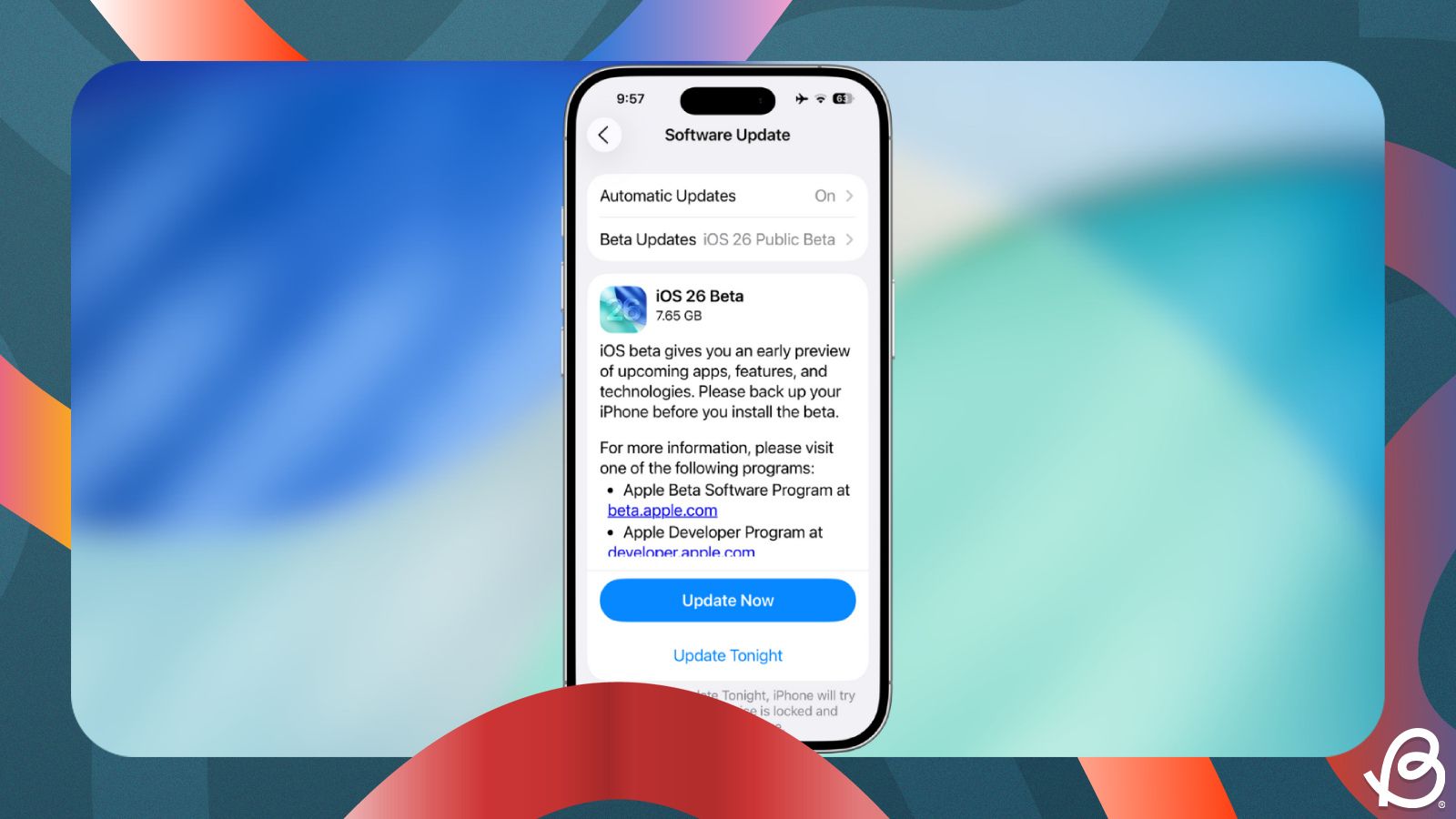Apple's WWDC 2025 event last month gave us a glimpse of what's to come to its next generation of operating systems, but the main spotlight, as always, is on iOS 26. The latest iteration of its mobile OS brings an all-new Liquid Glass design, call screening, live translation, and many more features. Most of these features are now available on the iOS 26 beta and accessible to everyone (even non-developers) and if you wish to try them out yourself, here's how you can install it on your iPhone.
Things to know before installing iOS 26 beta
If you wish to try out the Liquid Glass design and the rest of the new iOS 26 features before the public release, there are a few key things you must know.
- iOS 26 can be installed on iPhones powered by the Apple A13 Bionic or newer chipsets, meaning the iPhone 11 and all subsequent models will be eligible to download the latest mobile OS. Unfortunately, if you own an iPhone XR or XS, you're out of luck as iOS 18 is the last major update available for your device.
- iOS 26 beta isn't for everyone. The update is still in the early phases of testing as part of the developer and public betas, and it's bound to have bugs, performance and battery issues. It's not meant to be used on your primary iPhone and if you want to avoid these problems, we suggest waiting out for the stable which will arrive later this year in September.
- Ensure your iPhone runs on the latest stable version of iOS (which is iOS 18.5).
- Make sure you have at least 15GB of free space on your iPhone to download the latest beta firmware.
- Keep your iPhone data backed up onto iCloud or a Mac to ensure you don't lose any important and sensitive files from your storage.
- Connect your iPhone to an unmetered stable Wi-Fi connection during the update process.
- Not all the features in the beta builds may end up in the stable build, which will be available later this year.
- Your experience with apps you use regularly may vary when running them on an iOS beta.
How to install iOS 26 Developer beta
If you own an eligible iPhone running the latest stable version of iOS 18, you can install the iOS 26 Developer beta by following these steps.
- First, you need to register for a free developer account on Apple. To do that, visit the Apple developer register page, tap on Continue, sign-in to your Apple account, and follow the on-screen instructions. When you're prompted for payment, you can skip it and close the browser tab.
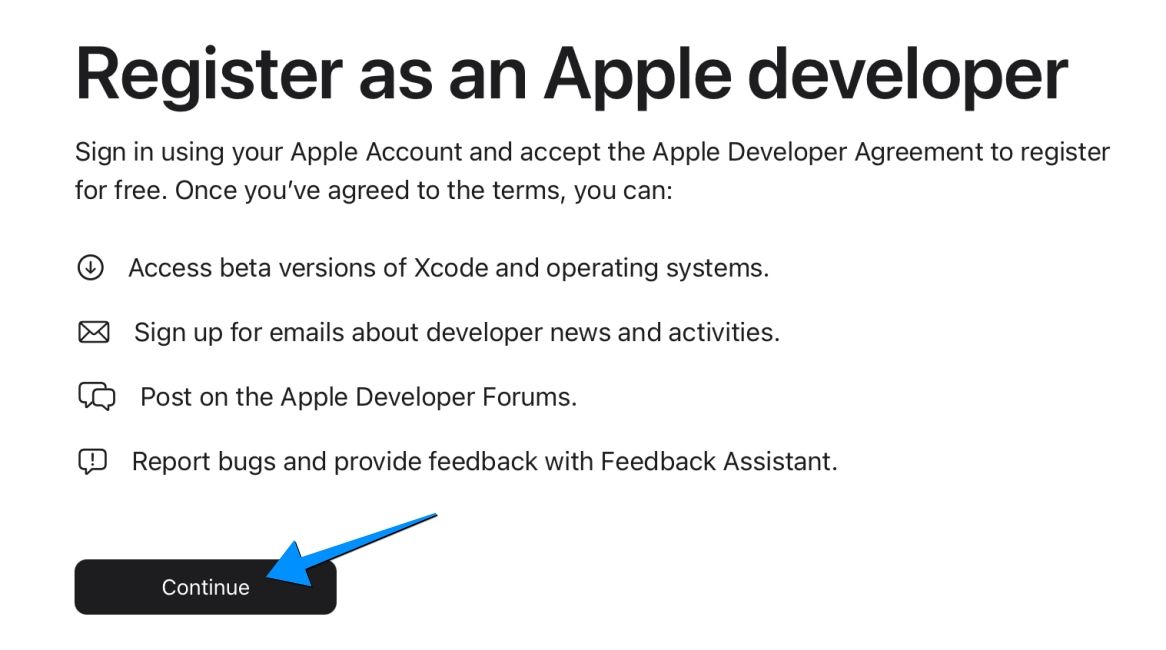
- Once your developer account is set up, you need to enrol your device into the beta program. You can do so by going to the Apple Developer Program page, tapping on Start your enrollment and following the on-screen instructions.
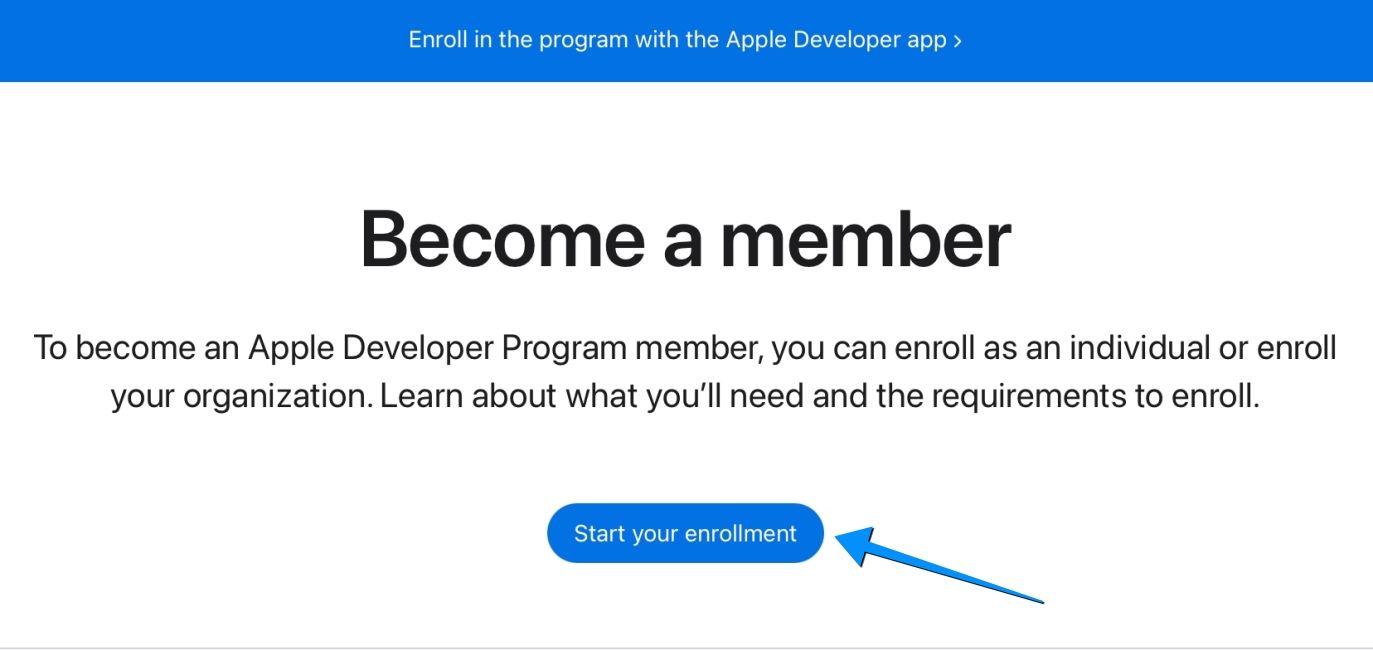
- After your iPhone is enrolled into the beta program, open the Settings app and go to General > Beta Updates.
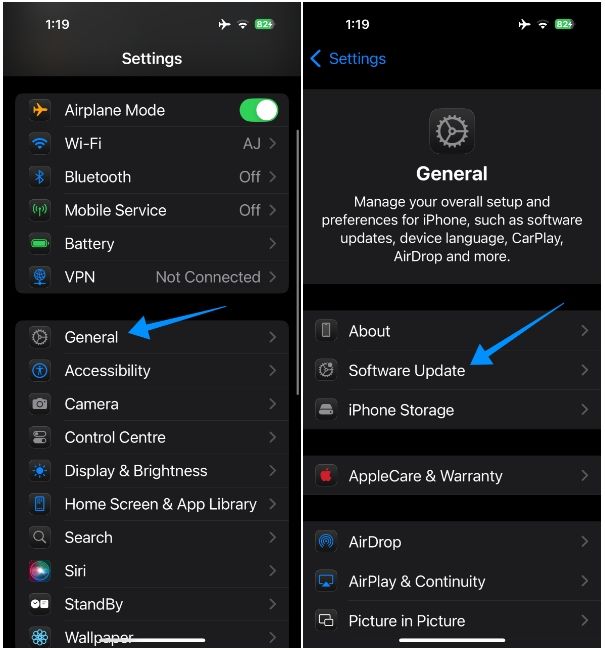
- Here, select iOS 26 Developer Beta from the list of options. It'll show up alongside the iOS 18 developer and public betas.
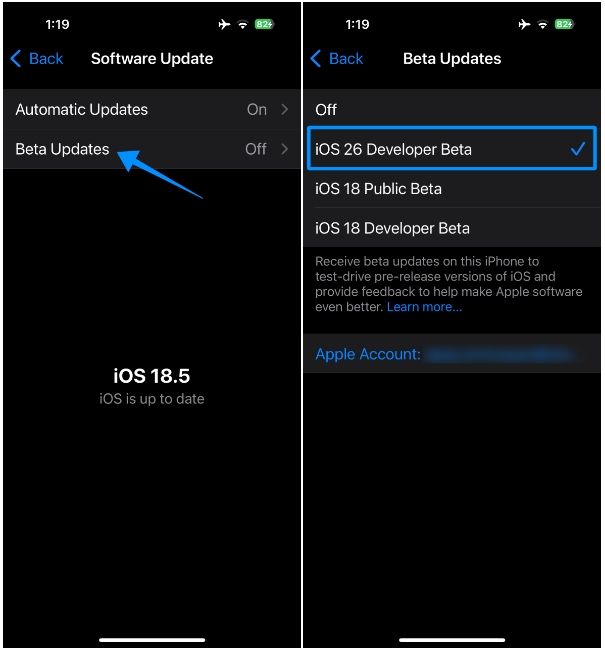
- Now go back to the previous screen and refresh it by swiping downwards on the screen.
- When you see the iOS 26 Beta banner, tap on Update Now and enter your screen lock PIN or password to request for the update.
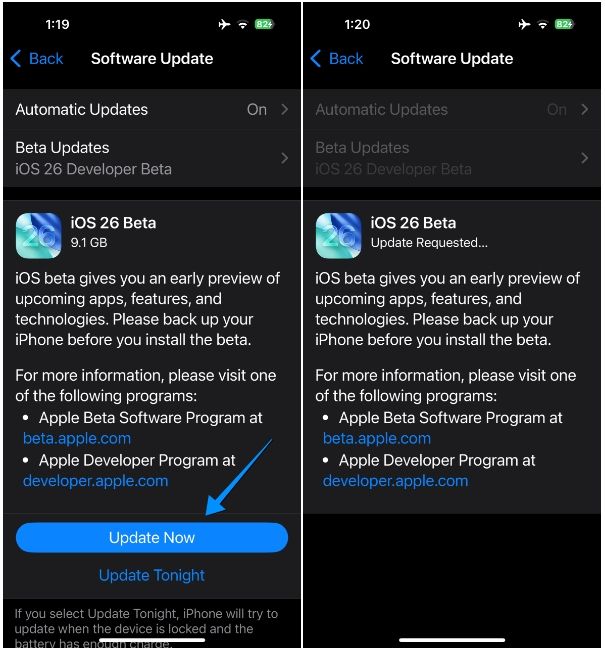
That's it. iOS 26 beta will start downloading and your iPhone will restart to boot into the new firmware.
How to install iOS 26 Public beta
Besides developer beta, you can also install the iOS 26 public beta that rolled out recently. Public beta builds are generally more consistent and less buggy than developer builds.
Similar to how one enrols in the developer beta program, those who haven't used an iOS public beta before will have to register their account inside the Apple Beta Software Programme. The process to install the public beta of iOS 26 is similar as above, and here's a step-by-step guide to help you get started.
- If you have not used an iOS public beta software before, you need to visit the Apple beta page to register your account inside the Apple Beta Software Programme. When you get to this page, click on Sign up, then log in to your Apple account and follow the on-screen instructions.
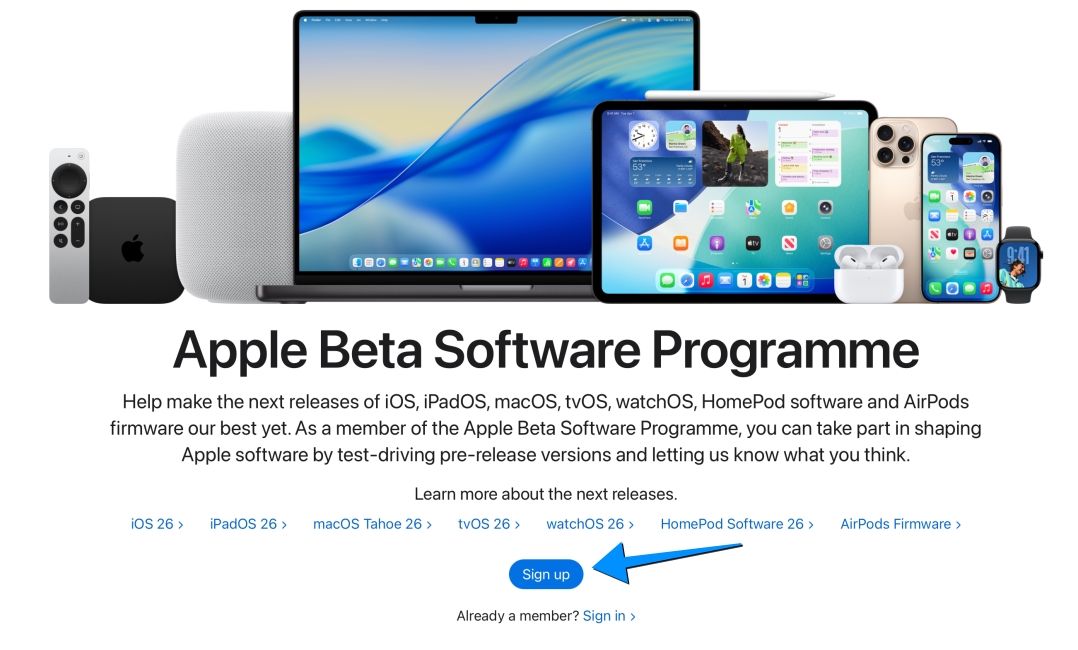
- Once enrolled, open the Settings app on your iPhone and go to General > Software Update.
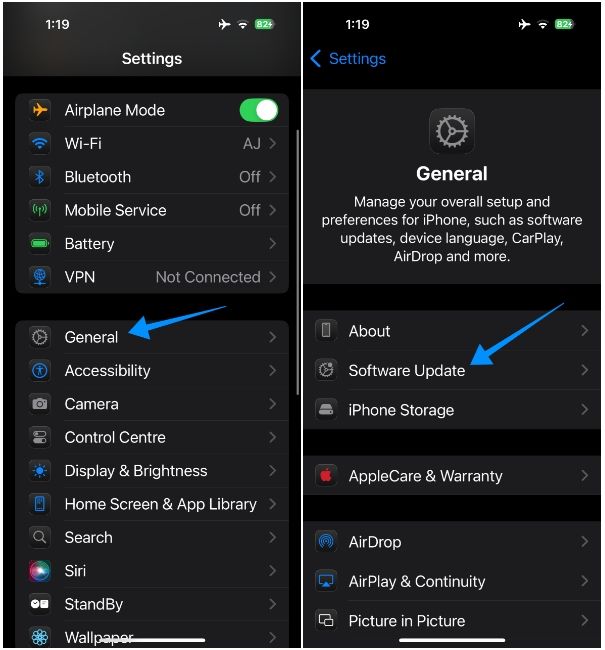
- On this screen, tap on Beta Updates.
- Here, choose iOS 26 Public Beta that appears alongside the other beta options.
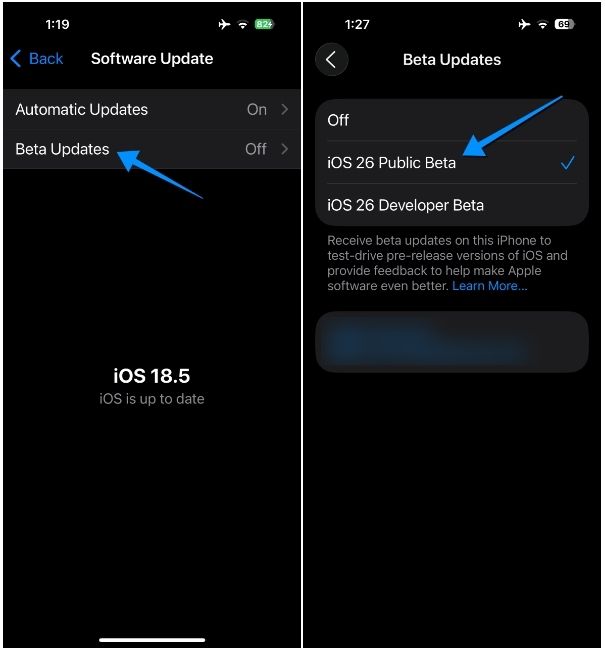
- Your iPhone will now check for the latest public beta build. When an update is available, tap on Update Now. You'll now be prompted to enter your device passcode.
- Next, tap on Agree to accept Apple's terms and conditions for testing the beta builds.
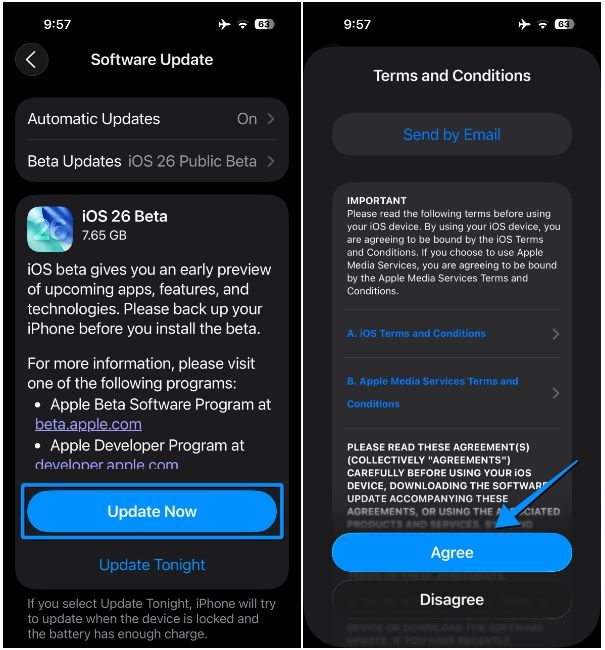
- Tap on Agree once again when prompted, and your iPhone will now start downloading the iOS 26 beta.
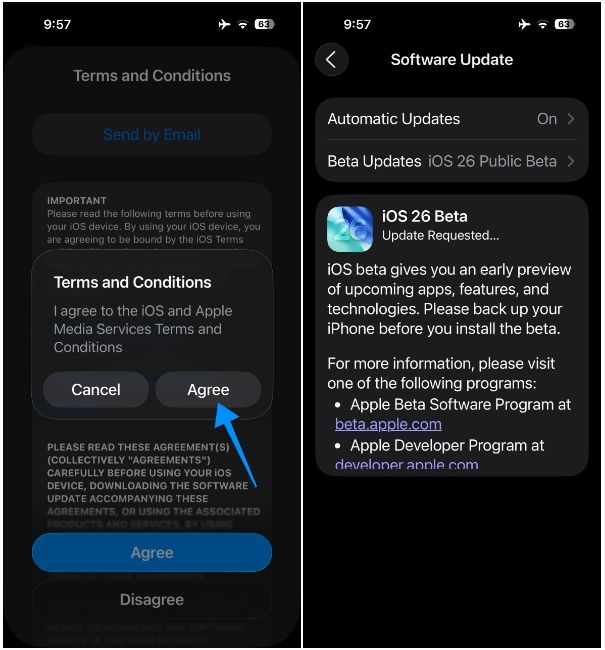
After the download is complete, you may see a dialogue asking whether you want to install the update right away. You can then tap on Install Now to allow your iPhone to verify and install the iOS 26 beta immediately. Once installed, your iPhone may reboot to the iOS 26 lock screen, and you may then explore all the new iOS 26 features available for your device.
And that's it! Those are all the ways you can install the iOS 26 beta on your iPhone. As always, we recommend you wait until the stable update to avoid any bugs and glitches from happening on your primary device. But if you want to be ahead of the curve, it's better to install the public beta over a developer build, as you may not face as many issues as you might on the latter.