iOS 26 is Apple’s latest mobile operating system for iPhones, and it brings with it a distinguishing new Liquid Glass design that some love and others don’t. Part of the new redesign are home screen icons, which can now be turned into transparent ones with just a few taps. If you’re interested, you can make your icons clear on your iPhone’s home screen by following this guide.
How to make icons clear in iOS 26 on iPhone
Setting a clear background for app icons will also apply transparency to widgets on your home screen and Today View as well as for icons inside the App Library. Here’s how to make icons clear in iOS 26 on your iPhone’s home screen:
- Long-press on an empty space on your iPhone’s home screen until the icons start jiggling.
- Now, tap on Edit at the top left and select Customise.
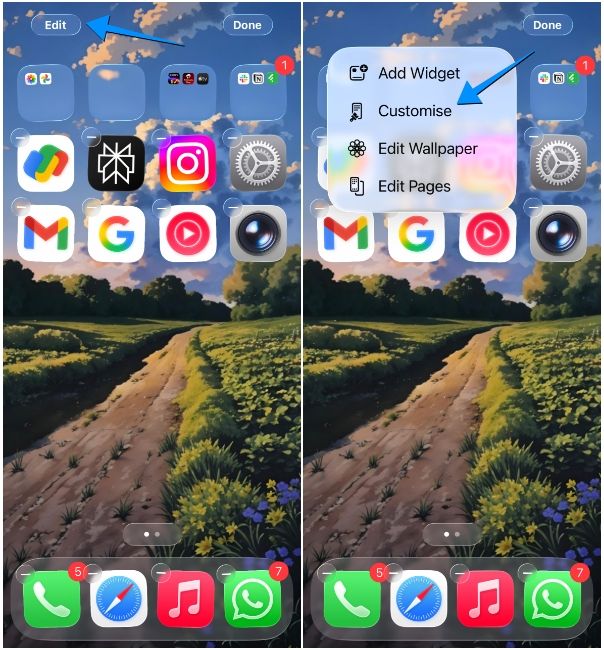
- From the Customise menu that appears at the bottom, tap on Clear.
- By default, iOS 26 will apply the Dark theme for the clear icons, but you can switch to Light to make them more transparent. Alternatively, you can choose Auto to switch their appearance based on your system's Dark Mode setting.
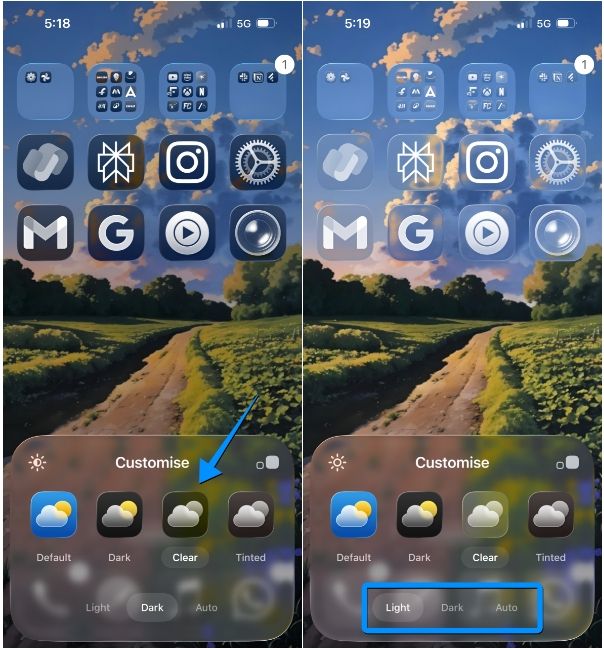
You can now tap anywhere on your home screen to exit the Customise menu. And that's it, you now have transparent icons on your iPhone home screen. In case these icons don't mix well with the wallpaper or don't show the labels clearly, you can brighten or darken the background using the sun icon inside the Customise menu.
iOS 26's new clear icons offer a unique way of setting up your iPhone screen. The icons blend quite well with the Liquid Glass design, and they're one of the boldest and best iOS 26 features. If you want to make the most of iOS 26, you can also try making your lock screen clock bigger on your iPhone.






















