We all have multiple accounts on our devices that we may have created during the initial setup that we no longer need. These accounts and the data associated with them tend to pile up over time and may need cleaning up. Removing them will also remove any data associated with the accounts effortlessly, so here's how to remove a Google account from an Android phone.
Removing your Google account is a must if you plan to hand over your Android phone to someone else. But, if privacy is the reason you wish to detangle from Google, you can change these Android privacy settings to protect yourself from app trackers, third-party services and thieves.
1
Delete your Google account from an Android phone
1
It's worth noting that if you only have one account on your Android device, signing out would result in Google apps no longer being accessible. This includes crucial apps such as Google's Find Hub, Google Pay and more. You can then proceed to removing a Google account from Android from the Settings app. Here's how to go about it.
- Head over to the Settings app and tap on Passwords, passkeys & accounts.
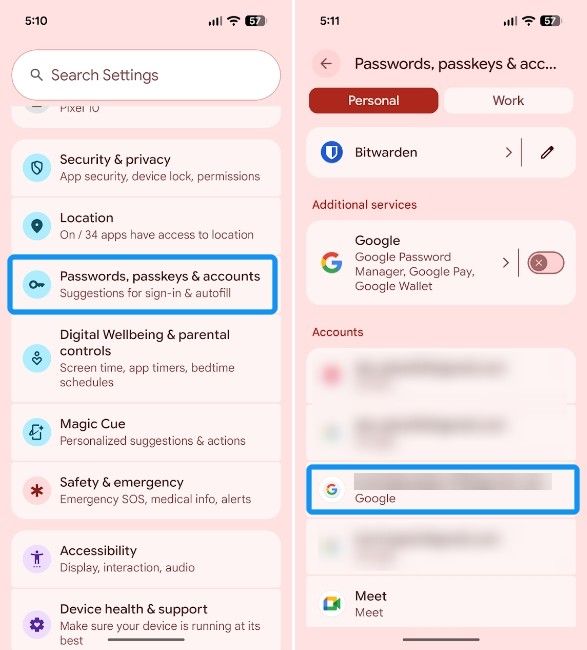
- Select the Google account you want to remove and tap on Remove account.
- Confirm that you want to remove the account by hitting Remove account again when prompted.
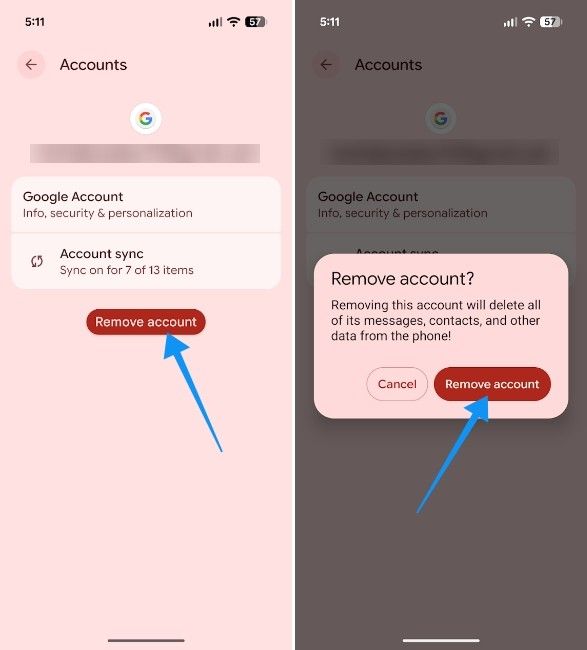
Your Google account will now be removed from Android, as well as from Google's suite of apps and services.
2
Remove your Google account remotely
2
If you don't have access to your phone because you lost it, and you can remove your Google account remotely, so that your personal data doesn't fall into the wrong hands. Here's how you can delete your Google account from another device:
- Head over to Google Find Hub and tap on the device you want to remove your Google account from.
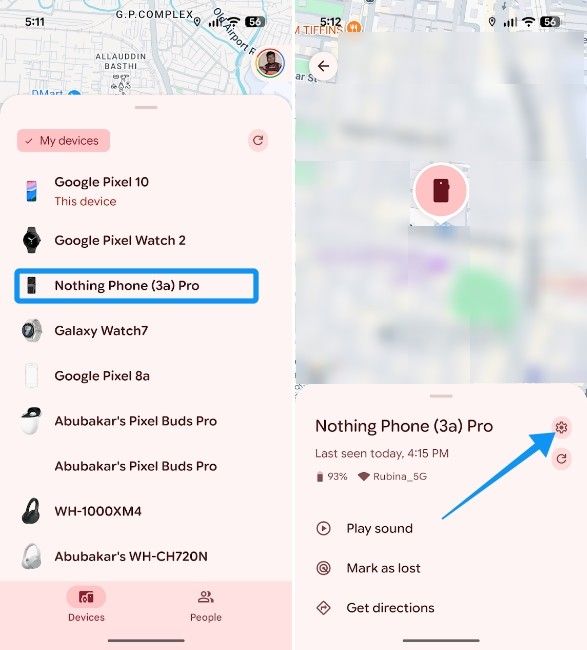
- If your phone shows up on the map, you can track it down. If not, tap on the cogwheel icon on the right.
- Finally, tap on Factory reset, and hit Reset at the bottom.
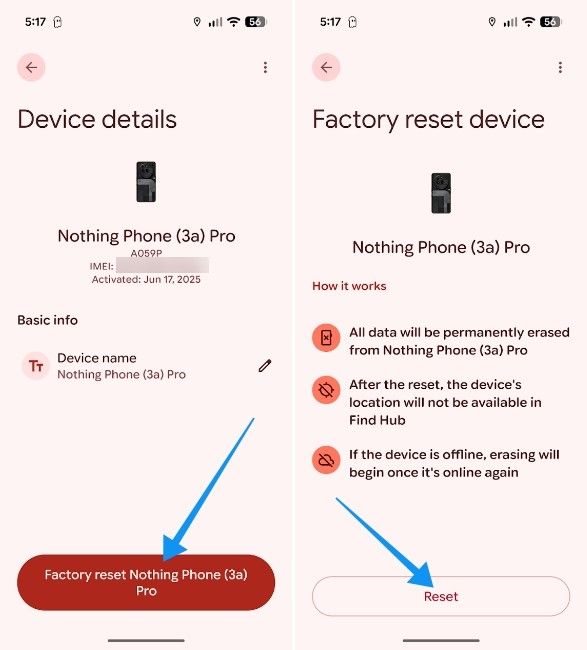
You can also remove a Google account from an Android device using a PC. All you need to do is open your Google Accounts page and go to Security > Manage all devices > select a device > Sign out.
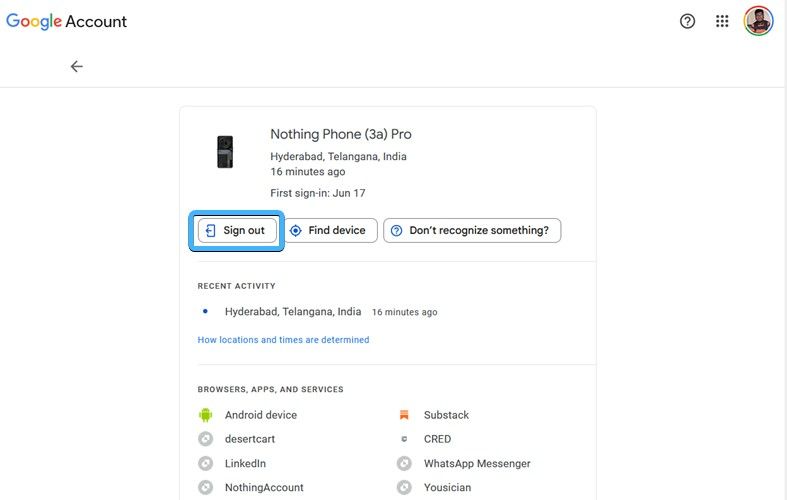
It's worth noting that this works if the device is connected to the internet. Once the device has been reset, you cannot trace it again on Find Hub using Google's Find My network. Besides removing the Google account, this method will also remove all your data.
If your phone was lost and hard reset, bad actors would still have to provide the Google account that was previously registered to the device. This is all thanks to new features in Android 16 like improved Factory Reset Protection, which leaves thieves with very little incentive to steal Android devices.
And those are the two ways to remove a Google account from an Android device. The first method is incredibly straightforward, and we hope it's the only one you'll ever need. However, in tricky situations, the second one could come in handy as well.


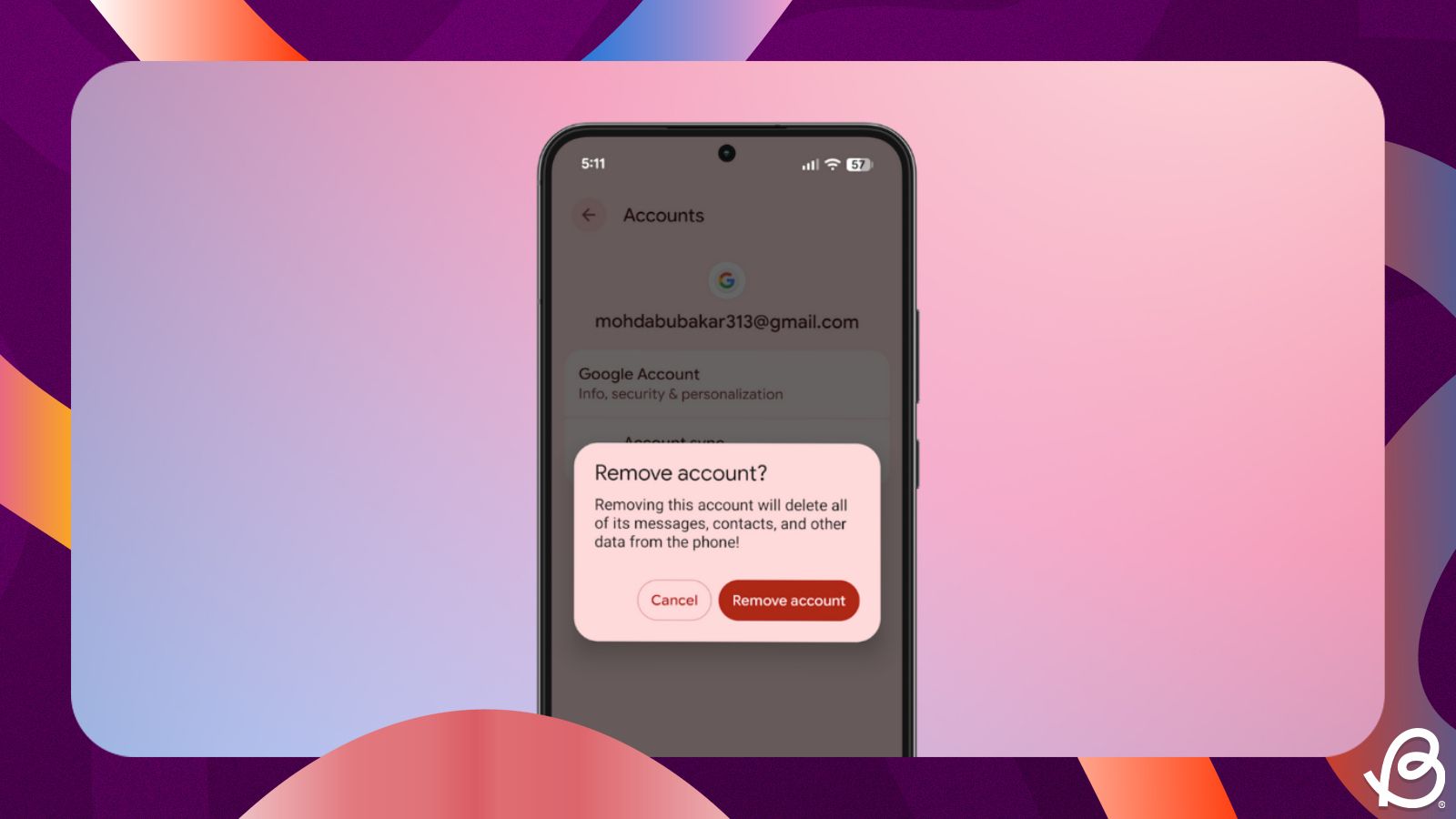



.jpg)















